Page 184 of 356
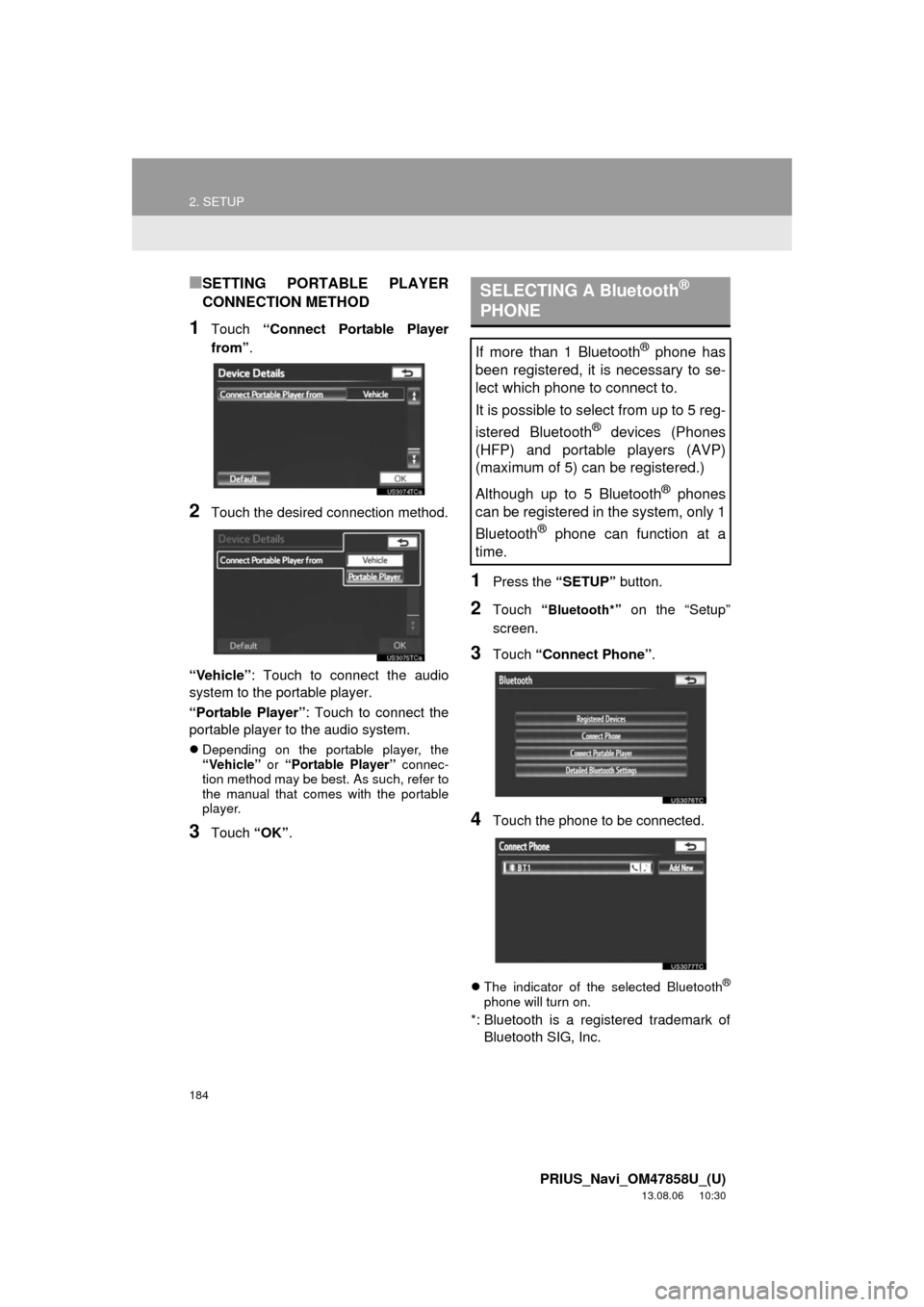
184
2. SETUP
PRIUS_Navi_OM47858U_(U)
13.08.06 10:30
■SETTING PORTABLE PLAYER
CONNECTION METHOD
1Touch “Connect Portable Player
from”.
2Touch the desired connection method.
“Vehicle”: Touch to connect the audio
system to the portable player.
“Portable Player”: Touch to connect the
portable player to the audio system.
Depending on the portable player, the
“Vehicle” or “Portable Player” connec-
tion method may be best. As such, refer to
the manual that comes with the portable
player.
3Touch “OK”.
1Press the “SETUP” button.
2Touch “Bluetooth*” on the “Setup”
screen.
3Touch “Connect Phone”.
4Touch the phone to be connected.
The indicator of the selected Bluetooth®
phone will turn on.
*: Bluetooth is a registered trademark of
Bluetooth SIG, Inc.
SELECTING A Bluetooth®
PHONE
If more than 1 Bluetooth® phone has
been registered, it is necessary to se-
lect which phone to connect to.
It is possible to select from up to 5 reg-
istered Bluetooth
® devices (Phones
(HFP) and portable players (AVP)
(maximum of 5) can be registered.)
Although up to 5 Bluetooth
® phones
can be registered in the system, only 1
Bluetooth
® phone can function at a
time.
Page 185 of 356
185
2. SETUP
4
PHONE
PRIUS_Navi_OM47858U_(U)
13.08.06 10:30
5This screen is displayed.
6When the result message is displayed,
the Bluetooth
® phone can be used.When a phone is connected while
Bluetooth
® audio is playing
This screen is displayed, and the
Bluetooth® audio will stop temporarily.
When another Bluetooth® device is con-
nected
When another Bluetooth® device is cur-
rently connected, this screen is displayed.
To disconnect the Bluetooth
® device,
touch “Yes”.
If the desired Bluetooth® phone is not
on the list, touch “Add New” to register
the phone. (See page 181.)
The currently connected Bluetooth
®
phone’s screen button will have a
Bluetooth® mark displayed on it. If the
currently connected Bluetooth® phone’s
screen button is touched, the
Bluetooth
® phone can be disconnected.
Touch “Yes” to disconnect.
Page 186 of 356

186
2. SETUP
PRIUS_Navi_OM47858U_(U)
13.08.06 10:30
1Press the “SETUP” button.
2Touch “Bluetooth*” on the “Setup”
screen.
3Touch “Connect Portable Player”.
4Touch the desired portable player to be
connected.
The indicator of the selected portable
player will turn on.
5This screen is displayed.
6When the result message is displayed,
the portable player can be used.
*: Bluetooth is a registered trademark of
Bluetooth SIG, Inc.
SELECTING PORTABLE
PLAYER
If more than 1 portable player has been
registered, it is necessary to select
which portable player to connect to.
It is possible to select from up to 5 reg-
istered Bluetooth
® devices (Phones
(HFP) and portable players (AVP)
(maximum of 5) can be registered.)
Although up to 5 portable players can
be registered in the system, only 1 por-
table player can function at a time.
If the desired portable player is not on
the list, touch “Add New” to register the
portable player. (See page 181.)
The currently connected portable
player’s screen button will have a
Bluetooth
® mark displayed on it. If the
currently connected portable player’s
screen button is touched, the portable
player can be disconnected. Touch
“Yes” to disconnect.
Page 187 of 356

187
2. SETUP
4
PHONE
PRIUS_Navi_OM47858U_(U)
13.08.06 10:30
When another Bluetooth® device is con-
nected
When another Bluetooth® device is cur-
rently connected, this screen is displayed.
To disconnect it, touch “Yes”.
1Press the “SETUP” button.
2Touch “Bluetooth*” on the “Setup”
screen.
3Touch “Detailed Bluetooth* Set-
tings”.
4This screen is displayed.
The information displays the following
items:
If it is desirable to change the settings,
refer to the following pages.
When the settings have been changed,
touch “Save”.
*: Bluetooth is a registered trademark of
Bluetooth SIG, Inc.
DETAILED Bluetooth®
SETTINGS
The Bluetooth® settings can be con-
firmed and changed.
Screen button/
Screen itemInformation
“Device Name”
This name will be dis-
played on the device
when it is connected. It
can be changed to a de-
sired name.
“Passcode”
The password that was
set when the Bluetooth®
device was registered
can be changed.
Device Address
The device address is
unique to each device. It
cannot be changed.
Profiles
The compatibility profile
of the Bluetooth® device
is displayed on the
screen. (See pages 134
and 248.)
Page 189 of 356
189
2. SETUP
4
PHONE
PRIUS_Navi_OM47858U_(U)
13.08.06 10:30
■EDITING THE DEVICE NAME
1Touch “Device Name”.
2Use the software keyboard to input the
device name and touch “OK”.
3Touch “Save”.
■EDITING THE PASSCODE
1Touch “Passcode”.
2Input a passcode and touch “OK”.
3Touch “Save”.
Page 190 of 356
190
2. SETUP
PRIUS_Navi_OM47858U_(U)
13.08.06 10:30
■Bluetooth® DEVICE CONNECTION
STATUS DISPLAY SETTINGS
1Touch “Display Phone Status” or
“Display Portable Player Status”.
2Touch “On”.
3Touch “Save”.
1Touch “Default”.
2Touch “Yes”.
If the state of “Bluetooth* Power” is
changed from “Off” into “On”, Bluetooth®
connection will begin.
*: Bluetooth is a registered trademark of
Bluetooth SIG, Inc.
When “Bluetooth* Power” is “On”
and the “POWER” switch is in
ACCESSORY or ON mode, the
Bluetooth
® phone and portable
player’s connection status can be
displayed. (See “CHANGING
“Bluetooth* Power”” on page 188.)
INITIALIZING THE Bluetooth®
SETTINGS
The settings can be initialized.
Page 191 of 356
191
2. SETUP
4
PHONE
PRIUS_Navi_OM47858U_(U)
13.08.06 10:30
Page 217 of 356
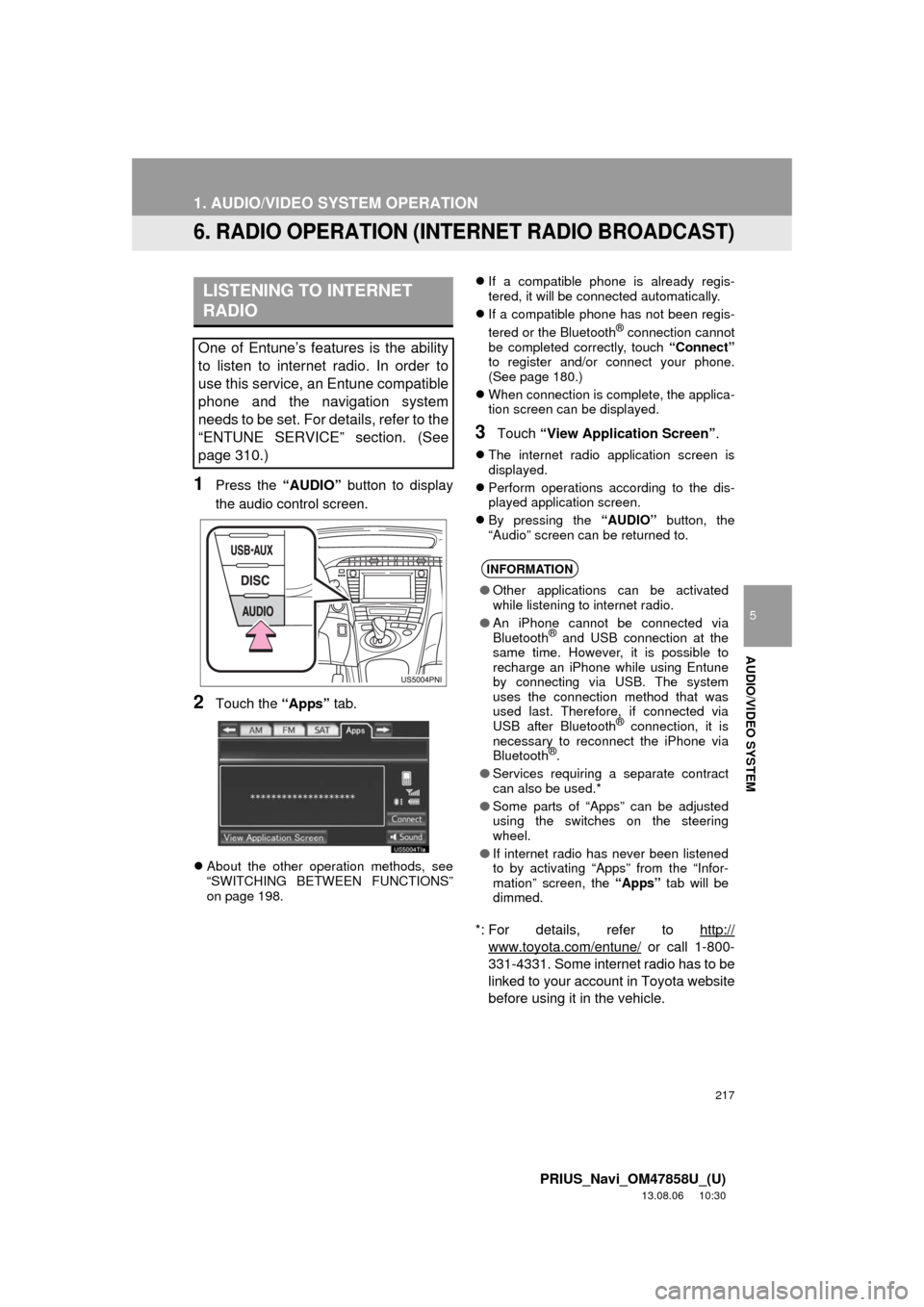
217
1. AUDIO/VIDEO SYSTEM OPERATION
5
AUDIO/VIDEO SYSTEM
PRIUS_Navi_OM47858U_(U)
13.08.06 10:30
6. RADIO OPERATION (INTERNET RADIO BROADCAST)
1Press the “AUDIO” button to display
the audio control screen.
2Touch the “Apps” tab.
About the other operation methods, see
“SWITCHING BETWEEN FUNCTIONS”
on page 198.If a compatible phone is already regis-
tered, it will be connected automatically.
If a compatible phone has not been regis-
tered or the Bluetooth
® connection cannot
be completed correctly, touch “Connect”
to register and/or connect your phone.
(See page 180.)
When connection is complete, the applica-
tion screen can be displayed.
3Touch “View Application Screen”.
The internet radio application screen is
displayed.
Perform operations according to the dis-
played application screen.
By pressing the “AUDIO” button, the
“Audio” screen can be returned to.
*: For details, refer to http://
www.toyota.com/entune/ or call 1-800-
331-4331. Some internet radio has to be
linked to your account in Toyota website
before using it in the vehicle.
LISTENING TO INTERNET
RADIO
One of Entune’s features is the ability
to listen to internet radio. In order to
use this service, an Entune compatible
phone and the navigation system
needs to be set. For details, refer to the
“ENTUNE SERVICE” section. (See
page 310.)
INFORMATION
●Other applications can be activated
while listening to internet radio.
●An iPhone cannot be connected via
Bluetooth
® and USB connection at the
same time. However, it is possible to
recharge an iPhone while using Entune
by connecting via USB. The system
uses the connection method that was
used last. Therefore, if connected via
USB after Bluetooth
® connection, it is
necessary to reconnect the iPhone via
Bluetooth
®.
●Services requiring a separate contract
can also be used.*
●Some parts of “Apps” can be adjusted
using the switches on the steering
wheel.
●If internet radio has never been listened
to by activating “Apps” from the “Infor-
mation” screen, the “Apps” tab will be
dimmed.