Page 250 of 563
247
3-1. Using the air conditioning system and defogger
3
Interior features
Rear window and outside rear view mirror defoggers
■The defoggers can be operated when
Vehicles without a smart key system
The engine switch is in the “ON” position.
Vehicles with a smart key system
The “POWER” switch is in ON mode.
■ The outside rear view mirr or defoggers (if equipped)
Turning the rear window defogger on will turn the outside rear view mirror
defoggers on.
CAUTION
■ When the outside rear view mirr or defoggers are on (if equipped)
Do not touch the outside surface of the rear view mirrors, as they can
become very hot and burn you.
Defoggers are used to defog the rear window, and to remove rain-
drops, dew and frost from the outside rear view mirrors.
Turns the defoggers on/off
The defoggers will automati-
cally turn off after approxi-
mately 15 minutes.
Page 300 of 563

297
3-3. Using the Bluetooth
® audio system
3
Interior features
Using the Bluetooth® audio/phone for the first time
Before using the Bluetooth
® audio/phone, it is necessary to register a
Bluetooth® device in the system. Follow the procedure below to reg-
ister (pair) a device:
Press and select “Bluetooth” using .
Press and select “Pairing” using .
A passkey will be displayed. SSP (Secure Simple Pairin g) incompatible Bluetooth
®
devices: Input the passkey into the device.
SSP (Secure Simple Pairing) compatible Bluetooth® devices:
Select “Yes” to register the device. Depending on the type of
device, it may register automatically.
If a Bluetooth
® device has both music player and cellular phone func-
tions, both functions will be regist ered at the same time. When delet-
ing the device, both f unctions will be deleted at the same time.
If the off-hook switch is pressed and the “PHONE” mode is entered
when no phones have been registered, the re gistration screen will be
automatically displayed.
STEP1
STEP2
STEP3
Page 301 of 563
298 3-3. Using the Bluetooth
® audio system
Menu list of the Bluetooth® audio/phone
First menuSecond menuThird menuOperation details
“Bluetooth” “BT Pairing” -
Registering a
Bluetooth
® device
“List Phone” - Listing the registered
cellular phones
“List Audio” - Listing the registered
portable players
“Passkey” - Changing the passkey
“BT Power” - Setting automatic
connection of the device
on or off
“Bluetooth info” “Device Name”
“Device
Address”Displaying the device
status
“Display Setting” - Setting the automatic
connection confirmation
display to on or off
“Initialize” - Initializing the settings
Page 311 of 563
308
3-3. Using the Bluetooth® audio system
Using the “SET UP” menu (“Bluetooth” menu)
Registering a Bluetooth® device in the system allows the system to
function. The following functions can be used for registered devices:
■Functions and operation procedures
Press and select “Bluetooth” using .
Press and select one of the following functions
using .
● Registering a Bluetooth
® device
“BT Pairing”
● Listing the registered cellular phones
“List Phone”
● Listing the registered portable players
“List Audio”
● Changing the passkey
“Passkey”
● Setting automatic connection of the device on or off
“BT Power”
● Displaying the device status
“Bluetooth info”
● Setting the automatic connection confirmation display to on or
off
“Display Setting”
● Initialization
“Initialize”
STEP1
STEP2
Page 314 of 563
311
3-3. Using the Bluetooth
® audio system
3
Interior features
Changing the passkey
Select “Passkey” using .
Select a 4 to 8-digit passkey using .
Input the number 1 digit at a time.
When the entire number to be registered as a passkey has
been input, press again.
If the passkey to be registered has 8 digits, pressing again is
not necessary.
Setting automatic connection of the device on or offIf “BT Power” is set to on, the r egistered device will be connected
automatically when the engine switch is turned to the “ACC” position.
Select “BT Power” using .
Select “ON” or “OFF” using .
STEP1
STEP2
STEP3
STEP1
STEP2
Page 316 of 563
313
3-3. Using the Bluetooth
® audio system
3
Interior features
Initialization
Select “Initialize” using .
● Initializing the sound settings
Select “Sound setting” using and press (YES).
For details about sound settings: P. 314
●Initializing the device information
Select “Car Device Info” using and press (YES).
Automatic connection of a portable device, automatic connection confir-
mation display and the passkey will be initialized.
●Initializing a ll the settings
Select “All Initialize” using and press (YES).
■ The number of Bluetooth® devices that can be registered
Up to 5 Bluetooth
® devices can be registered in the system.
Page 326 of 563
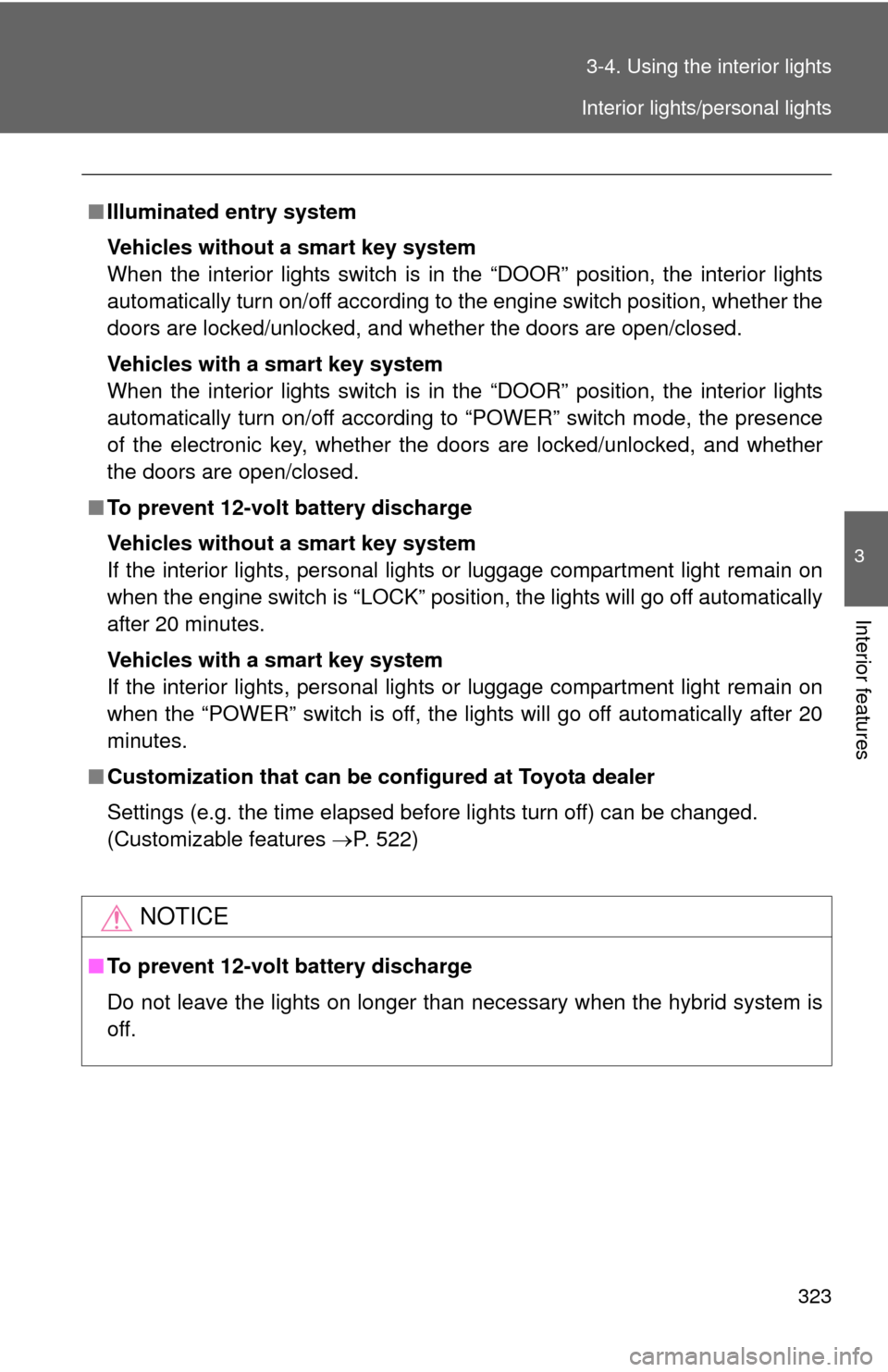
323
3-4. Using the interior lights
3
Interior features
■
Illuminated entry system
Vehicles without a smart key system
When the interior lights switch is in the “DOOR” position, the interior lights
automatically turn on/off according to the engine switch position, whether the
doors are locked/unlocked, and whether the doors are open/closed.
Vehicles with a smart key system
When the interior lights switch is in the “DOOR” position, the interior lights
automatically turn on/off according to “POWER” switch mode, the presence
of the electronic key, whether the doors are locked/unlocked, and whether
the doors are open/closed.
■ To prevent 12-volt battery discharge
Vehicles without a smart key system
If the interior lights, personal lights or luggage compartment light remain on
when the engine switch is “LOCK” position, the lights will go off automatically
after 20 minutes.
Vehicles with a smart key system
If the interior lights, personal lights or luggage compartment light remain on
when the “POWER” switch is off, the lights will go off automatically after 20
minutes.
■ Customization that can be co nfigured at Toyota dealer
Settings (e.g. the time elapsed before lights turn off) can be changed.
(Customizable features P. 522)
NOTICE
■To prevent 12-volt battery discharge
Do not leave the lights on longer than necessary when the hybrid system is
off.
Interior lights/personal lights
Page 337 of 563
334
3-6. Other interior features
Outside temperature display
■The outside temperatur e is displayed when
Vehicles without a smart key system
The engine switch is in the “ON” position.
Vehicles with a smart key system
The “POWER” switch is in ON mode.
■ Outside temperature display
The temperature display shows te mperatures within the range of
-40°F (-40°C) and 122°F (50°C).
The outside temperature dis-
play of the “Drive Information”
screen can be displayed by
pressing the “DISP” switch.
( P. 191)
The outside temperature is shown on the
multi-information display when the steer-
ing wheel climate remote control switches
are used to adjust the air conditioning
system’s temperature or change between
outside and recirculated air modes.
(P. 243)