Page 202 of 563
201
2-2. Instrument cluster
2
When driving
■
Menu screen selection
The following screen changes
and settings can be performed:
• The eco savings recordscreen can be switched on or
off.
• The 5 minute fuel consump-
tion screen can be switched
on or off.
• Past record can be reset.
• The past record screen can be switched between off, monthly
average and personal best.
■ Screen off
The screen can be turned off.
The upper part of the screen is always displayed and cannot be turned off.
Trip summary display
When the hybrid system is
turned off, drive information data
since the system was started is
displayed after the ending ani-
mation.
When the doors are locked, the
screen turns off.
Page 203 of 563

202 2-2. Instrument cluster
■The clock is displayed when
Vehicles without a smart key system
The engine switch is in the “ON” position.
Vehicles with a smart key system
The “POWER” switch is in ON mode.
■ Eco score
●As the accelerator pedal is not depressed, the driven distance using
cruise control (if equipped) is not included in the eco score.
● As the eco score evaluation differs according to driving conditions and
environmental factors, in some cases it may not be linked to fuel con-
sumption.
■ Eco savings
●Fuel cost and savings should be used as a guide only.
● Depending on refueling methods, driving conditions and environmental
factors, the actual and displayed fuel costs may differ.
● In some cases, fuel cost and savings may not be linked to the eco score
evaluation.
■ When disconnecting and reconnect ing 12-volt battery terminals
The following information data will be reset:
● Clock
● Past record (aside from the top 3 results)
● Average fuel consumption
● Cruising range
● Average vehicle speed
● Driving time
● EV driving rate/EV driven distance
Additionally, some displays may return to their default settings.
■ Liquid crystal display
Small spots or light spots may appear on the display. This phenomenon is
characteristic of liquid crystal displays, and there is no problem continuing to
use the display.
Page 220 of 563
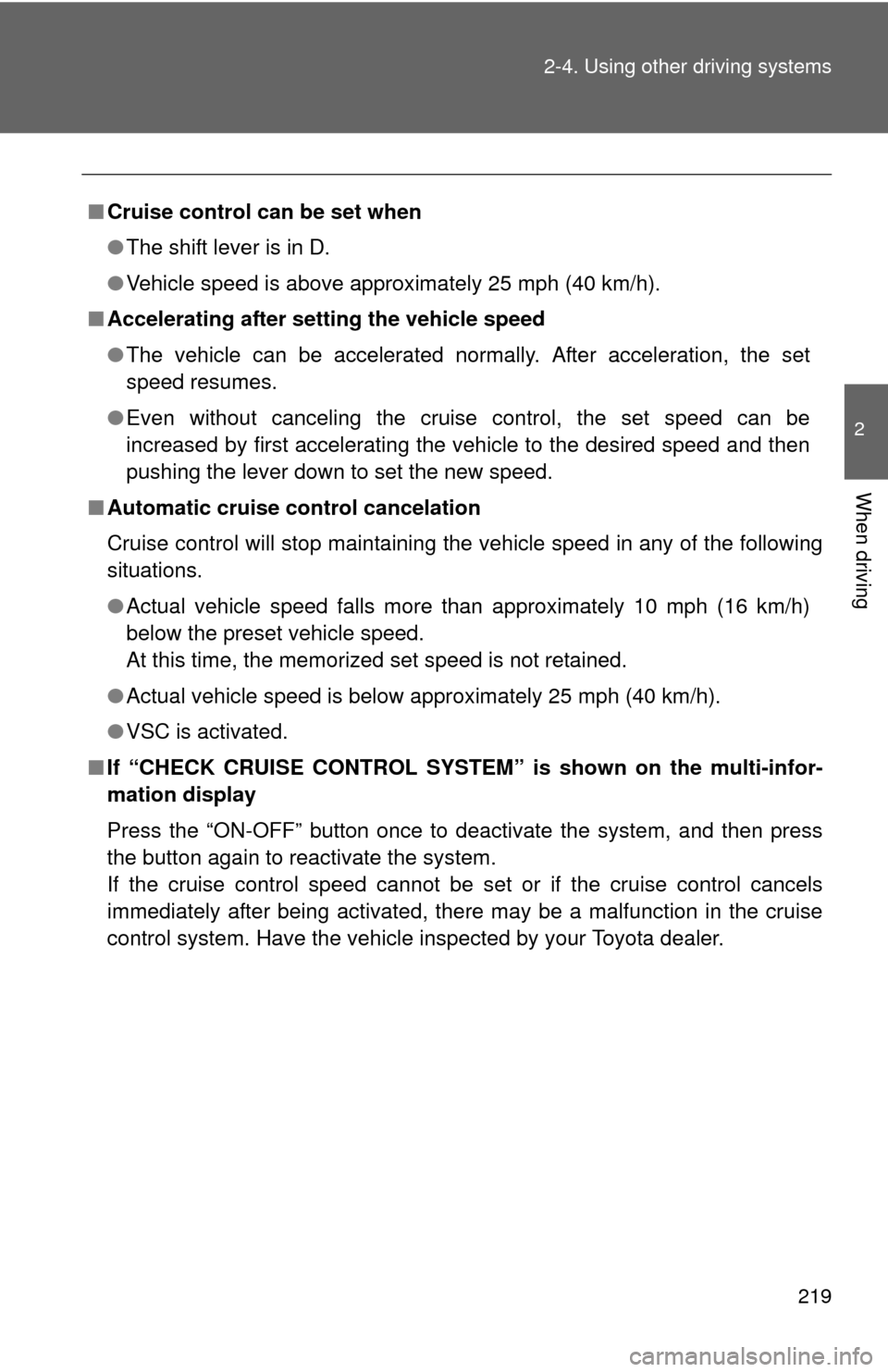
219
2-4. Using other
driving systems
2
When driving
■Cruise control can be set when
●The shift lever is in D.
● Vehicle speed is above approximately 25 mph (40 km/h).
■ Accelerating after setting the vehicle speed
●The vehicle can be accelerated normally. After acceleration, the set
speed resumes.
● Even without canceling the cruise control, the set speed can be
increased by first accelerating the vehicle to the desired speed and then
pushing the lever down to set the new speed.
■ Automatic cruise control cancelation
Cruise control will stop maintaining the vehicle speed in any of the following
situations.
●Actual vehicle speed falls more than approximately 10 mph (16 km/h)
below the preset vehicle speed.
At this time, the memorized set speed is not retained.
● Actual vehicle speed is below approximately 25 mph (40 km/h).
● VSC is activated.
■ If “CHECK CRUISE CONTROL SYSTEM ” is shown on the multi-infor-
mation display
Press the “ON-OFF” button once to deactivate the system, and then press
the button again to reactivate the system.
If the cruise control speed cannot be set or if the cruise control cancels
immediately after being activated, there may be a malfunction in the cruise
control system. Have the vehicle inspected by your Toyota dealer.
Page 257 of 563
254
3-2. Using the audio system
Using the radio
Setting station presetsSearch for desired stations by turning or pressing “
”
or “ ” on .
Press and hold a desired station selector button until you hear
a beep.
Vo l u m e
Scanning for
receivable stations Station selector
Seeking
the frequency Adjusting the
frequency or
selecting items
AM/FM mode
buttonPower
STEP1
STEP2
Page 258 of 563

255
3-2. Using the audio system
3
Interior features
Scanning radio stations
■ Scanning the preset radio stations
Press and hold until you hear a beep.
Preset stations will be played for 5 seconds each.
When the desired station is reached, press again.
■ Scanning all the radio stations within range
Press .
All the stations with reception will be played for 5 seconds each.
When the desired station is reached, press again.
■ When the 12-volt battery is disconnected
Preset stations are erased.
■ Reception sensitivity
●Maintaining perfect radio reception at all times is difficult due to the con-
tinually changing position of the antenna when driving, differences in sig-
nal strength and surrounding objects, such as trains, transmitters, etc.
● When is used, automatic station selection may not be possi-
ble.
● The radio antenna is mounted on the rear roof. The antenna can be
removed from the base by turning it.
NOTICE
■To prevent damage, remove the antenna in the following cases.
●The antenna will touch the ceiling of a garage.
● A car cover will be put on the roof.
STEP1
STEP2
STEP1
STEP2
Page 276 of 563

273
3-2. Using the audio system
3
Interior features
■
iPod functions
●When an iPod is connected and the audio source is changed to iPod
mode, the iPod will resume play from the same point in which it was last
used.
● Depending on the iPod that is connected to the system, certain functions
may not be available. If a function is unavailable due to a malfunction (as
opposed to a system specification), disconnecting the device and recon-
necting it once again may resolve the problem.
● While connected to the system, the iPod cannot be operated with its own
controls. It is necessary to use the controls of the vehicle’s audio system
instead.
■ iPod problems
To resolve most problems encountered when using your iPod, disconnect
your iPod from the vehicle iPod connection and reset it.
For instructions on how to reset your iPod, refer to your iPod Owner’s Man-
ual.
■ Display
P. 258
■ Error messages
“iPod ERROR”: This indicates that the data in the iPod cannot be read.
“ERROR 3”: This indicates that the iPod may be malfunctioning.
“ERROR 4”: This indicates that an over current error has occurred.
“ERROR 5”: This indicates that an iPod communication error has
occurred.
“ERROR 6”: This indicates that an authentication error has occurred.
“NO SONGS”: This indicates that there is no music data in the iPod.
“NO PLAYLIST”: This indicates that some available songs are not found in a selected playlist.
“UPDATE YOUR iPod”: This indicates that the version of the iPod is not compatible. Upgrade your iPod software to the lat-
est version.
Page 292 of 563
289
3-2. Using the audio system
3
Interior features
Adjusting the volume
Press “+” on to increase the volume and “-” to decrease the vol-
ume.
Hold down “+” or “-” on to conti nue increasing or decreasing the vol-
ume.
Silencing a sound
Press and hold .
To cancel, press and hold again.
Selecting a radio station Press to select the radio mode.
Press “” or “ ” on to select a preset station.
To scan for receivable stations, press and hold “ ” or “ ” on
until you hear a beep.
Selecting a track/file or song
Press to select CD, iPod, USB memory or Bluetooth
®
audio mode.
Press “” or “ ” on to select the desired track/file or
song.
STEP1
STEP2
STEP1
STEP2
Page 307 of 563
304 3-3. Using the Bluetooth
® audio system
Dialing by selecting a nameSelect “Phonebook” using .
Select the desired name using and press the off-hook
switch.
By pressing (Add S. Dial) and then one of the speed dial but-
tons (from to ) while the desired name is selected, it
can be registered as a speed dial.
Speed dialing
Select “Speed dials” using .
Press the desired preset button (from to ) and
press the off-hook switch.
By pressing (Add S. Dial) and then one of the speed dial but-
tons (from to ) while the desired name is selected, it
can be registered as a speed dial.
Dialing by entering the number
Select “Dial by number” using .
Enter the phone number and press the off-hook switch.
STEP1
STEP2
STEP1
STEP2
STEP1
STEP2