2014 TOYOTA LAND CRUISER display
[x] Cancel search: displayPage 381 of 427

381
2. TOYOTA PARKING ASSIST MONITOR
10
PERIPHERAL MONITORING SYSTEM
L/C200_Navi_OM60L27U_(U)
13.06.03 20:34
Normal mode
Narrow mode
If the “ENGINE START STOP” switch is
turned off when the parking assist monitor
is canceled with narrow mode, the caution
screen is displayed first when the parallel
parking assist is selected next time.
1Touch while in parallel parking
assist mode.
2Confirm the warning on the caution
screen. If you agree, touch “I Agree”.
To cancel narrow mode, touch .
3When the system is switched to narrow
mode, the indicator on will be
turned on.
Touch again to switch the system to
the normal mode.
NARROW MODE
If the position the vehicle is to be
parked in is narrower than usual, nar-
row mode can be used.
OPERATING NARROW MODE
Page 382 of 427

382
2. TOYOTA PARKING ASSIST MONITOR
L/C200_Navi_OM60L27U_(U)
13.06.03 20:34
5. TOYOTA PARKING ASSIST MONITOR PRECAUTIONS
The image adjustment procedure for the
parking assist monitor screen is the same
as the procedure for adjusting the naviga-
tion screen. (See page 31.)
AREA DISPLAYED ON
SCREEN
The parking assist monitor displays an
image of the view from the bumper of
the rear area of the vehicle.
INFORMATION
●The area displayed on the screen may
vary according to vehicle orientation
conditions.
●Objects which are close to either corner
of the bumper or under the bumper can-
not be displayed.
●The camera uses a special lens. The
distance of the image that appears on
the screen differs from the actual dis-
tance.
●Items which are located higher than the
camera may not be displayed on the
monitor.
Screen Displayed area
Corners of bumper
THE CAMERA
The camera for the parking assist mon-
itor is located as shown in the illustra-
tion.
USING THE CAMERA
If the camera lens becomes dirty, it
cannot transmit a clear image. If water
droplets, snow or mud adhere to the
lens, rinse with water and wipe with a
soft cloth. If the lens is extremely dirty,
wash it with a mild cleanser and rinse.
Page 388 of 427

388
2. TOYOTA PARKING ASSIST MONITOR
L/C200_Navi_OM60L27U_(U)
13.06.03 20:34
The guide lines are very far
out of alignmentThe camera position is out of
alignment.Have the vehicle inspected by
your Toyota dealer.
The vehicle is tilted (there is
a heavy load on the vehicle,
tire pressure is low due to a
tire puncture, etc.)
The vehicle is used on an
incline.If this happens due to these
causes, it does not indicate a
malfunction.
Back up while visually check-
ing the vehicle’s surround-
ings.
The estimated course lines
move even though the steer-
ing wheel is straightThere is a malfunction in the
signals being output by the
steering sensor.Have the vehicle inspected by
your Toyota dealer.
Guide lines are not displayedThe back door is open.Close the back door.
If this does not resolve the
symptom, have the vehicle in-
spected by your Toyota deal-
er.
“System is initializing.” is dis-
playedThe battery has been rein-
stalled.
The steering wheel has
been moved while the bat-
tery was being reinstalled.
Battery power is low.
The steering sensor has
been reinstalled.
There is a malfunction in
the signals being output by
the steering sensor.Stop the vehicle, and turn the
steering wheel as far as it will
go to the left and right.
If this does not resolve the
symptom, have the vehicle in-
spected by your Toyota deal-
er.
On the system initialization
screen, touch the “?” to
display the operating proce-
dure.
SymptomLikely causeSolution
Page 391 of 427

391
L/C200_Navi_OM60L27U_(U)
13.06.03 19:56
C
Call on the Bluetooth® phone ................. 142
By call history ...................................... 144
By dial ................................................. 142
By phonebook ..................................... 142
By POI call .......................................... 148
By speed dial....................................... 144
By voice recognition ............................ 146
Calling using an SMS/MMS
message .......................................... 148
CD........................................................... 215
CLIMATE button ..................................... 298
Clock settings ........................................... 46
Color ......................................... 48, 226, 279
Command list .......................................... 319
Contrast .................................... 31, 226, 279
Current position calibration ..................... 119
Current position display ............................ 33
D
Deleting destinations ................................ 88
Deleting personal data .............................. 53
Deleting previous destinations ................ 112
Deleting set destinations........................... 74
DEST button ............................................. 10
“Destination” screen.................................. 20
Destination search .................................... 58
By “Address” ......................................... 60
By “Address Book” ................................ 70
By “Coordinates” ................................... 74
By “Emergency” .................................... 70
By home ................................................ 59
By “Intersection & Freeway” .................. 71
By “Map”................................................ 73
By “Point of Interest” ............................. 63
By preset destinations ........................... 59
By “Previous Destinations” .................... 69
Selecting the search area ..................... 58Detailed navigation settings .................... 114
Detour setting............................................ 89
Dial .................................................. 142, 146
Disc slot .................................................. 192
Distance and time to destination ............... 86
DSP control ............................................. 197
DVD ........................................................ 215
DVD player.............................................. 215
DVD options ........................................ 224
DVD player and DVD video disc
information ....................................... 234
Ejecting a disc ..................................... 215
If the player malfunctions .................... 233
Inserting a disc .................................... 215
Operating a DVD disc.......................... 221
Playing a disc ...................................... 216
Playing a DVD disc.............................. 222
Playing an audio disc .......................... 216
Playing an MP3/WMA disc .................. 218
E
Eject button ............................................. 192
Emergency ................................................ 70
Entune..................................................... 348
Expanded voice commands .................... 318
F
Fan speed control buttons ...................... 298
FM ........................................................... 201
Fuel consumption.................................... 324
Function index........................................... 18
G
General settings ........................................ 44
GPS (Global Positioning System) ..... 10, 128
Page 392 of 427

392
ALPHABETICAL INDEX
L/C200_Navi_OM60L27U_(U)
13.06.03 19:56
H
HD Radio™ ............................................. 204
Heading-up screen.................................... 42
Home ...................................... 12, 17, 59, 99
I
INFO button .............................................. 10
Information .............................................. 324
“Information” screen .................................. 24
Inputting letters and numbers ................... 28
Internet radio broadcast .......................... 214
iPod ......................................................... 241
Connecting iPod .................................. 241
iPod video options ............................... 248
Playing iPod music .............................. 242
Playing iPod video ............................... 245
K
Keyboard layout ........................................ 49
L
Language .................................................. 47
Limitations of the navigation system ....... 128
List screen operation................................. 28
M
Manual clock setting ................................. 47
Map ........................................................... 73
Map database information
and updates......................................... 396
Map database version
and coverage area .............................. 325
Map icons.................................................. 43
Map scale.................................................. 41
MAP/VOICE button ................................... 10
Micro dust and pollen filter button ........... 298
MP3......................................................... 218
Mute/Pause button .................................. 192
N
Natural speech information .....................316
Navigation system .....................................58
North-up screen ........................................42
]O
OFF button ..............................................298
Operation flow: Guiding the route .............16
Orientation of the map...............................42
Overview button and guidance screen ......10
P
Pausing guidance......................................93
Peripheral monitoring system..................360
Phone ......................................................132
Phone (Hands-free system
for cellular phone) ................................134
About the phonebook
in this system ...................................136
Using the phone switch .......................135
Using the steering switches .................136
When selling or disposing
of the vehicle ....................................137
PHONE button ........................................132
Phone settings ........................................156
Message settings.................................171
Phone display settings.........................175
Phone sound settings ..........................156
Phonebook ..........................................158
Phonebook ......................................142, 158
POI call....................................................148
POI icons...................................................94
Point of Interest .........................................63
Preset destinations..............................14, 59
Previous destinations ................................69
PRST·TRACK button ..............................192
PWR·VOL knob.......................................192
Page 393 of 427

393
L/C200_Navi_OM60L27U_(U)
13.06.03 19:56
Q
Quick guide ............................................... 10
Quick reference ................ 20, 132, 192, 298
R
Radio ...................................................... 201
Listening to the radio ........................... 201
Presetting a station ............................. 201
Radio broadcast data system.............. 202
Selecting a station ............................... 202
Traffic announcement ......................... 203
Radio broadcast data system ................. 202
Rear air conditioning control button ........ 298
REAR button ........................................... 298
Rear seat entertainment system
features ............................................... 260
Caution screen .................................... 263
Changing settings ............................... 278
Changing the source ........................... 264
Changing the speaker output .............. 264
Controller............................................. 261
Display ................................................ 261
Headphone jacks ................................ 262
Headphones ........................................ 262
Opening and closing the display ......... 263
Operation from the front seats ............ 266
Playing a USB memory ....................... 269
Playing an audio CD/CD text .............. 270
Playing Bluetooth
® audio .................... 269
Playing DVD video .............................. 271
Playing iPod ........................................ 268
Playing MP3/WMA discs ..................... 271
Tilting the display ................................ 263
Using the radio .................................... 266
Using the radio
(Internet radio broadcast) ................ 267
Using the video mode ......................... 277
Volume ................................................ 262Rear view monitor system....................... 360
Area displayed on screen .................... 362
Camera................................................ 362
Driving precautions.............................. 360
If you notice any symptoms ................. 364
Rear view monitor system
precautions ...................................... 362
Screen display ..................................... 361
Things you should know ...................... 364
Rear window and
outside rear view mirror
defogger button ................................... 298
Receive on the Bluetooth
® phone........... 149
Register a Bluetooth® phone .................. 138
Connecting a Bluetooth® phone .......... 139
Reconnecting the Bluetooth®
phone ............................................... 141
Registering home ...................................... 12
Registering preset destinations................. 14
Reordering destinations ............................ 87
Resuming guidance .................................. 93
Route guidance ......................................... 76
Route guidance screen ............................. 80
Route overview ......................................... 90
Route preference ...................................... 91
Route trace ............................................... 97
Page 394 of 427
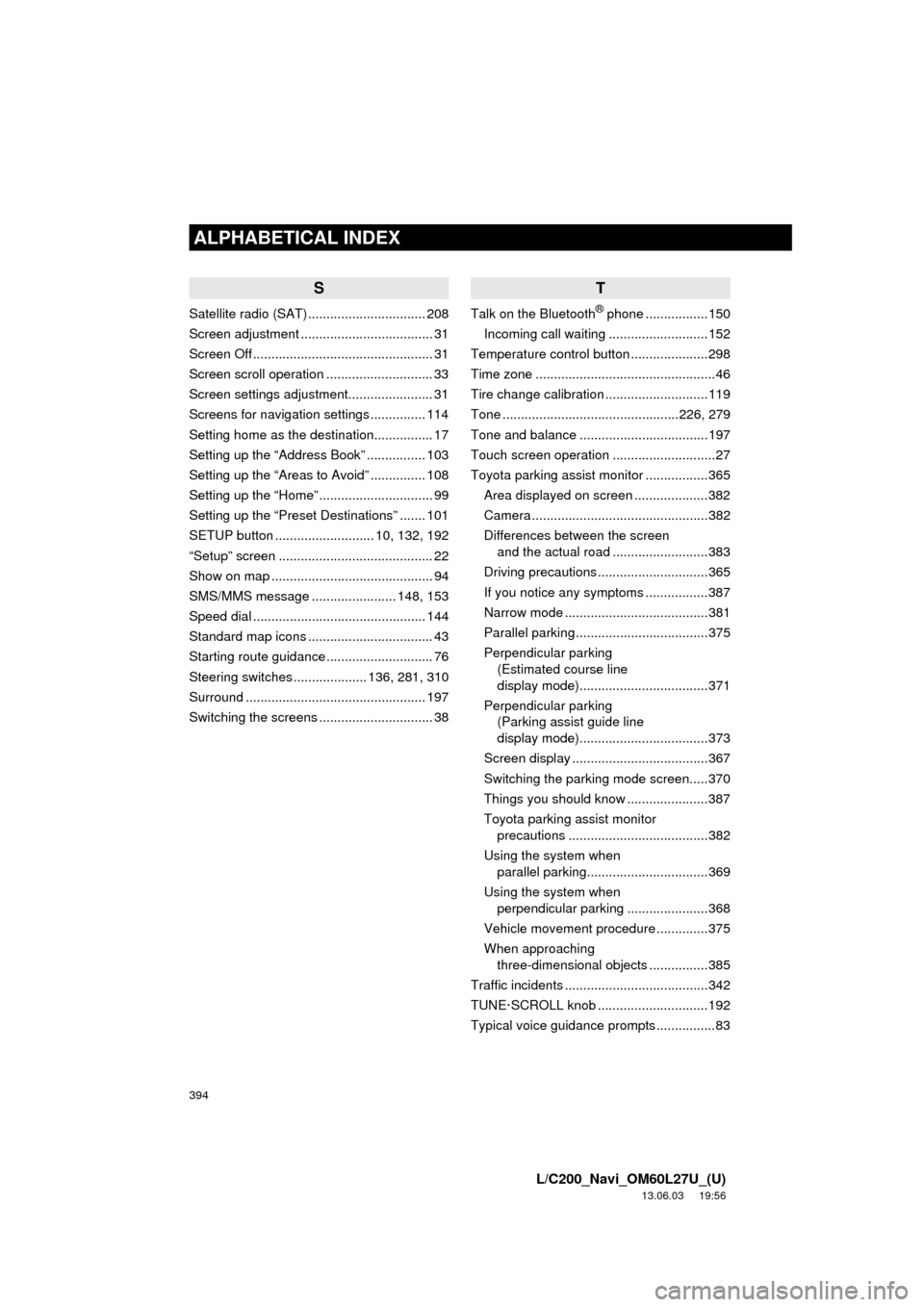
394
ALPHABETICAL INDEX
L/C200_Navi_OM60L27U_(U)
13.06.03 19:56
S
Satellite radio (SAT) ................................ 208
Screen adjustment .................................... 31
Screen Off ................................................. 31
Screen scroll operation ............................. 33
Screen settings adjustment....................... 31
Screens for navigation settings ............... 114
Setting home as the destination................ 17
Setting up the “Address Book” ................ 103
Setting up the “Areas to Avoid” ............... 108
Setting up the “Home” ............................... 99
Setting up the “Preset Destinations” ....... 101
SETUP button ........................... 10, 132, 192
“Setup” screen .......................................... 22
Show on map ............................................ 94
SMS/MMS message ....................... 148, 153
Speed dial ............................................... 144
Standard map icons .................................. 43
Starting route guidance ............................. 76
Steering switches .................... 136, 281, 310
Surround ................................................. 197
Switching the screens ............................... 38
T
Talk on the Bluetooth® phone .................150
Incoming call waiting ...........................152
Temperature control button .....................298
Time zone .................................................46
Tire change calibration ............................119
Tone ................................................226, 279
Tone and balance ...................................197
Touch screen operation ............................27
Toyota parking assist monitor .................365
Area displayed on screen ....................382
Camera ................................................382
Differences between the screen
and the actual road ..........................383
Driving precautions ..............................365
If you notice any symptoms .................387
Narrow mode .......................................381
Parallel parking ....................................375
Perpendicular parking
(Estimated course line
display mode)...................................371
Perpendicular parking
(Parking assist guide line
display mode)...................................373
Screen display .....................................367
Switching the parking mode screen.....370
Things you should know ......................387
Toyota parking assist monitor
precautions ......................................382
Using the system when
parallel parking.................................369
Using the system when
perpendicular parking ......................368
Vehicle movement procedure ..............375
When approaching
three-dimensional objects ................385
Traffic incidents .......................................342
TUNE·SCROLL knob ..............................192
Typical voice guidance prompts ................83
Page 395 of 427

395
L/C200_Navi_OM60L27U_(U)
13.06.03 19:56
U
USB memory .......................................... 236
Connecting a USB memory................. 236
Playing a USB memory ....................... 237
USB port ................................................. 200
V
Vehicle settings....................................... 122
Maintenance........................................ 122
Vehicle customization ......................... 127
Voice command system.......... 195, 300, 310
Steering switches for the
voice command system ................... 310
Voice recognition .................................... 146
Voice settings ........................................... 54
Voice volume ............................................ 55
VTR......................................................... 258
Connecting audio/video device ........... 258
Playing VTR ........................................ 259
VTR options ........................................ 259
W
Windshield air flow button ....................... 298
Windshield wiper de-icer switch.............. 298
WMA ....................................................... 218
X
XM Fuel Prices........................................ 336
Show XM Fuel Prices information ....... 336
View detailed fuel price information..... 336
XM Fuel Prices settings....................... 337
XM NavTraffic
®....................................... 342
Show traffic event ................................ 342
Show XM Navtraffic
® information ........ 343
XM NavWeather™ .................................. 339
Show XM NavWeather™
information ....................................... 339
Weather information ............................ 340
Weather warnings ............................... 341
XM NavWeather™ indicator ................ 341
XM Satellite Radio broadcast.................. 208
Channel category ................................ 210
Displaying the radio ID ........................ 209
Displaying the title and name .............. 211
How to subscribe to an
XM Satellite Radio ........................... 208
If the satellite radio tuner
malfunctions..................................... 212
Listening to satellite radio .................... 209
Presetting a channel............................ 210
Selecting a channel ............................. 210
XM settings ............................................. 345
XM Sports ............................................... 330
Receive sports information .................. 330
XM Sports settings .............................. 331
XM Stocks ............................................... 333
Receive stock data .............................. 333
XM Stocks settings .............................. 334
Z
Zoom in button .......................................... 10
Zoom out button ........................................ 10