2014 TOYOTA LAND CRUISER USB
[x] Cancel search: USBPage 289 of 427

289
1. AUDIO/VIDEO SYSTEM OPERATION
5
AUDIO/VIDEO SYSTEM
L/C200_Navi_OM60L27U_(U)
13.06.03 19:41
The play order of the compact disc with
the structure shown above is as follows:
MP3/WMA player: It is possible to play up
to 192 folders or 255 files on one disc.
USB memory: It is possible to play up to
3000 folders, 255 files per folder or 9999
files in the device.
The order changes depending on the per-
sonal computer and MP3/WMA encoding
software you use.
CD-R/CD-RW discs that have not been
subject to the “finalizing process” (a pro-
cess that allows discs to be played on a
conventional CD player) cannot be
played.
It may not be possible to play CD-R/CD-
RW discs recorded on a music CD
recorder or a personal computer because
of disc characteristics, scratches or dirt on
the disc, or dirt, condensation, etc. on the
lens of the unit.
It may not be possible to play discs
recorded on a personal computer depend-
ing on the application settings and the
environment. Record with the correct for-
mat. (For details, contact the appropriate
application manufacturers of the applica-
tions.)CD-R/CD-RW discs may be damaged by
direct exposure to sunlight, high tempera-
tures or other storage conditions. The unit
may be unable to play some damaged
discs.
If you insert a CD-RW disc into the MP3/
WMA player, playback will begin more
slowly than with a conventional CD or CD-
R disc.
Recordings on CD-R/CD-RW cannot be
played using the DDCD (Double Density
CD) system.
This is a general term that describes the
process of writing data on-demand to CD-
R, etc., in the same way that data is writ-
ten to floppy or hard discs.
This is a method of embedding track-
related information in an MP3 file. This
embedded information can include the
track title, the artist’s name, the album
title, the music genre, the year of produc-
tion, comments and other data. The con-
tents can be freely edited using software
with ID3 tag editing functions. Although
the tags are restricted to a number of
characters, the information can be viewed
when the track is played back.
WMA files can contain a WMA tag that is
used in the same way as an ID3 tag. WMA
tags carry information such as track title
and artist name.
CD-R AND CD-RW DISCS
001.mp3
002.wma
Folder 1
003.mp3
Folder 2
004.mp3
005.wma
Folder 3
006.mp3
001.mp3 002.wma . . . 006.mp3TERMS
PACKET WRITE
ID3 TAG
WMA TAG
Page 295 of 427

295
2. SETUP
5
AUDIO/VIDEO SYSTEM
L/C200_Navi_OM60L27U_(U)
13.02.20 14:56
■VIDEO SOUND INPUT SETTINGS
Vehicles with A/V input port
1Touch “Video Sound Input”.
2Touch “USB” or “A/V”.
■COVER ART DISPLAY SETTINGS
1Touch “Display Cover Art”.
2Touch “On” or “Off”.
When the iPod is connected to the A/V
input port, set the to “Video Sound In-
put” to “A/V”.
When the track currently being played
has cover art data, it can be displayed.
Page 315 of 427
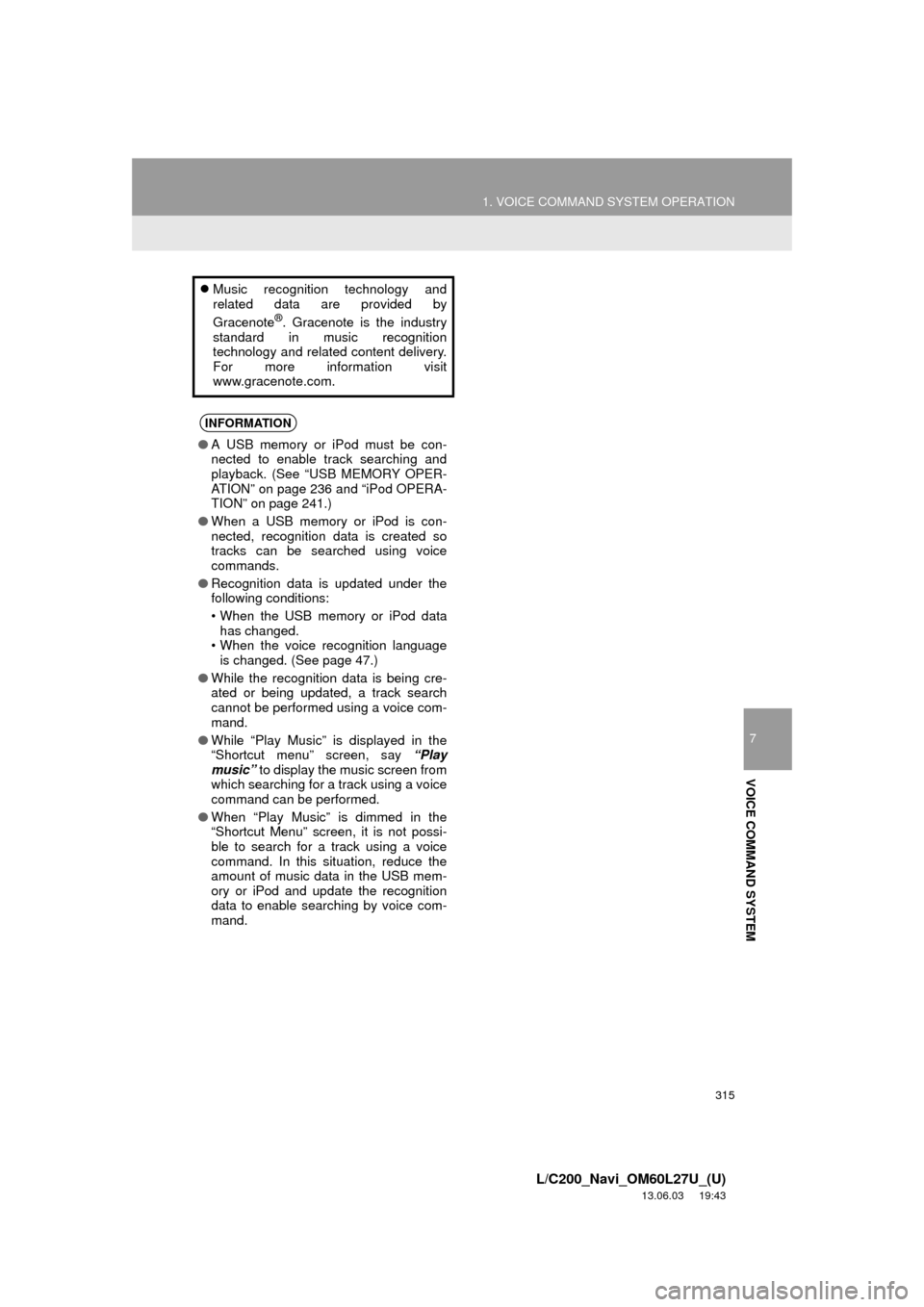
315
1. VOICE COMMAND SYSTEM OPERATION
7
VOICE COMMAND SYSTEM
L/C200_Navi_OM60L27U_(U)
13.06.03 19:43
Music recognition technology and
related data are provided by
Gracenote
®. Gracenote is the industry
standard in music recognition
technology and related content delivery.
For more information visit
www.gracenote.com.
INFORMATION
●A USB memory or iPod must be con-
nected to enable track searching and
playback. (See “USB MEMORY OPER-
ATION” on page 236 and “iPod OPERA-
TION” on page 241.)
●When a USB memory or iPod is con-
nected, recognition data is created so
tracks can be searched using voice
commands.
●Recognition data is updated under the
following conditions:
• When the USB memory or iPod data
has changed.
• When the voice recognition language
is changed. (See page 47.)
●While the recognition data is being cre-
ated or being updated, a track search
cannot be performed using a voice com-
mand.
●While “Play Music” is displayed in the
“Shortcut menu” screen, say “Play
music” to display the music screen from
which searching for a track using a voice
command can be performed.
●When “Play Music” is dimmed in the
“Shortcut Menu” screen, it is not possi-
ble to search for a track using a voice
command. In this situation, reduce the
amount of music data in the USB mem-
ory or iPod and update the recognition
data to enable searching by voice com-
mand.
Page 321 of 427

321
1. VOICE COMMAND SYSTEM OPERATION
7
VOICE COMMAND SYSTEM
L/C200_Navi_OM60L27U_(U)
13.06.03 19:43
“Get Information”
Select audio mode
When Expanded Voice Commands are turned “On”. (See page 318.)
*: Bluetooth is a registered trademark of Bluetooth SIG, Inc.
CommandActionShortcut
Menu
“Traffic”Displays the traffic incident list.O
“Weather”Displays weather information.O
“Sports Scores”Displays the sports list.O
“Stock Quotes”Displays the stocks list.O
“Fuel Prices”Displays the fuel prices list.O
CommandActionShortcut
Menu
“Radio”Sets the audio mode to radio.O
“AM”Selects the AM band.O
“FM”Selects the FM band.O
“Satellite radio”Selects the satellite radio mode.O
“Disc”Selects the disc audio mode.O
“Auxiliary”Selects the auxiliary audio mode.O
“Bluetooth* audio”Selects the Bluetooth® audio mode.O
“iPod”Selects the iPod audio mode.O
“USB audio”Selects the USB audio mode.O
“AV”Selects the A/V mode. O
“Audio on”Turns the audio system on.O
“Audio off”Turns the audio system off.O
Page 351 of 427

9
APPS
351
1. ENTUNE-OVERVIEW
L/C200_Navi_OM60L27U_(U)
13.06.03 19:43
1Download the Entune application using
your cellular phone.
2Run the Entune application on your
cellular phone.
3Enter a user name and password into
the Entune application. Login to the ap-
plication.
REGISTERING THE ENTUNE
APPLICATION
INFORMATION
●“Apps” can only be used when the
Entune application has been down-
loaded to your cellular phone and the
application is running.
●If your email address was not registered
at your Toyota dealer when the vehicle
was purchased, an email address can
be registered at http://www.toyota.com/
entune/.
●Entune operational procedures can also
be confirmed by visiting http://
www.toyota.com/entune/.
●In order to use “Apps”, it is necessary to
run the Entune application, enter your
user name and password and display
the main menu on the cellular phone.
●An iPhone cannot be connected via
Bluetooth
® and USB connection at the
same time. However, it is possible to
recharge an iPhone while using Entune
by connecting via USB. The system
uses the connection method that was
used last. Therefore, if connected via
USB after Bluetooth
® connection, it is
necessary to reconnect the iPhone via
Bluetooth
®.
Page 390 of 427

390
ALPHABETICAL INDEX
L/C200_Navi_OM60L27U_(U)
13.06.03 19:56
Numerics
4-ZONE switch ........................................ 298
A
A/C switch ............................................... 298
A/V input port .......................................... 200
Adding destinations................................... 87
Address book .......................................... 103
Address book entries .............................. 103
Air conditioning ....................................... 298
Air conditioning system
operating hints ................................. 306
Climate control .................................... 300
Front automatic air conditioning
system ............................................. 301
Rear air conditioning controls .............. 308
Rear automatic air conditioning
system ............................................. 308
Using the air conditioning system........ 301
Air flow control buttons............................ 298
Air intake control button .......................... 298
AM........................................................... 201
Apps ........................................................ 348
Audio ....................................................... 192
AUDIO button.......................................... 192
Audio settings ......................................... 293
HD Radio™ system settings ............... 293
iPod and external video settings ......... 294
Audio/video remote controls
(Steering switches) .............................. 281
Audio/video system ................................. 192Audio/video system operating hints ........283
Caring for your DVD player
and disc............................................285
CD-R and CD-RW discs ......................289
iPod .....................................................284
MP3/WMA files ....................................287
Radio reception ...................................283
Terms ..................................................289
USB memory .......................................285
AUTO button ...........................................298
Automatic Sound Levelizer (ASL) ...........197
AUX port..................................................200
B
Basic function ............................................26
Bluetooth®...............................................132
Bluetooth® audio .....................................249
Connecting a Bluetooth® audio
player ...............................................252
Playing Bluetooth
® audio.....................253
Bluetooth® phone ....................................138
Bluetooth® phone message function.......153
Checking messages ............................153
New message notification....................155
Replying (Quick reply) .........................154
Bluetooth
® settings .................................178
Detailed Bluetooth® settings................185
Registered devices ..............................178
Selecting a Bluetooth
® phone .............182
Selecting portable player .....................184
Brightness .................................31, 226, 279
ALPHABETICAL INDEX
Page 393 of 427

393
L/C200_Navi_OM60L27U_(U)
13.06.03 19:56
Q
Quick guide ............................................... 10
Quick reference ................ 20, 132, 192, 298
R
Radio ...................................................... 201
Listening to the radio ........................... 201
Presetting a station ............................. 201
Radio broadcast data system.............. 202
Selecting a station ............................... 202
Traffic announcement ......................... 203
Radio broadcast data system ................. 202
Rear air conditioning control button ........ 298
REAR button ........................................... 298
Rear seat entertainment system
features ............................................... 260
Caution screen .................................... 263
Changing settings ............................... 278
Changing the source ........................... 264
Changing the speaker output .............. 264
Controller............................................. 261
Display ................................................ 261
Headphone jacks ................................ 262
Headphones ........................................ 262
Opening and closing the display ......... 263
Operation from the front seats ............ 266
Playing a USB memory ....................... 269
Playing an audio CD/CD text .............. 270
Playing Bluetooth
® audio .................... 269
Playing DVD video .............................. 271
Playing iPod ........................................ 268
Playing MP3/WMA discs ..................... 271
Tilting the display ................................ 263
Using the radio .................................... 266
Using the radio
(Internet radio broadcast) ................ 267
Using the video mode ......................... 277
Volume ................................................ 262Rear view monitor system....................... 360
Area displayed on screen .................... 362
Camera................................................ 362
Driving precautions.............................. 360
If you notice any symptoms ................. 364
Rear view monitor system
precautions ...................................... 362
Screen display ..................................... 361
Things you should know ...................... 364
Rear window and
outside rear view mirror
defogger button ................................... 298
Receive on the Bluetooth
® phone........... 149
Register a Bluetooth® phone .................. 138
Connecting a Bluetooth® phone .......... 139
Reconnecting the Bluetooth®
phone ............................................... 141
Registering home ...................................... 12
Registering preset destinations................. 14
Reordering destinations ............................ 87
Resuming guidance .................................. 93
Route guidance ......................................... 76
Route guidance screen ............................. 80
Route overview ......................................... 90
Route preference ...................................... 91
Route trace ............................................... 97
Page 395 of 427

395
L/C200_Navi_OM60L27U_(U)
13.06.03 19:56
U
USB memory .......................................... 236
Connecting a USB memory................. 236
Playing a USB memory ....................... 237
USB port ................................................. 200
V
Vehicle settings....................................... 122
Maintenance........................................ 122
Vehicle customization ......................... 127
Voice command system.......... 195, 300, 310
Steering switches for the
voice command system ................... 310
Voice recognition .................................... 146
Voice settings ........................................... 54
Voice volume ............................................ 55
VTR......................................................... 258
Connecting audio/video device ........... 258
Playing VTR ........................................ 259
VTR options ........................................ 259
W
Windshield air flow button ....................... 298
Windshield wiper de-icer switch.............. 298
WMA ....................................................... 218
X
XM Fuel Prices........................................ 336
Show XM Fuel Prices information ....... 336
View detailed fuel price information..... 336
XM Fuel Prices settings....................... 337
XM NavTraffic
®....................................... 342
Show traffic event ................................ 342
Show XM Navtraffic
® information ........ 343
XM NavWeather™ .................................. 339
Show XM NavWeather™
information ....................................... 339
Weather information ............................ 340
Weather warnings ............................... 341
XM NavWeather™ indicator ................ 341
XM Satellite Radio broadcast.................. 208
Channel category ................................ 210
Displaying the radio ID ........................ 209
Displaying the title and name .............. 211
How to subscribe to an
XM Satellite Radio ........................... 208
If the satellite radio tuner
malfunctions..................................... 212
Listening to satellite radio .................... 209
Presetting a channel............................ 210
Selecting a channel ............................. 210
XM settings ............................................. 345
XM Sports ............................................... 330
Receive sports information .................. 330
XM Sports settings .............................. 331
XM Stocks ............................................... 333
Receive stock data .............................. 333
XM Stocks settings .............................. 334
Z
Zoom in button .......................................... 10
Zoom out button ........................................ 10