Page 371 of 712
371
5
Audio system
HIGHLANDER_U (OM48A12U)
5-7.Connecting Bluetooth®
■About Bluetooth®
Preparations to use wireless communica-
tion
The following can be performed using Bluetooth® wireless com-
munication:
■A portable audio player can be operated and listened to via
audio system
■Hands-free phone calls can be made via a cellular phone
In order to use wireless communication, register and connect a
Bluetooth
® device by performing the following procedures.
The Bluetooth® word mark and logos are
registered trademarks owned Bluetooth
SIG, Inc. and any use of such marks by
PIONEER CORPORATION is under
license. Other trademarks and trade
names are those of their respective own-
ers.
Page 373 of 712
3735-7. Connecting Bluetooth®
5
Audio system
HIGHLANDER_U (OM48A12U)
Device registration/connection flow
1. Register the Bluetooth® device to be used with audio sys-
tem ( P. 375, 376, 377)
2. Connect the Bluetooth® device to be used
( P. 379)
To be used for audio To be used for hands-free
phone
3. Start Bluetooth® connec-
tion ( P. 379)3. Start Bluetooth® connec-
tion ( P. 379)
4. Check connection status
( P. 383)4. Check connection status
( P. 385)
5. Use Bluetooth® audio
( P. 383)5. Use Bluetooth® phone
( P. 384)
Page 376 of 712
3765-7. Connecting Bluetooth®
HIGHLANDER_U (OM48A12U)
Turn the Bluetooth® connection setting of your cellular phone on.
Press the “ ” button.
Select “OK” to register a phone.
Follow the steps in “How to register a Bluetooth
® device” from
“STEP 3”. ( P. 377)
Registering a Bluetooth® phone for the first
time
To use the hands-free system, it is necessary to register a
Bluetooth® phone with the system.
Once the phone has been registered, it is possible to use the
hands-free system.
For details about registering a Bluetooth
® device ( P. 377)
1
2
3
4
Page 377 of 712

3775-7. Connecting Bluetooth®
5
Audio system
HIGHLANDER_U (OM48A12U)
Display the “Bluetooth* Setup” screen. (P. 374)
*: Bluetooth is a registered trademark of Bluetooth SIG, Inc.
Select “Add”.
When this screen is displayed,
search for the device name dis-
played on this screen on the
screen of your Bluetooth
®
device.
For details about operating the
Bluetooth® device, see the manual
that comes with it.
To cancel the registration, select
“Cancel”.
Register the Bluetooth® device using your Bluetooth® device.
A PIN-code is not required for SSP (Secure Simple Pairing) compatible
Bluetooth® devices. Depending on the type of Bluetooth® device being
connected, a message confirming registration may be displayed on the
Bluetooth
® device’s screen. Respond and operate the Bluetooth® device
according to the confirmation message.
Registering a Bluetooth® device
Bluetooth® compatible phones (HFP) and portable audio players
(AVP) can be registered simultaneously. You can register up to 5
Bluetooth
® devices.
How to register a Bluetooth® device
1
2
3
4
Page 379 of 712
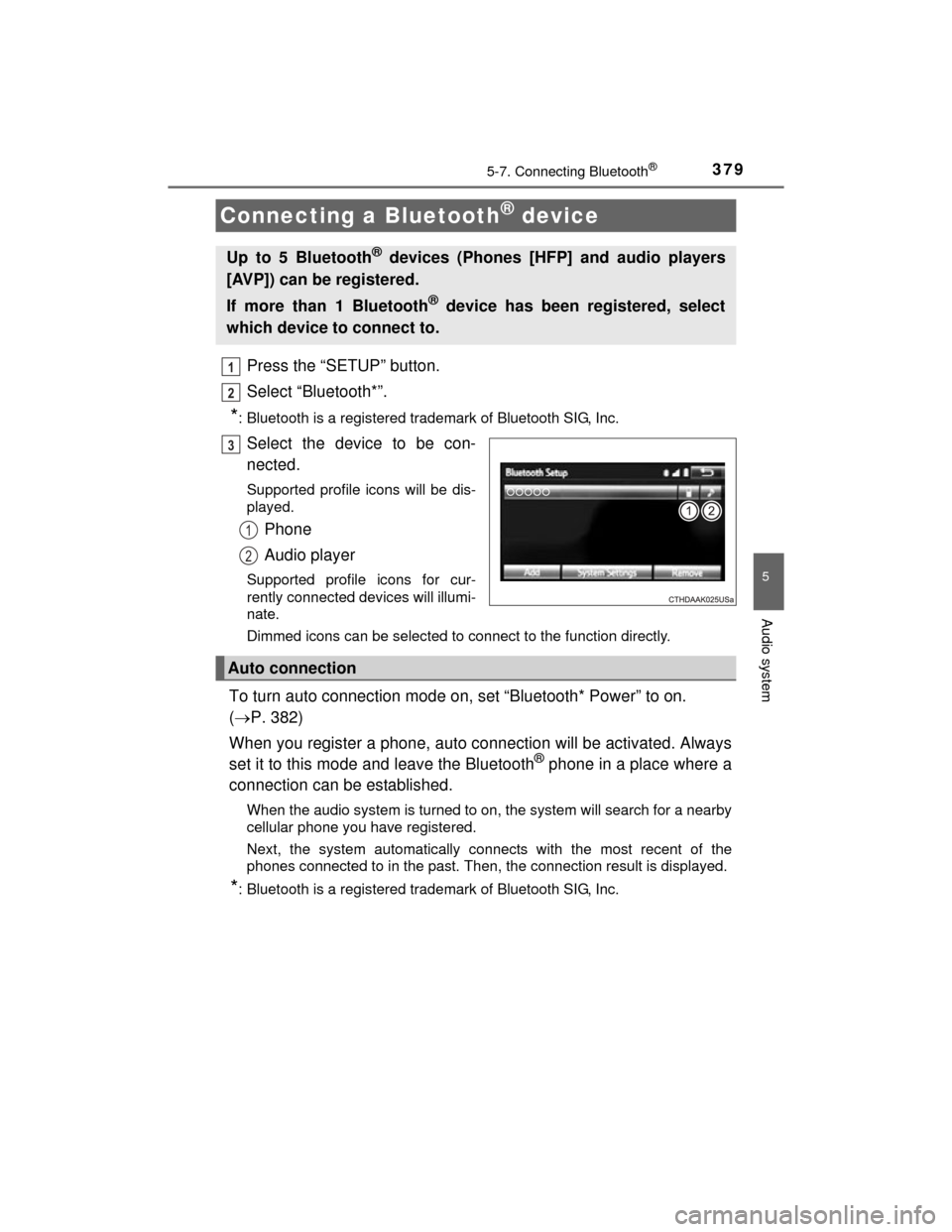
3795-7. Connecting Bluetooth®
5
Audio system
HIGHLANDER_U (OM48A12U)
Press the “SETUP” button.
Select “Bluetooth*”.
*: Bluetooth is a registered trademark of Bluetooth SIG, Inc.
Select the device to be con-
nected.
Supported profile icons will be dis-
played.
Phone
Audio player
Supported profile icons for cur-
rently connected devices will illumi-
nate.
Dimmed icons can be selected to connect to the function directly.
To turn auto connection mode on, set “Bluetooth* Power” to on.
(P. 382)
When you register a phone, auto connection will be activated. Always
set it to this mode and leave the Bluetooth
® phone in a place where a
connection can be established.
When the audio system is turned to on, the system will search for a nearby
cellular phone you have registered.
Next, the system automatically connects with the most recent of the
phones connected to in the past. Then, the connection result is displayed.
*: Bluetooth is a registered trademark of Bluetooth SIG, Inc.
Connecting a Bluetooth® device
Up to 5 Bluetooth® devices (Phones [HFP] and audio players
[AVP]) can be registered.
If more than 1 Bluetooth
® device has been registered, select
which device to connect to.
1
2
3
1
2
Auto connection
Page 380 of 712
3805-7. Connecting Bluetooth®
HIGHLANDER_U (OM48A12U)
When auto connection has failed or “Bluetooth* Power” is turned off,
you must connect the Bluetooth® device manually.
*: Bluetooth is a registered trademark of Bluetooth SIG, Inc.
Follow the steps in “Connecting a Bluetooth® device” from “STEP
1”. ( P. 379)
Registering an additional device
Select “Select Device” on the Bluetooth
® audio control screen.
For more information: P. 3 7 7
Selecting a registered device
Select “Select Device” on the Bluetooth
® audio control screen.
For more information: P. 3 7 9
■Reconnecting a Bluetooth® phone
If the system cannot connect due to poor signal strength, the system will
automatically attempt to reconnect.
If the phone is turned off, the system will not attempt to reconnect. In this
case, the connection must be made manually, or the phone must be rese-
lected.
Manual connection
Connecting a Bluetooth® audio player
1
1
2
1
2
Page 381 of 712
3815-7. Connecting Bluetooth®
5
Audio system
HIGHLANDER_U (OM48A12U)
Display the “Bluetooth* Setup” screen. (P. 374)
*: Bluetooth is a registered trademark of Bluetooth SIG, Inc.
Select the device.
Select “Device Info”.
Following screen is displayed:
Change device Name
Change connection method
( P. 381)
Bluetooth
® Address
Display your telephone num-
ber
The number may not be dis-
played depending on the
model of phone.
Compatibility profile of the
device
Restore default settings
Select “Connect Audio Player from”.
Select “Vehicle” or “Device”.
“Vehicle”: Connect the audio system to the portable audio player.
“Device”: Connect the portable audio player to the audio system
Displaying a Bluetooth® device details
You can confirm and change the registered device details.
Bluetooth® device registration status
1
2
3
4
1
2
3
4
5
6
Changing connection method
1
2
Page 382 of 712
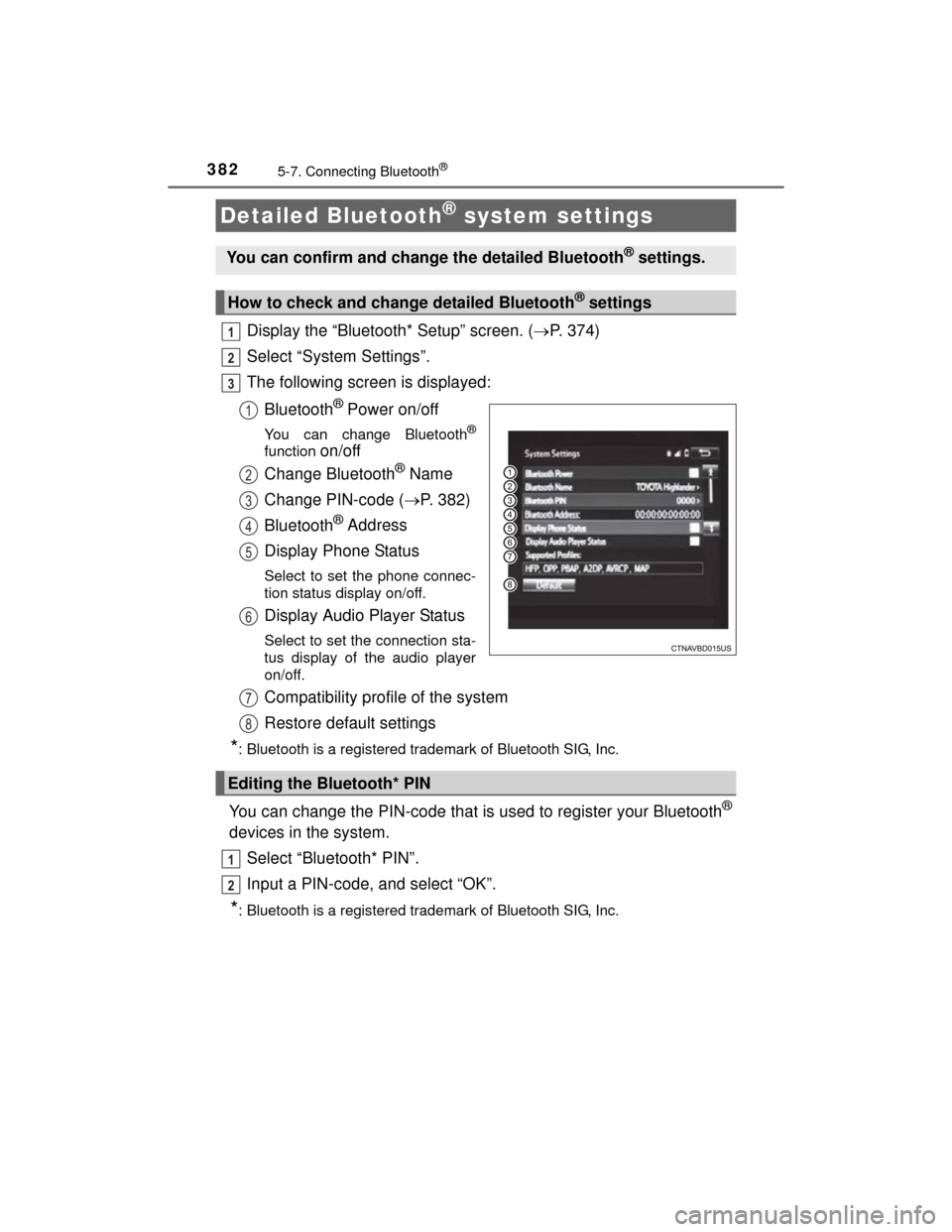
3825-7. Connecting Bluetooth®
HIGHLANDER_U (OM48A12U)
Display the “Bluetooth* Setup” screen. (P. 374)
Select “System Settings”.
The following screen is displayed:
Bluetooth
® Power on/off
You can change Bluetooth®
function on/off
Change Bluetooth
® Name
Change PIN-code ( P. 382)
Bluetooth
® Address
Display Phone Status
Select to set the phone connec-
tion status display on/off.
Display Audio Player Status
Select to set the connection sta-
tus display of the audio player
on/off.
Compatibility profile of the system
Restore default settings
*: Bluetooth is a registered trademark of Bluetooth SIG, Inc.
You can change the PIN-code that is used to register your Bluetooth®
devices in the system. Select “Bluetooth* PIN”.
Input a PIN-code, and select “OK”.
*: Bluetooth is a registered trademark of Bluetooth SIG, Inc.
Detailed Bluetooth® system settings
You can confirm and change the detailed Bluetooth® settings.
How to check and change detailed Bluetooth® settings
1
2
3
1
2
3
4
5
6
Editing the Bluetooth* PIN
7
8
1
2