Page 179 of 356
5
179
1
2
3
4
6 5
7
8
9
1. RECEIVING WEATHER
INFORMATION ......................... 180
DISPLAYING WEATHER
INFORMATION ................................. 180
2. RECEIVING TRAFFIC MAP
INFORMATION ......................... 182
DISPLAYING TRAFFIC MAP
INFORMATION ................................. 182
3. DATA SERVICES
SETTINGS ................................. 183
SETTING DOWNLOAD
METHODS ........................................ 183
4. Driver Easy Speak...................... 184
USING Driver Easy Speak ................... 184
CHANGING Driver
Easy Speak SETTINGS .................... 184
1USEFUL INFORMATION
INFORMATION
Page 180 of 356
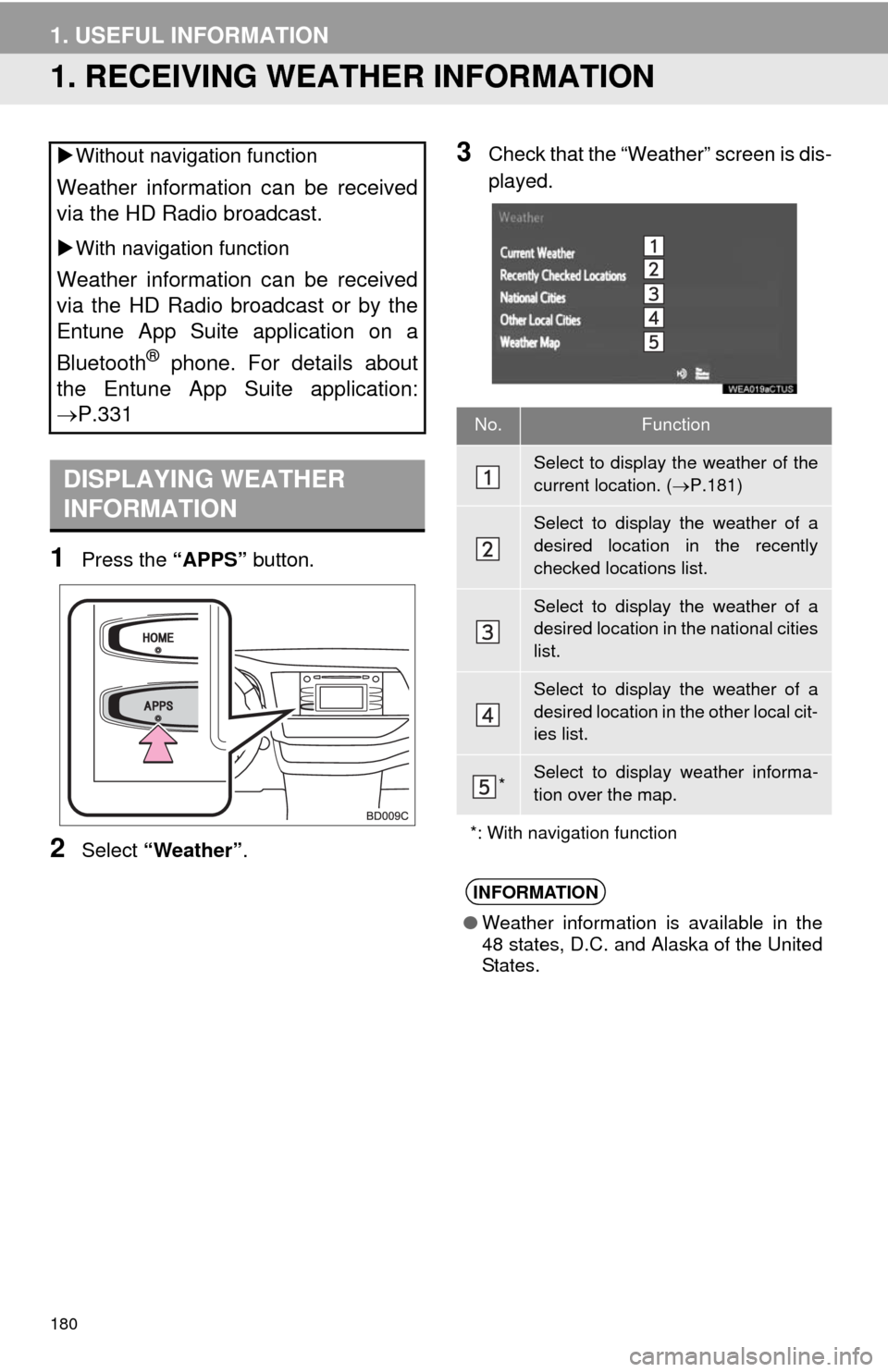
180
1. USEFUL INFORMATION
1. RECEIVING WEATHER INFORMATION
1Press the “APPS” button.
2Select “Weather”.
3Check that the “Weather” screen is dis-
played. Without navigation function
Weather information can be received
via the HD Radio broadcast.
With navigation function
Weather information can be received
via the HD Radio broadcast or by the
Entune App Suite application on a
Bluetooth
® phone. For details about
the Entune App Suite application:
P.331
DISPLAYING WEATHER
INFORMATION
No.Function
Select to display the weather of the
current location. (P.181)
Select to display the weather of a
desired location in the recently
checked locations list.
Select to display the weather of a
desired location in the national cities
list.
Select to display the weather of a
desired location in the other local cit-
ies list.
*Select to display weather informa-
tion over the map.
*: With navigation function
INFORMATION
●Weather information is available in the
48 states, D.C. and Alaska of the United
States.
Page 181 of 356
181
1. USEFUL INFORMATION
5
INFORMATION
1Display the “Weather” screen.
(P.180)
2Select “Current Weather”.
3Select the desired tab to be displayed.
DISPLAYING THE WEATHER
OF THE CURRENT LOCATION
INFORMATION
●If weather is set to the home screen, the
weather screen of the current location
will be displayed.
Page 182 of 356
182
1. USEFUL INFORMATION
2. RECEIVING TRAFFIC MAP INFORMATION*
1Press the “APPS” button.
2Select “Traffic”.
3Check that the “Traffic Map” screen is
displayed.Traffic map information can be re-
ceived via the HD Radio.
DISPLAYING TRAFFIC MAP
INFORMATION
*: Without navigation function
No.Function
Current position of your car
Traffic information line
The line color means the following:
Red: Heavy congestion
Yellow: Moderate traffic
Green: Freely flowing traffic
INFORMATION
●Traffic map information is available in
the 48 states, D.C. and Alaska of the
United States.
Page 186 of 356
186
1. REAR VIEW MONITORSYSTEM ........... ......................... 188
REAR VIEW MONITOR SYSTEM ....... 188
DRIVING PRECAUTIONS ................... 188
SCREEN DESCRIPTION ..................... 189
2. REAR VIEW MONITOR SYSTEM
PRECAUTIONS ......................... 190
AREA DISPLAYED ON SCREEN ........ 190
THE CAMERA ...................................... 190
DIFFERENCES BETWEEN THE
SCREEN AND THE
ACTUAL ROAD ................................. 191
WHEN APPROACHING THREE-DIMENSIONAL
OBJECTS .......................................... 193
3. THINGS YOU SHOULD KNOW ....................................... 195
IF YOU NOTICE ANY SYMPTOMS ..... 195
1REAR VIEW MONITOR
SYSTEM
6
PERIPHERAL MONITORING SYSTEM
Page 187 of 356
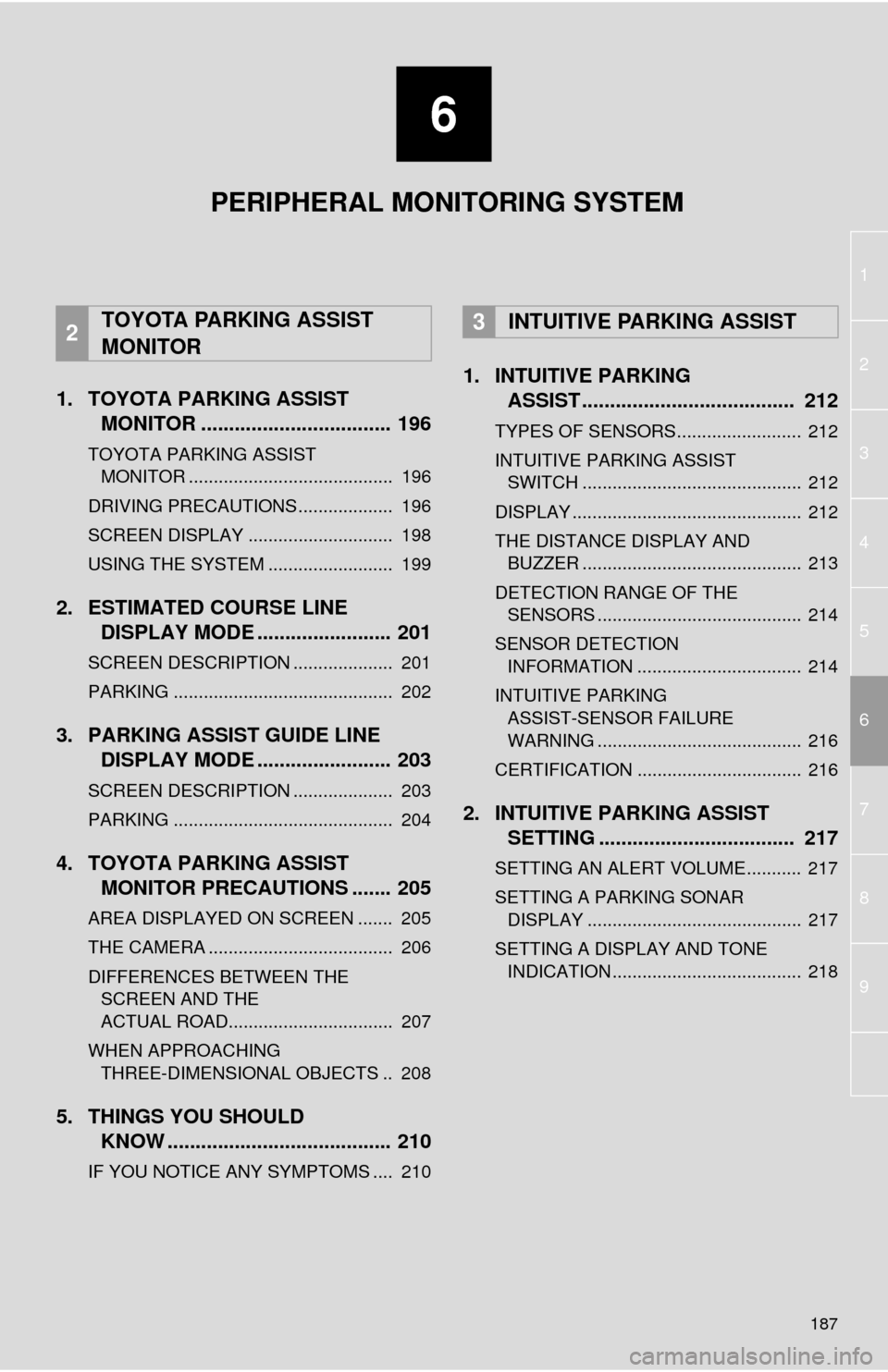
6
187
1
2
3
4
5
7
6
8
9
1. TOYOTA PARKING ASSISTMONITOR .................................. 196
TOYOTA PARKING ASSIST
MON
ITOR ......................................... 196
DRIVING PRECAUTIONS ................... 196
SCREEN DISPLAY ............................. 198
USING THE SYSTEM ......................... 199
2. ESTIMATED COURSE LINE DISPLAY MODE ........................ 201
SCREEN DESCRIPTION .................... 201
PARKING ............................................ 202
3. PARKING ASSIST GUIDE LINEDISPLAY MODE ........................ 203
SCREEN DESCRIPTION .................... 203
PARKING ............................................ 204
4. TOYOTA PARKING ASSISTMONITOR PRECAUTIONS ....... 205
AREA DISPLAYED ON SCREEN ....... 205
THE CAMERA ..................................... 206
DIFFERENCES BETWEEN THE
SCREEN AND THE
ACTUAL ROAD................................. 207
WHEN APPROACHING THREE-DIMENSIONAL OBJECTS .. 208
5. THINGS YOU SHOULD KNOW ........................................ 210
IF YOU NOTICE ANY SYMPTOMS .... 210
1. INTUITIVE PARKINGASSIST ...................................... 212
TYPES OF SENSORS......................... 212
INTUITIVE PARKING ASSIST
SWITCH ............................................ 212
DISPLAY .............................................. 212
THE DISTANCE DISPLAY AND BUZZER ............................................ 213
DETECTION RANGE OF THE SENSORS ......................................... 214
SENSOR DETECTION INFORMATION ................................. 214
INTUITIVE PARKING ASSIST-SENSOR FAILURE
WARNING ......................................... 216
CERTIFICATION ................................. 216
2. INTUITIVE PARKING ASSIST SETTING ................................... 217
SETTING AN ALERT VOLUME........... 217
SETTING A PARKING SONAR
DISPLAY ........................................... 217
SETTING A DISPLAY AND TONE INDICATION ...................................... 218
2TOYOTA PARKING ASSIST
MONITOR3INTUITIVE PARKING ASSIST
PERIPHERAL MONITORING SYSTEM
Page 188 of 356
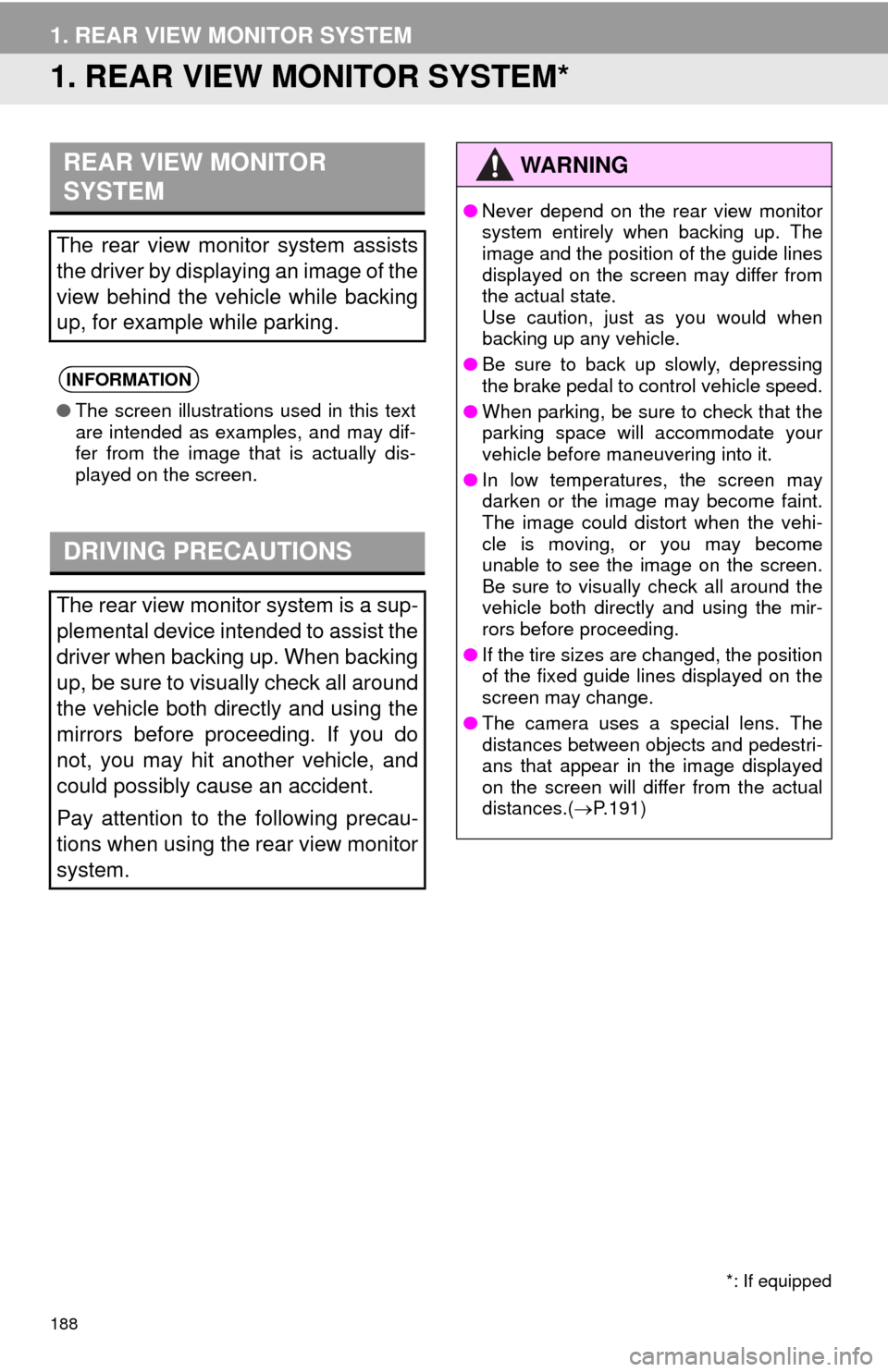
188
1. REAR VIEW MONITOR SYSTEM
1. REAR VIEW MONITOR SYSTEM*
REAR VIEW MONITOR
SYSTEM
The rear view monitor system assists
the driver by displaying an image of the
view behind the vehicle while backing
up, for example while parking.
INFORMATION
●The screen illustrations used in this text
are intended as examples, and may dif-
fer from the image that is actually dis-
played on the screen.
DRIVING PRECAUTIONS
The rear view monitor system is a sup-
plemental device intended to assist the
driver when backing up. When backing
up, be sure to visually check all around
the vehicle both directly and using the
mirrors before proceeding. If you do
not, you may hit another vehicle, and
could possibly cause an accident.
Pay attention to the following precau-
tions when using the rear view monitor
system.
*: If equipped
WA R N I N G
●Never depend on the rear view monitor
system entirely when backing up. The
image and the position of the guide lines
displayed on the screen may differ from
the actual state.
Use caution, just as you would when
backing up any vehicle.
●Be sure to back up slowly, depressing
the brake pedal to control vehicle speed.
●When parking, be sure to check that the
parking space will accommodate your
vehicle before maneuvering into it.
●In low temperatures, the screen may
darken or the image may become faint.
The image could distort when the vehi-
cle is moving, or you may become
unable to see the image on the screen.
Be sure to visually check all around the
vehicle both directly and using the mir-
rors before proceeding.
●If the tire sizes are changed, the position
of the fixed guide lines displayed on the
screen may change.
●The camera uses a special lens. The
distances between objects and pedestri-
ans that appear in the image displayed
on the screen will differ from the actual
distances.(P.191)
Page 189 of 356
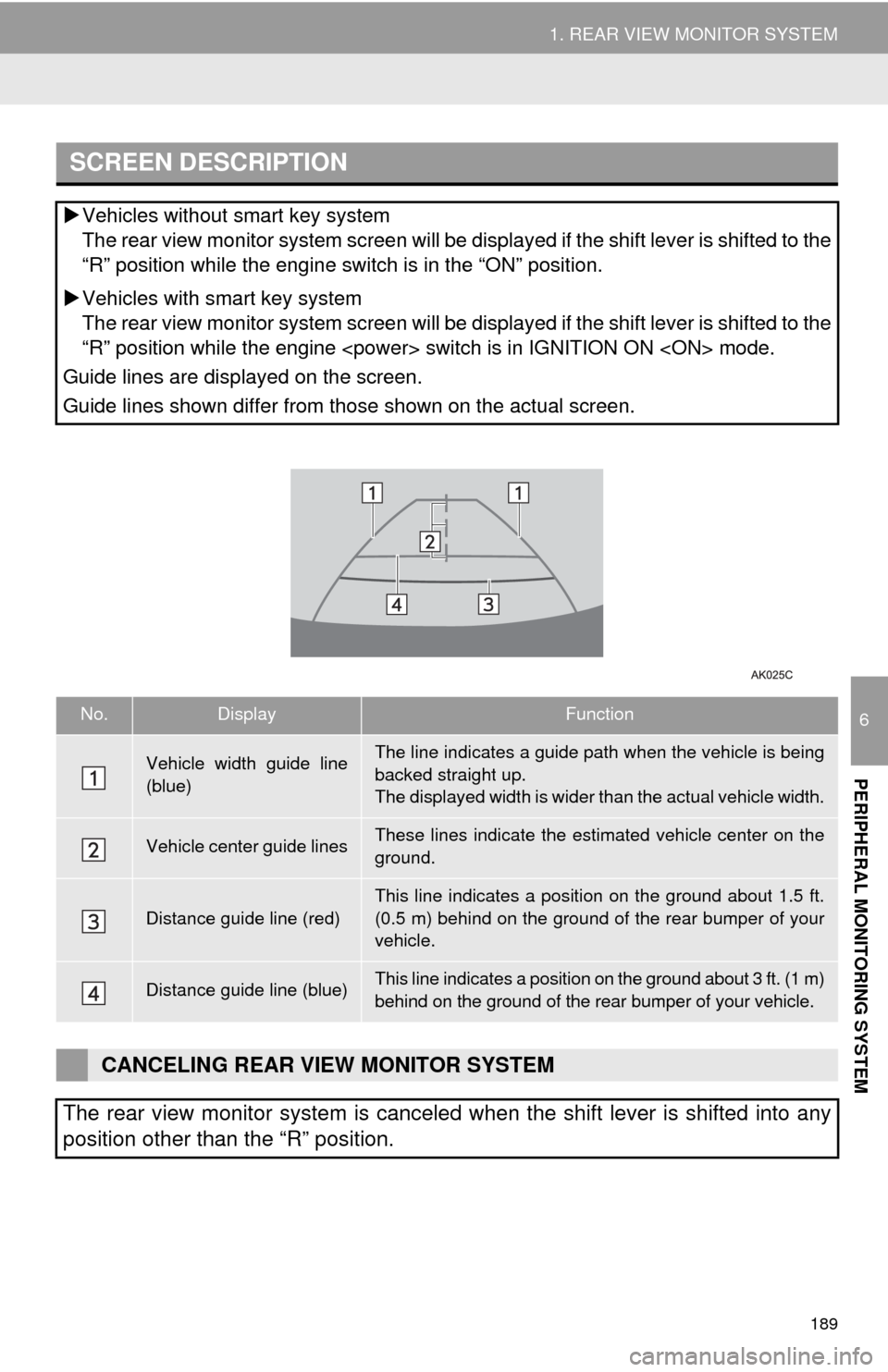
189
1. REAR VIEW MONITOR SYSTEM
6
PERIPHERAL MONITORING SYSTEM
SCREEN DESCRIPTION
Vehicles without smart key system
The rear view monitor system screen will be displayed if the shift lever is shifted to the
“R” position while the engine switch is in the “ON” position.
Vehicles with smart key system
The rear view monitor system screen will be displayed if the shift lever is shifted to the
“R” position while the engine switch is in IGNITION ON mode.
Guide lines are displayed on the screen.
Guide lines shown differ from those shown on the actual screen.
No.DisplayFunction
Vehicle width guide line
(blue)The line indicates a guide path when the vehicle is being
backed straight up.
The displayed width is wider than the actual vehicle width.
Vehicle center guide linesThese lines indicate the estimated vehicle center on the
ground.
Distance guide line (red)
This line indicates a position on the ground about 1.5 ft.
(0.5 m) behind on the ground of the rear bumper of your
vehicle.
Distance guide line (blue)This line indicates a position on the ground about 3 ft. (1 m)
behind on the ground of the rear bumper of your vehicle.
CANCELING REAR VIEW MONITOR SYSTEM
The rear view monitor system is canceled when the shift lever is shifted into any
position other than the “R” position.