2014 TOYOTA HIGHLANDER sensor
[x] Cancel search: sensorPage 2 of 356

2
This manual explains the operation of this system. Please read this manual
carefully to ensure proper use. Keep this manual in your vehicle at all times.
The screen shots in this document and the actual screens of this system differ
depending on whether the functions and/or a contract existed and the map data
available at the time of producing this document.
Please be aware that the content of this manual may be different from this sys-
tem in some cases, such as when the system’s software is updated.
The Navigation System is one of the most technologically advanced vehicle ac-
cessories ever developed. The system receives satellite signals from the Global
Positioning System (GPS) operated by the U.S. Department of Defense. Using
these signals and other vehicle sensors, the system indicates your present po-
sition and assists in locating a desired destination.
The navigation system is designed to select efficient routes from your present
starting location to your destination. The system is also designed to direct you
to a destination that is unfamiliar to you in an efficient manner. The system uses
AISIN AW maps. The calculated routes may not be the shortest nor the least
traffic congested. Your own personal local knowledge or “short cut” may at
times be faster than the calculated routes.
The navigation system’s database includes Point of Interest categories to allow
you to easily select destinations such as restaurants and hotels. If a destination
is not in the database, you can enter the street address or a major intersection
close to it and the system will guide you there.
The system will provide both a visual map and audio instructions. The audio in-
structions will announce the distance remaining and the direction to turn in when
approaching an intersection. These voice instructions will help you keep your
eyes on the road and are timed to provide enough time to allow you to maneu-
ver, change lanes or slow down.
Please be aware that all current vehicle navigation systems have certain limita-
tions that may affect their ability to perform properly. The accuracy of the vehi-
cle’s position depends on satellite conditions, road configuration, vehicle
condition or other circumstances. For more information on the limitations of the
system, refer to page 322.
NAVIGATION AND MULTIMEDIA SYSTEM OWNER’S MANUAL
NAVIGATION AND MULTIMEDIA SYSTEM (WITH NAVIGATION
FUNCTION)
Introduction
Page 34 of 356

34
1. BASIC INFORMATION BEFORE OPERATION
2. CAPACITIVE TOUCH SWITCHES
■HANDLING OF THE CONTROL
PANEL
If the operating section is dirty or has liq-
uid attached to it, incorrect operation or
non-response may occur.
If the operating section receives electro-
magnetic waves, incorrect operation or
non-response may occur.
If wearing gloves during operation, non-
response may occur.
If fingernails are used to operate the sys-
tem, non-response may occur.
If a touch pen is used to operate the sys-
tem, non-response may occur.
If the palm of your hand touches the oper-
ating section during operation, incorrect
operation may occur.
If the palm of your hand touches the oper-
ating section, incorrect operation may
occur.
If operations are performed quickly, non-
response may occur.
The control panel uses capacitive
touch sensors.
Capacitive touch switch sensor sensitiv-
ity can be adjusted. (P. 5 7 )
In the following cases, incorrect opera-
tion or non-response may occur.
INFORMATION
●Please do not reach your hand to the
part of button when the system turn on.
Because the button may become unre-
sponsive for a while.
But it will be back to normal for a given
time even if the system turned on under
the condition.
Page 58 of 356
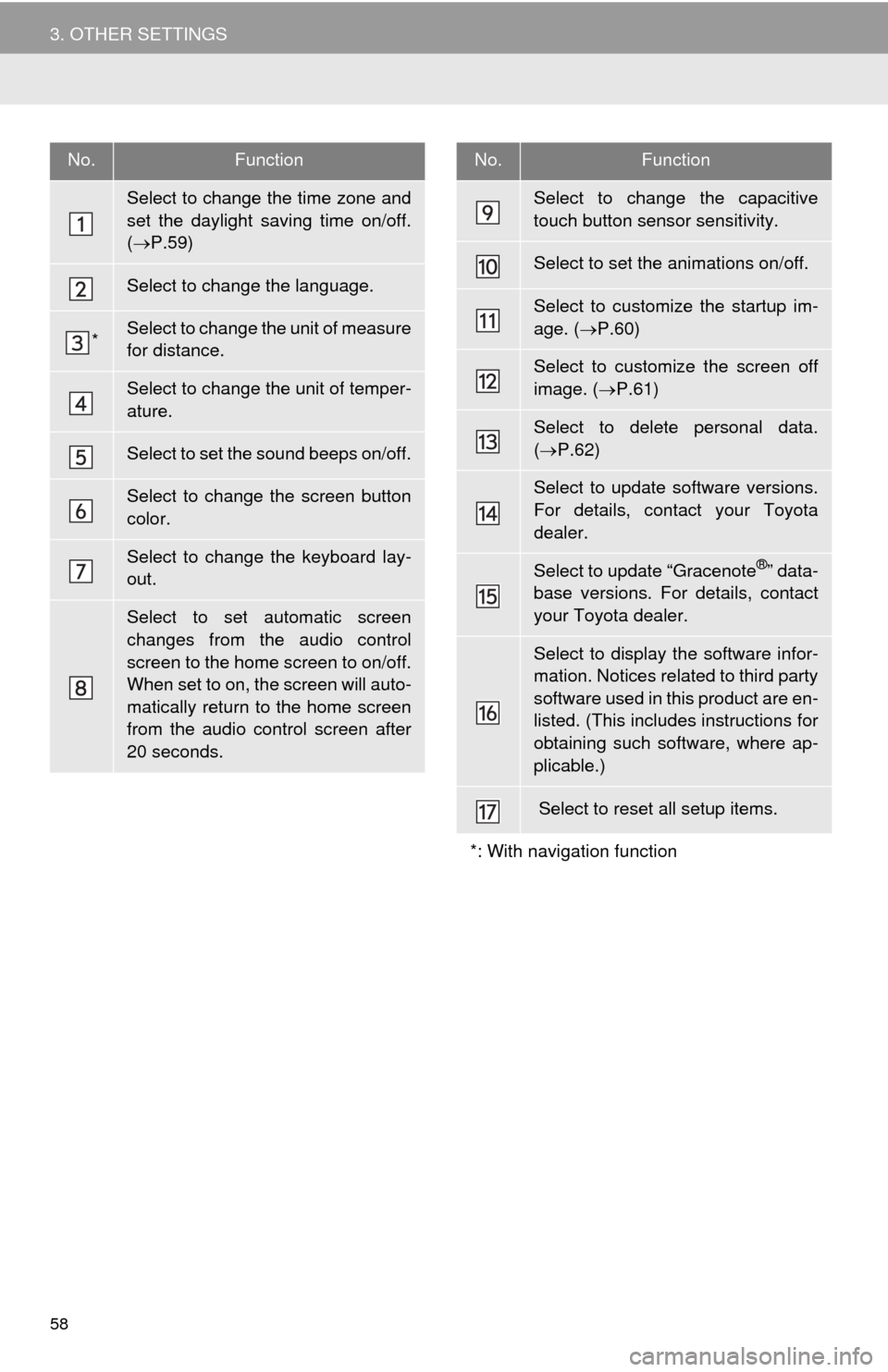
58
3. OTHER SETTINGS
No.Function
Select to change the time zone and
set the daylight saving time on/off.
(P.59)
Select to change the language.
*Select to change the unit of measure
for distance.
Select to change the unit of temper-
ature.
Select to set the sound beeps on/off.
Select to change the screen button
color.
Select to change the keyboard lay-
out.
Select to set automatic screen
changes from the audio control
screen to the home screen to on/off.
When set to on, the screen will auto-
matically return to the home screen
from the audio control screen after
20 seconds.
Select to change the capacitive
touch button sensor sensitivity.
Select to set the animations on/off.
Select to customize the startup im-
age. (P.60)
Select to customize the screen off
image. (P.61)
Select to delete personal data.
(P.62)
Select to update software versions.
For details, contact your Toyota
dealer.
Select to update “Gracenote®” data-
base versions. For details, contact
your Toyota dealer.
Select to display the software infor-
mation. Notices related to third party
software used in this product are en-
listed. (This includes instructions for
obtaining such software, where ap-
plicable.)
Select to reset all setup items.
*: With navigation function
No.Function
Page 187 of 356
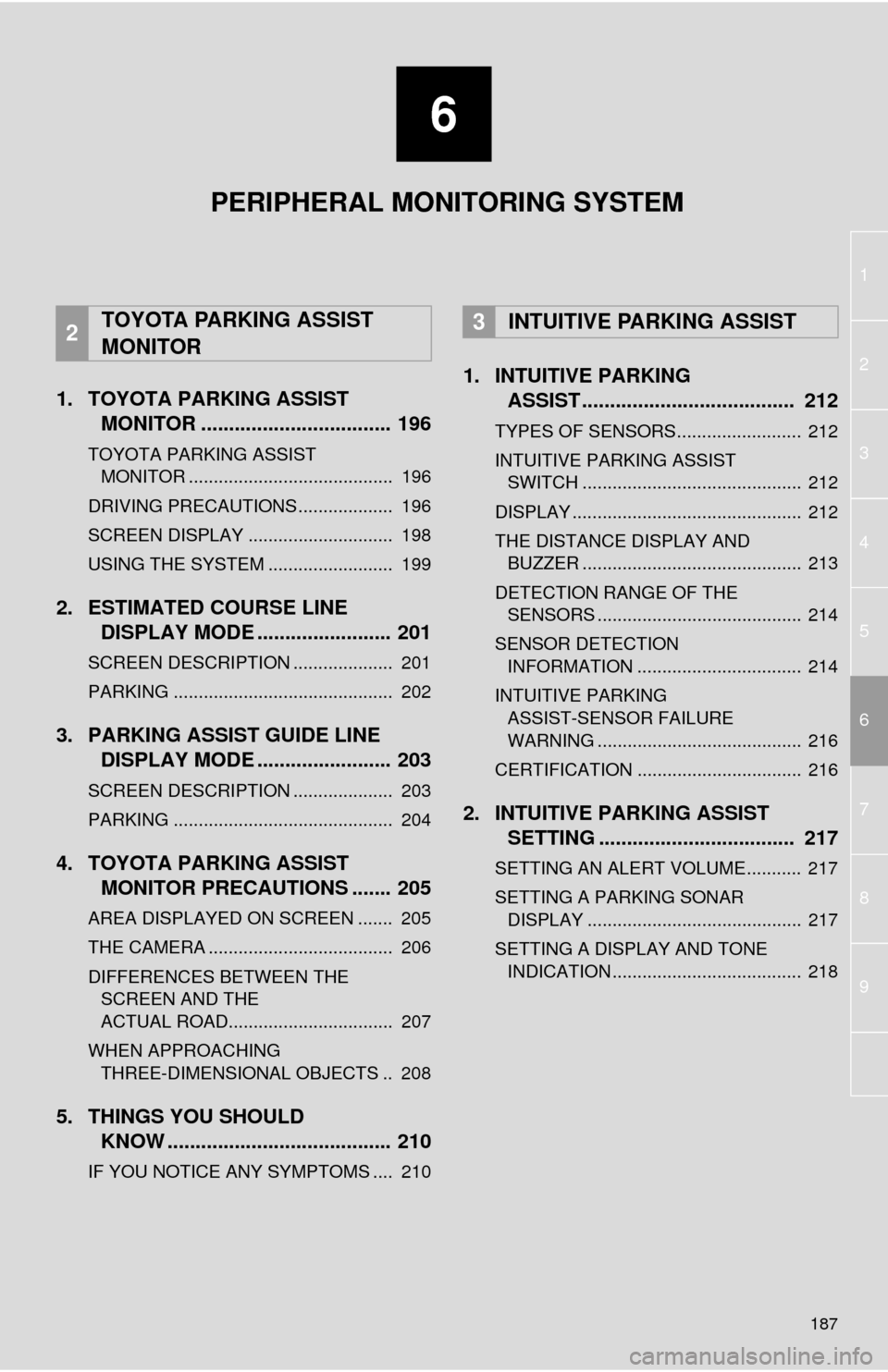
6
187
1
2
3
4
5
7
6
8
9
1. TOYOTA PARKING ASSISTMONITOR .................................. 196
TOYOTA PARKING ASSIST
MON
ITOR ......................................... 196
DRIVING PRECAUTIONS ................... 196
SCREEN DISPLAY ............................. 198
USING THE SYSTEM ......................... 199
2. ESTIMATED COURSE LINE DISPLAY MODE ........................ 201
SCREEN DESCRIPTION .................... 201
PARKING ............................................ 202
3. PARKING ASSIST GUIDE LINEDISPLAY MODE ........................ 203
SCREEN DESCRIPTION .................... 203
PARKING ............................................ 204
4. TOYOTA PARKING ASSISTMONITOR PRECAUTIONS ....... 205
AREA DISPLAYED ON SCREEN ....... 205
THE CAMERA ..................................... 206
DIFFERENCES BETWEEN THE
SCREEN AND THE
ACTUAL ROAD................................. 207
WHEN APPROACHING THREE-DIMENSIONAL OBJECTS .. 208
5. THINGS YOU SHOULD KNOW ........................................ 210
IF YOU NOTICE ANY SYMPTOMS .... 210
1. INTUITIVE PARKINGASSIST ...................................... 212
TYPES OF SENSORS......................... 212
INTUITIVE PARKING ASSIST
SWITCH ............................................ 212
DISPLAY .............................................. 212
THE DISTANCE DISPLAY AND BUZZER ............................................ 213
DETECTION RANGE OF THE SENSORS ......................................... 214
SENSOR DETECTION INFORMATION ................................. 214
INTUITIVE PARKING ASSIST-SENSOR FAILURE
WARNING ......................................... 216
CERTIFICATION ................................. 216
2. INTUITIVE PARKING ASSIST SETTING ................................... 217
SETTING AN ALERT VOLUME........... 217
SETTING A PARKING SONAR
DISPLAY ........................................... 217
SETTING A DISPLAY AND TONE INDICATION ...................................... 218
2TOYOTA PARKING ASSIST
MONITOR3INTUITIVE PARKING ASSIST
PERIPHERAL MONITORING SYSTEM
Page 198 of 356

198
2. TOYOTA PARKING ASSIST MONITOR
SCREEN DISPLAY
The parking assist monitor screen will be displayed if the shift lever is shifted to the
“R” position while the engine
No.DisplayFunction
Intuitive parking assist-sensorIf an obstacle is detected while the Toyota park-
ing assist-sensors are on, a display is shown in
the top right corner of the screen.
CANCELING TOYOTA PARKING ASSIST MONITOR
The parking assist monitor is canceled when the shift lever is shifted into any posi-
tion other than the “R” position.
Page 210 of 356
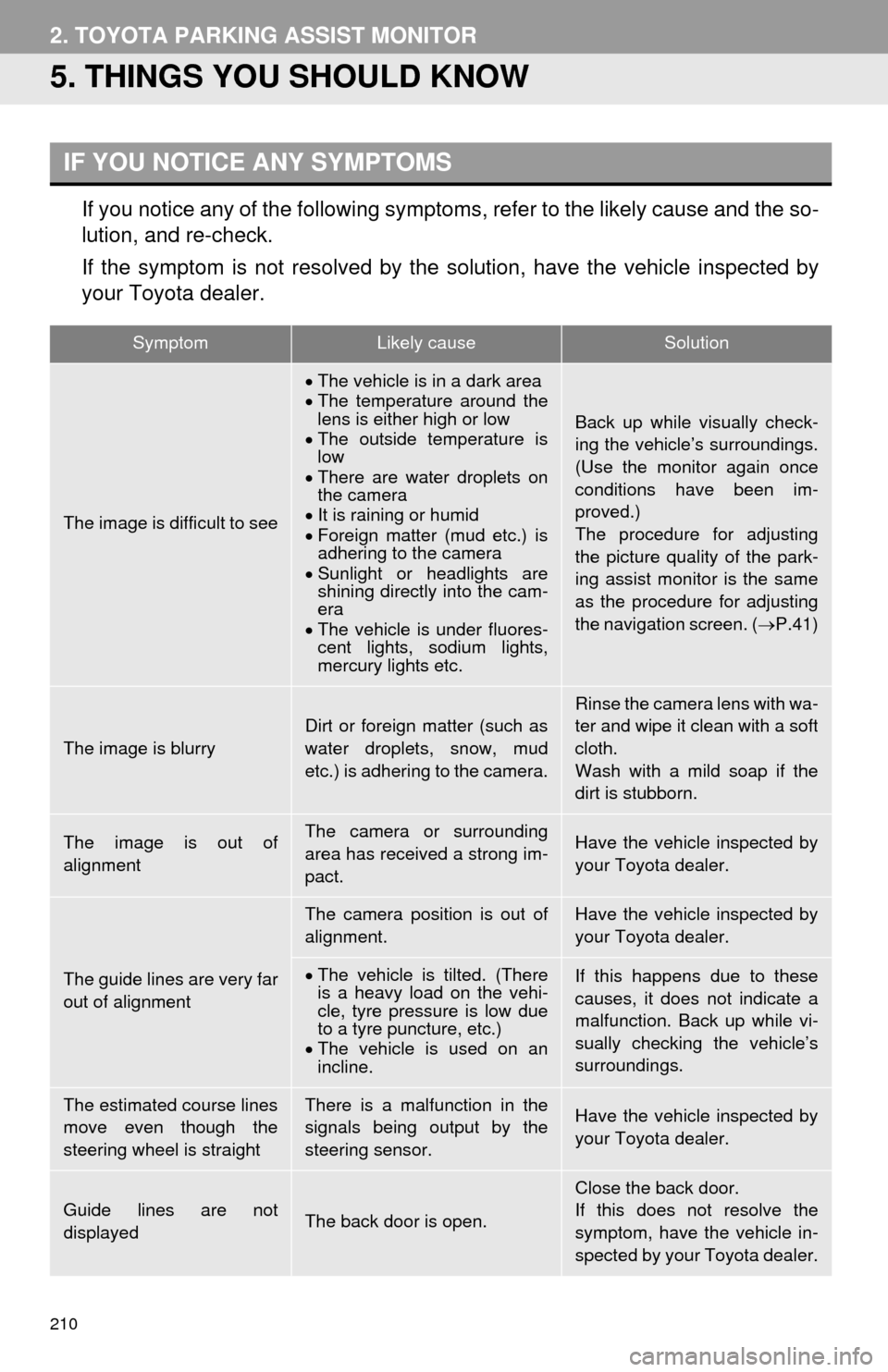
210
2. TOYOTA PARKING ASSIST MONITOR
5. THINGS YOU SHOULD KNOW
If you notice any of the following symptoms, refer to the likely cause and the so-
lution, and re-check.
If the symptom is not resolved by the solution, have the vehicle inspected by
your Toyota dealer.
IF YOU NOTICE ANY SYMPTOMS
SymptomLikely causeSolution
The image is difficult to see
The vehicle is in a dark area
The temperature around the
lens is either high or low
The outside temperature is
low
There are water droplets on
the camera
It is raining or humid
Foreign matter (mud etc.) is
adhering to the camera
Sunlight or headlights are
shining directly into the cam-
era
The vehicle is under fluores-
cent lights, sodium lights,
mercury lights etc.
Back up while visually check-
ing the vehicle’s surroundings.
(Use the monitor again once
conditions have been im-
proved.)
The procedure for adjusting
the picture quality of the park-
ing assist monitor is the same
as the procedure for adjusting
the navigation screen. (P.41)
The image is blurry
Dirt or foreign matter (such as
water droplets, snow, mud
etc.) is adhering to the camera.Rinse the camera lens with wa-
ter and wipe it clean with a soft
cloth.
Wash with a mild soap if the
dirt is stubborn.
The image is out of
alignmentThe camera or surrounding
area has received a strong im-
pact.Have the vehicle inspected by
your Toyota dealer.
The guide lines are very far
out of alignment
The camera position is out of
alignment.Have the vehicle inspected by
your Toyota dealer.
The vehicle is tilted. (There
is a heavy load on the vehi-
cle, tyre pressure is low due
to a tyre puncture, etc.)
The vehicle is used on an
incline.If this happens due to these
causes, it does not indicate a
malfunction. Back up while vi-
sually checking the vehicle’s
surroundings.
The estimated course lines
move even though the
steering wheel is straightThere is a malfunction in the
signals being output by the
steering sensor.Have the vehicle inspected by
your Toyota dealer.
Guide lines are not
displayedThe back door is open.
Close the back door.
If this does not resolve the
symptom, have the vehicle in-
spected by your Toyota dealer.
Page 211 of 356

211
2. TOYOTA PARKING ASSIST MONITOR
6
PERIPHERAL MONITORING SYSTEM
The estimated course lines
are not displayed
The steering wheel has been
moved while the 12-volt bat-
tery was being reinstalled.
The steering sensor has
been reinstalled.
There is a malfunction in the
signals being output by the
steering sensor.Stop the vehicle, and turn the
steering wheel as far as it will
go to the left and right.
If this does not resolve the
symptom, have the vehicle in-
spected by your Toyota dealer.
SymptomLikely causeSolution
Page 212 of 356

212
3. INTUITIVE PARKING ASSIST
1. INTUITIVE PARKING ASSIST*
Rear corner sensors
Rear center sensors
1Turns the intuitive parking assist on/off
When on, the indicator light comes on to
inform the driver that the system is opera-
tional.
■MULTI-INFORMATION DISPLAY
Rear corner sensors operation
Rear center sensors operation
■NAVIGATION DISPLAY
A simplified image is displayed on the
right upper corner of the screen when an
obstacle is detected. (P.198)
The distance to obstacles measured
by the sensors is communicated via
the display and a buzzer when parallel
parking or maneuvering into a garage.
Always check the surrounding area
when using this system.
TYPES OF SENSORS
INTUITIVE PARKING ASSIST
SWITCH
*: If equipped
DISPLAY
When the sensors detect an obstacle,
the graphic is shown on the multi-infor-
mation display and navigation display
according to position and distance to
the obstacle.