Page 322 of 612
3225-17. Connecting Bluetooth® (Multimedia system)
COROLLA_TMMMS_TMMC_U (OM12F00U)
Device registration/connection flow
1. Register the Bluetooth® device to be used with multimedia
system ( P. 324, 325, 326)
2. Connect the Bluetooth® device to be used
( P. 329)
To be used for audio To be used for hands-free
phone
3. Start Bluetooth® connec-
tion ( P. 329)3. Start Bluetooth® connec-
tion ( P. 329)
4. Check connection status
( P. 336)4. Check connection status
( P. 339)
5. Use Bluetooth® audio
( P. 336)5. Use Bluetooth® phone
( P. 338)
Page 323 of 612
3235-17. Connecting Bluetooth® (Multimedia system)
5
Interior features
COROLLA_TMMMS_TMMC_U (OM12F00U)
To display the screen shown below, press the “SETUP” button and
select “Bluetooth
*” on the “Setup” screen.
Select to connect the device to
be used with multimedia sys-
tem. (P. 329)
Select to register a Bluetooth
®
device to be used with multime-
dia system. (P. 326)
Select to set detailed
Bluetooth
® system settings.
(P. 334)
Select to delete registered devices. (P. 328)
*: Bluetooth is a registered trademark of Bluetooth SIG, Inc.
Registering and connecting from the “Bluetooth* Setup” screen
1
2
3
4
Page 324 of 612
3245-17. Connecting Bluetooth® (Multimedia system)
COROLLA_TMMMS_TMMC_U (OM12F00U)
Turn the Bluetooth® connection setting of your audio player on.
Press the “AUDIO” button.
Select “ Audio”.
Select “Select Device”.
Follow the steps in “How to registering a Bluetooth
® device” from
“STEP 2”. ( P. 326)
Registering a Bluetooth® audio player for
the first time
To use the Bluetooth® Audio, it is necessary to register an audio
player with the system.
Once the player has been registered, it is possible to use the
Bluetooth
® Audio.
For details about registering a Bluetooth
® device ( P. 326)
1
2
3
4
5
Page 325 of 612
3255-17. Connecting Bluetooth® (Multimedia system)
5
Interior features
COROLLA_TMMMS_TMMC_U (OM12F00U)
Turn the Bluetooth® connection setting of your cellular phone on.
Press the “ ” button.
Select “OK” to register a phone.
Follow the steps in “How to registering a Bluetooth
® device” from
“STEP 2”. (P. 326)
Registering a Bluetooth® phone for the first
time
To use the hands-free system, it is necessary to register a
Bluetooth® phone with the system.
Once the phone has been registered, it is possible to use the
hands-free system.
For details about registering a Bluetooth
® device (P. 326)
1
2
3
4
Page 326 of 612
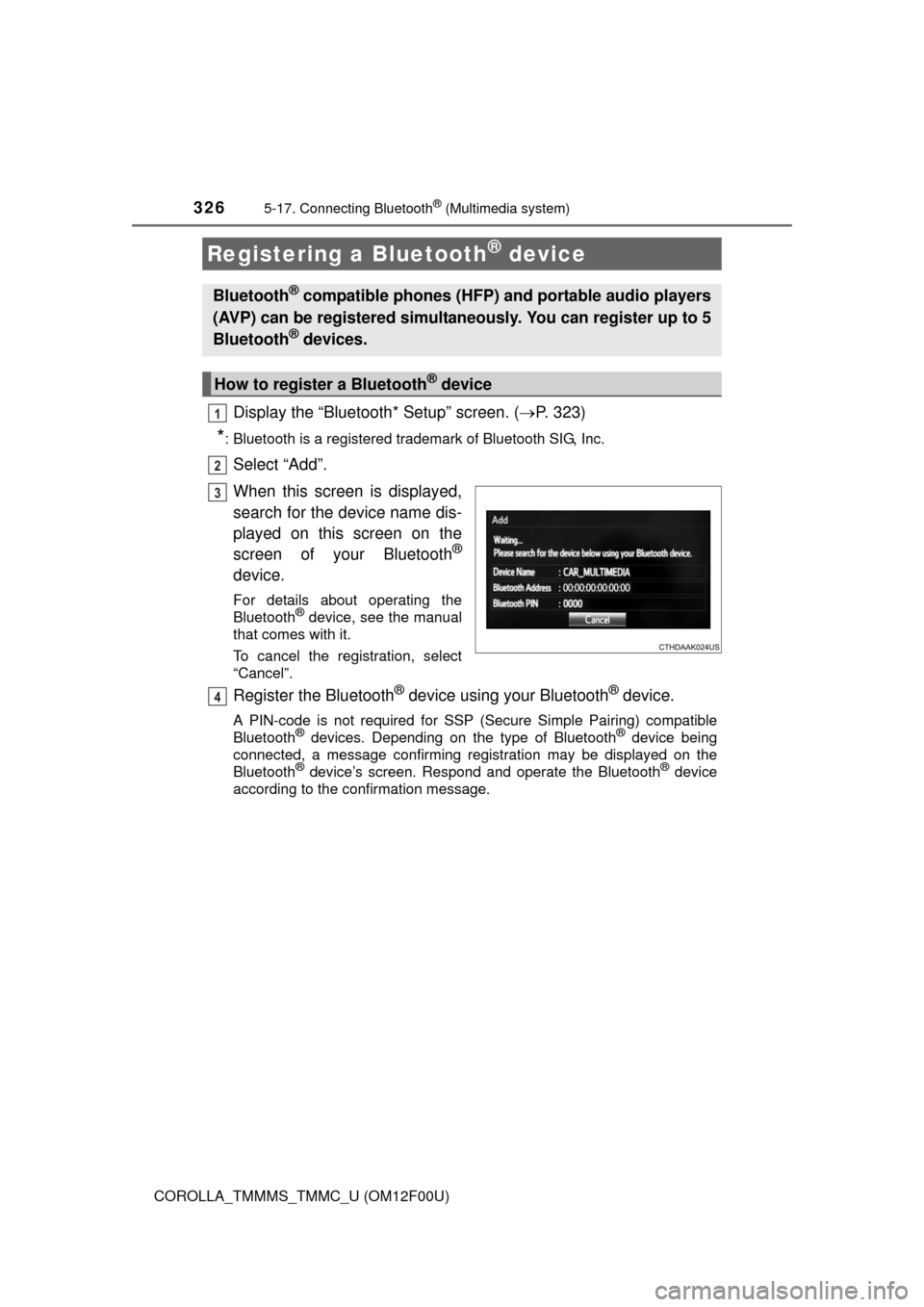
3265-17. Connecting Bluetooth® (Multimedia system)
COROLLA_TMMMS_TMMC_U (OM12F00U)
Display the “Bluetooth* Setup” screen. (P. 323)
*: Bluetooth is a registered trademark of Bluetooth SIG, Inc.
Select “Add”.
When this screen is displayed,
search for the device name dis-
played on this screen on the
screen of your Bluetooth
®
device.
For details about operating the
Bluetooth® device, see the manual
that comes with it.
To cancel the registration, select
“Cancel”.
Register the Bluetooth® device using your Bluetooth® device.
A PIN-code is not required for SSP (S ecure Simple Pairing) compatible
Bluetooth® devices. Depending on the type of Bluetooth® device being
connected, a message confirming registration may be displayed on the
Bluetooth
® device’s screen. Respond and operate the Bluetooth® device
according to the confirmation message.
Registering a Bluetooth® device
Bluetooth® compatible phones (HFP) and portable audio players
(AVP) can be registered simultaneously. You can register up to 5
Bluetooth
® devices.
How to register a Bluetooth® device
1
2
3
4
Page 327 of 612
3275-17. Connecting Bluetooth® (Multimedia system)
5
Interior features
COROLLA_TMMMS_TMMC_U (OM12F00U)
Check that this screen is dis-
played when registration is
complete.
Select “OK” when the connection status changes from “Connect-
ing...” to “Connected”.
If an error message is displayed, follow the guidance on the screen to try
again.
Registration can be performed from screens other than the
“Bluetooth* Setup” screen.
■When registering from the “Bluetooth* Audio” screen
Display the “Bluetooth* Audio” screen. (P. 296)
Select “Select Device”.
Follow the steps in “How to registering a Bluetooth
® device” from
“STEP 2”. (P. 326)
*: Bluetooth is a registered trademark of Bluetooth SIG, Inc.
5
6
1
2
3
Page 328 of 612
3285-17. Connecting Bluetooth® (Multimedia system)
COROLLA_TMMMS_TMMC_U (OM12F00U)
Display the “Bluetooth* Setup” screen. (P. 323)
*: Bluetooth is a registered trademark of Bluetooth SIG, Inc.
Select “Remove”.
Select the desired device.
A confirmation message will be displa yed, select “Yes” to delete the
device.
Check that a confirmation screen is displayed when the operation is
complete.
Deleting a Bluetooth® device
1
2
3
4
5
Page 329 of 612
3295-17. Connecting Bluetooth® (Multimedia system)
5
Interior features
COROLLA_TMMMS_TMMC_U (OM12F00U)
Press the “SETUP” button.
Select “Bluetooth*”.
*: Bluetooth is a registered trademark of Bluetooth SIG, Inc.
Select the device to be con-
nected.
Supported profile icons will be dis-
played.
Phone
Audio player
Supported profile icons for cur-
rently connected devices will illumi-
nate.
Dimmed icons can be selected to connect to the function directly.
Connecting a Bluetooth® device
Up to 5 Bluetooth® devices (Phones (HFP) and audio players
(AVP)) can be registered.
If more than 1 Bluetooth
® device has been registered, select
which device to connect to.
1
2
3
1
2