Page 89 of 294
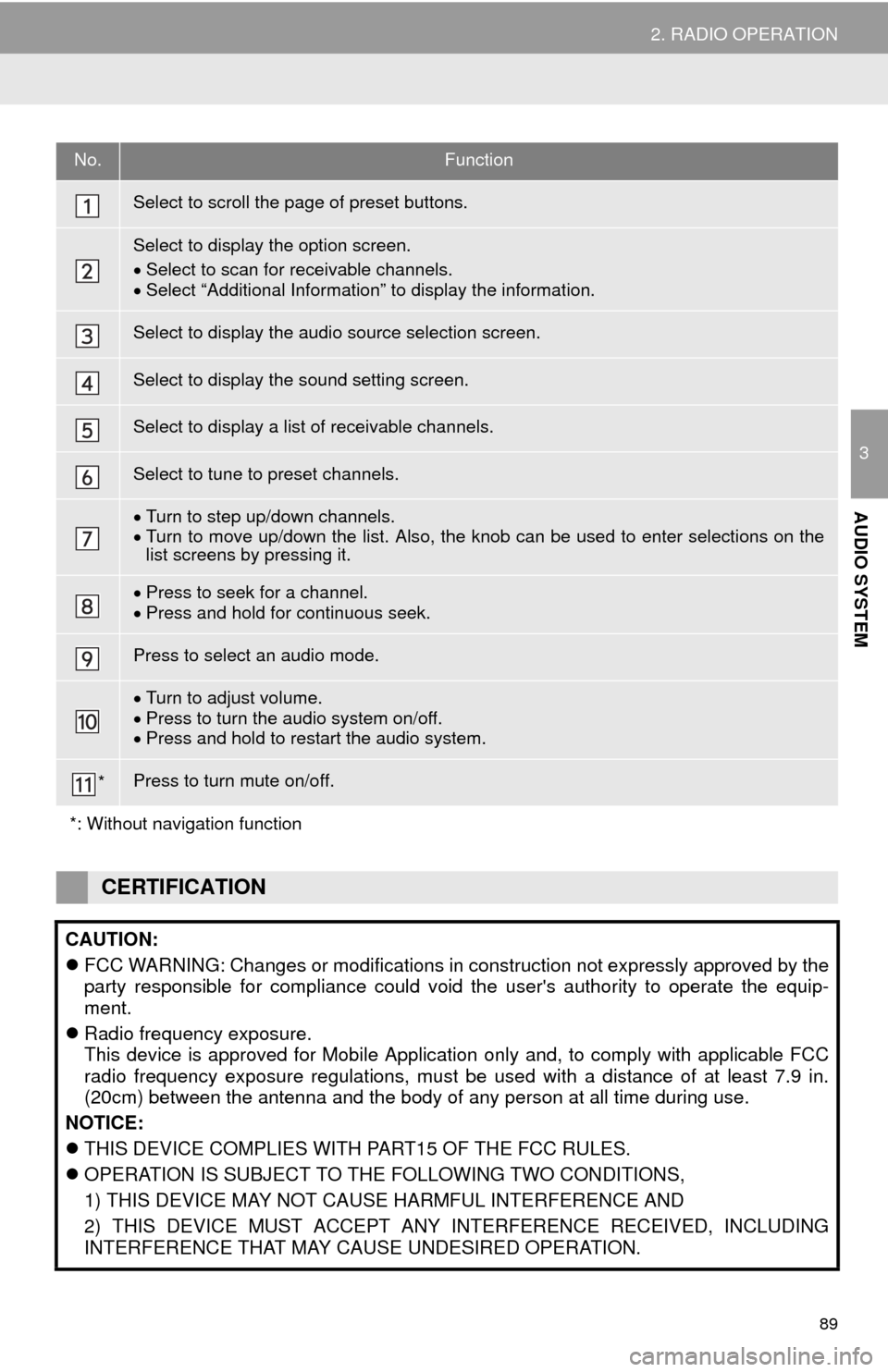
89
2. RADIO OPERATION
3
AUDIO SYSTEM
No.Function
Select to scroll the page of preset buttons.
Select to display the option screen.
Select to scan for receivable channels.
Select “Additional Information” to display the information.
Select to display the audio source selection screen.
Select to display the sound setting screen.
Select to display a list of receivable channels.
Select to tune to preset channels.
Turn to step up/down channels.
Turn to move up/down the list. Also, the knob can be used to enter selections on the
list screens by pressing it.
Press to seek for a channel.
Press and hold for continuous seek.
Press to select an audio mode.
Turn to adjust volume.
Press to turn the audio system on/off.
Press and hold to restart the audio system.
*Press to turn mute on/off.
*: Without navigation function
CERTIFICATION
CAUTION:
FCC WARNING: Changes or modifications in construction not expressly approved by the
party responsible for compliance could void the user's authority to operate the equip-
ment.
Radio frequency exposure.
This device is approved for Mobile Application only and, to comply with applicable FCC
radio frequency exposure regulations, must be used with a distance of at least 7.9 in.
(20cm) between the antenna and the body of any person at all time during use.
NOTICE:
THIS DEVICE COMPLIES WITH PART15 OF THE FCC RULES.
OPERATION IS SUBJECT TO THE FOLLOWING TWO CONDITIONS,
1) THIS DEVICE MAY NOT CAUSE HARMFUL INTERFERENCE AND
2) THIS DEVICE MUST ACCEPT ANY INTERFERENCE RECEIVED, INCLUDING
INTERFERENCE THAT MAY CAUSE UNDESIRED OPERATION.
Page 94 of 294
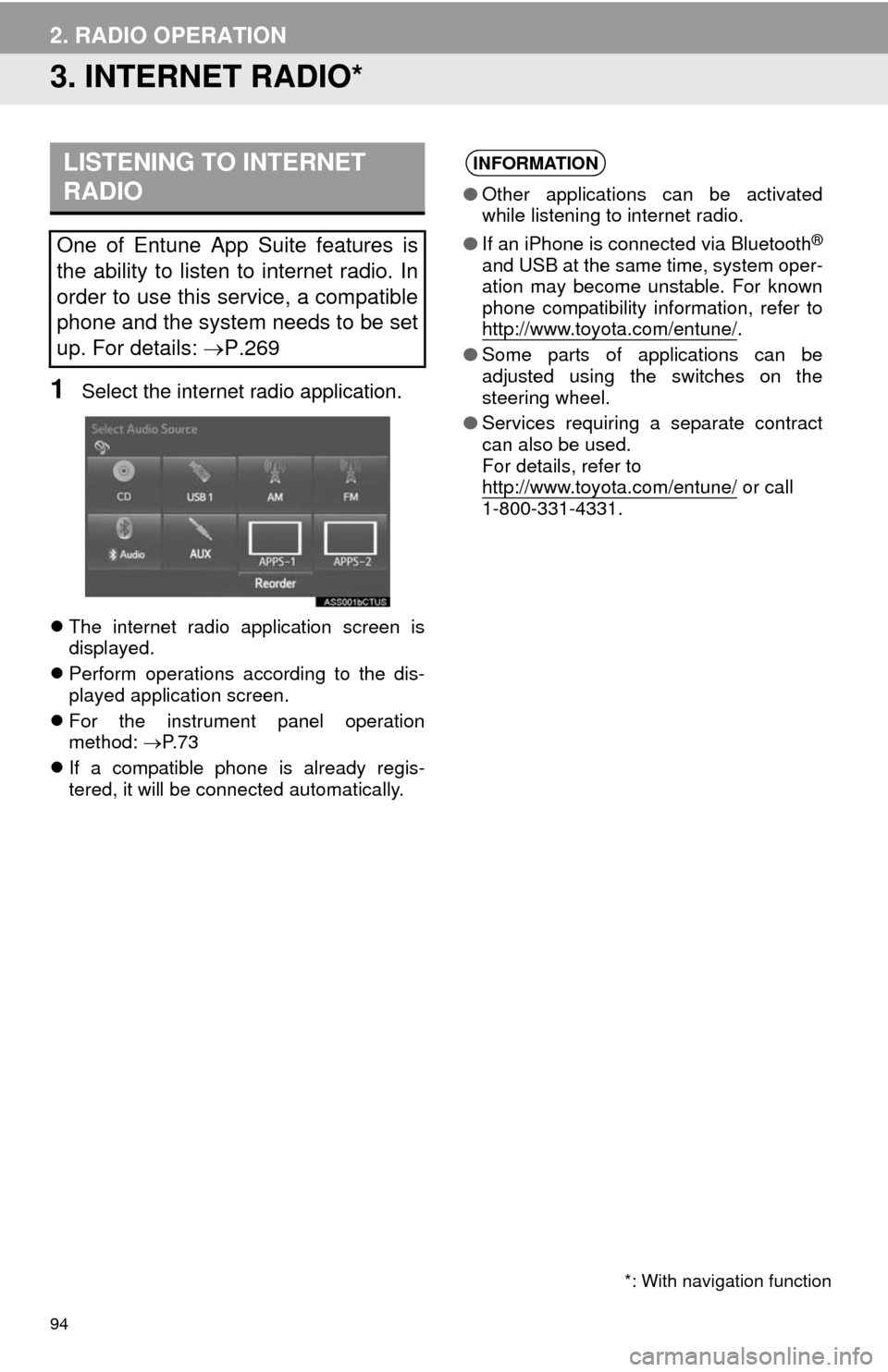
94
2. RADIO OPERATION
3. INTERNET RADIO*
1Select the internet radio application.
The internet radio application screen is
displayed.
Perform operations according to the dis-
played application screen.
For the instrument panel operation
method: P. 7 3
If a compatible phone is already regis-
tered, it will be connected automatically.
LISTENING TO INTERNET
RADIO
One of Entune App Suite features is
the ability to listen to internet radio. In
order to use this service, a compatible
phone and the system needs to be set
up. For details: P.269
*: With navigation function
INFORMATION
●Other applications can be activated
while listening to internet radio.
●If an iPhone is connected via Bluetooth
®
and USB at the same time, system oper-
ation may become unstable. For known
phone compatibility information, refer to
http://www.toyota.com/entune/
.
●Some parts of applications can be
adjusted using the switches on the
steering wheel.
●Services requiring a separate contract
can also be used.
For details, refer to
http://www.toyota.com/entune/
or call
1-800-331-4331.
Page 96 of 294
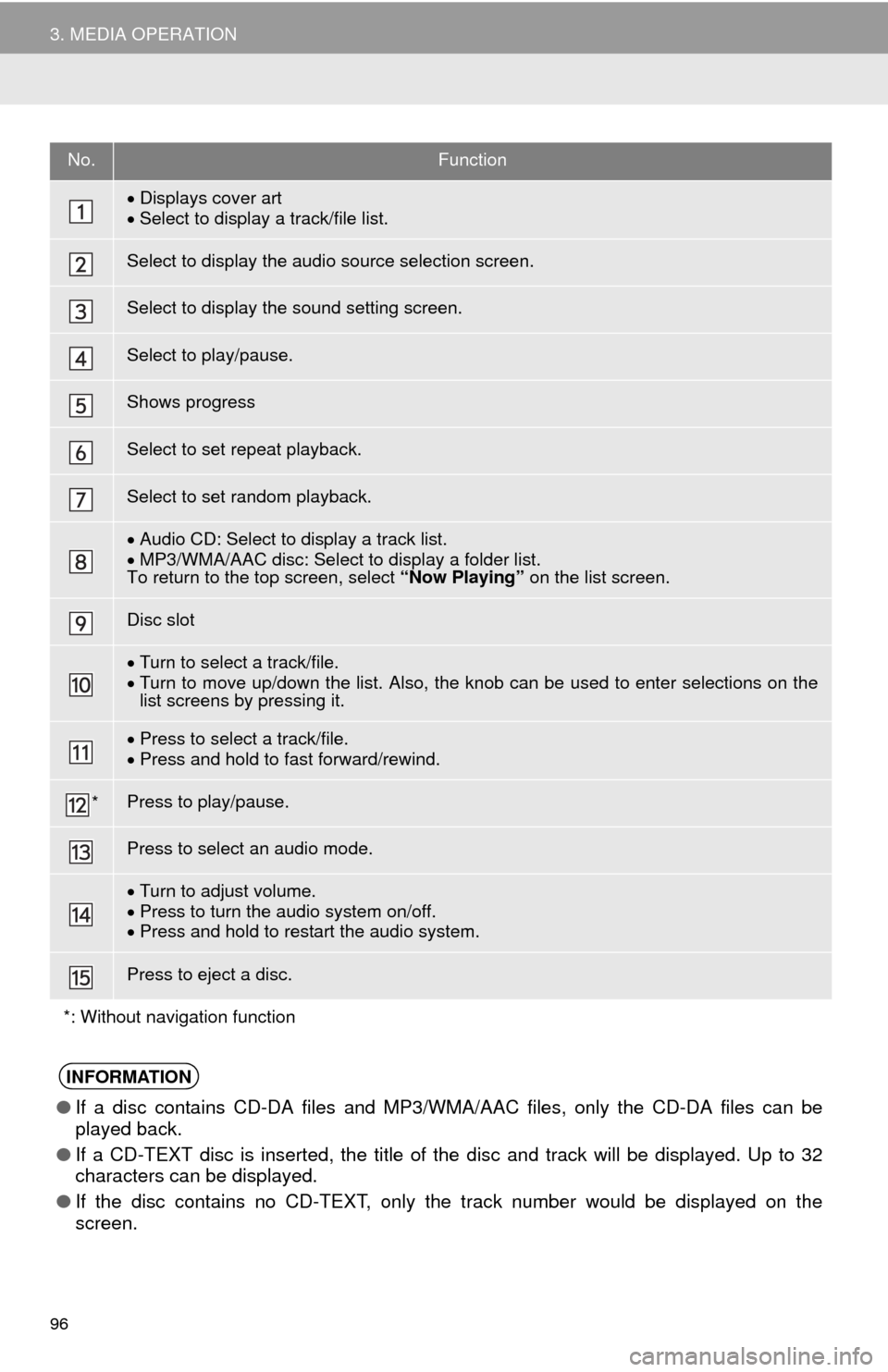
96
3. MEDIA OPERATION
No.Function
Displays cover art
Select to display a track/file list.
Select to display the audio source selection screen.
Select to display the sound setting screen.
Select to play/pause.
Shows progress
Select to set repeat playback.
Select to set random playback.
Audio CD: Select to display a track list.
MP3/WMA/AAC disc: Select to display a folder list.
To return to the top screen, select “Now Playing” on the list screen.
Disc slot
Turn to select a track/file.
Turn to move up/down the list. Also, the knob can be used to enter selections on the
list screens by pressing it.
Press to select a track/file.
Press and hold to fast forward/rewind.
*Press to play/pause.
Press to select an audio mode.
Turn to adjust volume.
Press to turn the audio system on/off.
Press and hold to restart the audio system.
Press to eject a disc.
*: Without navigation function
INFORMATION
●If a disc contains CD-DA files and MP3/WMA/AAC files, only the CD-DA files can be
played back.
●If a CD-TEXT disc is inserted, the title of the disc and track will be displayed. Up to 32
characters can be displayed.
●If the disc contains no CD-TEXT, only the track number would be displayed on the
screen.
Page 99 of 294
99
3. MEDIA OPERATION
3
AUDIO SYSTEM
No.Function
Select to display the audio source selection screen.
Select to display the sound setting screen.
Select to play/pause.
Shows progress
Select to set repeat playback.
Select to set random playback.
Select to display the play mode selection screen.
To return to the top screen, select “Now Playing” on the list screen.
Displays cover art
Select to display file/track list.
Turn to select a file/track.
Turn to move up/down the list. Also, the knob can be used to enter selections on the
list screens by pressing it.
Press to select a file/track.
Press and hold to fast forward/rewind.
*Press to play/pause.
Press to select an audio mode.
Turn to adjust volume.
Press to turn the audio system on/off.
Press and hold to restart the audio system.
*: Without navigation function
Page 104 of 294
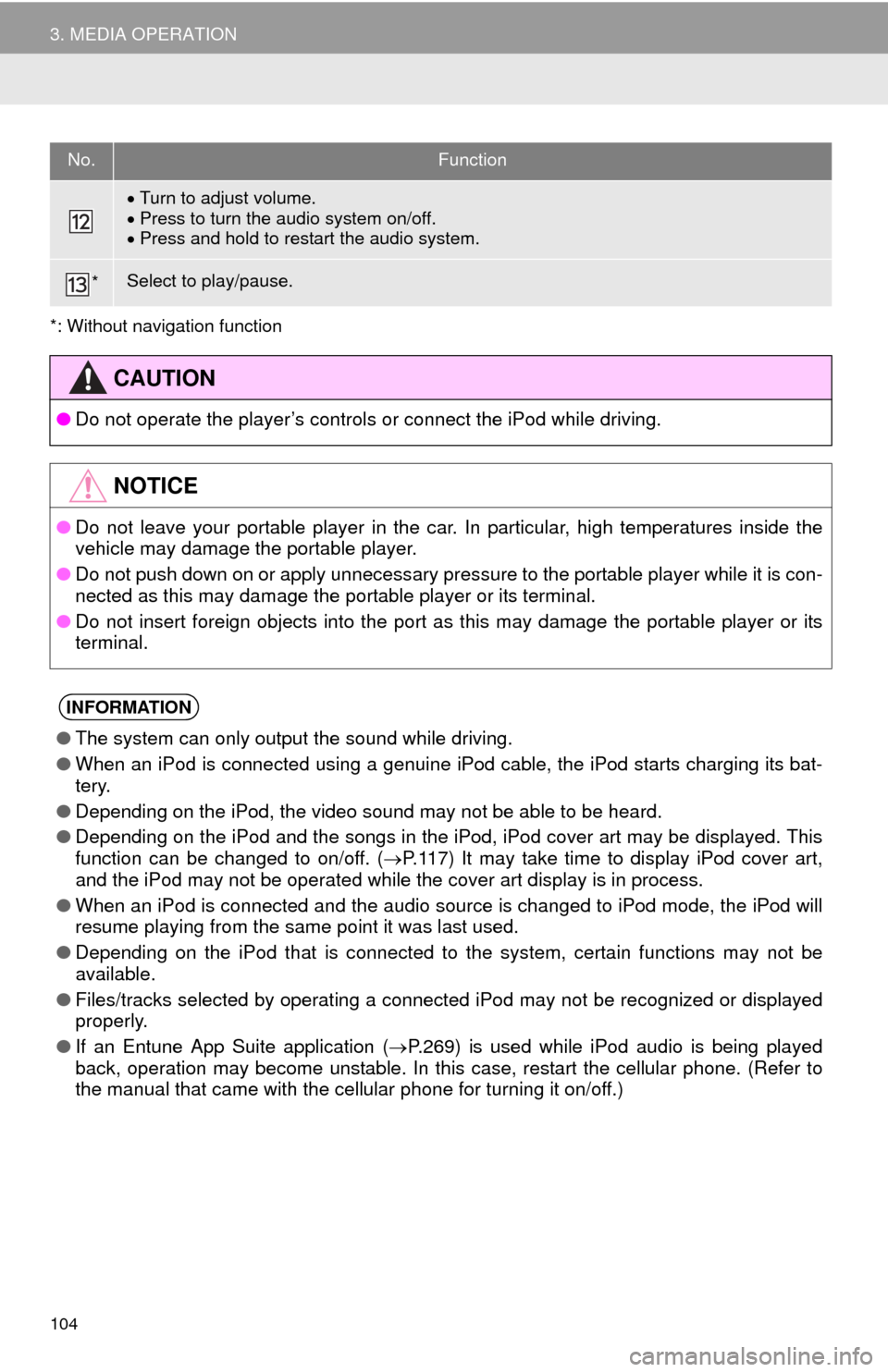
104
3. MEDIA OPERATION
*: Without navigation function
Turn to adjust volume.
Press to turn the audio system on/off.
Press and hold to restart the audio system.
*Select to play/pause.
No.Function
CAUTION
●Do not operate the player’s controls or connect the iPod while driving.
NOTICE
●Do not leave your portable player in the car. In particular, high temperatures inside the
vehicle may damage the portable player.
●Do not push down on or apply unnecessary pressure to the portable player while it is con-
nected as this may damage the portable player or its terminal.
●Do not insert foreign objects into the port as this may damage the portable player or its
terminal.
INFORMATION
●The system can only output the sound while driving.
●When an iPod is connected using a genuine iPod cable, the iPod starts charging its bat-
tery.
●Depending on the iPod, the video sound may not be able to be heard.
●Depending on the iPod and the songs in the iPod, iPod cover art may be displayed. This
function can be changed to on/off. (P.117) It may take time to display iPod cover art,
and the iPod may not be operated while the cover art display is in process.
●When an iPod is connected and the audio source is changed to iPod mode, the iPod will
resume playing from the same point it was last used.
●Depending on the iPod that is connected to the system, certain functions may not be
available.
●Files/tracks selected by operating a connected iPod may not be recognized or displayed
properly.
●If an Entune App Suite application (P.269) is used while iPod audio is being played
back, operation may become unstable. In this case, restart the cellular phone. (Refer to
the manual that came with the cellular phone for turning it on/off.)
Page 108 of 294
108
3. MEDIA OPERATION
No.Function
Select to display the audio source selection screen.
Displays Bluetooth® device condition.
Select to display the sound settings screen.
Select to play/pause.
Shows progress
Select to set repeat playback.
Select to set random playback.
Select to display the track list screen.
Select to display the portable device connection screen.
Displays cover art
Select to display a track list.
Turn to select a track.
Turn to move up/down the list. Also, the knob can be used to enter selections on the
list screens by pressing it.
Press to select a track.
Press and hold to fast forward/rewind.
*Press to play/pause.
Press to select an audio mode.
Turn to adjust volume.
Press to turn the audio system on/off.
Press and hold to restart the audio system.
*: Without navigation function
Page 113 of 294
113
3. MEDIA OPERATION
3
AUDIO SYSTEM
No.Function
Select to display the audio source selection screen.
Select to display the sound setting screen.
*Press to turn mute on/off.
Press to select an audio mode.
Turn to adjust volume.
Press to turn the audio system on/off.
Press and hold to restart the audio system.
*: Without navigation function
CAUTION
●Do not connect portable audio device or operate the controls while driving.
NOTICE
●Do not leave portable audio device in the vehicle. The temperature inside the vehicle may
become high, resulting in damage to the player.
●Do not push down on or apply unnecessary pressure to the portable audio device while it
is connected as this may damage the portable audio device or its terminal.
●Do not insert foreign objects into the port as this may damage the portable audio device
or its terminal.
Page 115 of 294
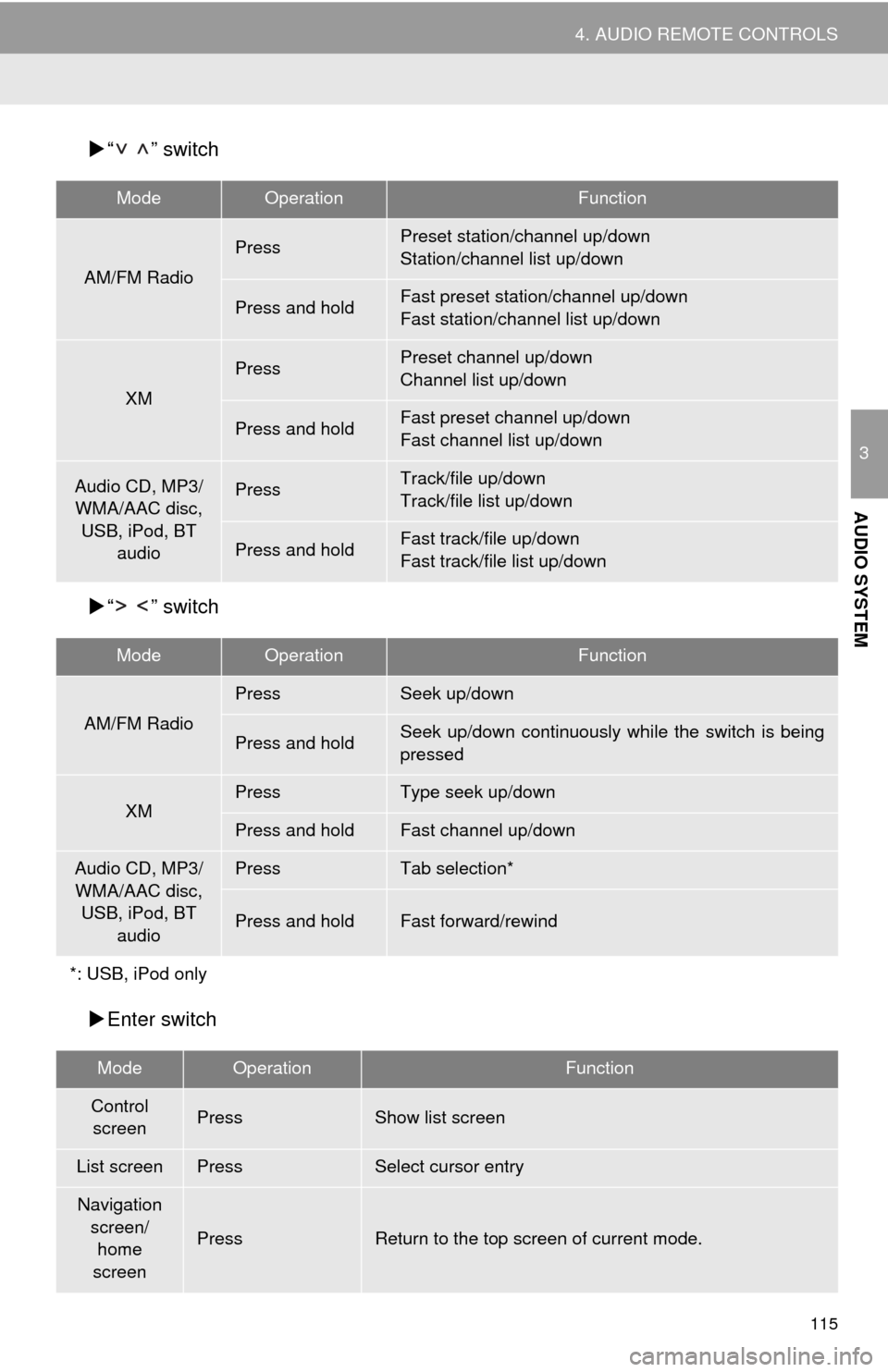
115
4. AUDIO REMOTE CONTROLS
3
AUDIO SYSTEM
“ ” switch
“ ” switch
Enter switch
ModeOperationFunction
AM/FM Radio
PressPreset station/channel up/down
Station/channel list up/down
Press and holdFast preset station/channel up/down
Fast station/channel list up/down
XM
PressPreset channel up/down
Channel list up/down
Press and holdFast preset channel up/down
Fast channel list up/down
Audio CD, MP3/
WMA/AAC disc,
USB, iPod, BT
audioPressTrack/file up/down
Track/file list up/down
Press and holdFast track/file up/down
Fast track/file list up/down
ModeOperationFunction
AM/FM Radio
PressSeek up/down
Press and holdSeek up/down continuously while the switch is being
pressed
XMPressType seek up/down
Press and holdFast channel up/down
Audio CD, MP3/
WMA/AAC disc,
USB, iPod, BT
audioPressTab selection*
Press and holdFast forward/rewind
*: USB, iPod only
ModeOperationFunction
Control
screenPressShow list screen
List screenPressSelect cursor entry
Navigation
screen/
home
screen
PressReturn to the top screen of current mode.