Page 224 of 294
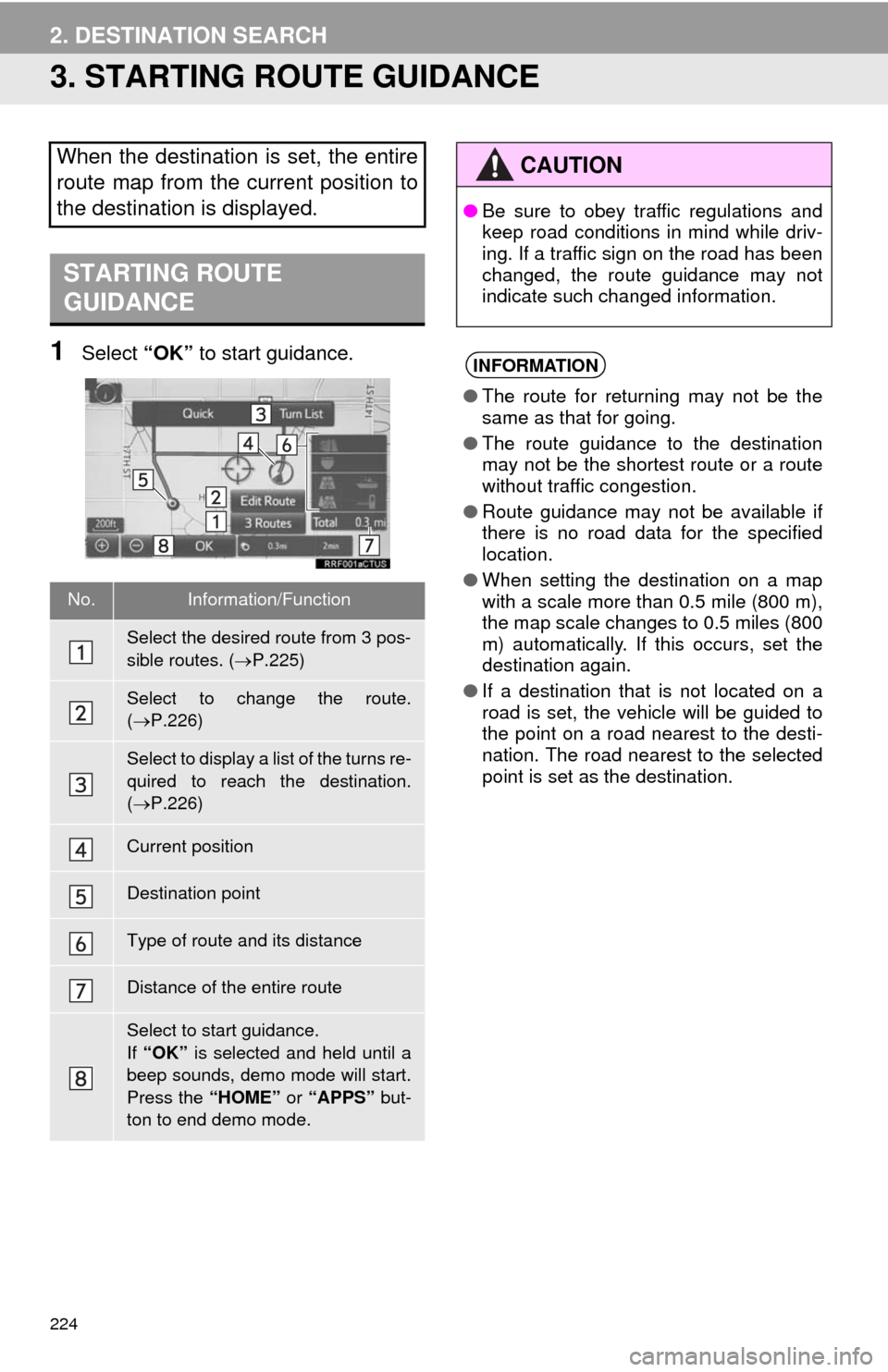
224
2. DESTINATION SEARCH
3. STARTING ROUTE GUIDANCE
1Select “OK” to start guidance.
When the destination is set, the entire
route map from the current position to
the destination is displayed.
STARTING ROUTE
GUIDANCE
No.Information/Function
Select the desired route from 3 pos-
sible routes. (P.225)
Select to change the route.
(P.226)
Select to display a list of the turns re-
quired to reach the destination.
(P.226)
Current position
Destination point
Type of route and its distance
Distance of the entire route
Select to start guidance.
If “OK” is selected and held until a
beep sounds, demo mode will start.
Press the “HOME” or “APPS” but-
ton to end demo mode.
CAUTION
●Be sure to obey traffic regulations and
keep road conditions in mind while driv-
ing. If a traffic sign on the road has been
changed, the route guidance may not
indicate such changed information.
INFORMATION
●The route for returning may not be the
same as that for going.
●The route guidance to the destination
may not be the shortest route or a route
without traffic congestion.
●Route guidance may not be available if
there is no road data for the specified
location.
●When setting the destination on a map
with a scale more than 0.5 mile (800 m),
the map scale changes to 0.5 miles (800
m) automatically. If this occurs, set the
destination again.
●If a destination that is not located on a
road is set, the vehicle will be guided to
the point on a road nearest to the desti-
nation. The road nearest to the selected
point is set as the destination.
Page 234 of 294
234
3. ROUTE GUIDANCE
3. EDITING ROUTE
1Press the “APPS” button.
2Select “Navigation”.
3Select “Options”.
4Select “Edit Route”.
5Select the item to be set.
6Check that the entire route map is dis-
played. (P.224)
No.FunctionPage
Select to add destinations.235
Select to delete destina-
tions.235
Select to reorder destina-
tions.235
Select to set route prefer-
ences.236
Select to change route
type.236
Select to set detours.237
Select to start from adja-
cent road.238
Page 236 of 294
236
3. ROUTE GUIDANCE
1Display the “Edit Route” screen.
(P.234)
2Select “Preferences”.
3Select the desired route preferences
and select “OK”.
When set to on, the indicator will illumi-
nate.
1Display the “Edit Route” screen.
(P.234)
2Select “Route Type”.
3Select the desired route type.
During driving, the route guidance starts
after selecting the desired route type.
4The entire route from the starting point
to the destination is displayed.
For details about this screen: P. 2 2 4
SETTING ROUTE
PREFERENCES
The conditions to determine the route
can be selected from various choices
such as freeways, toll roads, ferries,
etc.
SELECTING ROUTE TYPE