Page 191 of 294
191
3. WHAT TO DO IF...
7
PHONE
In other situations
SymptomLikely causeSolution
Page
Cellular
phoneThis
system
The Bluetooth® con-
nection status is dis-
played at the top of
the screen each time
the engine switch is in
following.
Vehicles without
a smart key sys-
tem
The engine switch is
turned to the “ACC” or
“ON” position.
Vehicles with a
smart key system
The “POWER” <“EN-
GINE START
STOP”> switch is
turned to ACCESSO-
RY or ON
ON> mode.
Connection confir-
mation display on
this system is set to
on.To turn off the display,
set connection confir-
mation display on this
system to off.
55
Page 194 of 294
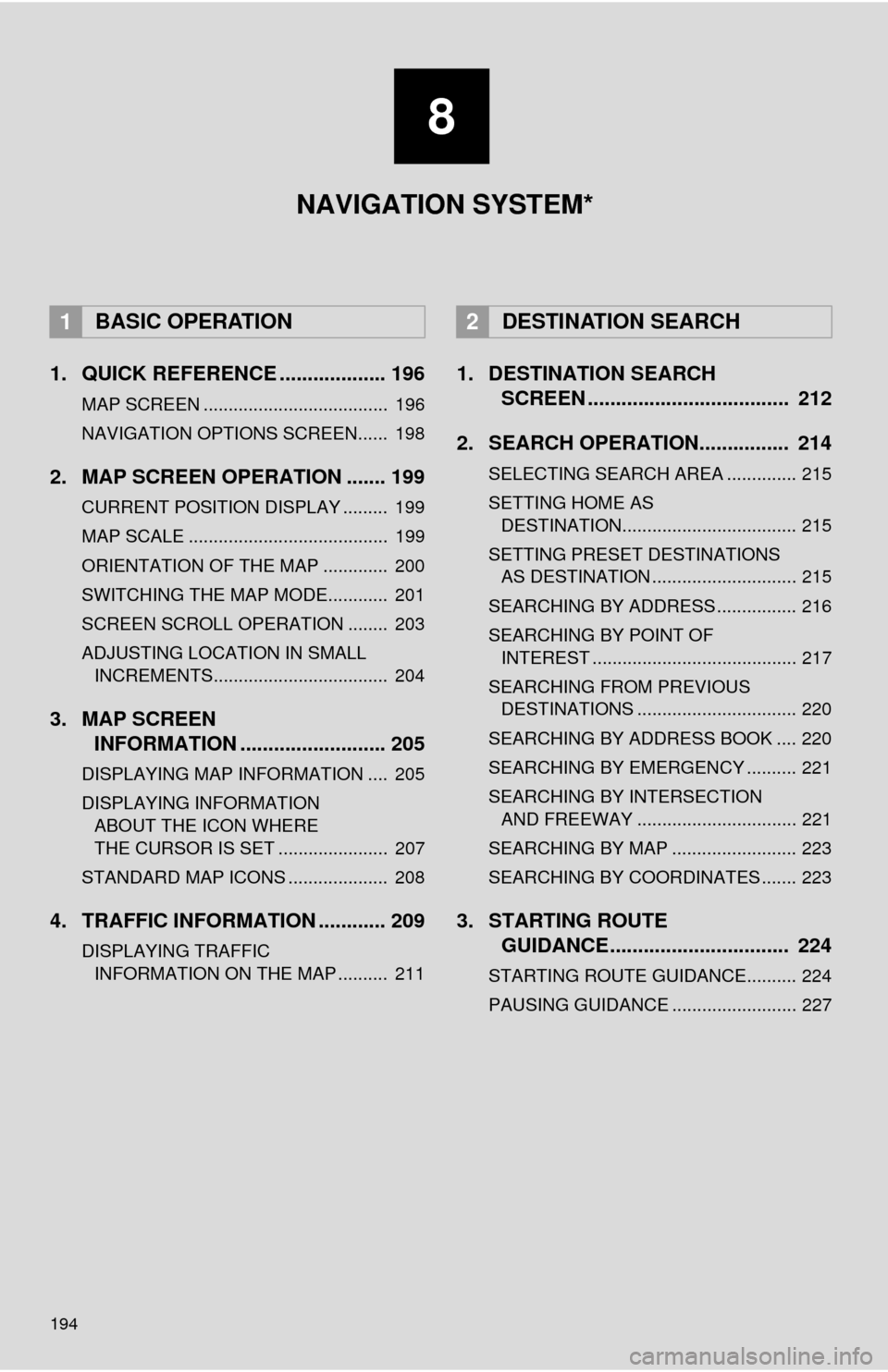
194
1. QUICK REFERENCE ................... 196
MAP SCREEN ..................................... 196
NAVIGATION OPTIONS SCREEN...... 198
2. MAP SCREEN OPERATION ....... 199
CURRENT POSITION DISPLAY ......... 199
MAP SCALE ........................................ 199
ORIENTATION OF THE MAP ............. 200
SWITCHING THE MAP MODE............ 201
SCREEN SCROLL OPERATION ........ 203
ADJUSTING LOCATION IN SMALL INCREMENTS................................... 204
3. MAP SCREEN INFORMATION .......................... 205
DISPLAYING MAP INFORMATION .... 205
DISPLAYING INFORMATION
ABOUT THE ICON WHERE
THE CURSOR IS SET ...................... 207
STANDARD MAP ICONS .................... 208
4. TRAFFIC INFORMATION ............ 209
DISPLAYING TRAFFIC INFORMATION ON THE MAP .......... 211
1. DESTINATION SEARCH SCREEN .................................... 212
2. SEARCH OPERATION.. .............. 214
SELECTING SEARCH AREA .............. 215
SETTING HOME AS
DESTINATION................................... 215
SETTING PRESET DESTINATIONS AS DESTINATION ............................. 215
SEARCHING BY ADDRESS ................ 216
SEARCHING BY POINT OF INTEREST ......................................... 217
SEARCHING FROM PREVIOUS DESTINATIONS ................................ 220
SEARCHING BY ADDRESS BOOK .... 220
SEARCHING BY EMERGENCY .......... 221
SEARCHING BY INTERSECTION AND FREEWAY ................................ 221
SEARCHING BY MAP ......................... 223
SEARCHING BY COORDINATES ....... 223
3. STARTING ROUTE GUIDANCE ....... ......................... 224
STARTING ROUTE GUIDANCE.......... 224
PAUSING GUIDANCE ......................... 227
1BASIC OPERATION2DESTINATION SEARCH
8
NAVIGATION SYSTEM*
Page 196 of 294
196
1. BASIC OPERATION
1. QUICK REFERENCE
MAP SCREEN
To display this screen, press the “APPS” button, then select “Navigation” on the
“Apps” screen.
No.NameFunctionPage
2D North-up, 2D
heading-up or 3D
heading-up sym-
bolIndicates whether the map orientation is set to
north-up or heading-up. The letter(s) beside this
symbol indicate the vehicle’s heading direction
(e.g. N for north). In 3D map, only a heading-up
view is available.
200
Options buttonSelect to display the “Navigation Options” screen.198
“GPS” mark
(Global Position-
ing System)Shows that the vehicle is receiving signals from
the GPS.258
Traffic indicator
Shows that traffic information is received. Select
to start voice guidance for traffic information.
When traffic information is received via HD Radio
broadcast, HD mark is displayed on the right.
209
Scale indicatorThis figure indicates the map scale.199
Page 197 of 294
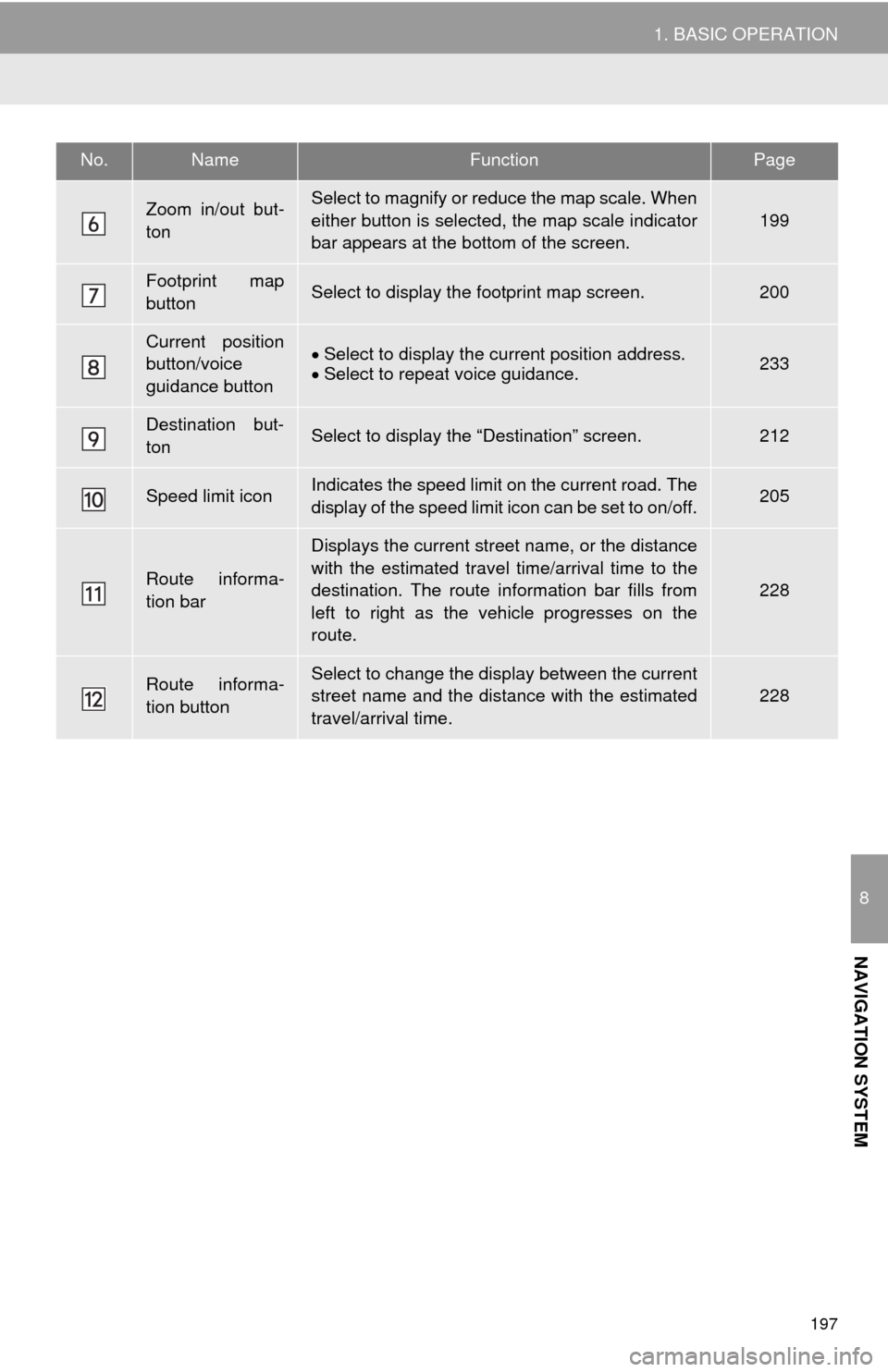
197
1. BASIC OPERATION
8
NAVIGATION SYSTEM
Zoom in/out but-
tonSelect to magnify or reduce the map scale. When
either button is selected, the map scale indicator
bar appears at the bottom of the screen.
199
Footprint map
buttonSelect to display the footprint map screen.200
Current position
button/voice
guidance buttonSelect to display the current position address.
Select to repeat voice guidance.233
Destination but-
tonSelect to display the “Destination” screen.212
Speed limit iconIndicates the speed limit on the current road. The
display of the speed limit icon can be set to on/off.205
Route informa-
tion bar
Displays the current street name, or the distance
with the estimated travel time/arrival time to the
destination. The route information bar fills from
left to right as the vehicle progresses on the
route.
228
Route informa-
tion buttonSelect to change the display between the current
street name and the distance with the estimated
travel/arrival time.228
No.NameFunctionPage
Page 198 of 294
198
1. BASIC OPERATION
NAVIGATION OPTIONS SCREEN
The navigation options allow you to change map configurations, display/hide POI
icons, and edit the navigation routes. To display the “Navigation Options” screen,
press the “APPS” button, select “Navigation” on the “Apps” screen, and select
“Options” on the map screen.
No.FunctionPage
Select to display the desired map configuration.201
Select to set display of the map information such as POI icons, route
trace, speed limit, etc.205
Select to display the map version and coverage area.260
Select to edit the set route.234
Select to pause or resume route guidance.227
Select to display the overview of the entire route.229
Page 199 of 294

199
1. BASIC OPERATION
8
NAVIGATION SYSTEM
2. MAP SCREEN OPERATION
1Press the “APPS” button.
2Select “Navigation”.
3Check that the current position map is
displayed.
1Select or to change the
scale of the map screen.
The scale indicator bar appears at the bot-
tom of the screen.
Select and hold or to con-
tinue changing the scale of the map
screen.
The scale of the map screen can also be
changed by selecting the scale bar
directly. This function is not available while
driving.
CURRENT POSITION
DISPLAY
To correct the current position manu-
ally:
P. 2 5 0
INFORMATION
●While driving, the current position mark
is fixed on the screen and the map
moves.
●The current position is automatically set
as the vehicle receives signals from the
GPS (Global Positioning System). If the
current position is not correct, it is auto-
matically corrected after the vehicle
receives signals from the GPS.
●After the 12-volt battery disconnection,
or on a new vehicle, the current position
may not be correct. As soon as the sys-
tem receives signals from the GPS, the
correct current position is displayed.
MAP SCALE
INFORMATION
●The map scale is displayed above the
zoom in button at the bottom left of the
screen.
●In areas where the footprint map is avail-
able the map scale changes from
to when at the minimum range.
Page 200 of 294
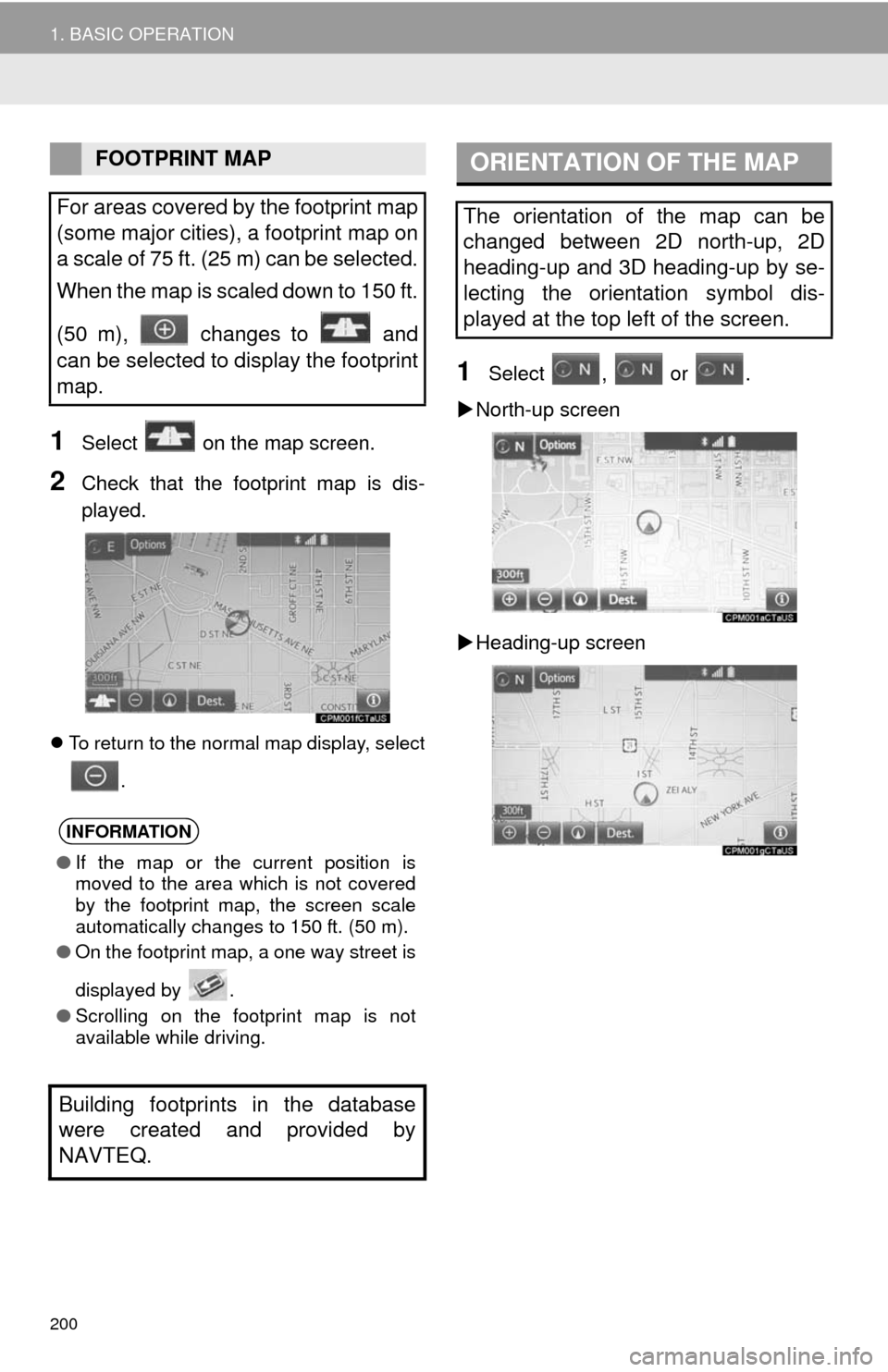
200
1. BASIC OPERATION
1Select on the map screen.
2Check that the footprint map is dis-
played.
To return to the normal map display, select
.
1Select , or .
North-up screen
Heading-up screen
FOOTPRINT MAP
For areas covered by the footprint map
(some major cities), a footprint map on
a scale of 75 ft. (25 m) can be selected.
When the map is scaled down to 150 ft.
(50 m), changes to and
can be selected to display the footprint
map.
INFORMATION
●If the map or the current position is
moved to the area which is not covered
by the footprint map, the screen scale
automatically changes to 150 ft. (50 m).
●On the footprint map, a one way street is
displayed by .
●Scrolling on the footprint map is not
available while driving.
Building footprints in the database
were created and provided by
NAVTEQ.
ORIENTATION OF THE MAP
The orientation of the map can be
changed between 2D north-up, 2D
heading-up and 3D heading-up by se-
lecting the orientation symbol dis-
played at the top left of the screen.
Page 201 of 294
201
1. BASIC OPERATION
8
NAVIGATION SYSTEM
3D screen
: North-up symbol
Regardless of the direction of vehicle trav-
el, north is always up.
: Heading-up symbol
The direction of vehicle travel is always up.
: 3D Heading-up symbol
The direction of vehicle travel is always up.
The letter(s) beside this symbol indicate
the vehicle’s heading direction (e.g. N for
north).
1Select “Options” on the map screen.
2Select “Map Mode”.
3Select the desired configuration but-
ton.
Depending on the conditions, certain
screen configuration buttons cannot be
selected.
SWITCHING THE MAP MODE
No.FunctionPage
Select to display the single
map screen. 202
Select to display the dual
map screen.202
Select to display the com-
pass mode screen.203
Select to display the turn list
screen.232
Select to display the free-
way exit list screen.230
Select to display the inter-
section guidance screen or
the guidance screen on the
freeway.
231
Select to display the turn-
by-turn arrow screen.232