Page 254 of 612
254
3-2. Using the audio system
Steering wheel audio switches
Operating the audio system using the steering wheel switchesVolume switch
• Increases/decreases vol-
ume
• Press and hold: Continu-
ously increases/decreases
volume
Back switch
• Returns to the previous screen
Cursor switch
• Selects (radio stations/radio presets/tracks/files/songs)
• Moves cursor
• Press and hold: Seek up/
down (radio stations)
• Fast up/down (tracks/files)
Enter switch
• Displays the preset/list screen
• Selects items
Some audio features can be cont rolled using the switches on the
steering wheel.
Operation may differ depending on th e type of audio system or navi-
gation system. For details, refer to the manual provided with the
audio system or navigation system.
Page 255 of 612
255
3-2. Using the audio system
3
Interior features
“MODE/HOLD” switch
• Changes audio source
• Press and hold this switch
to mute or pause the current
operation
To cancel the mute or
pause, press and hold
CAUTION
■To reduce the risk of an accident
Exercise care when operating the audio switches on the steering wheel.
Page 256 of 612
256
3-2. Using the audio system
USB/AUX por t
Connecting using the USB/AUX port■ iPod
Push the lid.
Open the cover and connect an
iPod using an iPod cable.
Turn on the power of the iPod if it
is not turned on.
■USB memory
Push the lid.
Open the cover and connect the USB memory device.
Turn on the power of the USB memory device if it is not turned on.
■Portable audio player
Push the lid.
Open the cover and connect the portable audio player.
Turn on the power of the portable audio player if it is not turned on.
Connect an iPod, USB memory device or portable audio player to the
USB/AUX port as indicated below. Se lect “iPod”, “USB” or “AUX” on
the audio source selection screen and the device can be operated
via audio system.
STEP1
STEP2
STEP1
STEP2
STEP1
STEP2
Page 257 of 612
257
3-2. Using the audio system
3
Interior features
CAUTION
■
While driving
Do not connect a device or operate the device controls.
Page 258 of 612
258
3-2. Using the audio system
Basic audio operations
Operating the audio system
Basic audio operations and functions common to each mode are
explained in this section.
Press the “ ” or “” button
to seek up or down for a
radio station, or to access a
desired track or file.
Press this knob to turn the audio sys-
tem on and off, and turn it to adjust
the volume.
Press this button to eject a disc
Press to pause
or resume play-
ing music.
Insert a disc
into the disc slot
: Select to pause music.
: Select to resume playing
music.
Turn this knob to select radio
station bands, tracks and files.
Also the knob can be used to
select items in the list display.
Page 259 of 612
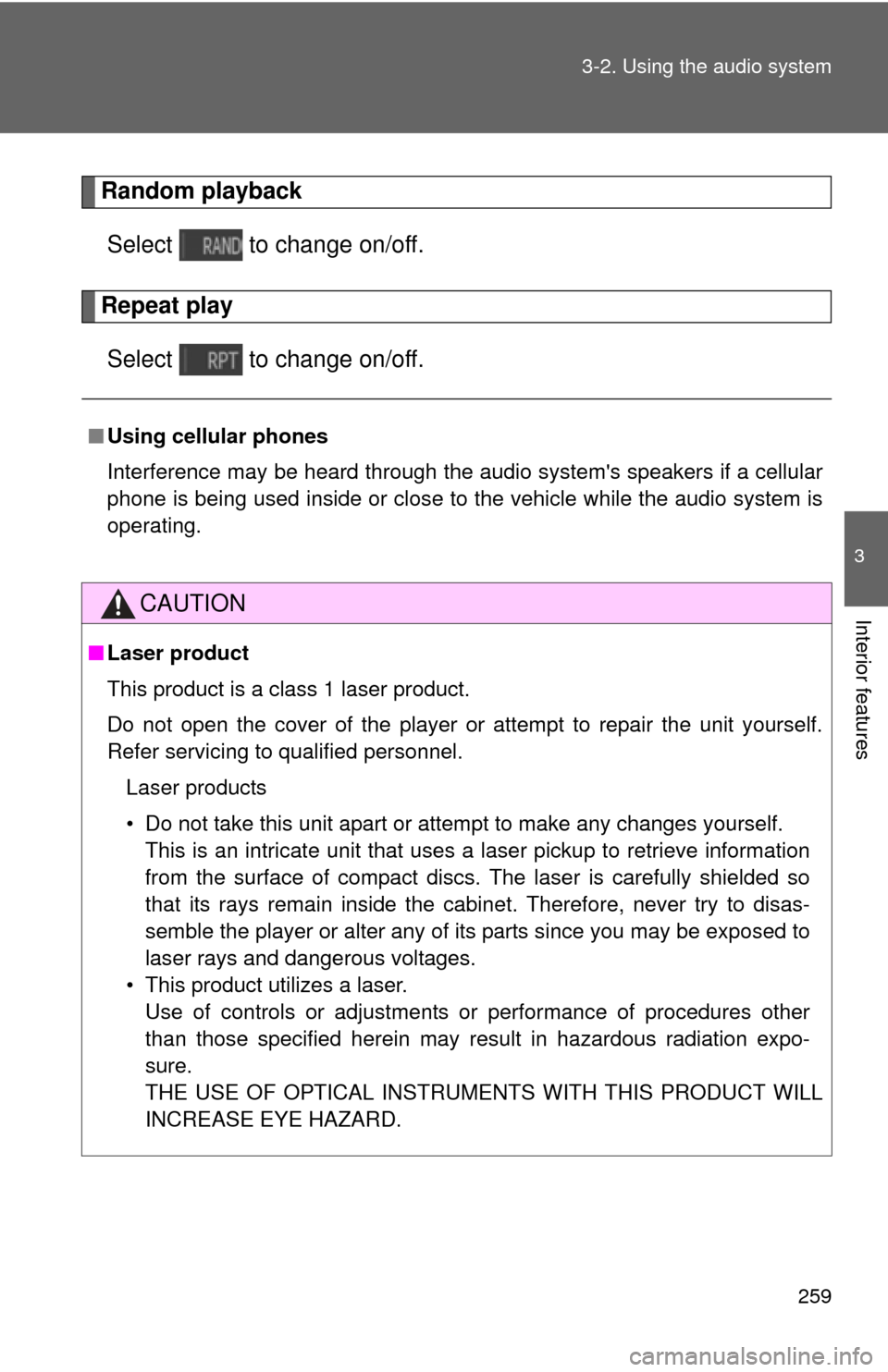
259
3-2. Using the audio system
3
Interior features
Random playback
Select to change on/off.
Repeat playSelect to change on/off.
■ Using cellular phones
Interference may be heard through the audio system's speakers if a cellular
phone is being used inside or close to the vehicle while the audio syste\
m is
operating.
CAUTION
■Laser product
This product is a class 1 laser product.
Do not open the cover of the player or attempt to repair the unit yourself.
Refer servicing to qualified personnel.
Laser products
• Do not take this unit apart or attempt to make any changes yourself. This is an intricate unit that uses a laser pickup to retrieve information
from the surface of compact discs. The laser is carefully shielded so
that its rays remain inside the cabinet. Therefore, never try to disas-
semble the player or alter any of its parts since you may be exposed to
laser rays and dangerous voltages.
• This product utilizes a laser. Use of controls or adjustments or performance of procedures other
than those specified herein may result in hazardous radiation expo-
sure.
THE USE OF OPTICAL INSTRUMENTS WITH THIS PRODUCT WILL
INCREASE EYE HAZARD.
Page 260 of 612
260 3-2. Using the audio system
NOTICE
■To prevent battery discharge
Do not leave the audio system on longer than necessary when the engine is
stopped.
■ To avoid damaging the audio system
Take care not to spill drinks or other fluids over the audio system.
Page 261 of 612
261
3-2. Using the audio system
3
Interior features
Setup menu
Display “Setup” screenPress the “SETUP” button to display the “Setup” screen. Select to adjust the settings
for operation sounds, screen
animation, etc. (P. 262)
Select to set the voice set-
tings. ( P. 267)
Select to adjust the settings
for contrast and brightness of
the screen. ( P. 265)
Select to adjust the settings
for registering, removing, con-
necting and disconnecting
Bluetooth
® devices. ( P. 308)
Select to adjust the settings
for phone sound, phonebook,
etc. ( P. 331)
Select to set radio and exter-
nal media settings. ( P. 264)
Select to turn the screen off.
Select to set the vehicle cus-
tomization. ( P. 576)
You can adjust the audio system to your desired settings.