Page 97 of 346
97
3. ADDRESS BOOK
3
NAVIGATION SYSTEM
1Press the “SETUP” button.
2Touch “Navigation” on the “Setup”
screen.
3Touch “Address Book” on the “Navi-
gation Settings” screen.
4Touch “Edit”.
5Touch the screen button of the desired
address book entry.
6Touch “Edit” next to the item to be ed-
ited. “Show Name on Map”: The name of an ad-
dress book entry can be set to be dis-
played on the map by touching
“On” or
“Off” . (See page 98.)
7Touch “OK”.
■TO CHANGE “Icon”
1Touch “Edit”.
2Touch the desired icon.
Change pages by touching the “Page 1”,
“Page 2” or “With Sound” tab.
EDITING ADDRESS BOOK
ENTRIES
The icon, name, location and/or phone
number of a registered address book
entry can be edited.No.FunctionPage
To edit the address book
entry name. The name can
be displayed on the map.
98
To edit location informa-
tion.99
To edit the phone number.99
To change the icon to be
displayed on the map.97
Page 100 of 346
100
3. ADDRESS BOOK
5Touch the address to be deleted.
6Touch “Delete” .
7Touch “Yes” to delete the address
book entries and touch “No” to cancel
the deletion.
1Press the “SETUP” button.
2Touch “Navigation” on the “Setup”
screen.
3Touch “Areas to Avoid” .
4Touch the desired screen button.
1Press the “SETUP” button.
2Touch “Navigation” on the “Setup”
screen.
3Touch “Areas to Avoid” on the “Navi-
gation Settings” screen.
4Touch “New”.
Screen buttonFunction
“Select All”Touch to select all regis-
tered addresses.
“Unselect All”Touch to cancel the “Se-
lect All” function.
SETTING UP THE “Areas to
Avoid”
Areas to be avoided because of traffic
jams, construction work or other rea-
sons can be registered as areas to
avoid.
No.FunctionPage
Registering areas to avoid100
Editing areas to avoid101
Deleting areas to avoid103
REGISTERING AREAS TO
AVOID
Page 101 of 346
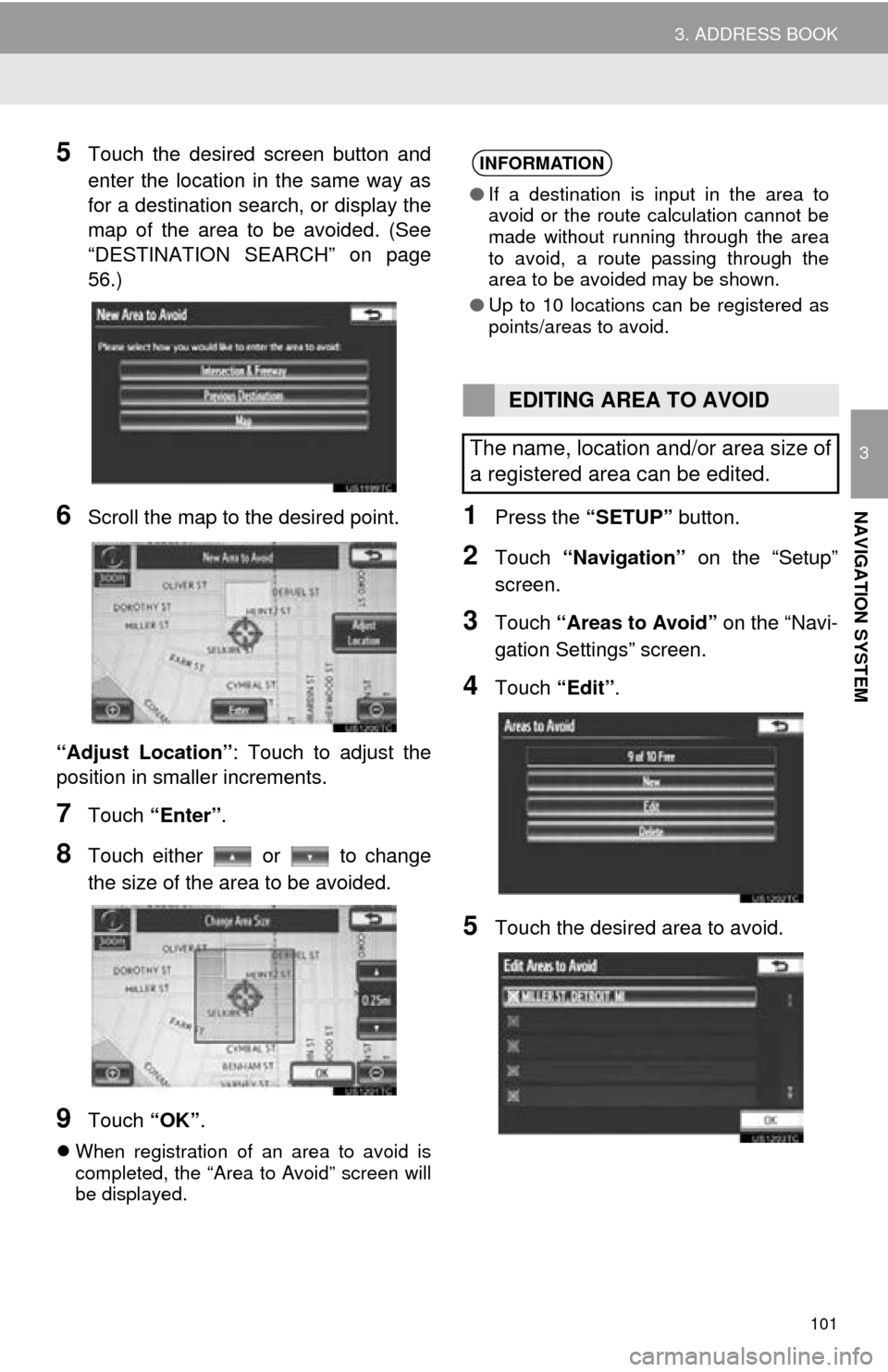
101
3. ADDRESS BOOK
3
NAVIGATION SYSTEM
5Touch the desired screen button and
enter the location in the same way as
for a destination search, or display the
map of the area to be avoided. (See
“DESTINATION SEARCH” on page
56.)
6Scroll the map to the desired point.
“Adjust Location” : Touch to adjust the
position in smaller increments.
7Touch “Enter” .
8Touch either or to change
the size of the area to be avoided.
9Touch “OK”.
When registration of an area to avoid is
completed, the “Area to Avoid” screen will
be displayed.
1Press the “SETUP” button.
2Touch “Navigation” on the “Setup”
screen.
3Touch “Areas to Avoid” on the “Navi-
gation Settings” screen.
4Touch “Edit”.
5Touch the desired area to avoid.
INFORMATION
●If a destination is input in the area to
avoid or the route calculation cannot be
made without running through the area
to avoid, a route passing through the
area to be avoided may be shown.
● Up to 10 locations can be registered as
points/areas to avoid.
EDITING AREA TO AVOID
The name, location and/or area size of
a registered area can be edited.
Page 102 of 346
102
3. ADDRESS BOOK
6Touch “Edit” next to the item to be ed-
ited.
“Show Name on Map”:
The name of an
area to be avoided that may be dis-
played on the map by touching “On” or
“Off”.
(See page 102.)
“Active”: To turn on or off the area to avoid
feature. To turn on the feature, touch “On”
on the “Area to Avoid” screen. To turn off
the feature, touch “Off” on the “Area to
Avoid” screen.
7Touch “OK”.
■TO CHANGE “Name”
1Touch “Edit”.
2Enter the name using the alphanumer-
ic keys.
Up to 70 characters can be entered.
3Touch “OK”.
The previous screen will be displayed.
■DISPLAYING NAMES OF AREAS
TO BE AVOIDED
1Touch “On”, next to “Show Name on
Map”, to display the area to be avoided
name on the map. Touch “Off” to not
display it.
No.FunctionPage
To edit the name of the
area to avoid. The name
can be displayed on the
map.
102
To edit the area location.103
To edit the area size.103
Page 105 of 346
105
3
NAVIGATION SYSTEM
4. SETUP
1. DETAILED NAVIGATION SETTINGS
1Press the “SETUP” button.
2Touch “Navigation” .
3Touch “Detailed Navi. Settings” .
4Touch the items to be set.
5Touch “Save” .
On this screen, the following functions can
be performed:
Settings are available for driving
speeds, favorite POI categories, auto-
matic screen change, “
Off” func-
tion, etc.
SCREENS FOR NAVIGATION
SETTINGS
No.Function
Touch to set the average cruising
speed. (See “DRIVING SPEEDS”
on page 106.)
Touch to set the automatic input
function to “On” or “Off” .
Touch to set the voice guidance for
the next street name to “On” or
“Off” during route guidance.
Page 106 of 346
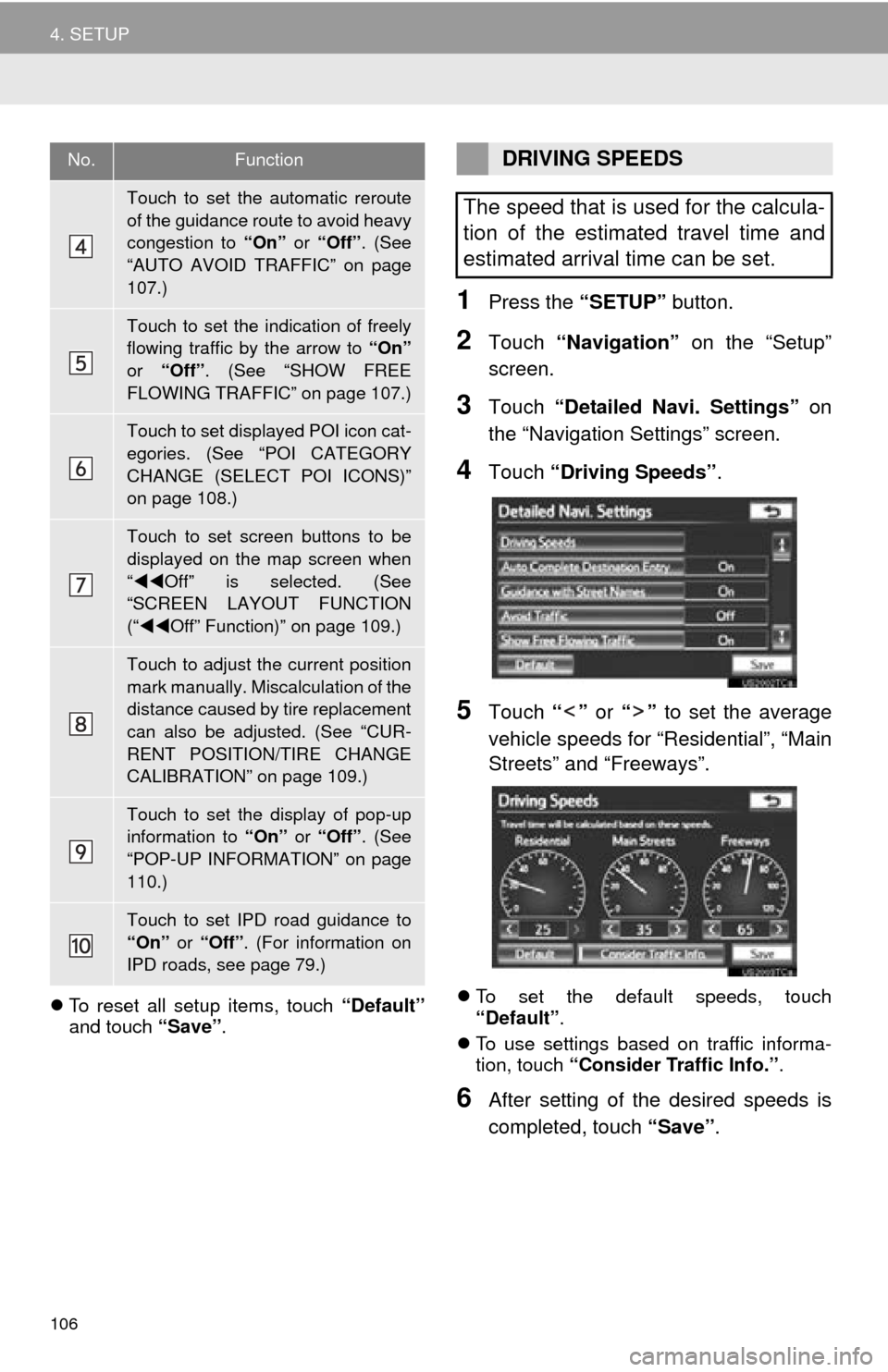
106
4. SETUP
To reset all setup items, touch “Default”
and touch “Save” .
1Press the “SETUP” button.
2Touch “Navigation” on the “Setup”
screen.
3Touch “Detailed Navi. Settings” on
the “Navigation Settings” screen.
4Touch “Driving Speeds” .
5Touch “” or “” to set the average
vehicle speeds for “Residential”, “Main
Streets” and “Freeways”.
To set the default speeds, touch
“Default” .
To use settings based on traffic informa-
tion, touch “Consider Traffic Info.” .
6After setting of the desired speeds is
completed, touch “Save” .
Touch to set the automatic reroute
of the guidance route to avoid heavy
congestion to “On” or “Off” . (See
“AUTO AVOID TRAFFIC” on page
107.)
Touch to set the indication of freely
flowing traffic by the arrow to “On”
or “Off” . (See “SHOW FREE
FLOWING TRAFFIC” on page 107.)
Touch to set displayed POI icon cat-
egories. (See “POI CATEGORY
CHANGE (SELECT POI ICONS)”
on page 108.)
Touch to set screen buttons to be
displayed on the map screen when
“ Off” is selected. (See
“SCREEN LAYOUT FUNCTION
(“ Off” Function)” on page 109.)
Touch to adjust the current position
mark manually. Miscalculation of the
distance caused by tire replacement
can also be adjusted. (See “CUR-
RENT POSITION/TIRE CHANGE
CALIBRATION” on page 109.)
Touch to set the display of pop-up
information to “On” or “Off” . (See
“POP-UP INFORMATION” on page
110.)
Touch to set IPD road guidance to
“On” or “Off” . (For information on
IPD roads, see page 79.)
No.FunctionDRIVING SPEEDS
The speed that is used for the calcula-
tion of the estimated travel time and
estimated arrival time can be set.
Page 108 of 346
108
4. SETUP
1Press the “SETUP” button.
2Touch “Navigation” on the “Setup”
screen.
3Touch “Detailed Navi. Settings” on
the “Navigation Settings” screen.
4Touch “Favorite POI Categories” .
5Touch the category to be changed.
6Touch the desired group.
If the desired POI category is not on the
screen, touch “List All Categories” to list
all POI categories.
7Touch the desired category.
The screen returns to the first page of the
“Favorite POI Categories” screen.
8Touch “OK”.
INFORMATION
●When the “Traffic Information” indicator
is dimmed, “Avoid Traffic”, “Traffic Inci-
dent Warning” and “Show Free Flowing
Traffic” will not operate.
POI CATEGORY CHANGE
(SELECT POI ICONS)
Select up to 6 POI icons to be dis-
played on the map screen.
Page 109 of 346
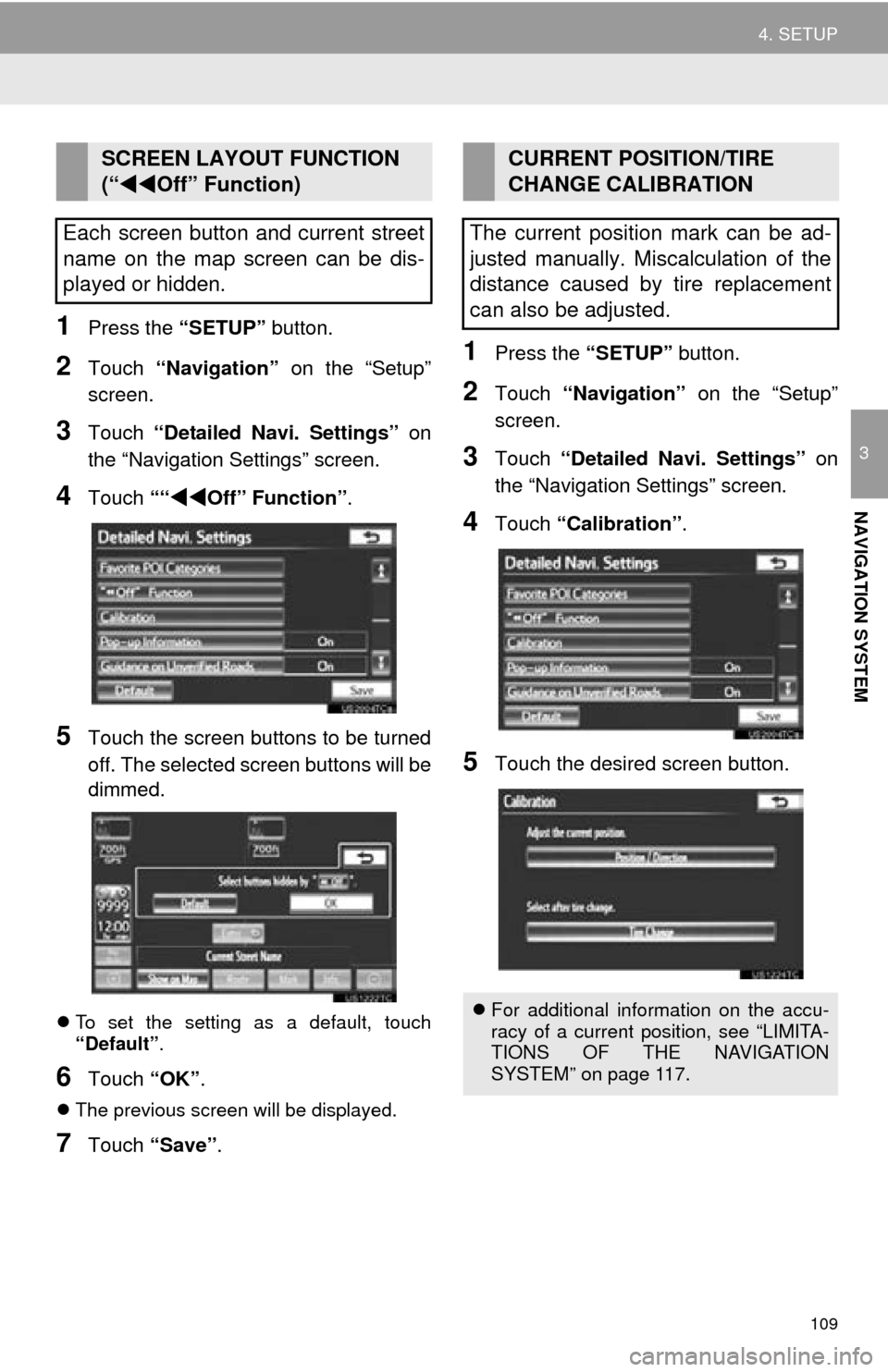
109
4. SETUP
3
NAVIGATION SYSTEM
1Press the “SETUP” button.
2Touch “Navigation” on the “Setup”
screen.
3Touch “Detailed Navi. Settings” on
the “Navigation Settings” screen.
4Touch ““Off” Function” .
5Touch the screen buttons to be turned
off. The selected screen buttons will be
dimmed.
To set the setting as a default, touch
“Default” .
6Touch “OK”.
The previous screen will be displayed.
7Touch “Save” .
1Press the “SETUP” button.
2Touch “Navigation” on the “Setup”
screen.
3Touch “Detailed Navi. Settings” on
the “Navigation Settings” screen.
4Touch “Calibration”.
5Touch the desired screen button.
SCREEN LAYOUT FUNCTION
(“ Off” Function)
Each screen button and current street
name on the map screen can be dis-
played or hidden.CURRENT POSITION/TIRE
CHANGE CALIBRATION
The current position mark can be ad-
justed manually. Miscalculation of the
distance caused by tire replacement
can also be adjusted.
For additional information on the accu-
racy of a current position, see “LIMITA-
TIONS OF THE NAVIGATION
SYSTEM” on page 117.