Page 127 of 346
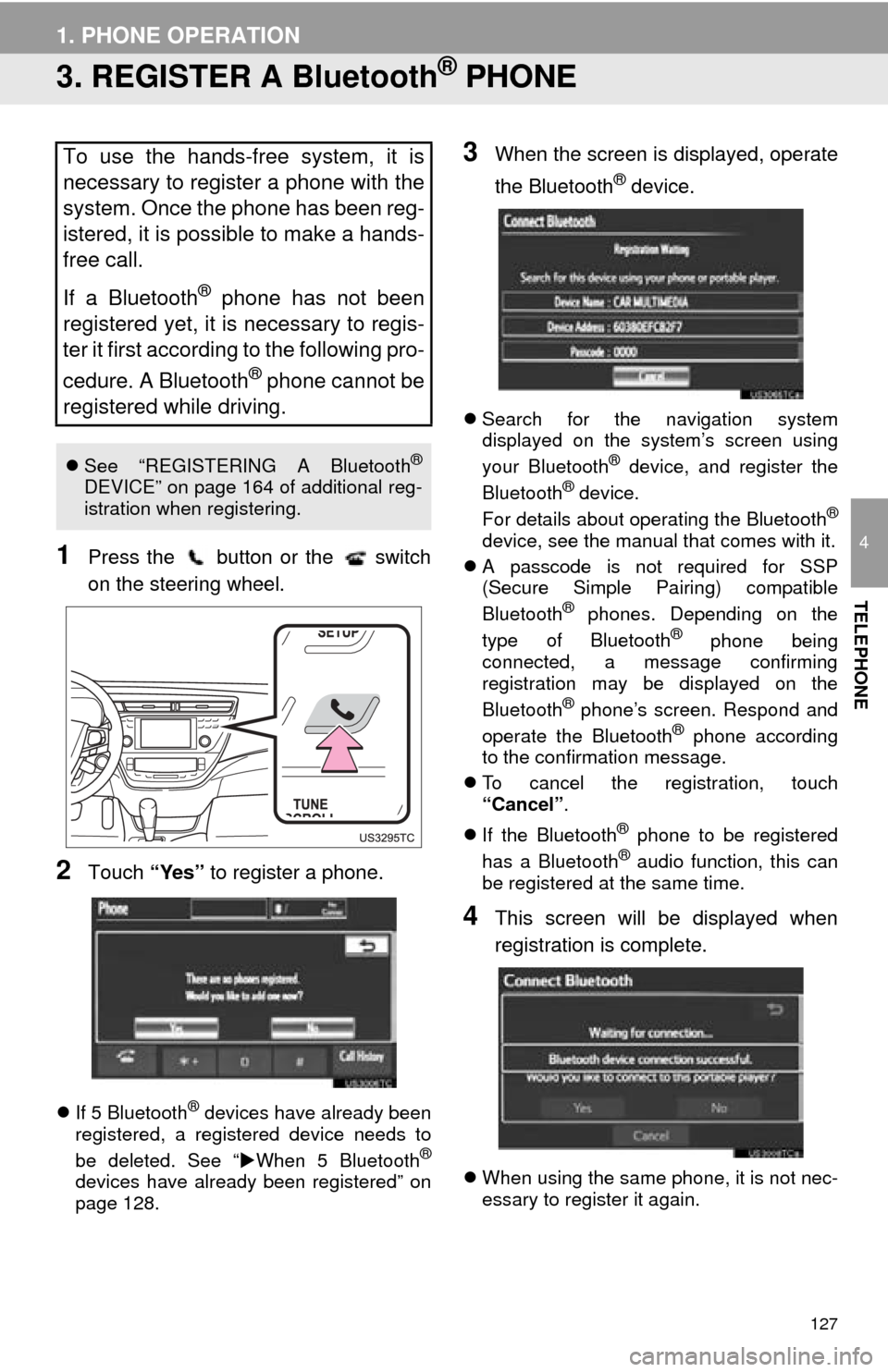
127
1. PHONE OPERATION
4
TELEPHONE
3. REGISTER A Bluetooth® PHONE
1Press the button or the switch
on the steering wheel.
2Touch “Yes” to register a phone.
If 5 Bluetooth® devices have already been
registered, a registered device needs to
be deleted. See “ When 5 Bluetooth
®
devices have already been registered” on
page 128.
3When the screen is displayed, operate
the Bluetooth
® device.
Search for the navigation system
displayed on the system’s screen using
your Bluetooth
® device, and register the
Bluetooth® device.
For details about operating the Bluetooth®
device, see the manual that comes with it.
A passcode is not required for SSP
(Secure Simple Pairing) compatible
Bluetooth
® phones. Depending on the
type of Bluetooth® phone being
connected, a message confirming
registration may be displayed on the
Bluetooth
® phone’s screen. Respond and
operate the Bluetooth® phone according
to the confirmation message.
To cancel the registration, touch
“Cancel” .
If the Bluetooth
® phone to be registered
has a Bluetooth® audio function, this can
be registered at the same time.
4This screen will be displayed when
registration is complete.
When using the same phone, it is not nec-
essary to register it again.
To use the hands-free system, it is
necessary to register a phone with the
system. Once the phone has been reg-
istered, it is possible to make a hands-
free call.
If a Bluetooth
® phone has not been
registered yet, it is necessary to regis-
ter it first according to the following pro-
cedure. A Bluetooth
® phone cannot be
registered while driving.
See “REGISTERING A Bluetooth®
DEVICE” on page 164 of additional reg-
istration when registering.
Page 128 of 346
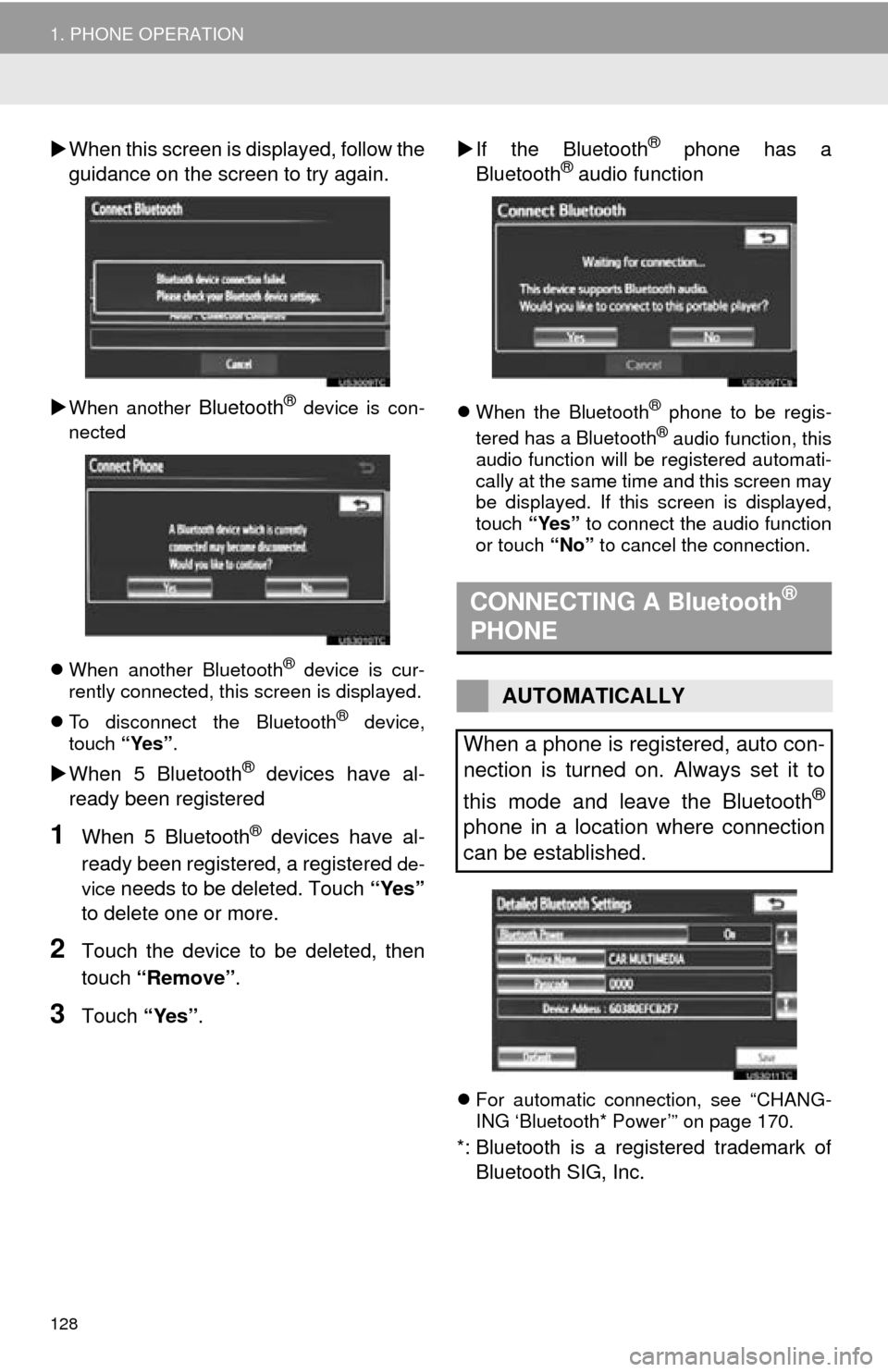
128
1. PHONE OPERATION
When this screen is displayed, follow the
guidance on the screen to try again.
When another Bluetooth® device is con-
nected
When another Bluetooth
® device is cur-
rently connected, this screen is displayed.
To disconnect the Bluetooth
® device,
touch “Yes”.
When 5 Bluetooth® devices have al-
ready been registered
1When 5 Bluetooth® devices have al-
ready been registered, a registered
de-
vice
needs to be deleted. Touch “Yes”
to delete one or more.
2Touch the device to be deleted, then
touch “Remove” .
3Touch “Yes”.
If the Bluetooth
® phone has a
Bluetooth® audio function
When the Bluetooth® phone to be regis-
tered has a Bluetooth® audio function, this
audio function will be registered automati-
cally at the same time and this screen may
be displayed. If this screen is displayed,
touch “Yes” to connect the audio function
or touch “No” to cancel the connection.
For automatic connection, see “CHANG-
ING ‘Bluetooth* Power’” on page 170.
*: Bluetooth is a registered trademark of
Bluetooth SIG, Inc.
CONNECTING A Bluetooth®
PHONE
AUTOMATICALLY
When a phone is registered, auto con-
nection is turned on. Always set it to
this mode and leave the Bluetooth
®
phone in a location where connection
can be established.
Page 129 of 346
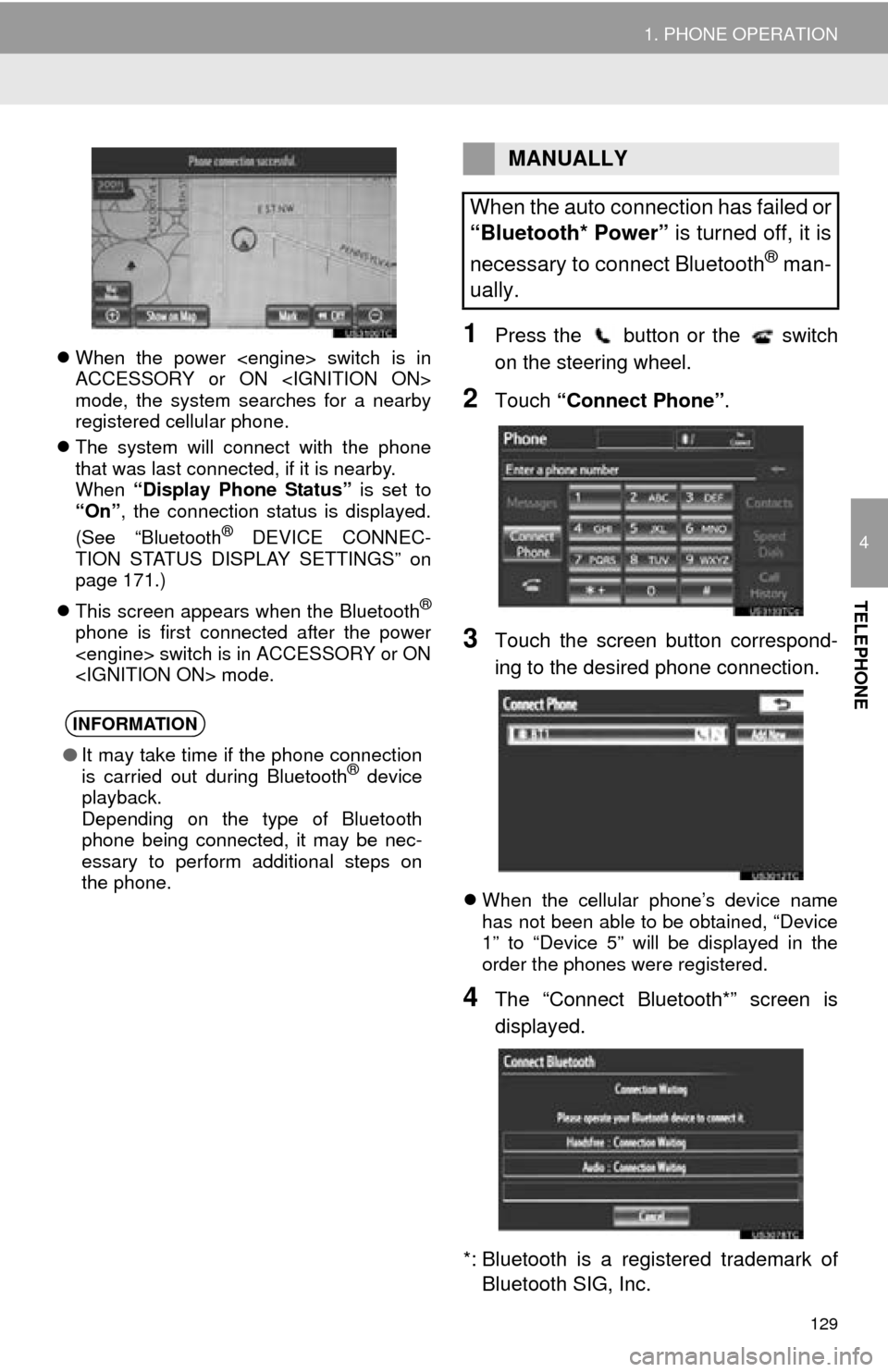
129
1. PHONE OPERATION
4
TELEPHONE
When the power switch is in
ACCESSORY or ON
mode, the system searches for a nearby
registered cellular phone.
The system will connect with the phone
that was last connected, if it is nearby.
When “Display Phone Status” is set to
“On” , the connection status is displayed.
(See “Bluetooth
® DEVICE CONNEC-
TION STATUS DISPLAY SETTINGS” on
page 171.)
This screen appears when the Bluetooth
®
phone is first connected after the power
switch is in ACCESSORY or ON
mode.
1Press the button or the switch
on the steering wheel.
2Touch “Connect Phone” .
3Touch the screen button correspond-
ing to the desired phone connection.
When the cellular phone’s device name
has not been able to be obtained, “Device
1” to “Device 5” will be displayed in the
order the phones were registered.
4The “Connect Bluetooth*” screen is
displayed.
*: Bluetooth is a regi stered trademark of
Bluetooth SIG, Inc.
INFORMATION
● It may take time if the phone connection
is carried out during Bluetooth® device
playback.
Depending on the type of Bluetooth
phone being connected, it may be nec-
essary to perform additional steps on
the phone.
MANUALLY
When the auto connection has failed or
“Bluetooth* Power” is turned off, it is
necessary to connect Bluetooth
® man-
ually.
Page 132 of 346
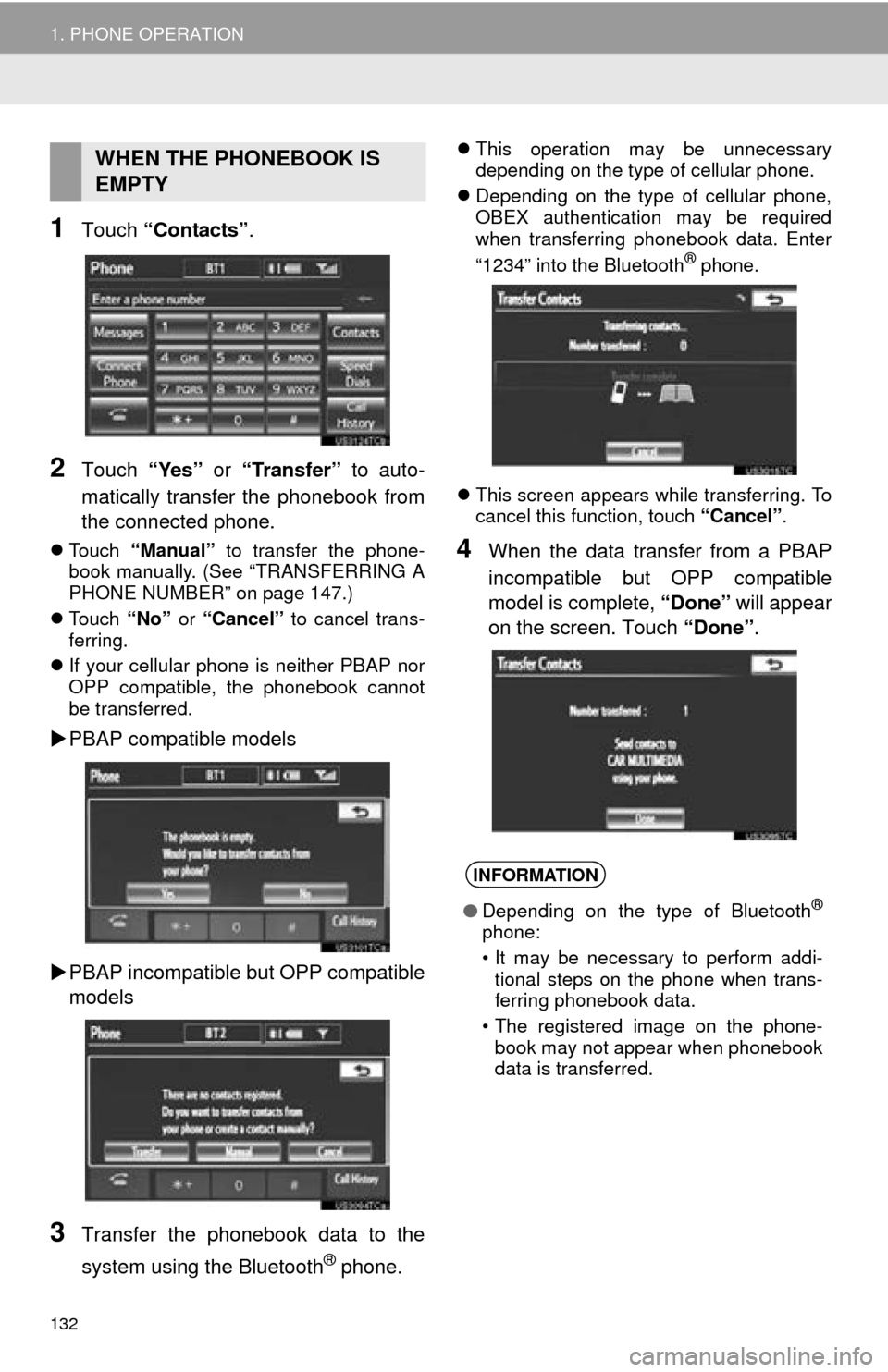
132
1. PHONE OPERATION
1Touch “Contacts” .
2Touch “Yes” or “Transfer” to auto-
matically transfer the phonebook from
the connected phone.
Touch “Manual” to transfer the phone-
book manually. (See “TRANSFERRING A
PHONE NUMBER” on page 147.)
Touch “No” or “Cancel” to cancel trans-
ferring.
If your cellular phone is neither PBAP nor
OPP compatible, the phonebook cannot
be transferred.
PBAP compatible models
PBAP incompatible bu t OPP compatible
models
3Transfer the phonebook data to the
system using the Bluetooth
® phone.
This operation may be unnecessary
depending on the type of cellular phone.
Depending on the type of cellular phone,
OBEX authentication may be required
when transferring phonebook data. Enter
“1234” into the Bluetooth
® phone.
This screen appears while transferring. To
cancel this function, touch “Cancel”.
4When the data transfer from a PBAP
incompatible but OPP compatible
model is complete, “Done” will appear
on the screen. Touch “Done”.
WHEN THE PHONEBOOK IS
EMPTY
INFORMATION
●Depending on the type of Bluetooth®
phone:
• It may be necessary to perform addi-
tional steps on the phone when trans-
ferring phonebook data.
• The registered image on the phone- book may not appear when phonebook
data is transferred.
Page 133 of 346
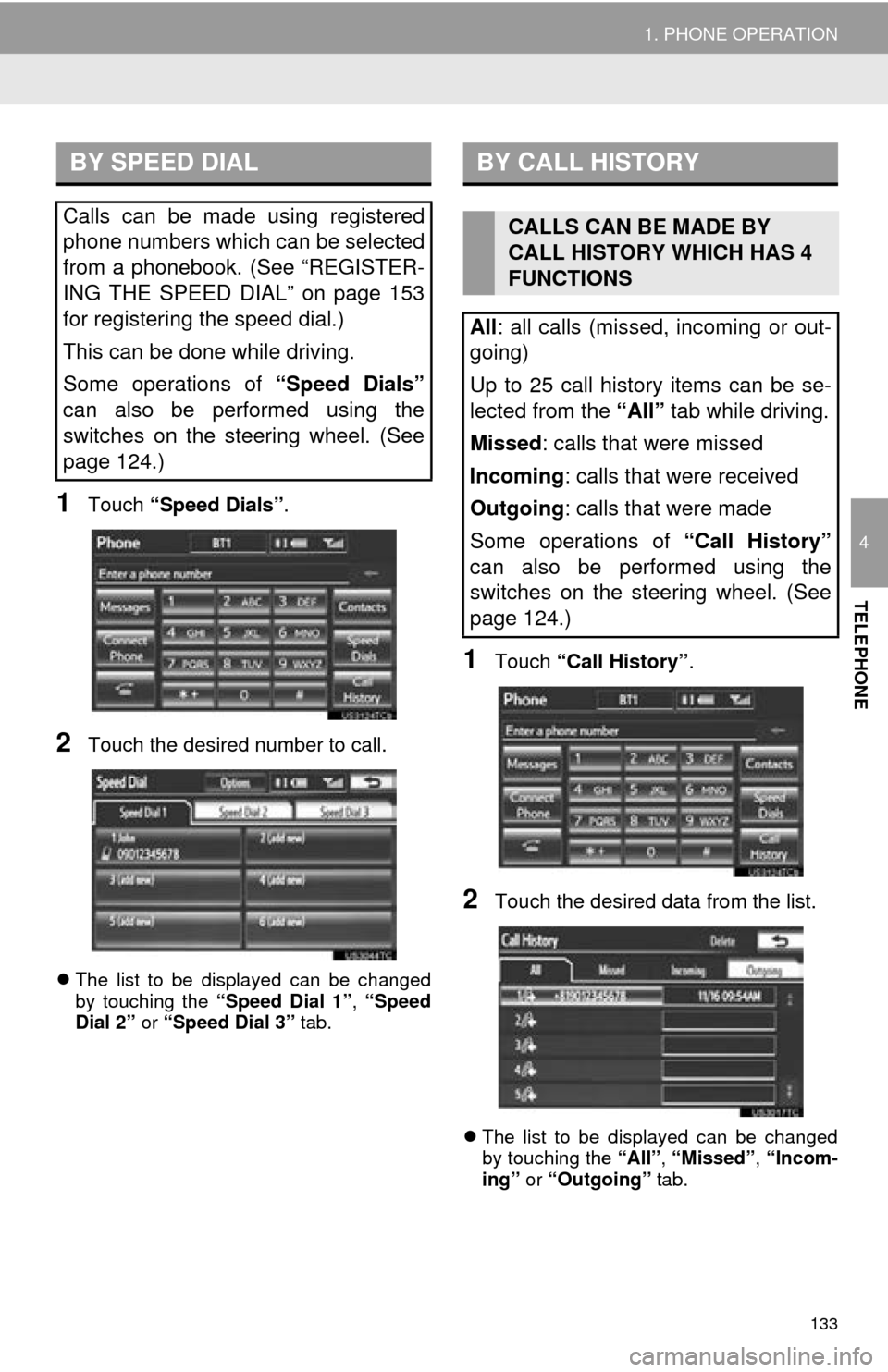
133
1. PHONE OPERATION
4
TELEPHONE
1Touch “Speed Dials” .
2Touch the desired number to call.
The list to be displayed can be changed
by touching the “Speed Dial 1”, “Speed
Dial 2” or “Speed Dial 3” tab.
1Touch “Call History” .
2Touch the desired data from the list.
The list to be displayed can be changed
by touching the “All”, “Missed” , “Incom-
ing” or “Outgoing” tab.
BY SPEED DIAL
Calls can be made using registered
phone numbers which can be selected
from a phonebook. (See “REGISTER-
ING THE SPEED DIAL” on page 153
for registering the speed dial.)
This can be done while driving.
Some operations of “Speed Dials”
can also be performed using the
switches on the steering wheel. (See
page 124.)
BY CALL HISTORY
CALLS CAN BE MADE BY
CALL HISTORY WHICH HAS 4
FUNCTIONS
All : all calls (missed, incoming or out-
going)
Up to 25 call history items can be se-
lected from the “All” tab while driving.
Missed : calls that were missed
Incoming : calls that were received
Outgoing : calls that were made
Some operations of “Call History”
can also be performed using the
switches on the steering wheel. (See
page 124.)
Page 134 of 346
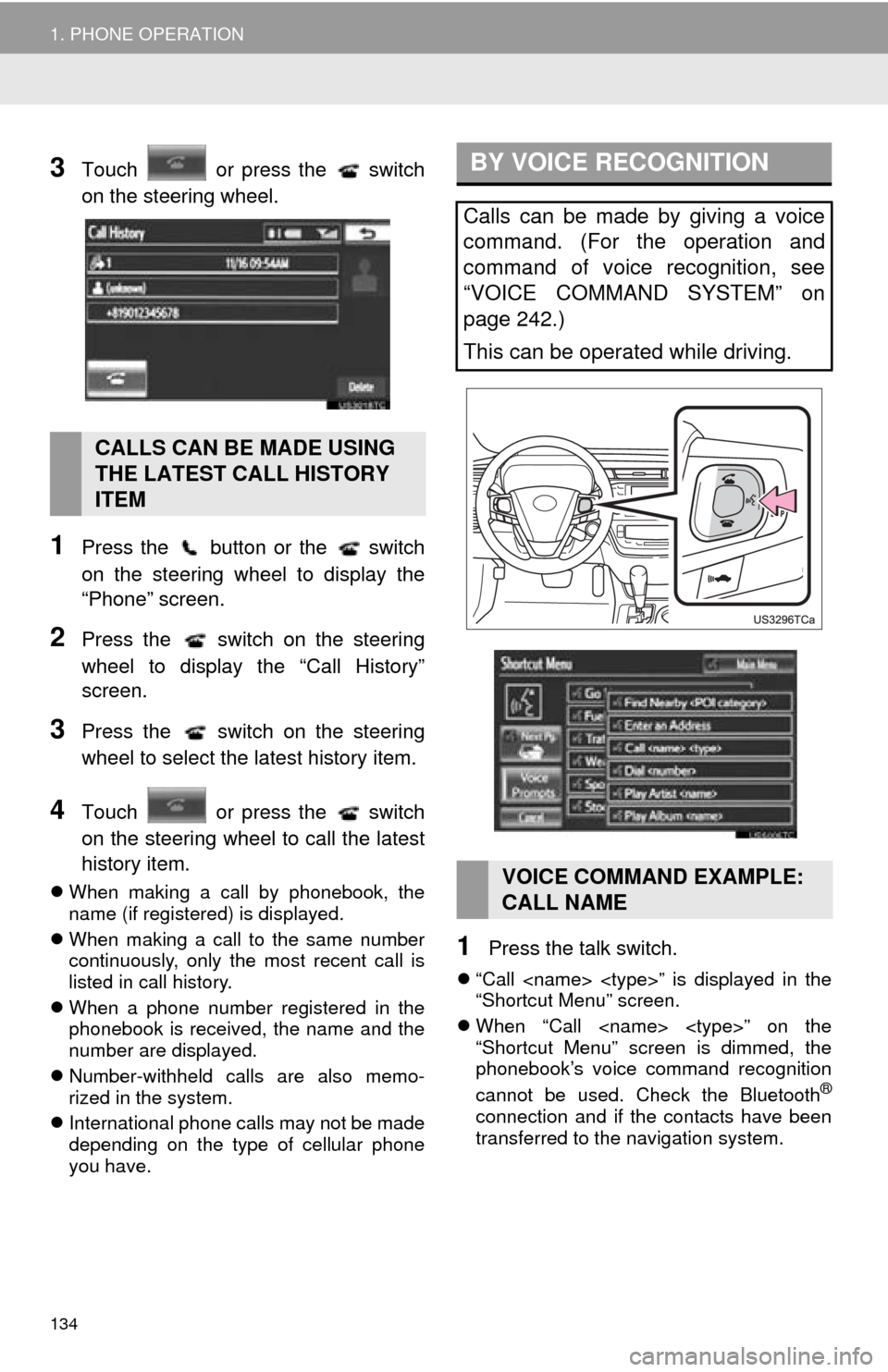
134
1. PHONE OPERATION
3Touch or press the switch
on the steering wheel.
1Press the button or the switch
on the steering wheel to display the
“Phone” screen.
2Press the switch on the steering
wheel to display the “Call History”
screen.
3Press the switch on the steering
wheel to select the latest history item.
4Touch or press the switch
on the steering wheel to call the latest
history item.
When making a call by phonebook, the
name (if registered) is displayed.
When making a call to the same number
continuously, only the most recent call is
listed in call history.
When a phone number registered in the
phonebook is received, the name and the
number are displayed.
Number-withheld calls are also memo-
rized in the system.
International phone calls may not be made
depending on the type of cellular phone
you have.
1Press the talk switch.
“Call ” is displayed in the
“Shortcut Menu” screen.
When “Call ” on the
“Shortcut Menu” screen is dimmed, the
phonebook’s voice command recognition
cannot be used. Check the Bluetooth
®
connection and if the contacts have been
transferred to t he navigation system.
CALLS CAN BE MADE USING
THE LATEST CALL HISTORY
ITEM
BY VOICE RECOGNITION
Calls can be made by giving a voice
command. (For the operation and
command of voice recognition, see
“VOICE COMMAND SYSTEM” on
page 242.)
This can be operated while driving.
VOICE COMMAND EXAMPLE:
CALL NAME
Page 136 of 346
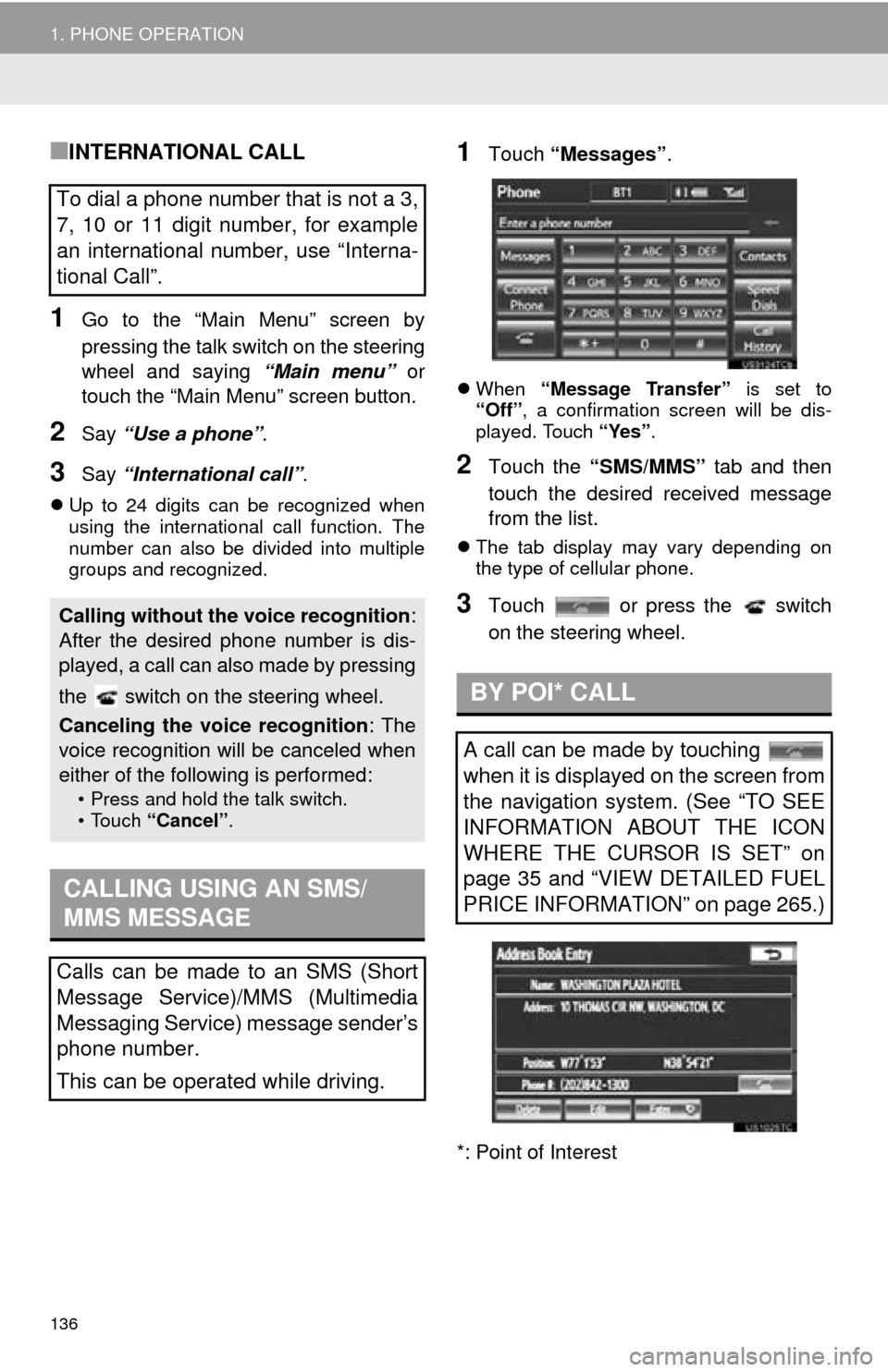
136
1. PHONE OPERATION
■INTERNATIONAL CALL
1Go to the “Main Menu” screen by
pressing the talk switch on the steering
wheel and saying “Main menu” or
touch the “Main Menu” screen button.
2Say “Use a phone” .
3Say “International call” .
Up to 24 digits can be recognized when
using the international call function. The
number can also be divided into multiple
groups and recognized.
1Touch “Messages” .
When “Message Transfer” is set to
“Off” , a confirmation screen will be dis-
played. Touch “Yes”.
2Touch the “SMS/MMS” tab and then
touch the desired received message
from the list.
The tab display may vary depending on
the type of cellular phone.
3Touch or press the switch
on the steering wheel.
*: Point of Interest
To dial a phone number that is not a 3,
7, 10 or 11 digit number, for example
an international number, use “Interna-
tional Call”.
Calling without the voice recognition :
After the desired phone number is dis-
played, a call can also made by pressing
the switch on the steering wheel.
Canceling the voice recognition : The
voice recognition will be canceled when
either of the following is performed:
• Press and hold the talk switch.
• Touch “Cancel”.
CALLING USING AN SMS/
MMS MESSAGE
Calls can be made to an SMS (Short
Message Service)/MMS (Multimedia
Messaging Service) message sender’s
phone number.
This can be operated while driving.
BY POI* CALL
A call can be made by touching
when it is displayed on the screen from
the navigation system. (See “TO SEE
INFORMATION ABOUT THE ICON
WHERE THE CURSOR IS SET” on
page 35 and “VIEW DETAILED FUEL
PRICE INFORMATION” on page 265.)
Page 137 of 346
137
1. PHONE OPERATION
4
TELEPHONE
5. RECEIVE ON THE Bluetooth® PHONE
1Touch or press the switch
on the steering wheel to talk on the
phone.
When a call is received, this screen is
displayed with a sound.
To refuse to receive the call: Touch
or press the switch on the
steering wheel.
To adjust the volume of a received
call : Touch “-” or “+” , turn the “PWR
VOL” knob, or use the volume switch on
the steering wheel.
INFORMATION
● During international phone calls, the
other party’s name or number may not
be displayed correctly depending on the
type of cellular phone you have.
● The incoming call display mode can be
set. (See “INCOMING CALL DISPLAY”
on page 161.)