Page 299 of 346
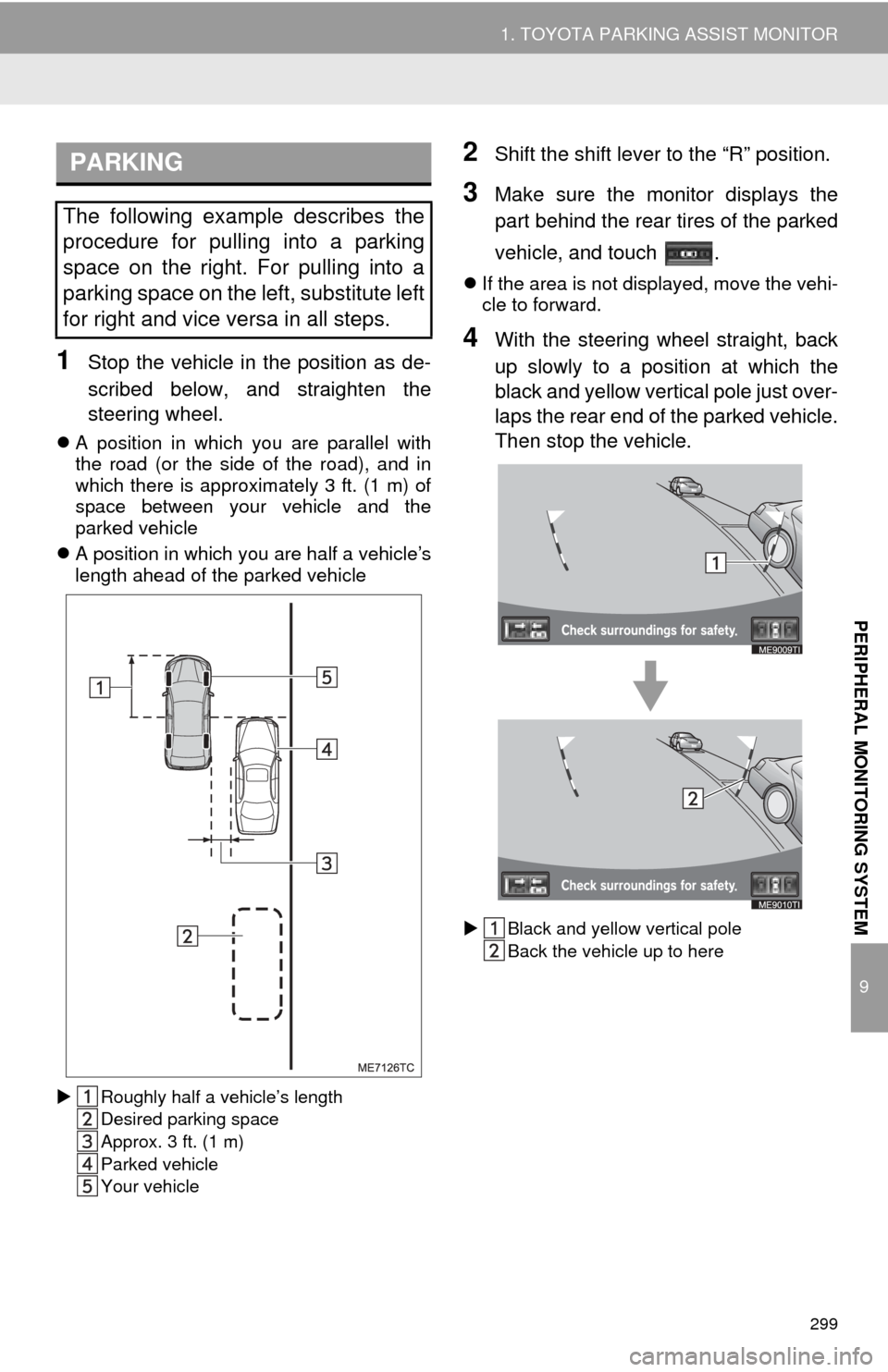
299
1. TOYOTA PARKING ASSIST MONITOR
9
PERIPHERAL MONITORING SYSTEM
1Stop the vehicle in the position as de-
scribed below, and straighten the
steering wheel.
A position in which you are parallel with
the road (or the side of the road), and in
which there is approximately 3 ft. (1 m) of
space between your vehicle and the
parked vehicle
A position in which you are half a vehicle’s
length ahead of the parked vehicle
Roughly half a vehicle’s length
Desired parking space
Approx. 3 ft. (1 m)
Parked vehicle
Your vehicle
2Shift the shift lever to the “R” position.
3Make sure the monitor displays the
part behind the rear tires of the parked
vehicle, and touch .
If the area is not displayed, move the vehi-
cle to forward.
4With the steering wheel straight, back
up slowly to a position at which the
black and yellow vertical pole just over-
laps the rear end of the parked vehicle.
Then stop the vehicle.
Black and yellow vertical pole
Back the vehicle up to here
PARKING
The following example describes the
procedure for pulling into a parking
space on the right. For pulling into a
parking space on the left, substitute left
for right and vice versa in all steps.
Page 300 of 346
300
1. TOYOTA PARKING ASSIST MONITOR
5Turn the steering wheel with the vehi-
cle stopped until the blue outline meets
the desired parking space.
If the extended line from the blue outline is
displayed, the parallel parking assist is
operational.
Blue outline
Black and yellow vertical pole
Extended line
Turn the steering wheel right
Black and yellow vertical pole
Blue outline
Page 301 of 346
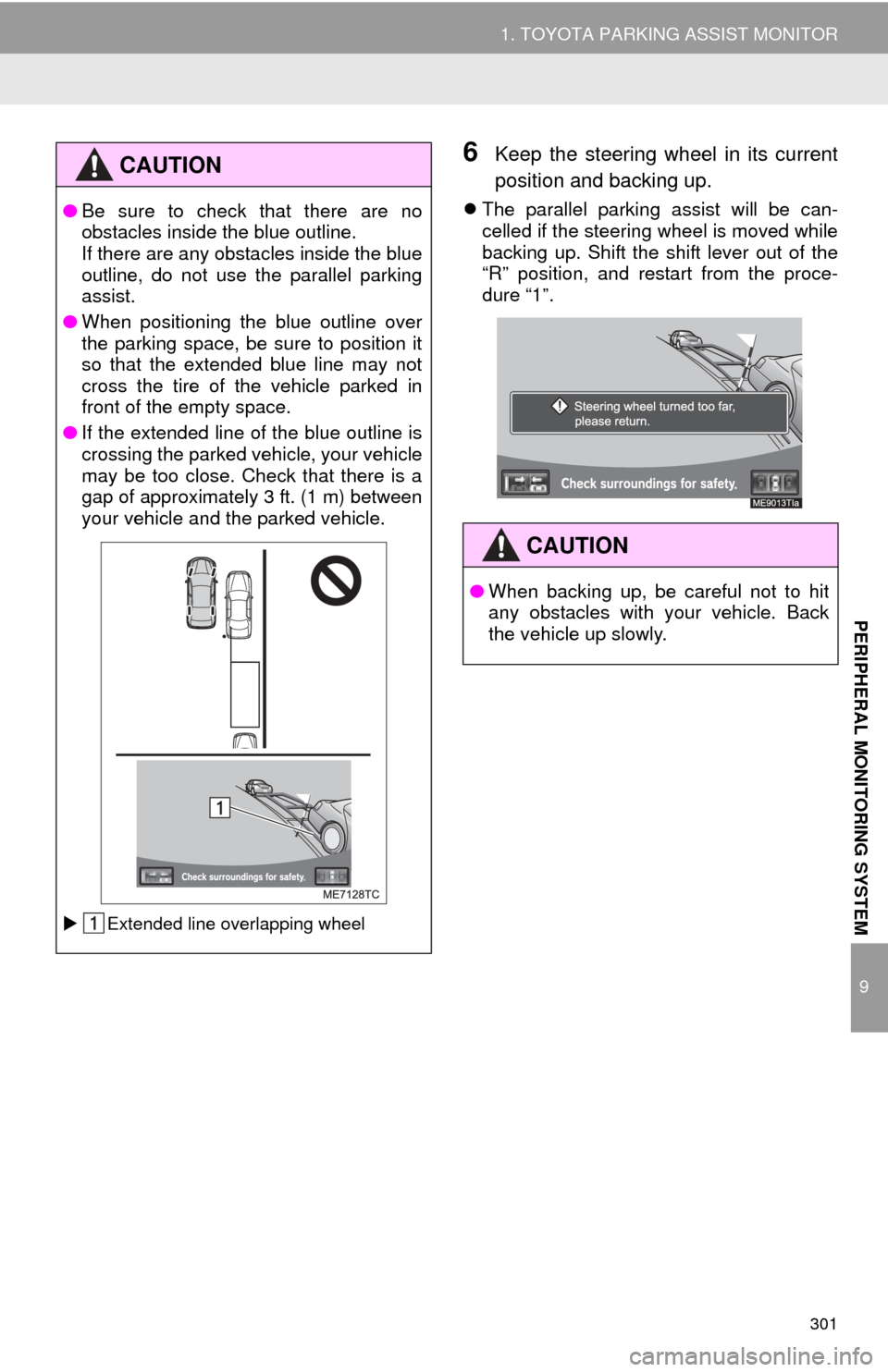
301
1. TOYOTA PARKING ASSIST MONITOR
9
PERIPHERAL MONITORING SYSTEM
6Keep the steering wheel in its current
position and backing up.
The parallel parking assist will be can-
celled if the steering wheel is moved while
backing up. Shift the shift lever out of the
“R” position, and restart from the proce-
dure “1”.
CAUTION
● Be sure to check that there are no
obstacles inside the blue outline.
If there are any obstacles inside the blue
outline, do not use the parallel parking
assist.
● When positioning the blue outline over
the parking space, be sure to position it
so that the extended blue line may not
cross the tire of the vehicle parked in
front of the empty space.
● If the extended line of the blue outline is
crossing the parked vehicle, your vehicle
may be too close. Check that there is a
gap of approximately 3 ft. (1 m) between
your vehicle and the parked vehicle.
Extended line overlapping wheel
CAUTION
●When backing up, be careful not to hit
any obstacles with your vehicle. Back
the vehicle up slowly.
Page 302 of 346
302
1. TOYOTA PARKING ASSIST MONITOR
7A curved blue line will appear on the
screen. Keep the steering wheel in its
current position and back up slowly.
Stop when the curved blue line meets
the corner of the desired parking
space.
Curved blue line
Back up keeping the steering wheel in its
current position
Curved blue line
Curved blue line meets the corner hereIf you back up too quickly, you may lose
synchronization with the parallel parking
assist.
8Leaving the vehicle stopped, turn the
steering wheel all the way to the left.
Be sure to turn the steering wheel only
when the vehicle is stopped.
9When the screen changes, keep the
steering wheel in its current position
and back up.
CAUTION
●When backing up, be careful not to hit
any obstacles with your vehicle. Back
the vehicle up slowly.
Page 303 of 346
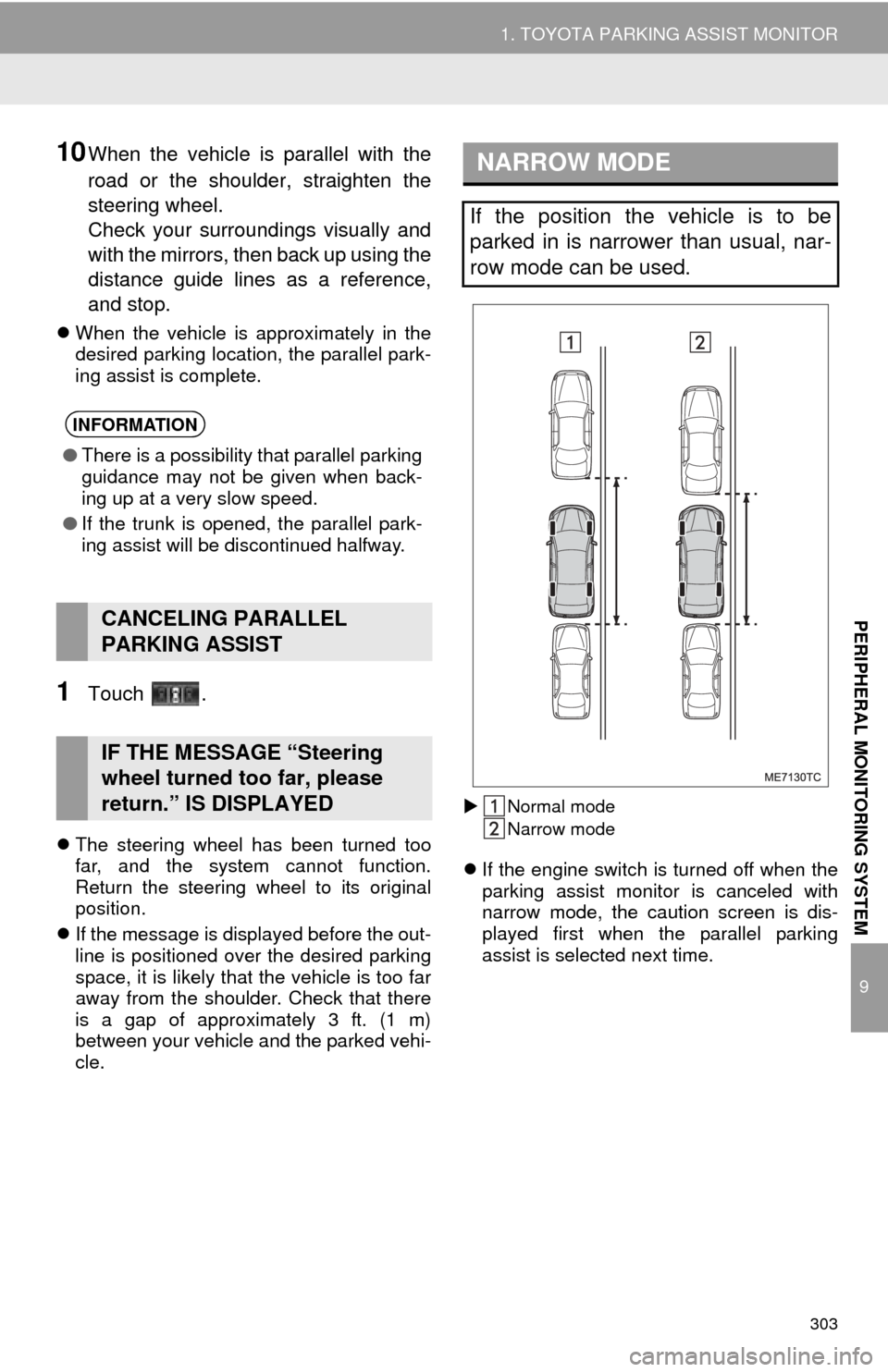
303
1. TOYOTA PARKING ASSIST MONITOR
9
PERIPHERAL MONITORING SYSTEM
10When the vehicle is parallel with the
road or the shoulder, straighten the
steering wheel.
Check your surroundings visually and
with the mirrors, then back up using the
distance guide lines as a reference,
and stop.
When the vehicle is approximately in the
desired parking location, the parallel park-
ing assist is complete.
1Touch .
The steering wheel has been turned too
far, and the system cannot function.
Return the steering wheel to its original
position.
If the message is displayed before the out-
line is positioned over the desired parking
space, it is likely that the vehicle is too far
away from the shoulder. Check that there
is a gap of approximately 3 ft. (1 m)
between your vehicle and the parked vehi-
cle.
Normal mode
Narrow mode
If the engine switch is turned off when the
parking assist monitor is canceled with
narrow mode, the caution screen is dis-
played first when the parallel parking
assist is selected next time.
INFORMATION
● There is a possibility that parallel parking
guidance may not be given when back-
ing up at a very slow speed.
● If the trunk is opened, the parallel park-
ing assist will be discontinued halfway.
CANCELING PARALLEL
PARKING ASSIST
IF THE MESSAGE “Steering
wheel turned too far, please
return.” IS DISPLAYED
NARROW MODE
If the position the vehicle is to be
parked in is narrower than usual, nar-
row mode can be used.
Page 310 of 346
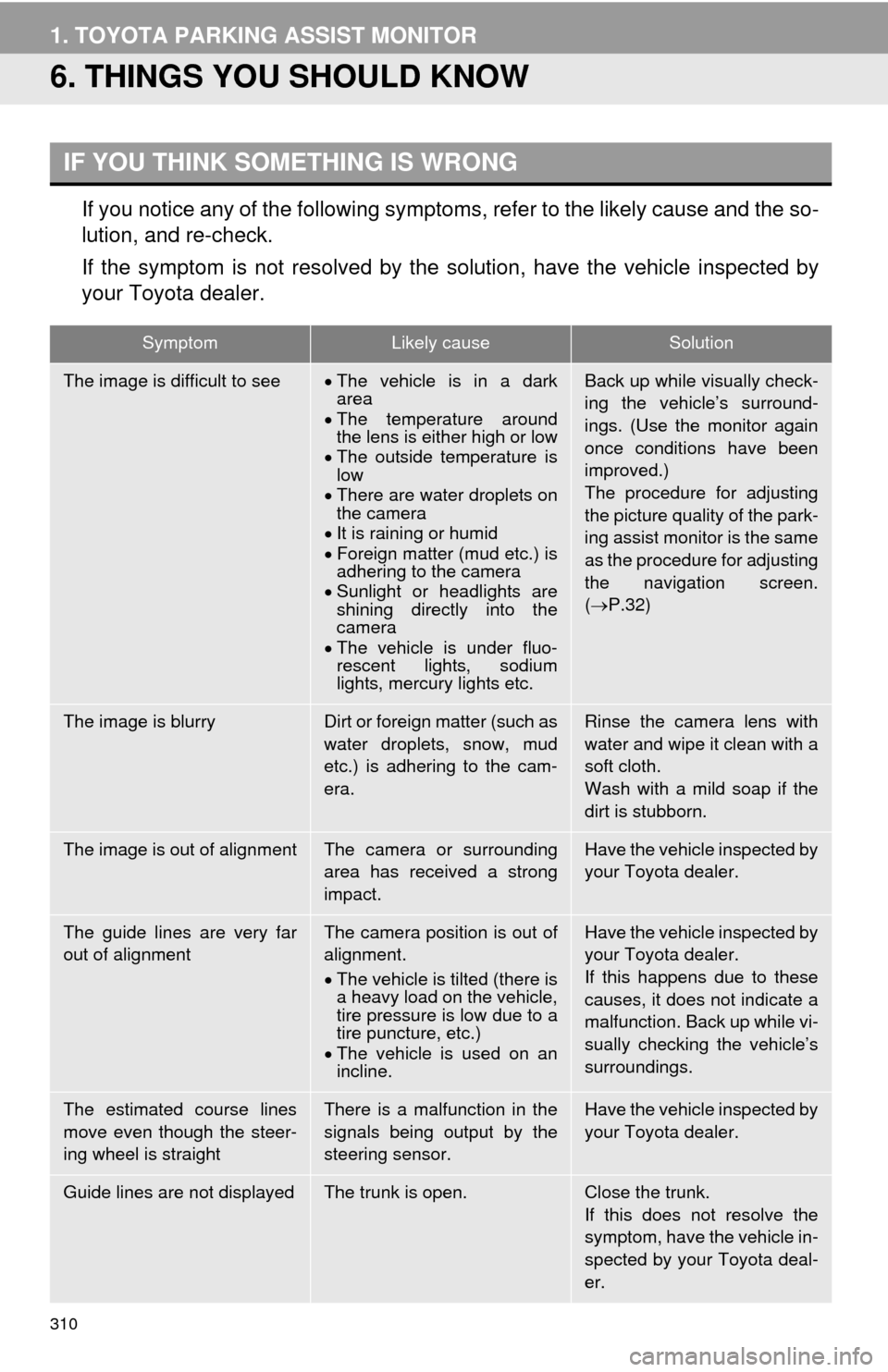
310
1. TOYOTA PARKING ASSIST MONITOR
6. THINGS YOU SHOULD KNOW
If you notice any of the following symptoms, refer to the likely cause and the so-
lution, and re-check.
If the symptom is not resolved by the solution, have the vehicle inspected by
your Toyota dealer.
IF YOU THINK SOMETHING IS WRONG
SymptomLikely causeSolution
The image is difficult to seeThe vehicle is in a dark
area
The temperature around
the lens is either high or low
The outside temperature is
low
There are water droplets on
the camera
It is raining or humid
Foreign matter (mud etc.) is
adhering to the camera
Sunlight or headlights are
shining directly into the
camera
The vehicle is under fluo-
rescent lights, sodium
lights, mercury lights etc.Back up while visually check-
ing the vehicle’s surround-
ings. (Use the monitor again
once conditions have been
improved.)
The procedure for adjusting
the picture quality of the park-
ing assist monitor is the same
as the procedure for adjusting
the navigation screen.
( P.32)
The image is blurryDirt or foreign matter (such as
water droplets, snow, mud
etc.) is adhering to the cam-
era.Rinse the camera lens with
water and wipe it clean with a
soft cloth.
Wash with a mild soap if the
dirt is stubborn.
The image is out of alignmentThe camera or surrounding
area has received a strong
impact.Have the vehicle inspected by
your Toyota dealer.
The guide lines are very far
out of alignmentThe camera position is out of
alignment.
The vehicle is tilted (there is
a heavy load on the vehicle,
tire pressure is low due to a
tire puncture, etc.)
The vehicle is used on an
incline.Have the vehicle inspected by
your Toyota dealer.
If this happens due to these
causes, it does not indicate a
malfunction. Back up while vi-
sually checking the vehicle’s
surroundings.
The estimated course lines
move even though the steer-
ing wheel is straightThere is a malfunction in the
signals being output by the
steering sensor.Have the vehicle inspected by
your Toyota dealer.
Guide lines are not displayedThe trunk is open.Close the trunk.
If this does not resolve the
symptom, have the vehicle in-
spected by your Toyota deal-
er.
Page 311 of 346
311
1. TOYOTA PARKING ASSIST MONITOR
9
PERIPHERAL MONITORING SYSTEM
“System initializing.” is dis-
playedThe battery has been rein-
stalled.
The steering wheel has
been moved while the bat-
tery was being reinstalled.
Battery power is low.
The steering sensor has
been reinstalled.
There is a malfunction in
the signals being output by
the steering sensor.Stop the vehicle, and turn the
steering wheel as far as it will
go to the left and right.
If this does not resolve the
symptom, have the vehicle in-
spected by your Toyota deal-
er.
On the system initialization
screen, touch the “?” to
display the operating proce-
dure.
SymptomLikely causeSolution
Page 314 of 346
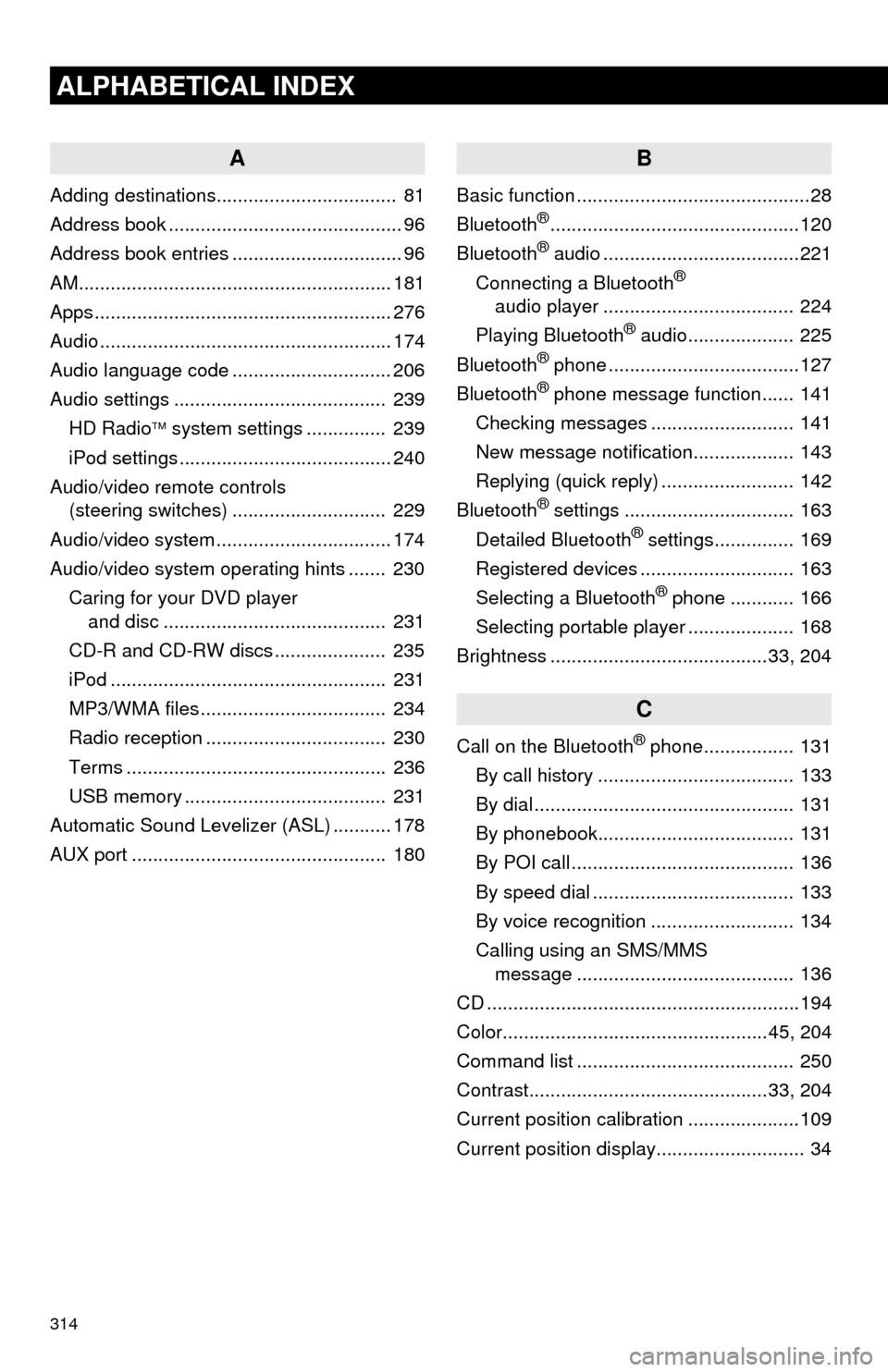
314
ALPHABETICAL INDEX
A
Adding destinations.................................. 81
Address book ............................................ 96
Address book entries ................................ 96
AM........................................................... 181
Apps ........................................................ 276
Audio ....................................................... 174
Audio language code .............................. 206
Audio settings ........................................ 239HD Radio system settings .. ............. 239
iPod settings ........................................ 240
Audio/video remote controls (steering switches) ............................. 229
Audio/video system ......... ..................... ... 174
Audio/video system operating hints ....... 230 Caring for your DVD player and disc .......................................... 231
CD-R and CD-RW discs ..................... 235
iPod .................................................... 231
MP3/WMA files ................................... 234
Radio reception .................................. 230
Terms ................................................. 236
USB memory ...................................... 231
Automatic Sound Levelizer (ASL) ........... 178
AUX port ................................................ 180
B
Basic function ............................................28
Bluetooth®...............................................120
Bluetooth® audio .....................................221
Connecting a Bluetooth®
audio player .................................... 224
Playing Bluetooth
® audio.................... 225
Bluetooth® phone ....................................127
Bluetooth® phone message function...... 141
Checking messages ........................... 141
New message notification................... 143
Replying (quick reply) ......................... 142
Bluetooth
® settings ................................ 163
Detailed Bluetooth® settings............... 169
Registered devices ............................. 163
Selecting a Bluetooth
® phone ............ 166
Selecting portable player .................... 168
Brightness .........................................33, 204
C
Call on the Bluetooth® phone................. 131
By call history ..................................... 133
By dial ................................................. 131
By phonebook..................................... 131
By POI call .......................................... 136
By speed dial ...................................... 133
By voice recognition ........................... 134
Calling using an SMS/MMS message ......................................... 136
CD ...........................................................194
Color..................................................45, 204
Command list ......................................... 250
Contrast.............................................33, 204
Current position calibration ..................... 109
Current position display............................ 34