Page 193 of 346
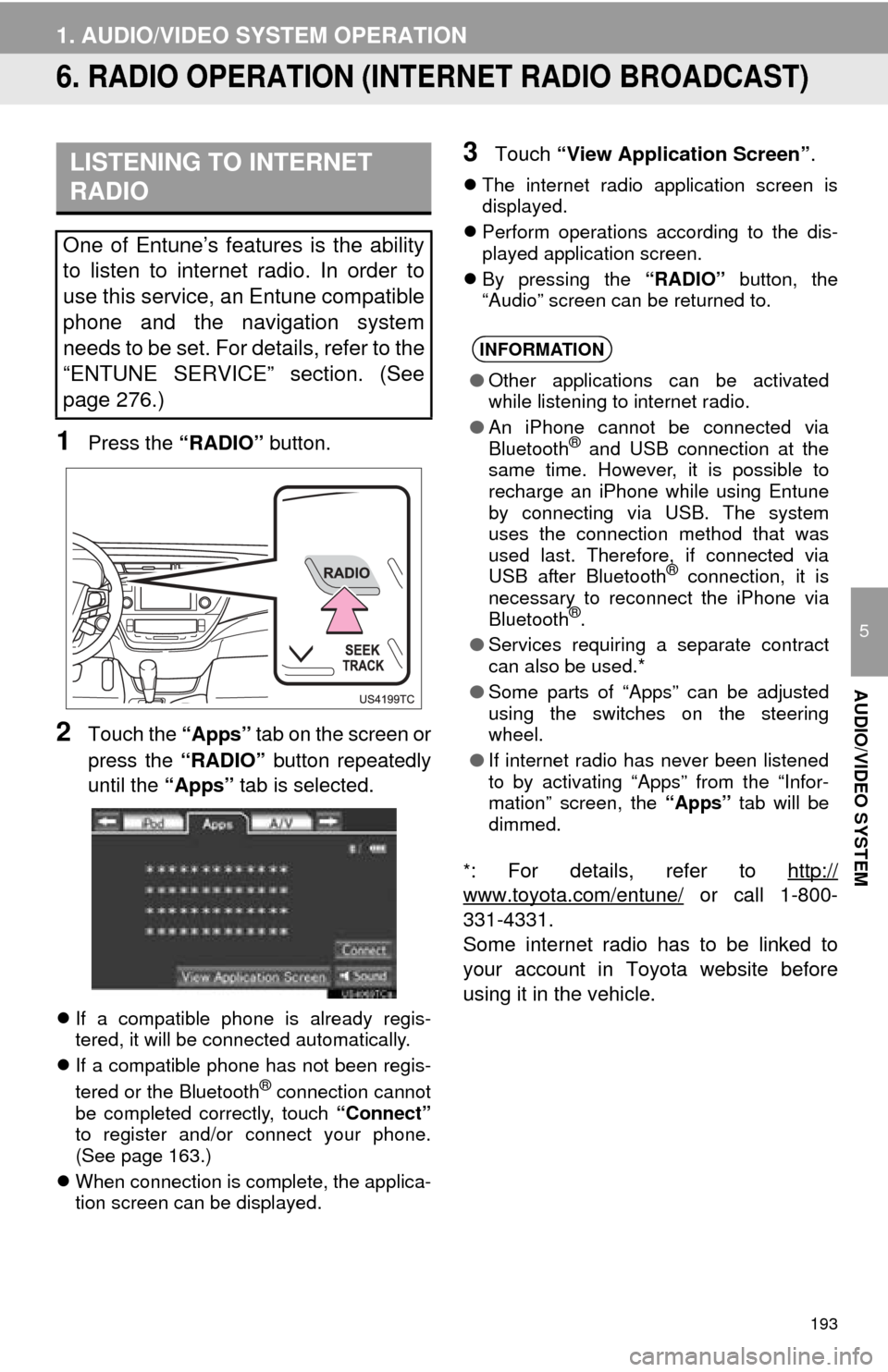
193
1. AUDIO/VIDEO SYSTEM OPERATION
5
AUDIO/VIDEO SYSTEM
6. RADIO OPERATION (INTERNET RADIO BROADCAST)
1Press the “RADIO” button.
2Touch the “Apps” tab on the screen or
press the “RADIO” button repeatedly
until the “Apps” tab is selected.
If a compatible phone is already regis-
tered, it will be connected automatically.
If a compatible phone has not been regis-
tered or the Bluetooth
® connection cannot
be completed correctly, touch “Connect”
to register and/or connect your phone.
(See page 163.)
When connection is complete, the applica-
tion screen can be displayed.
3Touch “View Application Screen” .
The internet radio application screen is
displayed.
Perform operations according to the dis-
played application screen.
By pressing the “RADIO” button, the
“Audio” screen can be returned to.
*
: For details, refer to http://
www.toyota.com/entune/ or call 1-800-
331-4331.
Some internet radio has to be linked to
your account in Toyota website before
using it in the vehicle.
LISTENING TO INTERNET
RADIO
One of Entune’s features is the ability
to listen to internet radio. In order to
use this service, an Entune compatible
phone and the navigation system
needs to be set. For details, refer to the
“ENTUNE SERVICE” section. (See
page 276.)
INFORMATION
● Other applications can be activated
while listening to internet radio.
● An iPhone cannot be connected via
Bluetooth
® and USB connection at the
same time. However, it is possible to
recharge an iPhone while using Entune
by connecting via USB. The system
uses the connection method that was
used last. Therefore, if connected via
USB after Bluetooth
® connection, it is
necessary to reconnect the iPhone via
Bluetooth
®.
● Services requiring a separate contract
can also be used.*
● Some parts of “Apps” can be adjusted
using the switches on the steering
wheel.
● If internet radio has never been listened
to by activating “Apps” from the “Infor-
mation” screen, the “Apps” tab will be
dimmed.
Page 229 of 346
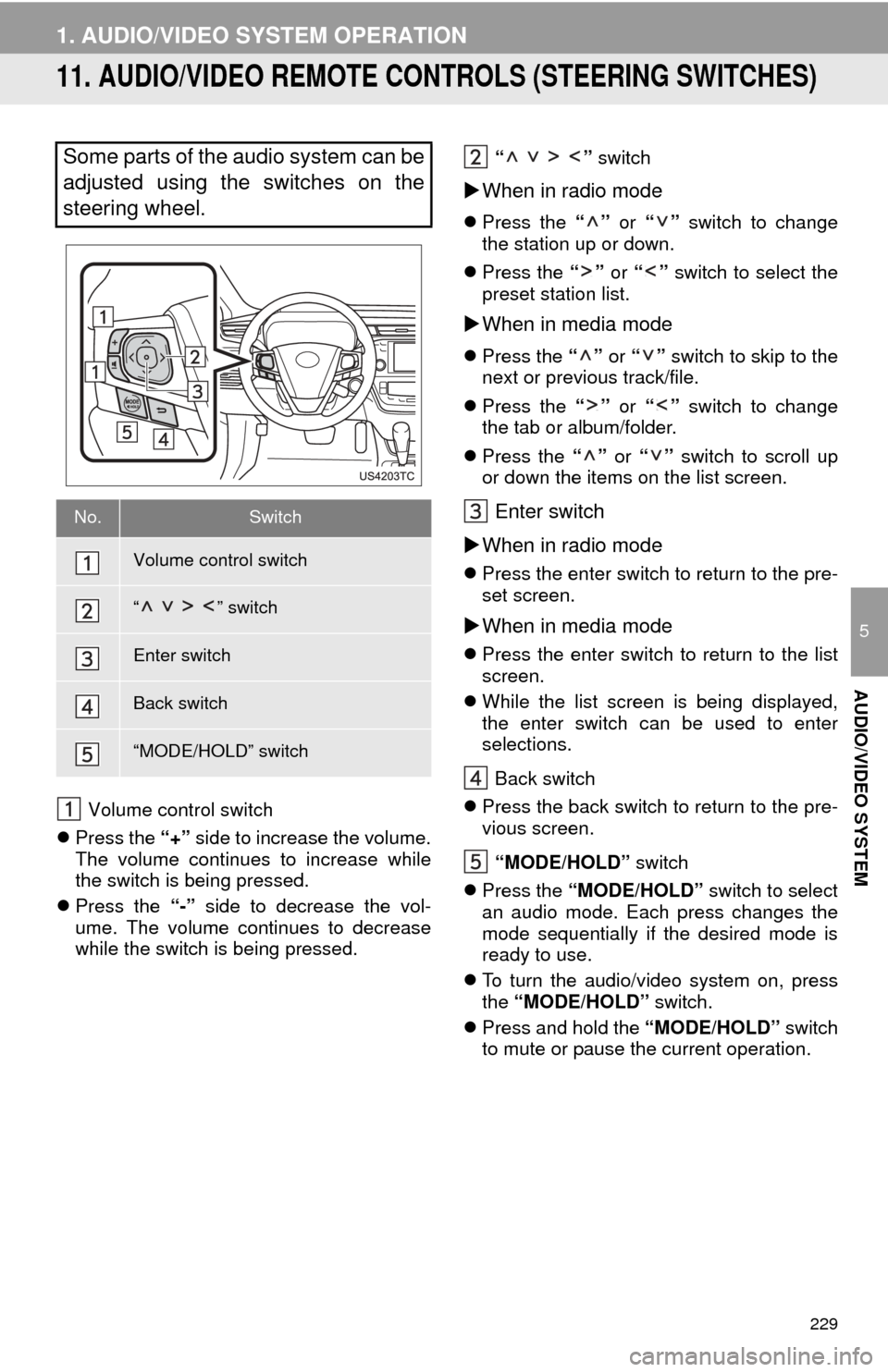
229
1. AUDIO/VIDEO SYSTEM OPERATION
5
AUDIO/VIDEO SYSTEM
11. AUDIO/VIDEO REMOTE CONTROLS (STEERING SWITCHES)
Volume control switch
Press the “+” side to increase the volume.
The volume continues to increase while
the switch is being pressed.
Press the “-” side to decrease the vol-
ume. The volume continues to decrease
while the switch is being pressed. “ ”
switch
When in radio mode
Press the “” or “” switch to change
the station up or down.
Press the “” or “” switch to select the
preset station list.
When in media mode
Press the “” or “” switch to skip to the
next or previous track/file.
Press the “” or “” switch to change
the tab or album/folder.
Press the “” or “” switch to scroll up
or down the items on the list screen.
Enter switch
When in radio mode
Press the enter switch to return to the pre-
set screen.
When in media mode
Press the enter switch to return to the list
screen.
While the list screen is being displayed,
the enter switch can be used to enter
selections.
Back switch
Press the back switch to return to the pre-
vious screen.
“MODE/HOLD” switch
Press the “MODE/HOLD” switch to select
an audio mode. Each press changes the
mode sequentially if the desired mode is
ready to use.
To turn the audio/video system on, press
the “MODE/HOLD” switch.
Press and hold the “MODE/HOLD” switch
to mute or pause the current operation.
Some parts of the audio system can be
adjusted using the switches on the
steering wheel.
No.Switch
Volume control switch
“ ” switch
Enter switch
Back switch
“MODE/HOLD” switch
Page 282 of 346
282
2. ENTUNE OPERATION
2. LINKING “APPS” AND NAVIGATION LOCAL FUNCTION
1Press the “INFO/APPS” button.
2Touch “Apps” .
3A screen indicating that updates are
being checked for will be displayed.
4When updating is complete, the main
menu screen will be displayed.
The screen shown above is only an exam-
ple. The actual screen may be different.
For details about the function and service
of each application displayed in the main
menu, refer to http://www.toyota.com/
entune/.
The navigation system’s setting a des-
tination and making a hands-free call
can be performed via “Apps” of En-
tune.
INFORMATION
●Some parts of “Apps” can be adjusted
using the switches on the steering
wheel.
Page 289 of 346

289
1. TOYOTA PARKING ASSIST MONITOR
9
PERIPHERAL MONITORING SYSTEM
CAUTION
●The instructions given are only guide-
lines. When and how much to turn the
steering wheel will vary according to
traffic conditions, road surface condi-
tions, vehicle condition, etc. when park-
ing. It is necessary to be fully aware of
this before using the parking assist sys-
tem.
● When parking, be sure to check that the
parking space will accommodate your
vehicle before maneuvering into it.
● Do not use system in the following
cases:
• On icy or slick road surfaces, or in
snow
• When using tire chains
• When the trunk is not closed com-
pletely
• On roads that are not flat or straight, such as curves or slopes.
● In low temperatures, the screen may
darken or the image may become faint.
The image could distort when the vehi-
cle is moving, or you may become
unable to see the image on the screen.
Be sure to visually check all around the
vehicle both directly and using the mir-
rors before proceeding.
● If the tire sizes are changed, the position
of the guide lines displayed on the
screen may change.
● The camera uses a special lens. The
distances between objects and pedestri-
ans that appear in the image displayed
on the screen will differ from the actual
distances. ( P.307)
Page 291 of 346
291
1. TOYOTA PARKING ASSIST MONITOR
9
PERIPHERAL MONITORING SYSTEMEstimated course line display mode
( P.294)
Parking assist guide line display mode
(P.296)
Distance guide line display mode
USING THE SYSTEM WHEN
PERPENDICULAR PARKING
Use any of the following modes when
perpendicular parking (for example,
when parking in a garage).
Estimated course lines are displayed
which move in accordance with the op-
eration of the steering wheel.
The steering wheel return points (park-
ing assist guide lines) are displayed.
Distance guide lines only are dis-
played.
Page 292 of 346
292
1. TOYOTA PARKING ASSIST MONITOR
1Touch the display mode switch screen
button.
With each touch, the perpendicular park-
ing assist screen switches as follows:
SWITCHING THE DISPLAY
MODE
Parking assist guide line
display mode
Estimated course line dis- play mode
Distance guide line display mode
USING THE SYSTEM WHEN
PARALLEL PARKING
Screen display and beep sounds pro-
vide an estimation of the point at which
you should turn the steering wheel
when parallel parking. If the position
the vehicle is to be parked in is narrow-
er than usual, narrow mode can be
used.
Page 294 of 346

294
1. TOYOTA PARKING ASSIST MONITOR
2. PERPENDICULAR PARKING (ESTIMAT ED COURSE LINE DISPLAY MODE)
SCREEN DESCRIPTION
No.DisplayFunction
Vehicle width extension
guide line
Displays a guide path when the vehicle is being backed
straight up.
The displayed width is wider than the actual vehicle
width.
These guide lines align with the estimated course lines
when the vehicle is going straight ahead.
Estimated course linesShow a estimated course when the steering wheel is
turned.
Distance guide lines
Show distance behind the vehicle when the steering
wheel is turned.
The guide lines move in conj unction with the estimated
course lines.
The guide lines display points approximately 1.5 ft. (0.5
m) (red) and approximately 3 ft. (1 m) (yellow) from the
center of the edge of the bumper.
Distance guide lineShows distance behind the vehicle.
Displays a point approximately 1.5 ft. (0.5 m) (blue)
from the edge of the bumper.
CAUTION
● The position of the guide lines displayed on the screen may change in accordance with
the number of passengers, the amount of cargo etc. Be sure to visually check all around
the vehicle both directly and using the mirrors before proceeding.
● If the steering wheel is straight and the vehicle width extension guide lines and the esti-
mated course lines are not in alignment, have the vehicle inspected by your Toyota
dealer.
● The vehicle width extension guide lines are wider than the actual width of the vehicle.
When backing up, be sure to visually check all around the vehicle both directly and using
the mirrors before proceeding.
Page 295 of 346
295
1. TOYOTA PARKING ASSIST MONITOR
9
PERIPHERAL MONITORING SYSTEM
1Shift the shift lever to the “R” position.
2Turn the steering wheel so that the es-
timated course lines are within the
parking space, and back up slowly.
Parking space
Estimated course lines
3When the rear positio n of the vehicle
has entered the parking space, turn the
steering wheel so that the vehicle width
extension guide lines are within the left
and right dividing lines of the parking
space.
Vehicle width extension guide line
4Once the vehicle width extension guide
lines and the parking space lines are
parallel, straighten the steering wheel
and back up slowly until the vehicle has
completely entered the parking space.
5Stop the vehicle in an appropriate
place, and finish parking.
PARKING
When parking in a space which is in
the reverse direction to the space de-
scribed in the procedure below, the
steering directions will be reversed.