2014 TOYOTA AVALON reset
[x] Cancel search: resetPage 186 of 346
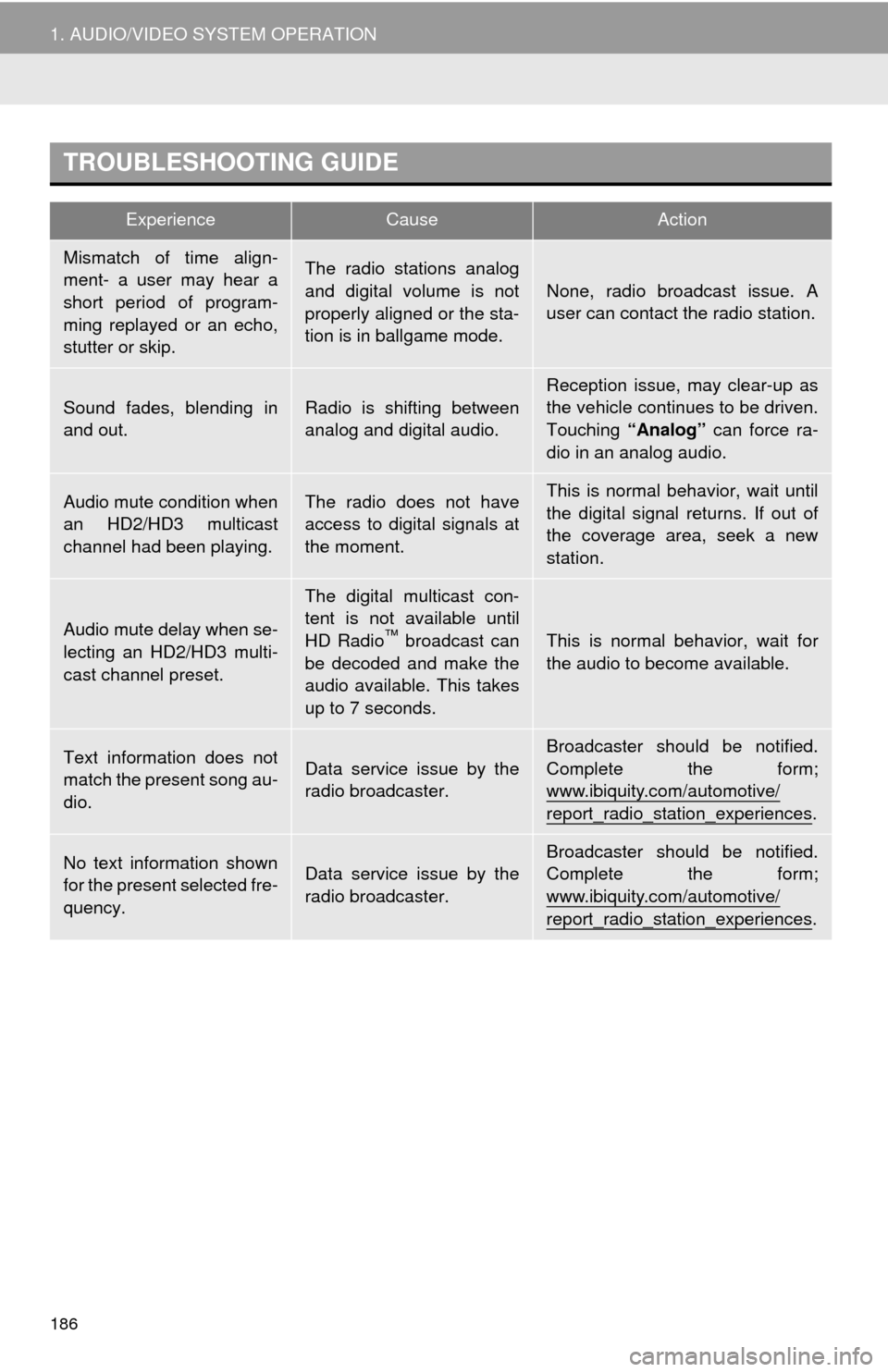
186
1. AUDIO/VIDEO SYSTEM OPERATION
TROUBLESHOOTING GUIDE
ExperienceCauseAction
Mismatch of time align-
ment- a user may hear a
short period of program-
ming replayed or an echo,
stutter or skip.The radio stations analog
and digital volume is not
properly aligned or the sta-
tion is in ballgame mode.
None, radio broadcast issue. A
user can contact the radio station.
Sound fades, blending in
and out.Radio is shifting between
analog and digital audio.Reception issue, may clear-up as
the vehicle continues to be driven.
Touching “Analog” can force ra-
dio in an analog audio.
Audio mute condition when
an HD2/HD3 multicast
channel had been playing.The radio does not have
access to digital signals at
the moment.This is normal behavior, wait until
the digital signal returns. If out of
the coverage area, seek a new
station.
Audio mute delay when se-
lecting an HD2/HD3 multi-
cast channel preset.
The digital multicast con-
tent is not available until
HD Radio
™ broadcast can
be decoded and make the
audio available. This takes
up to 7 seconds.This is normal behavior, wait for
the audio to become available.
Text information does not
match the present song au-
dio.Data service issue by the
radio broadcaster.
Broadcaster should be notified.
Complete the form;
www.ibiquity.com/automotive/
report_radio_station_experiences.
No text information shown
for the present selected fre-
quency.Data service issue by the
radio broadcaster.Broadcaster should be notified.
Complete the form;
www.ibiquity.com/automotive/
report_radio_station_experiences.
Page 189 of 346

189
1. AUDIO/VIDEO SYSTEM OPERATION
5
AUDIO/VIDEO SYSTEM
1Press the “RADIO” button to display
the radio control screen.
2Touch the “SAT” tab or press the
“RADIO” button repeatedly until the
“SAT” tab is selected to choose a
satellite broadcast channel.
3Turn the “TUNE SCROLL” knob to se-
lect the next or previous channel.
Turning the knob quickly allows rapid
scrolling through the channel list.
1Touch either “TYPE ” or “ TYPE”
to go to the next or previous category.
1Tune in the desired channel.
2Touch one of the left side screen but-
tons ( 1-6 ) and hold it until a beep is
heard. This sets the frequency to the
screen button. The channel number
will be displayed in the screen button.
To change the preset channel to a differ-
ent one, follow the same procedure.
LISTENING TO SATELLITE
RADIOCHANNEL CATEGORY
PRESETTING A CHANNEL
Page 190 of 346
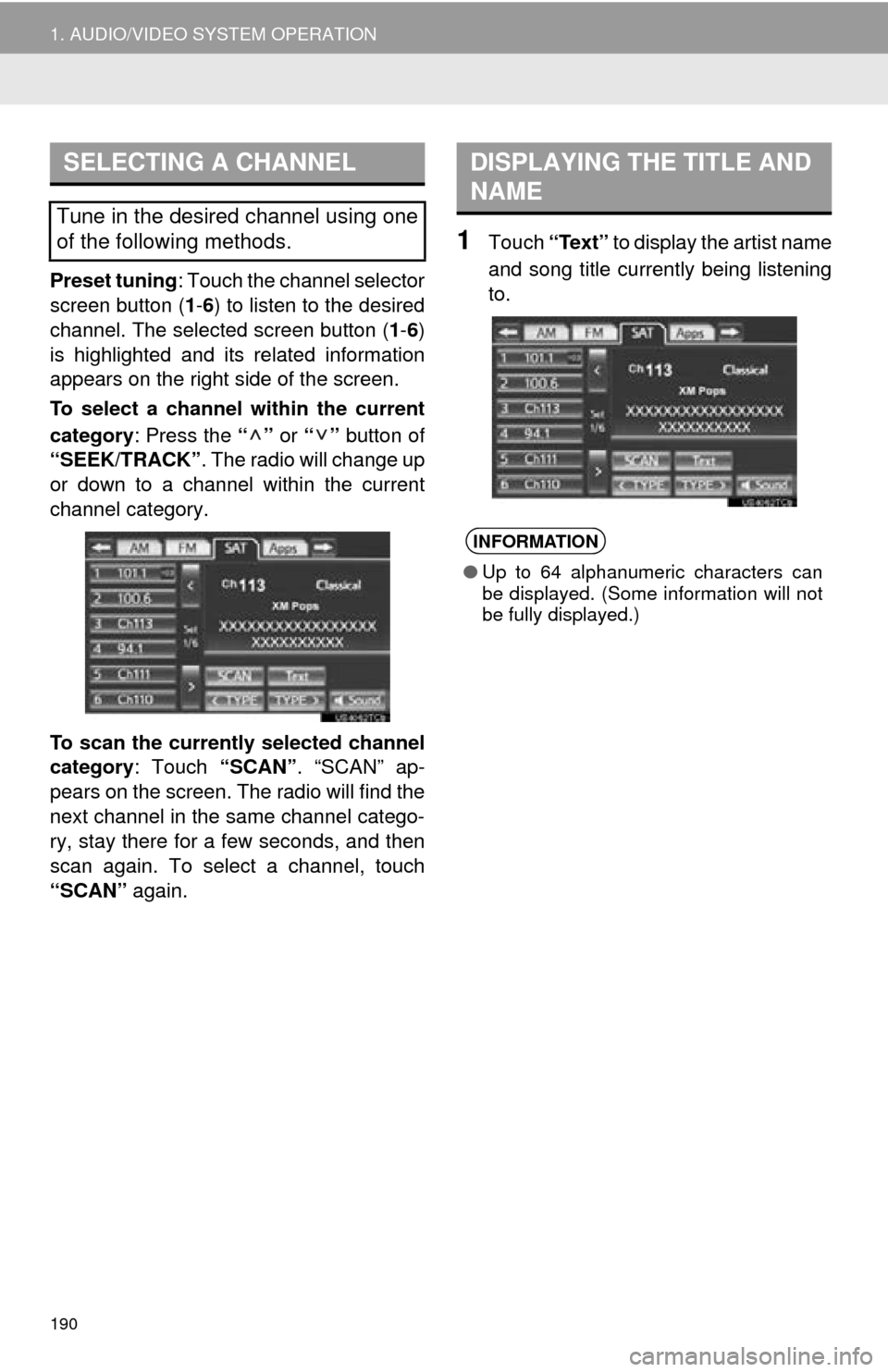
190
1. AUDIO/VIDEO SYSTEM OPERATION
Preset tuning: Touch the channel selector
screen button ( 1-6 ) to listen to the desired
channel. The selected screen button ( 1-6 )
is highlighted and its related information
appears on the right side of the screen.
To select a channel within the current
category: Press the “” or “” button of
“SEEK/TRACK” . The radio will change up
or down to a channel within the current
channel category.
To scan the currently selected channel
category : Touch “SCAN”. “SCAN” ap-
pears on the screen. The radio will find the
next channel in the same channel catego-
ry, stay there for a few seconds, and then
scan again. To select a channel, touch
“SCAN” again.
1Touch “Text” to display the artist name
and song title currently being listening
to.
SELECTING A CHANNEL
Tune in the desired channel using one
of the following methods.
DISPLAYING THE TITLE AND
NAME
INFORMATION
● Up to 64 alphanumeric characters can
be displayed. (Some information will not
be fully displayed.)
Page 200 of 346
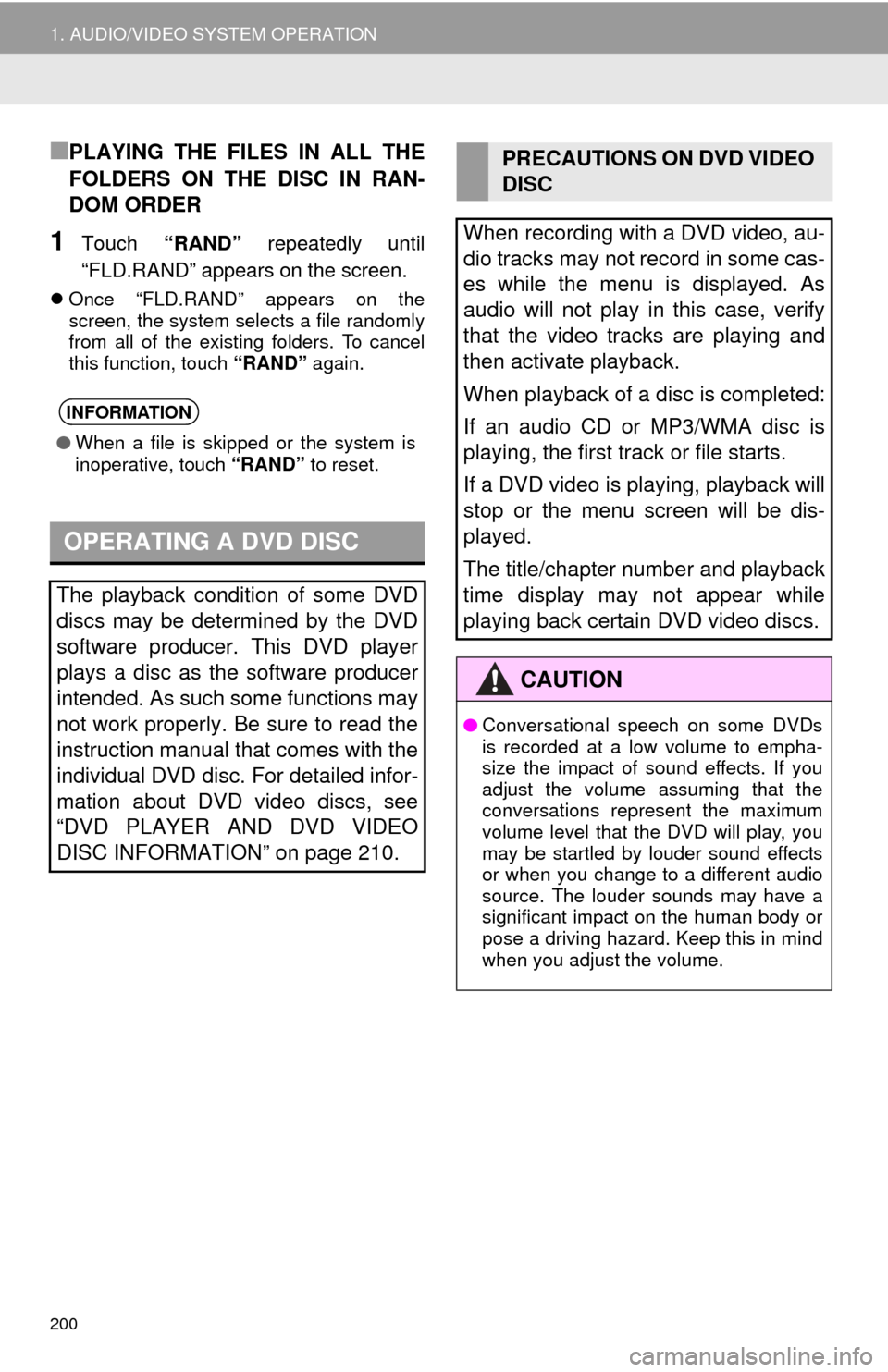
200
1. AUDIO/VIDEO SYSTEM OPERATION
■PLAYING THE FILES IN ALL THE
FOLDERS ON THE DISC IN RAN-
DOM ORDER
1Touch “RAND” repeatedly until
“FLD.RAND” appears on the screen.
Once “FLD.RAND” appears on the
screen, the system selects a file randomly
from all of the existing folders. To cancel
this function, touch “RAND” again.
INFORMATION
●When a file is skipped or the system is
inoperative, touch “RAND” to reset.
OPERATING A DVD DISC
The playback condition of some DVD
discs may be determined by the DVD
software producer. This DVD player
plays a disc as the software producer
intended. As such some functions may
not work properly. Be sure to read the
instruction manual that comes with the
individual DVD disc. For detailed infor-
mation about DVD video discs, see
“DVD PLAYER AND DVD VIDEO
DISC INFORMATION” on page 210.
PRECAUTIONS ON DVD VIDEO
DISC
When recording with a DVD video, au-
dio tracks may not record in some cas-
es while the menu is displayed. As
audio will not play in this case, verify
that the video tracks are playing and
then activate playback.
When playback of a disc is completed:
If an audio CD or MP3/WMA disc is
playing, the first track or file starts.
If a DVD video is playing, playback will
stop or the menu screen will be dis-
played.
The title/chapter number and playback
time display may not appear while
playing back certain DVD video discs.
CAUTION
● Conversational speech on some DVDs
is recorded at a low volume to empha-
size the impact of sound effects. If you
adjust the volume assuming that the
conversations represent the maximum
volume level that the DVD will play, you
may be startled by louder sound effects
or when you change to a different audio
source. The louder sounds may have a
significant impact on the human body or
pose a driving hazard. Keep this in mind
when you adjust the volume.
Page 229 of 346
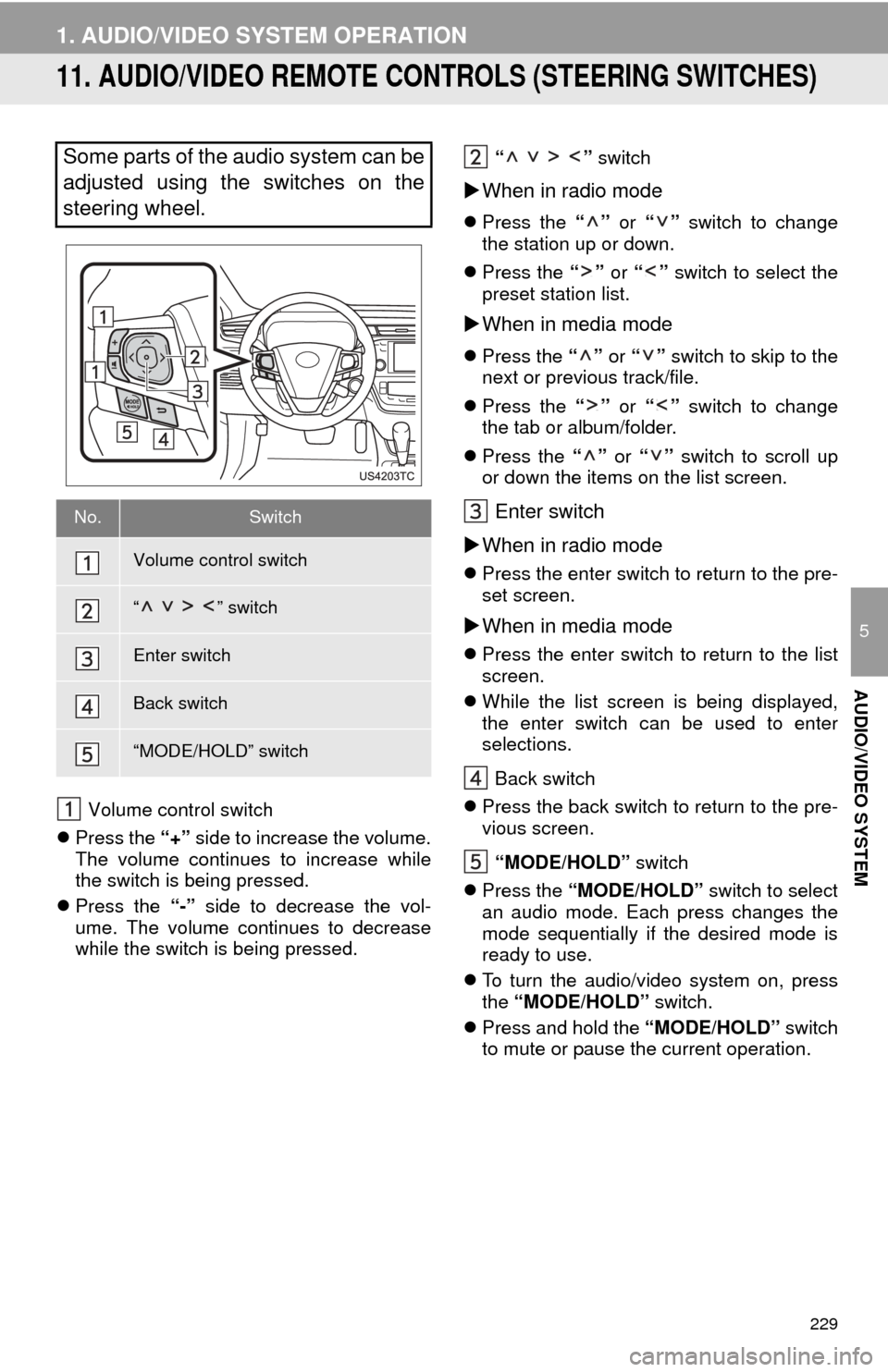
229
1. AUDIO/VIDEO SYSTEM OPERATION
5
AUDIO/VIDEO SYSTEM
11. AUDIO/VIDEO REMOTE CONTROLS (STEERING SWITCHES)
Volume control switch
Press the “+” side to increase the volume.
The volume continues to increase while
the switch is being pressed.
Press the “-” side to decrease the vol-
ume. The volume continues to decrease
while the switch is being pressed. “ ”
switch
When in radio mode
Press the “” or “” switch to change
the station up or down.
Press the “” or “” switch to select the
preset station list.
When in media mode
Press the “” or “” switch to skip to the
next or previous track/file.
Press the “” or “” switch to change
the tab or album/folder.
Press the “” or “” switch to scroll up
or down the items on the list screen.
Enter switch
When in radio mode
Press the enter switch to return to the pre-
set screen.
When in media mode
Press the enter switch to return to the list
screen.
While the list screen is being displayed,
the enter switch can be used to enter
selections.
Back switch
Press the back switch to return to the pre-
vious screen.
“MODE/HOLD” switch
Press the “MODE/HOLD” switch to select
an audio mode. Each press changes the
mode sequentially if the desired mode is
ready to use.
To turn the audio/video system on, press
the “MODE/HOLD” switch.
Press and hold the “MODE/HOLD” switch
to mute or pause the current operation.
Some parts of the audio system can be
adjusted using the switches on the
steering wheel.
No.Switch
Volume control switch
“ ” switch
Enter switch
Back switch
“MODE/HOLD” switch
Page 254 of 346

254
1. INFORMATION DISPLAY
1. FUEL CONSUMPTION
Energy monitor
Trip information
Past record
1Press the
“INFO/APPS” button.
2Touch “Fuel Consumption” .
3The “Past Record” screen will be dis-
played.
If the “Past Record” screen does not
appear, touch “Past Record” on the “Trip
Information” screen.
The average fuel consumption history is
divided by color into past averages and
the average fuel consumption since the
last reset. Use the displayed average fuel
consumption as a reference.
Reset the average fuel consumption by
touching “Update” to measure the current
fuel consumption again.
Past record data can be deleted by touch-
ing “Clear” .
FUEL CONSUMPTION
(VEHICLES WITH HYBRID
SYSTEM)
Fuel consumption information, such as
that shown below, can be displayed on
the screen. For details see Section 1-2
of “Owner’s Manual” .
FUEL CONSUMPTION
(VEHICLES WITH GASOLINE
ENGINE)
PAST RECORD
Fuel consumption information from re-
cent resets can be displayed.
No.Function
Best recorded fuel economy
Average
Current fuel economy
Previous fuel economy record
Page 277 of 346

8
APPS
277
1. ENTUNE-OVERVIEW
Entune will be available on a 3 year trial
period included upon purchase of a new
vehicle. User registration is required to
start using the service. (See page 278.)
When 3 years have elapsed after purchas-
ing a new vehicle, a fee will be charged to
renew the contract.*
Services requiring a separate contract can
also be used.*
*: For details, refer to http://
www.toyota.com/entune/ or call 1-800-
331-4331.
Entune is available in the 48 states, D.C.
and Alaska.
The following personal data can be
deleted and returned to their default set-
tings:
• Downloaded contents
• Radio stations that were listened to
• Input history
SUBSCRIPTION
AVAILABILITY OF SERVICE
INFORMATION
● When using Entune, depending on the
details of your cellular phone contract,
data usage fees may apply. Confirm
data usage fees before using this ser-
vice.
● In this section, the required operations
to activate “Apps”, connect a cellular
phone to the navigation system and reg-
istration steps for Entune are explained.
For details regarding Entune operations
and each of the “Apps”, refer to http://
www.toyota.com/entune/.
INITIALIZING PERSONAL
DATA
The personal data used in “Apps” can
be reset. (See “DELETING PERSON-
AL DATA” on page 49.)
INFORMATION
●Once initialized, data will be erased. Pay
close attention when initializing the data.
Page 315 of 346

315
D
Deleting destinations ............................... 82
Deleting personal data .............................. 49
Deleting previous destinations ............... 104
Deleting set destinations.......................... 70
DEST button ............................................. 10
“Destination” screen................................. 20
Destination search ................................... 56By home ............................................... 57
By preset destinations .......................... 57
By “Address Book” ............................... 66
By “Address” ........................................ 58
By “Coordinates” .................................. 69
By “Emergency” ................................... 66
By “Intersection & Freeway” ................. 67
By “Map”............................................... 69
By “Point of Interest” ............................ 60
By “Previous Destinations” ................... 65
Selecting the search area .................... 56
Detailed navigation settings .................... 105
Detour setting .......................................... 83
Dial.................................................. 131, 135
Distance and time to destination.............. 80
DSP control............................................ 177
DVD ........................................................ 194
DVD player ............................................ 194 DVD options ....................................... 202
DVD player and DVD video disc information ...................................... 210
Ejecting a disc .................................... 194
If the player malfunctions ................... 209
Inserting a disc ................................... 194
Operating a DVD disc ........................ 200
Playing a disc ..................................... 195
Playing a DVD disc ............................ 201
Playing an MP3/WMA disc ................. 197
Playing an audio disc ......................... 195
E
Emergency ................................................ 66
Entune..................................................... 276
Expanded voice commands ................... 249
F
FM ........................................................... 181
Fuel consumption................................... 254
Function index........................................... 18
G
General settings ....................................... 42
GPS (Global Positioning System) ..... 10, 117
H
HD Radio™............................................. 184
Heading-up screen.................................... 41
Home ...................................... 12, 17, 57, 91
I
INFO/APPS (INFO) button ........................ 10
Information .............................................. 254
“Information” screen ................................. 24
Inputting letters and numbers .................. 30
Internet radio broadcast ......................... 193
iPod ........................................................ 217
Connecting iPod ................................. 217
Playing iPod ....................................... 218