Page 60 of 346
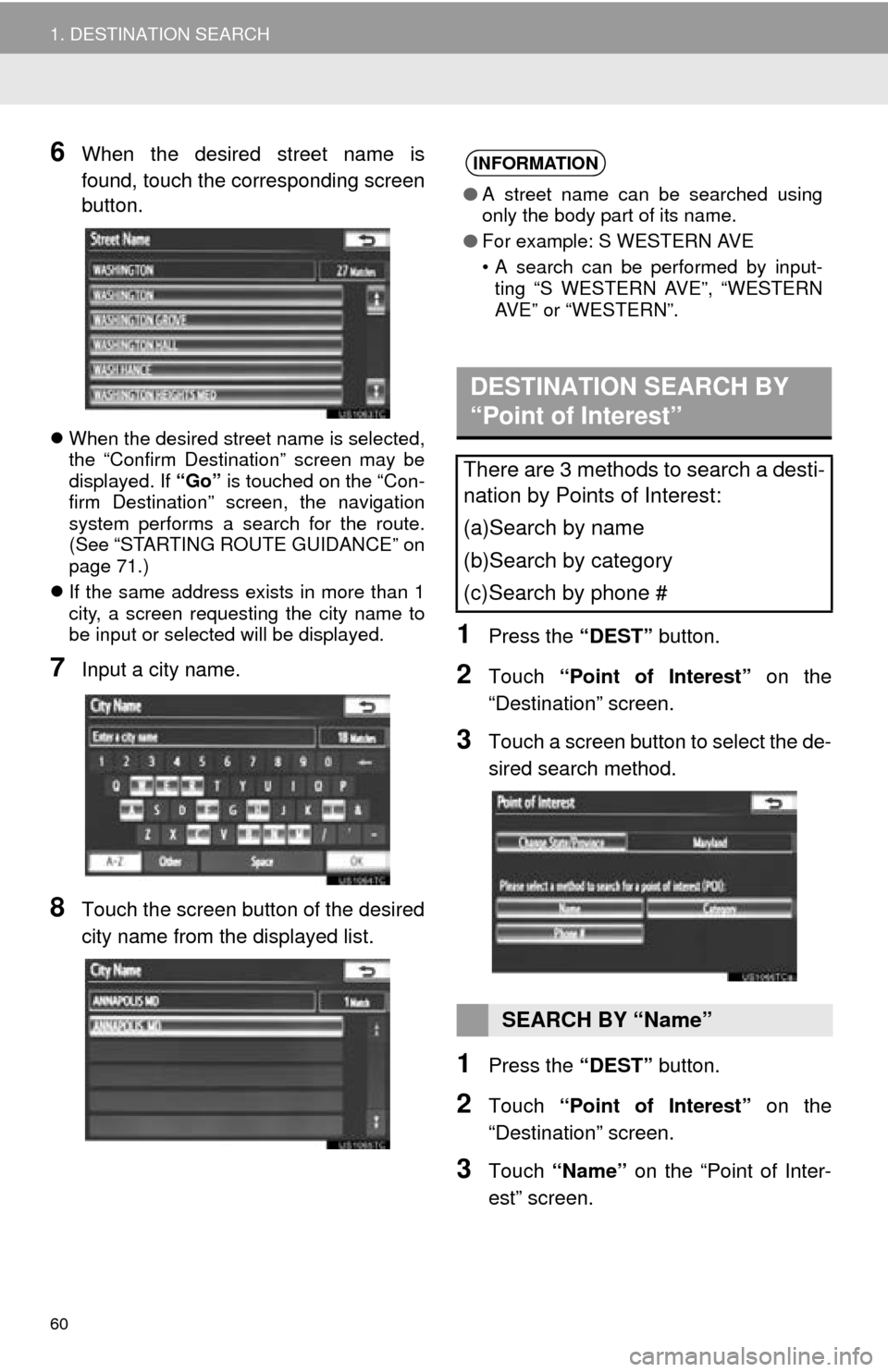
60
1. DESTINATION SEARCH
6When the desired street name is
found, touch the corresponding screen
button.
When the desired street name is selected,
the “Confirm Destination” screen may be
displayed. If “Go” is touched on the “Con-
firm Destination” screen, the navigation
system performs a search for the route.
(See “STARTING ROUTE GUIDANCE” on
page 71.)
If the same address exists in more than 1
city, a screen requesting the city name to
be input or selected will be displayed.
7Input a city name.
8Touch the screen button of the desired
city name from the displayed list.
1Press the “DEST” button.
2Touch “Point of Interest” on the
“Destination” screen.
3Touch a screen button to select the de-
sired search method.
1Press the “DEST” button.
2Touch “Point of Interest” on the
“Destination” screen.
3Touch “Name” on the “Point of Inter-
est” screen.
INFORMATION
● A street name can be searched using
only the body part of its name.
● For example: S WESTERN AVE
• A search can be performed by input-
ting “S WESTERN AVE”, “WESTERN
AVE” or “WESTERN”.
DESTINATION SEARCH BY
“Point of Interest”
There are 3 methods to search a desti-
nation by Points of Interest:
(a)Search by name
(b)Search by category
(c)Search by phone #
SEARCH BY “Name”
Page 61 of 346
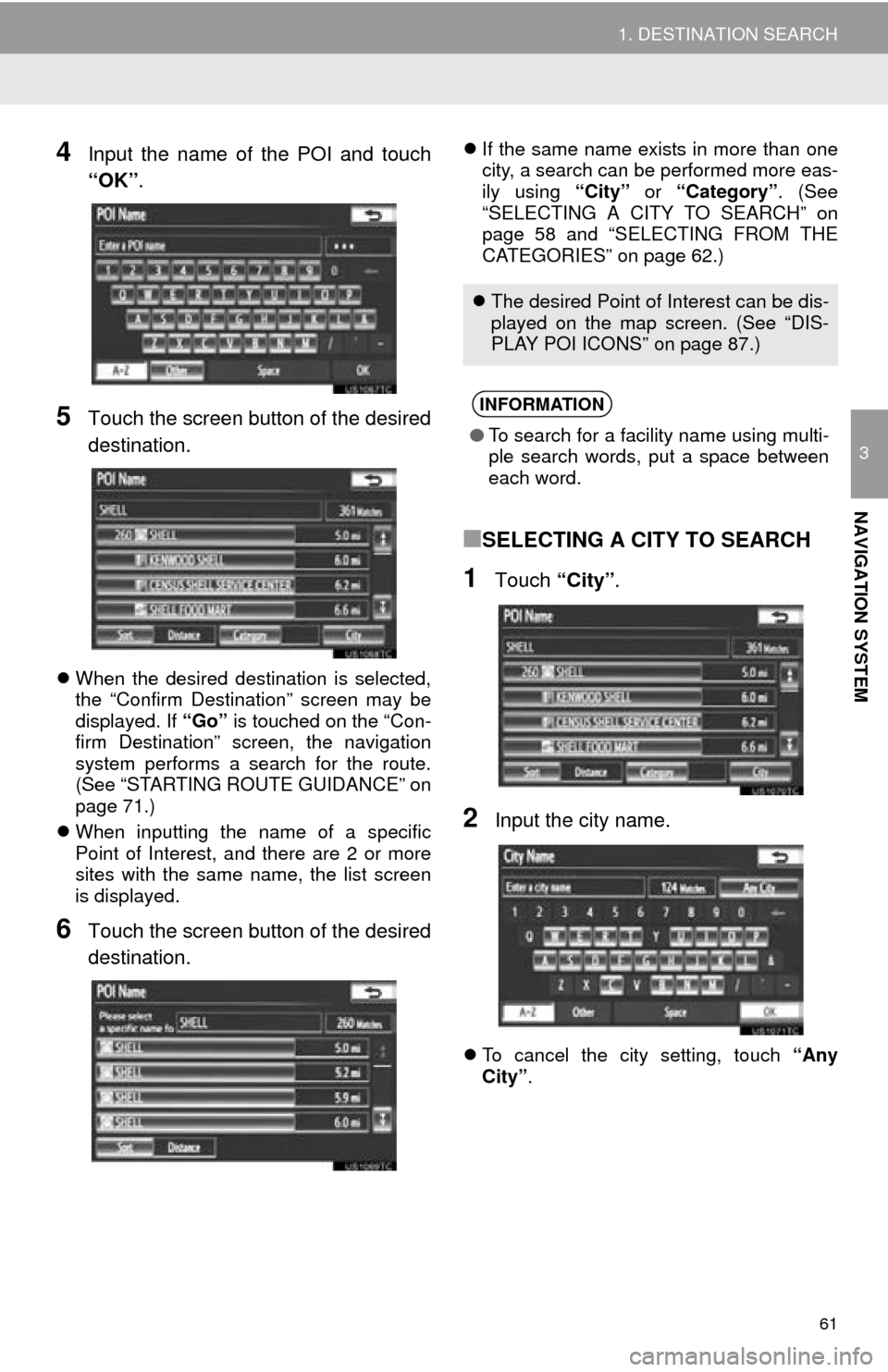
61
1. DESTINATION SEARCH
3
NAVIGATION SYSTEM
4Input the name of the POI and touch
“OK”.
5Touch the screen button of the desired
destination.
When the desired destination is selected,
the “Confirm Destination” screen may be
displayed. If “Go” is touched on the “Con-
firm Destination” screen, the navigation
system performs a search for the route.
(See “STARTING ROUTE GUIDANCE” on
page 71.)
When inputting the name of a specific
Point of Interest, and there are 2 or more
sites with the same name, the list screen
is displayed.
6Touch the screen button of the desired
destination.
If the same name exists in more than one
city, a search can be performed more eas-
ily using “City” or “Category”. (See
“SELECTING A CITY TO SEARCH” on
page 58 and “SELECTING FROM THE
CATEGORIES” on page 62.)
■SELECTING A CITY TO SEARCH
1Touch “City”.
2Input the city name.
To cancel the city setting, touch “Any
City” .
The desired Point of Interest can be dis-
played on the map screen. (See “DIS-
PLAY POI ICONS” on page 87.)
INFORMATION
●To search for a facility name using multi-
ple search words, put a space between
each word.
Page 63 of 346
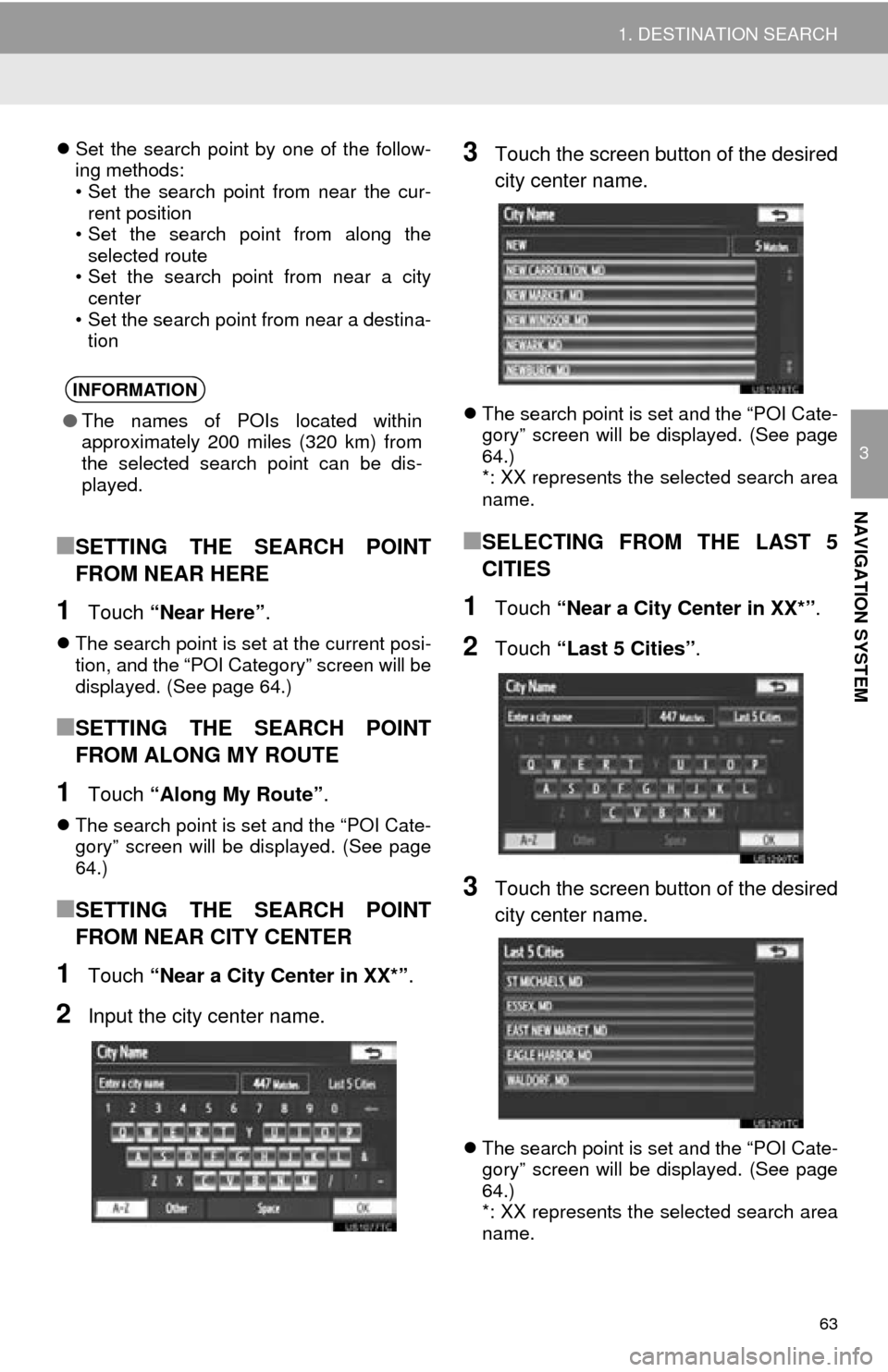
63
1. DESTINATION SEARCH
3
NAVIGATION SYSTEM
Set the search point by one of the follow-
ing methods:
• Set the search point from near the cur-
rent position
• Set the search point from along the
selected route
• Set the search point from near a city center
• Set the search point from near a destina- tion
■SETTING THE SEARCH POINT
FROM NEAR HERE
1Touch “Near Here” .
The search point is set at the current posi-
tion, and the “POI Category” screen will be
displayed. (See page 64.)
■SETTING THE SEARCH POINT
FROM ALONG MY ROUTE
1Touch “Along My Route” .
The search point is set and the “POI Cate-
gory” screen will be displayed. (See page
64.)
■SETTING THE SEARCH POINT
FROM NEAR CITY CENTER
1Touch “Near a City Center in XX*” .
2Input the city center name.
3Touch the screen button of the desired
city center name.
The search point is set and the “POI Cate-
gory” screen will be displayed. (See page
64.)
*: XX represents the selected search area
name.
■SELECTING FROM THE LAST 5
CITIES
1Touch “Near a City Center in XX*” .
2Touch “Last 5 Cities” .
3Touch the screen button of the desired
city center name.
The search point is set and the “POI Cate-
gory” screen will be displayed. (See page
64.)
*: XX represents the selected search area
name.
INFORMATION
● The names of POIs located within
approximately 200 miles (320 km) from
the selected search point can be dis-
played.
Page 65 of 346
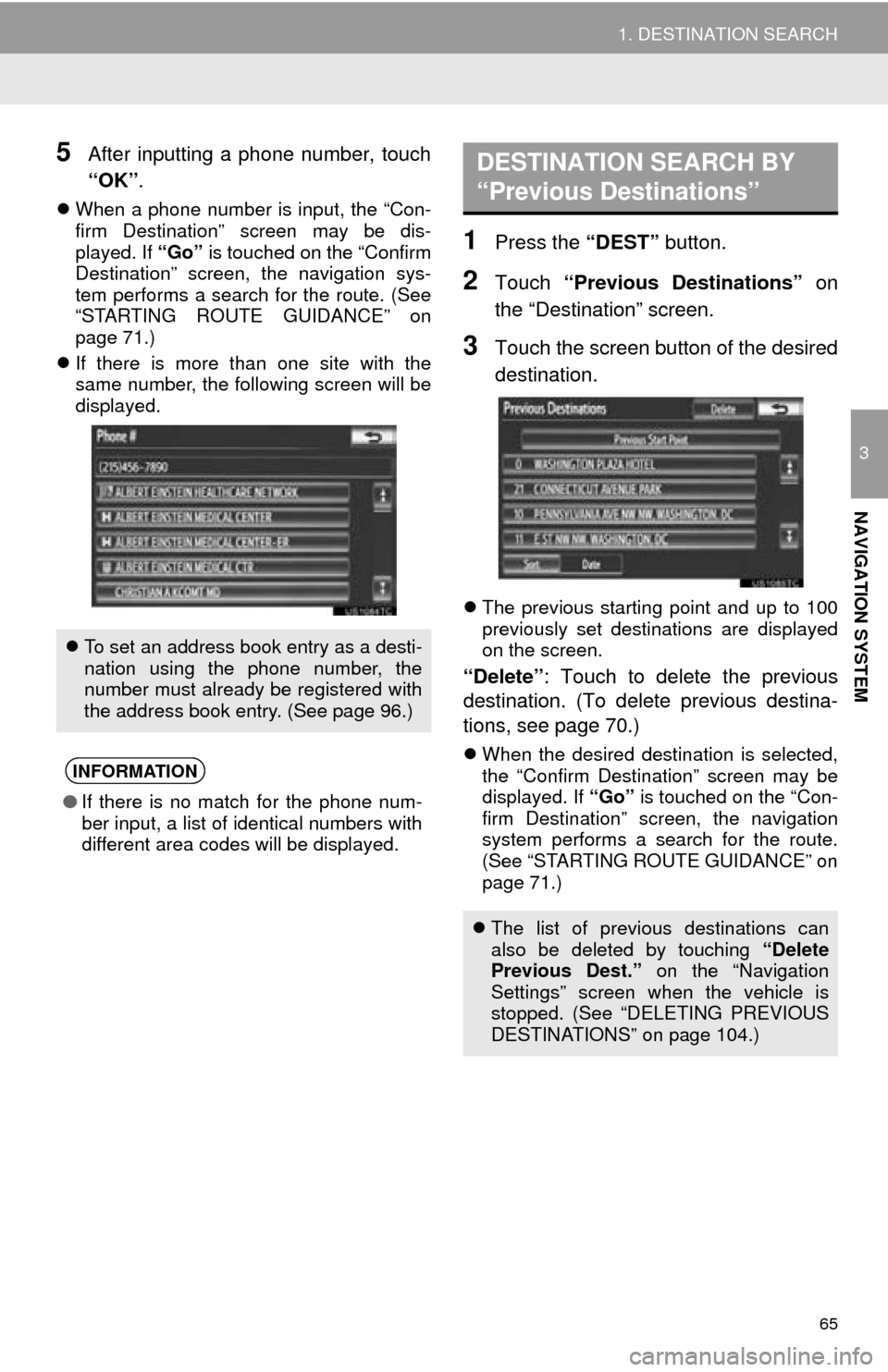
65
1. DESTINATION SEARCH
3
NAVIGATION SYSTEM
5After inputting a phone number, touch
“OK”.
When a phone number is input, the “Con-
firm Destination” screen may be dis-
played. If “Go” is touched on the “Confirm
Destination” screen, the navigation sys-
tem performs a search for the route. (See
“STARTING ROUTE GUIDANCE” on
page 71.)
If there is more than one site with the
same number, the following screen will be
displayed.
1Press the “DEST” button.
2Touch “Previous Destinations” on
the “Destination” screen.
3Touch the screen button of the desired
destination.
The previous starting point and up to 100
previously set destinations are displayed
on the screen.
“Delete” : Touch to delete the previous
destination. (To delete previous destina-
tions, see page 70.)
When the desired destination is selected,
the “Confirm Destination” screen may be
displayed. If “Go” is touched on the “Con-
firm Destination” screen, the navigation
system performs a search for the route.
(See “STARTING ROUTE GUIDANCE” on
page 71.)
To set an address book entry as a desti-
nation using the phone number, the
number must already be registered with
the address book entry. (See page 96.)
INFORMATION
● If there is no match for the phone num-
ber input, a list of identical numbers with
different area codes will be displayed.
DESTINATION SEARCH BY
“Previous Destinations”
The list of previous destinations can
also be deleted by touching “Delete
Previous Dest.” on the “Navigation
Settings” screen when the vehicle is
stopped. (See “DELETING PREVIOUS
DESTINATIONS” on page 104.)
Page 67 of 346
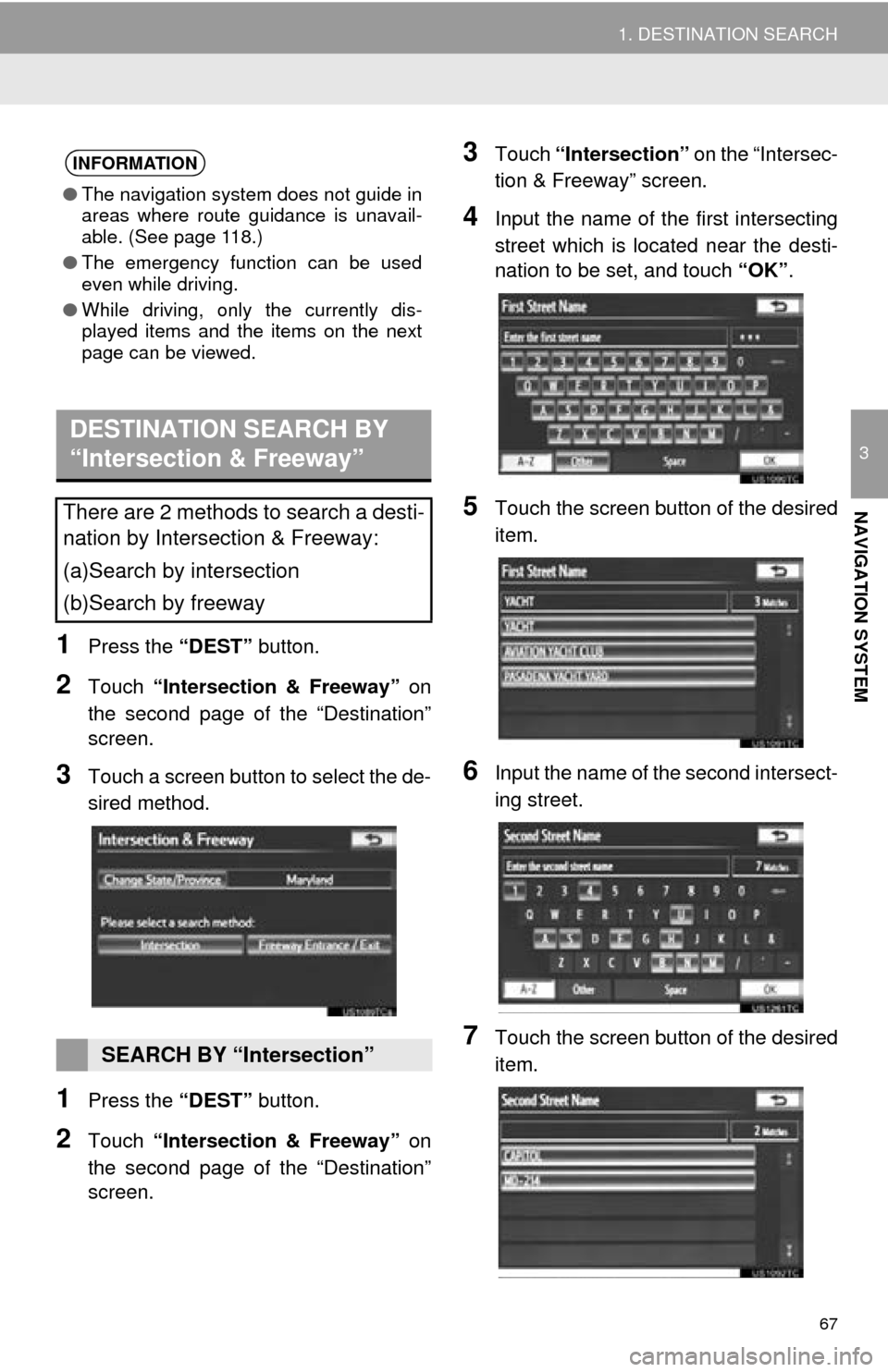
67
1. DESTINATION SEARCH
3
NAVIGATION SYSTEM
1Press the “DEST” button.
2Touch “Intersection & Freeway” on
the second page of the “Destination”
screen.
3Touch a screen button to select the de-
sired method.
1Press the “DEST” button.
2Touch “Intersection & Freeway” on
the second page of the “Destination”
screen.
3Touch “Intersection” on the “Intersec-
tion & Freeway” screen.
4Input the name of th e first intersecting
street which is located near the desti-
nation to be set, and touch “OK” .
5Touch the screen button of the desired
item.
6Input the name of the second intersect-
ing street.
7Touch the screen button of the desired
item.
INFORMATION
●The navigation system does not guide in
areas where route guidance is unavail-
able. (See page 118.)
● The emergency function can be used
even while driving.
● While driving, only the currently dis-
played items and the items on the next
page can be viewed.
DESTINATION SEARCH BY
“Intersection & Freeway”
There are 2 methods to search a desti-
nation by Intersection & Freeway:
(a)Search by intersection
(b)Search by freeway
SEARCH BY “Intersection”
Page 69 of 346
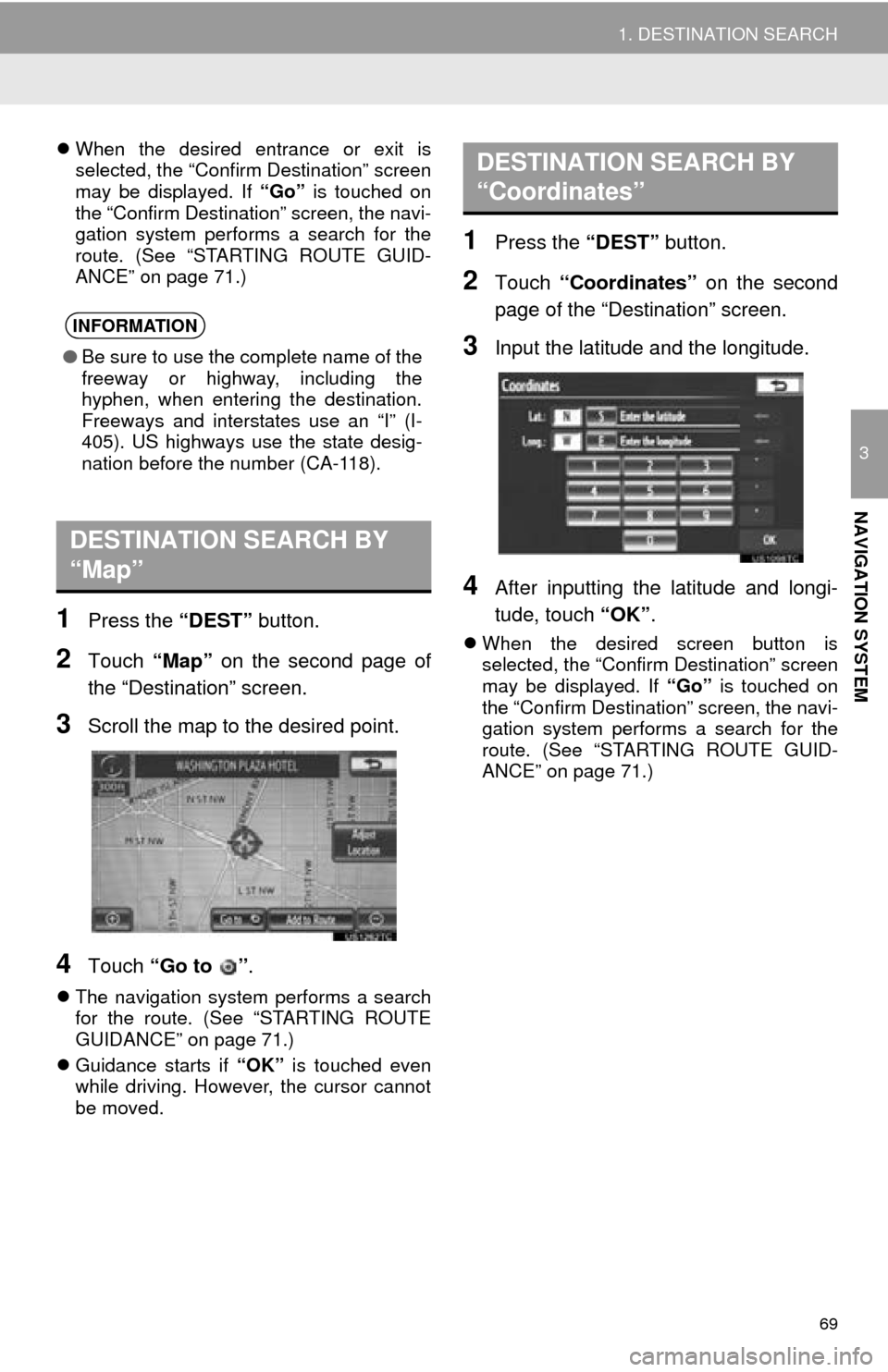
69
1. DESTINATION SEARCH
3
NAVIGATION SYSTEM
When the desired entrance or exit is
selected, the “Confirm Destination” screen
may be displayed. If “Go” is touched on
the “Confirm Destination” screen, the navi-
gation system performs a search for the
route. (See “STARTING ROUTE GUID-
ANCE” on page 71.)
1Press the “DEST” button.
2Touch “Map” on the second page of
the “Destination” screen.
3Scroll the map to the desired point.
4Touch “Go to ” .
The navigation system performs a search
for the route. (See “STARTING ROUTE
GUIDANCE” on page 71.)
Guidance starts if “OK” is touched even
while driving. However, the cursor cannot
be moved.
1Press the “DEST” button.
2Touch “Coordinates” on the second
page of the “Destination” screen.
3Input the latitude and the longitude.
4After inputting the latitude and longi-
tude, touch “OK” .
When the desired screen button is
selected, the “Confirm Destination” screen
may be displayed. If “Go” is touched on
the “Confirm Destination” screen, the navi-
gation system performs a search for the
route. (See “STARTING ROUTE GUID-
ANCE” on page 71.)
INFORMATION
● Be sure to use the complete name of the
freeway or highway, including the
hyphen, when entering the destination.
Freeways and interstates use an “I” (I-
405). US highways use the state desig-
nation before the number (CA-118).
DESTINATION SEARCH BY
“Map”
DESTINATION SEARCH BY
“Coordinates”
Page 71 of 346
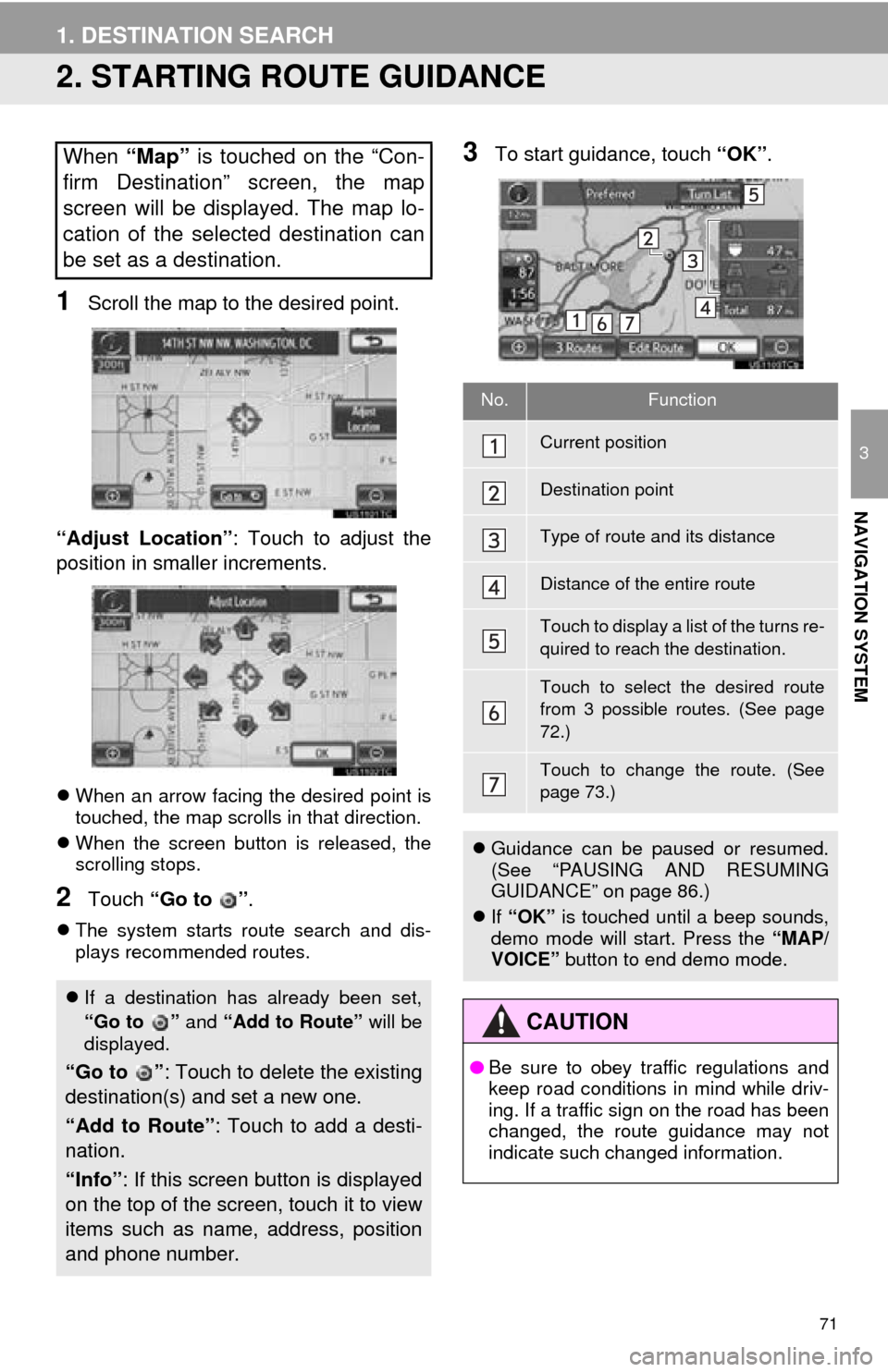
71
1. DESTINATION SEARCH
3
NAVIGATION SYSTEM
2. STARTING ROUTE GUIDANCE
1Scroll the map to the desired point.
“Adjust Location” : Touch to adjust the
position in smaller increments.
When an arrow facing the desired point is
touched, the map scrolls in that direction.
When the screen button is released, the
scrolling stops.
2Touch “Go to ” .
The system starts route search and dis-
plays recommended routes.
3To start guidance, touch “OK”.When “Map” is touched on the “Con-
firm Destination” screen, the map
screen will be displayed. The map lo-
cation of the selected destination can
be set as a destination.
If a destination has already been set,
“Go to ” and “Add to Route” will be
displayed.
“Go to ” : Touch to delete the existing
destination(s) and set a new one.
“Add to Route” : Touch to add a desti-
nation.
“Info” : If this screen button is displayed
on the top of the scree n, touch it to view
items such as name , address, position
and phone number.
No.Function
Current position
Destination point
Type of route and its distance
Distance of the entire route
Touch to display a list of the turns re-
quired to reach the destination.
Touch to select the desired route
from 3 possible routes. (See page
72.)
Touch to change the route. (See
page 73.)
Guidance can be paused or resumed.
(See “PAUSING AND RESUMING
GUIDANCE” on page 86.)
If “OK” is touched until a beep sounds,
demo mode will start. Press the “MAP/
VOICE” button to end demo mode.
CAUTION
●Be sure to obey traffic regulations and
keep road conditions in mind while driv-
ing. If a traffic sign on the road has been
changed, the route guidance may not
indicate such changed information.
Page 73 of 346
73
1. DESTINATION SEARCH
3
NAVIGATION SYSTEM
1Touch “Edit Route” .
2This screen is displayed.
EDIT ROUTE
Conditions for the route to the destina-
tion can be set again.
No.FunctionPage
Touch to add destinations.81
Touch to delete destina-
tions.82
Touch to reorder destina-
tions.81
Touch to display the choic-
es available when setting
the conditions the system
uses to determine the route
to the destination.
85
INFORMATION
● Even if the “Freeways” indicator is
dimmed, the route cannot avoid includ-
ing a freeway in some cases.
● If the calculated route includes a trip by
ferry, the route guidance shows a sea
route. After you travel by ferry, the cur-
rent position may be incorrect. Upon
reception of GPS signals, it is automati-
cally corrected.