2014 TOYOTA AVALON navigation system
[x] Cancel search: navigation systemPage 276 of 346
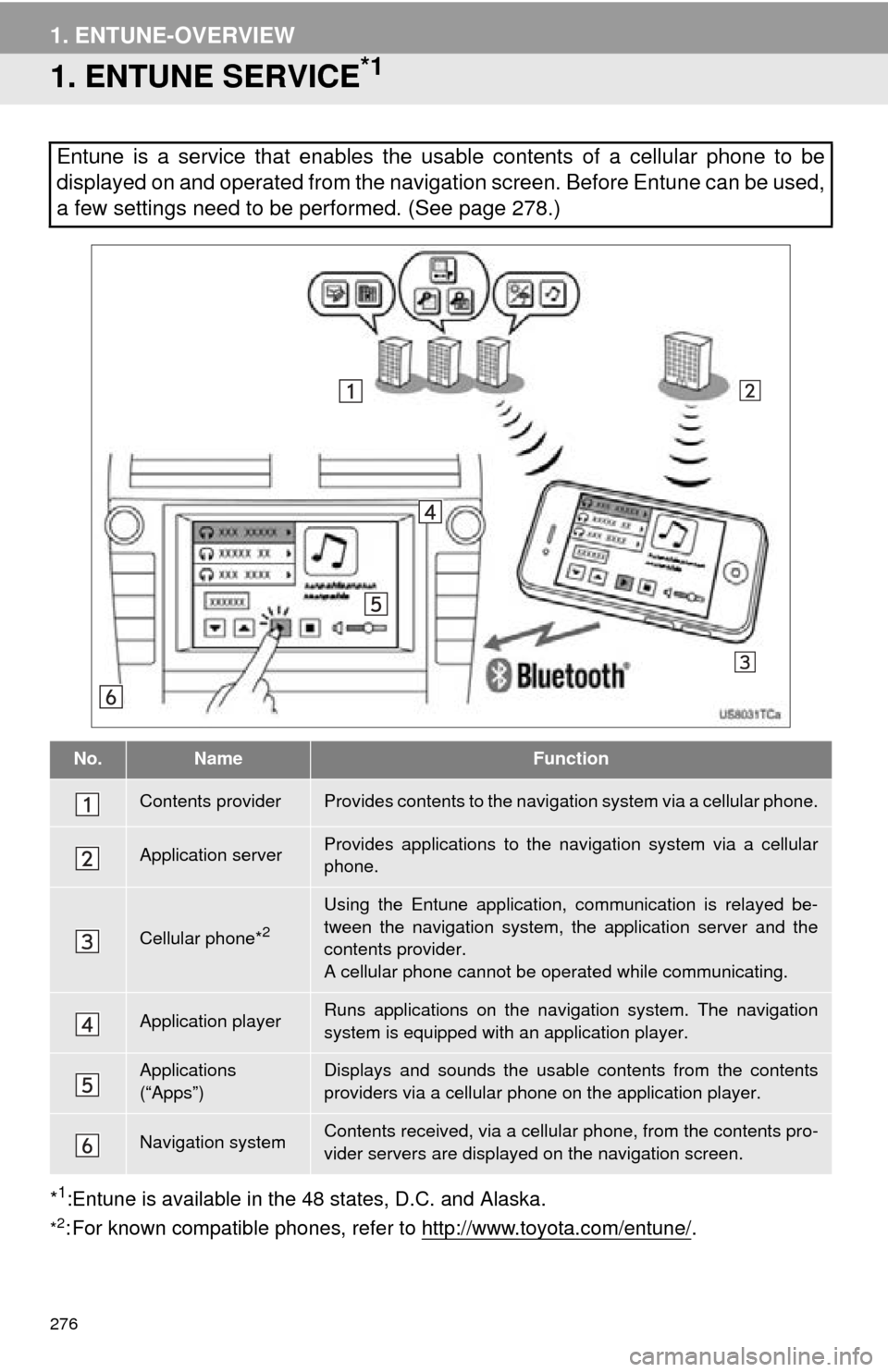
276
1. ENTUNE-OVERVIEW
1. ENTUNE SERVICE*1
*1:Entune is available in the 48 states, D.C. and Alaska.
*2: For known compatible phones, refe r to http://www.toyota.com/entune/.
Entune is a service that enables the usable contents of a cellular phone to be
displayed on and operated from the navigation screen. Before Entune can be used,
a few settings need to be performed. (See page 278.)
No.NameFunction
Contents providerProvides contents to the navigation system via a cellular phone.
Application serverProvides applications to the nav igation system via a cellular
phone.
Cellular phone*2
Using the Entune application, communication is relayed be-
tween the navigation system, the application server and the
contents provider.
A cellular phone cannot be operated while communicating.
Application playerRuns applications on the navigation system. The navigation
system is equipped with an application player.
Applications
(“Apps”)Displays and sounds the usabl e contents from the contents
providers via a cellular p hone on the application player.
Navigation systemContents received, via a cellular phone, from the contents pro-
vider servers are display ed on the navigation screen.
Page 277 of 346

8
APPS
277
1. ENTUNE-OVERVIEW
Entune will be available on a 3 year trial
period included upon purchase of a new
vehicle. User registration is required to
start using the service. (See page 278.)
When 3 years have elapsed after purchas-
ing a new vehicle, a fee will be charged to
renew the contract.*
Services requiring a separate contract can
also be used.*
*: For details, refer to http://
www.toyota.com/entune/ or call 1-800-
331-4331.
Entune is available in the 48 states, D.C.
and Alaska.
The following personal data can be
deleted and returned to their default set-
tings:
• Downloaded contents
• Radio stations that were listened to
• Input history
SUBSCRIPTION
AVAILABILITY OF SERVICE
INFORMATION
● When using Entune, depending on the
details of your cellular phone contract,
data usage fees may apply. Confirm
data usage fees before using this ser-
vice.
● In this section, the required operations
to activate “Apps”, connect a cellular
phone to the navigation system and reg-
istration steps for Entune are explained.
For details regarding Entune operations
and each of the “Apps”, refer to http://
www.toyota.com/entune/.
INITIALIZING PERSONAL
DATA
The personal data used in “Apps” can
be reset. (See “DELETING PERSON-
AL DATA” on page 49.)
INFORMATION
●Once initialized, data will be erased. Pay
close attention when initializing the data.
Page 278 of 346

278
1. ENTUNE-OVERVIEW
2. BEFORE USING ENTUNE
Perform the settings in the following order.
In order to use Entune, the following set-
tings must first be performed:
User registration with the service contract
(See page 278.)
Download the Entune application onto
your cellular phone, and login to the appli-
cation. (See page 278.)
Register the cellular phone that the
Entune application was downloaded to
with the navigation system. (See page
278.)
Register a Bluetooth
® phone with the
hands-free system. (For detailed informa-
tion about registration and settings, see
“Bluetooth
® SETTINGS” on page 163.)
1Perform user registration from the des-
ignated web address.
1Download the Entune application to
your cellular phone.
2Run the Entune application on your
cellular phone.
3Enter the information required into the
Entune application. Login to the appli-
cation.
SETTINGS REQUIRED TO
USE ENTUNE
USER REGISTRATION
When purchasing the vehicle, an email
address is registered at your Toyota
dealer. If your email address was not
registered at your Toyota dealer, your
email address can be registered at the
Entune website. A user registration
guidance email containing a web ad-
dress will be sent.
1User registration
2Download the Entune application to
your cellular phone.
3Register the cellular phone with the
navigation system.
REGISTERING THE ENTUNE
APPLICATION
INFORMATION
● “Apps” can only be used when the
Entune application has been
downloaded to your cellular phone and
the application is running.
● If your email address was not registered
at your Toyota dealer when the vehicle
was purchased, an email address can
be registered at http://www.toyota.com/
entune/.
● Entune operational procedures can also
be confirmed by visiting http://
www.toyota.com/entune/.
● In order to use applications, it is neces-
sary to run the Entune application on
your cellular phone.
● If an iPhone is connected via Bluetooth
®
and USB at the same time, system oper-
ation may become unstable. For known
phone compatibility information, refer to
http://www.toyota.com/entune/
.
● If a Entune application is used while
iPod audio is being played back, system
operation may become unstable.
Page 282 of 346

282
2. ENTUNE OPERATION
2. LINKING “APPS” AND NAVIGATION LOCAL FUNCTION
1Press the “INFO/APPS” button.
2Touch “Apps” .
3A screen indicating that updates are
being checked for will be displayed.
4When updating is complete, the main
menu screen will be displayed.
The screen shown above is only an exam-
ple. The actual screen may be different.
For details about the function and service
of each application displayed in the main
menu, refer to http://www.toyota.com/
entune/.
The navigation system’s setting a des-
tination and making a hands-free call
can be performed via “Apps” of En-
tune.
INFORMATION
●Some parts of “Apps” can be adjusted
using the switches on the steering
wheel.
Page 315 of 346

315
D
Deleting destinations ............................... 82
Deleting personal data .............................. 49
Deleting previous destinations ............... 104
Deleting set destinations.......................... 70
DEST button ............................................. 10
“Destination” screen................................. 20
Destination search ................................... 56By home ............................................... 57
By preset destinations .......................... 57
By “Address Book” ............................... 66
By “Address” ........................................ 58
By “Coordinates” .................................. 69
By “Emergency” ................................... 66
By “Intersection & Freeway” ................. 67
By “Map”............................................... 69
By “Point of Interest” ............................ 60
By “Previous Destinations” ................... 65
Selecting the search area .................... 56
Detailed navigation settings .................... 105
Detour setting .......................................... 83
Dial.................................................. 131, 135
Distance and time to destination.............. 80
DSP control............................................ 177
DVD ........................................................ 194
DVD player ............................................ 194 DVD options ....................................... 202
DVD player and DVD video disc information ...................................... 210
Ejecting a disc .................................... 194
If the player malfunctions ................... 209
Inserting a disc ................................... 194
Operating a DVD disc ........................ 200
Playing a disc ..................................... 195
Playing a DVD disc ............................ 201
Playing an MP3/WMA disc ................. 197
Playing an audio disc ......................... 195
E
Emergency ................................................ 66
Entune..................................................... 276
Expanded voice commands ................... 249
F
FM ........................................................... 181
Fuel consumption................................... 254
Function index........................................... 18
G
General settings ....................................... 42
GPS (Global Positioning System) ..... 10, 117
H
HD Radio™............................................. 184
Heading-up screen.................................... 41
Home ...................................... 12, 17, 57, 91
I
INFO/APPS (INFO) button ........................ 10
Information .............................................. 254
“Information” screen ................................. 24
Inputting letters and numbers .................. 30
Internet radio broadcast ......................... 193
iPod ........................................................ 217
Connecting iPod ................................. 217
Playing iPod ....................................... 218
Page 316 of 346

316
ALPHABETICAL INDEX
K
Keyboard layout ........................................ 45
L
Language .................................................. 44
Limitations of the navigation system ...... 117
List screen operation................................ 30
M
MAP .......................................................... 69
Map database information and updates............................................... 319
Map database version and coverage area .................................... 256
Map icons.................................................. 41
Map scale................................................. 40
MAP/VOICE button ................................... 10
MEDIA button.......................................... 174
MP3......................................................... 197
N
Natural speech information .................... 248
Navigation system........... ..................... ..... 56
North-up screen ........................................ 41
O
Operation flow: guiding the route ............. 16
Orientation of the map ............................. 41
Overview button and guidance screen..... 10
P
Parking assist monitor system ............... 288
Pausing guidance..................................... 86
Peripheral monitoring syst em..................288
Phone ......................................................120
Phone (hands-free system for cellular phone) .................................... 122
About the phonebook in this system............................................. 125
Using the phone switch ...................... 123
Using the steering switches ................ 124
When selling or disposing of the vehicle ....................................... 125
PHONE button ........................................120
Phone settings ....................................... 144 Message settings................................ 157
Phone display settings........................ 160
Phone sound settings ......................... 144
Phonebook ......................................... 145
Phonebook ......................................131, 145
POI call....................................................136
POI icons...................................................87
Point of Interest .........................................60
Preset destinations..............................14, 57
Previous destinations ................................65
PWR VOL knob .......................................174
Q
Quick guide ...............................................10
Quick reference ...............................120, 174
Page 317 of 346

317
R
Radio ..................................................... 181Listening to the radio .......................... 181
Presetting a station ............................ 181
Radio broadcast data system............. 182
Selecting a station .............................. 182
Traffic announcement ........................ 183
Radio broadcast data system ................. 182
RADIO button ......................................... 174
Receive on the Bluetooth
® phone ......... 137
Register a Bluetooth® phone ................. 127
Connecting a Bluetooth® phone......... 128
Reconnecting the Bluetooth®
phone.............................................. 130
Registering home..................................... 12
Registering preset destinations ............... 14
Reordering destinations ........................... 81
Resuming guidance ................................. 86
Route guidance......................................... 71
Route guidance screen ............................ 74
Route overview ........................................ 84
Route preference ..................................... 85
Route trace .............................................. 90
S
Satellite radio (SAT) ................................ 177
Screen adjustment ................................... 32
Screen Off ................................................. 32
Screen scroll operation ............................ 34
Screen settings adjustment...................... 32
Screens for navigation settings ................ 91
SEEK/TRACK button .............................. 174
Setting home as the destination............... 17
Setting up the “Address Book” ................. 96
Setting up the “Areas to Avoid” .............. 100
Setting up the “Home” .............................. 91
Setting up the “Preset Destinations” ........ 93
SETUP button ................................... 10, 174
“Setup” screen ......................................... 22
Show on map ........................................... 87
SMS/MMS message ....................... 136, 141
Speed dial ............................................... 133
Standard map icons ................................. 41
Starting route guidance ............................ 71
Steering switches .................... 124, 229, 242
Surround ................................................. 178
Switching the screens .............................. 38