Page 101 of 298
101
3. MEDIA OPERATION
3
AUDIO/VISUAL SYSTEM
CAUTION
●Do not operate the player’s controls or connect the USB memory while driving.
NOTICE
●Do not leave your portable player in the car. In particular, high temperatures inside the
vehicle may damage the portable player.
●Do not push down on or apply unnecessary pressure to the portable player while it is con-
nected as this may damage the portable player or its terminal.
●Do not insert foreign objects into the port as this may damage the portable player or its
terminal.
INFORMATION
●If tag information exists, the file names will be changed to track names.
Page 102 of 298
102
3. MEDIA OPERATION
1Select the repeat button to change on/
off.
1Select the random button to change
on/off.
PLAYING A USB AUDIO
REPEATING
The file/track currently being listened
to can be repeated.
RANDOM ORDER
Files/tracks can be automatically and
randomly selected.
Page 103 of 298
103
3. MEDIA OPERATION
3
AUDIO/VISUAL SYSTEM
3. iPod
■CONTROL SCREEN To operate the Video functions such as iPod video or VTR, a 4-pole AUX cable is
necessary. However, depending on the cable specifications, the video function
may not work properly. For more information contact your Toyota dealer.
OVERVIEW
The iPod operation screen can be reached by the following methods:
Connect an iPod. (P.74)
Select “iPod (DEVICE NAME)” on the “Select Audio Source” screen. (P.73)
iPod audio
iPod video
Page 104 of 298
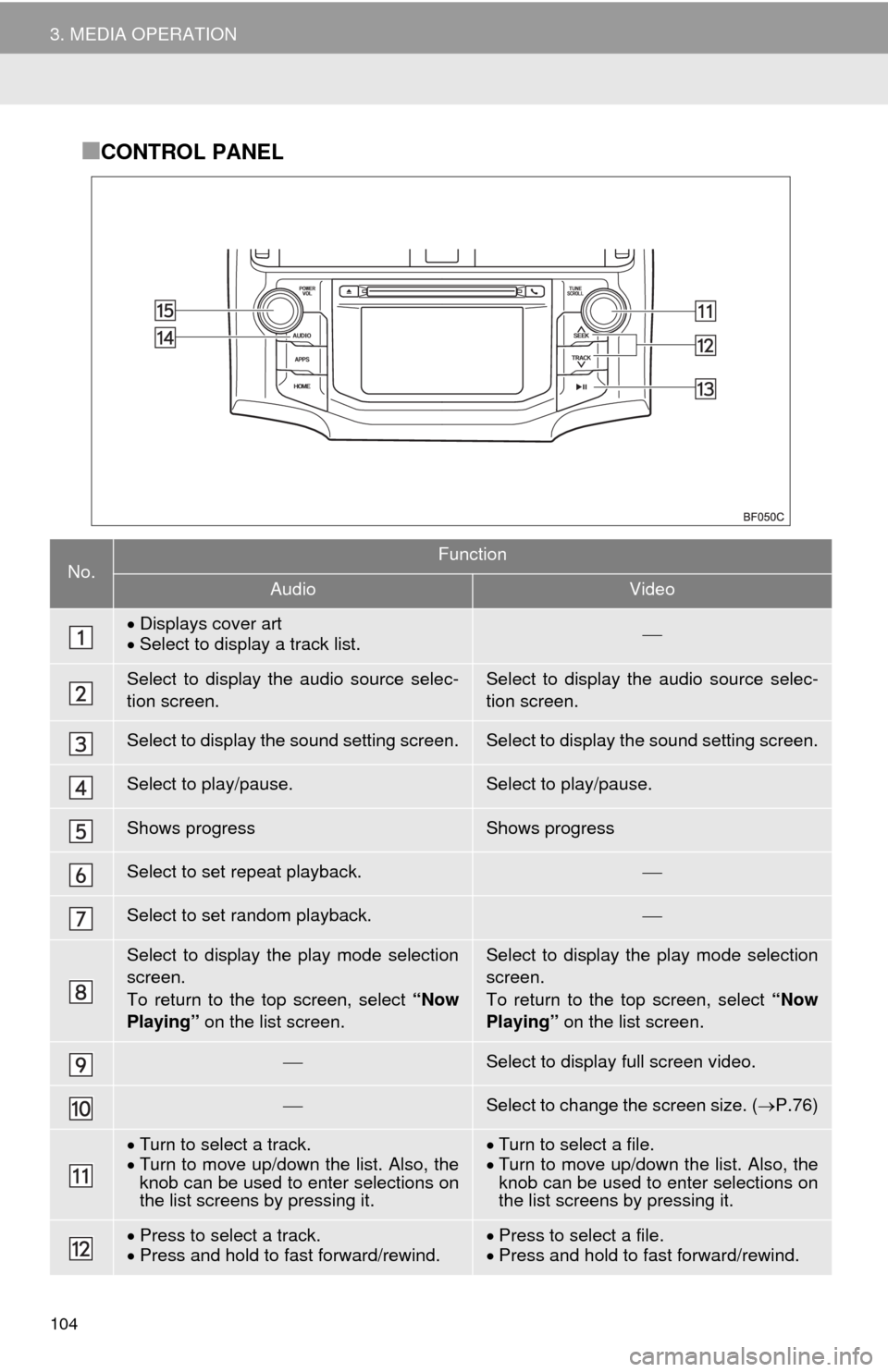
104
3. MEDIA OPERATION
■CONTROL PANEL
No.Function
AudioVideo
Displays cover art
Select to display a track list.
Select to display the audio source selec-
tion screen.Select to display the audio source selec-
tion screen.
Select to display the sound setting screen.Select to display the sound setting screen.
Select to play/pause.Select to play/pause.
Shows progressShows progress
Select to set repeat playback.
Select to set random playback.
Select to display the play mode selection
screen.
To return to the top screen, select “Now
Playing” on the list screen.Select to display the play mode selection
screen.
To return to the top screen, select “Now
Playing” on the list screen.
Select to display full screen video.
Select to change the screen size. (P.76)
Turn to select a track.
Turn to move up/down the list. Also, the
knob can be used to enter selections on
the list screens by pressing it.Turn to select a file.
Turn to move up/down the list. Also, the
knob can be used to enter selections on
the list screens by pressing it.
Press to select a track.
Press and hold to fast forward/rewind.Press to select a file.
Press and hold to fast forward/rewind.
Page 105 of 298
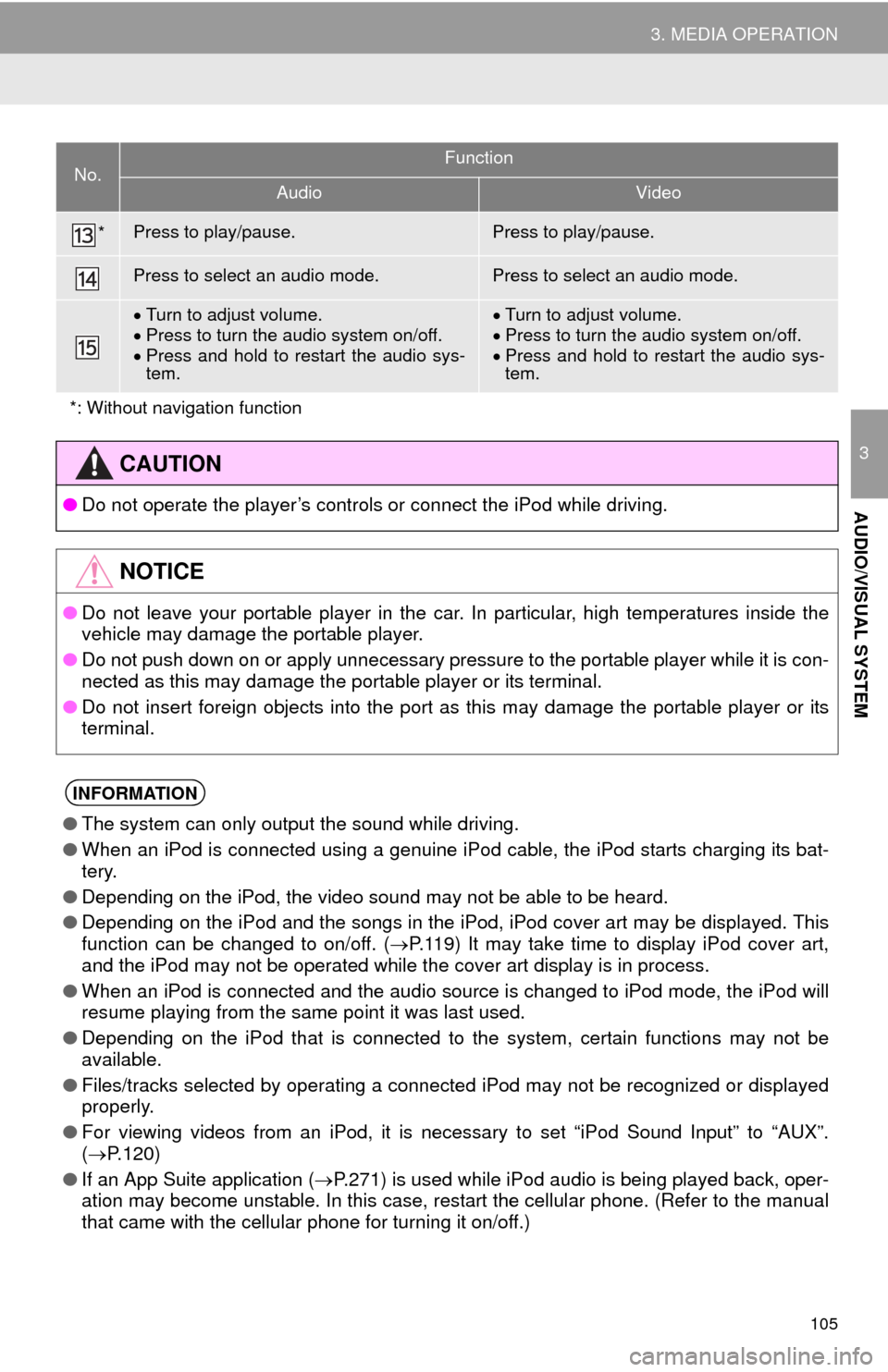
105
3. MEDIA OPERATION
3
AUDIO/VISUAL SYSTEM
*Press to play/pause.Press to play/pause.
Press to select an audio mode.Press to select an audio mode.
Turn to adjust volume.
Press to turn the audio system on/off.
Press and hold to restart the audio sys-
tem.Turn to adjust volume.
Press to turn the audio system on/off.
Press and hold to restart the audio sys-
tem.
*: Without navigation function
CAUTION
●Do not operate the player’s controls or connect the iPod while driving.
NOTICE
●Do not leave your portable player in the car. In particular, high temperatures inside the
vehicle may damage the portable player.
●Do not push down on or apply unnecessary pressure to the portable player while it is con-
nected as this may damage the portable player or its terminal.
●Do not insert foreign objects into the port as this may damage the portable player or its
terminal.
INFORMATION
●The system can only output the sound while driving.
●When an iPod is connected using a genuine iPod cable, the iPod starts charging its bat-
tery.
●Depending on the iPod, the video sound may not be able to be heard.
●Depending on the iPod and the songs in the iPod, iPod cover art may be displayed. This
function can be changed to on/off. (P.119) It may take time to display iPod cover art,
and the iPod may not be operated while the cover art display is in process.
●When an iPod is connected and the audio source is changed to iPod mode, the iPod will
resume playing from the same point it was last used.
●Depending on the iPod that is connected to the system, certain functions may not be
available.
●Files/tracks selected by operating a connected iPod may not be recognized or displayed
properly.
●For viewing videos from an iPod, it is necessary to set “iPod Sound Input” to “AUX”.
(P.120)
●If an App Suite application (P.271) is used while iPod audio is being played back, oper-
ation may become unstable. In this case, restart the cellular phone. (Refer to the manual
that came with the cellular phone for turning it on/off.)
No.Function
AudioVideo
Page 106 of 298
106
3. MEDIA OPERATION
1Select the repeat button to change on/
off.
1Select the shuffle button to change on/
off.
iPod AUDIO
REPEATING
The track currently being listened to
can be repeated.
RANDOM ORDER
Tracks can be automatically and ran-
domly selected.
iPod VIDEO
To change to iPod video mode, select
“Browse” on the iPod audio screen,
then select the “Videos” tab and se-
lect the desired video file.
Page 107 of 298
107
3. MEDIA OPERATION
3
AUDIO/VISUAL SYSTEM
4. Bluetooth® AUDIO
■CONTROL SCREEN The Bluetooth
® audio system enables users to enjoy listening to music that is
played on a portable player on the vehicle speakers via wireless communication.
This audio system supports Bluetooth
®, a wireless data system capable of playing
portable audio music without cables. If your device does not support Bluetooth
®,
the Bluetooth
® audio system will not function.
OVERVIEW
Select “ Audio” on the “Select Audio Source” screen. (P.73)
Depending on the type of portable player connected, some functions may not be
available and/or the screen may look differently than shown in this manual.
Page 109 of 298
109
3. MEDIA OPERATION
3
AUDIO/VISUAL SYSTEM
No.Function
Select to display the audio source selection screen.
Displays Bluetooth® device condition.
Select to display the sound settings screen.
Select to play/pause.
Shows progress
Select to set repeat playback.
Select to set random playback.
Select to display the playlist screen.
To return to the top screen, select “Now Playing” on the list screen.
Select to display the portable device connection screen.
Displays cover art
Select to display a track list.
Turn to select a track.
Turn to move up/down the list. Also, the knob can be used to enter selections on the
list screens by pressing it.
Press to select a track.
Press and hold to fast forward/rewind.
*Press to play/pause.
Press to select an audio mode.
Turn to adjust volume.
Press to turn the audio system on/off.
Press and hold to restart the audio system.
*: Without navigation function