2014 TOYOTA 4RUNNER audio
[x] Cancel search: audioPage 161 of 298

7
PHONE
161
1. PHONE OPERATION (HANDS-FREE SYSTEM FOR CELLULAR PHONES)
The following data is stored for every reg-
istered phone. When another phone is
connected, the following registered data
cannot be read:
• Contact data
• Call history data
• Favorites data
• Image data
• All phone settings
• Message settings
The following data in the system can be
initialized:
• Contact data
• Call history data
• Favorites data
• Image data
• All phone settings
• Message settings
INFORMATION
●The other party’s voice will be heard
from the front speakers. The audio/
visual system will be muted during
phone calls or when hands-free voice
commands are used.
●Talk alternately with the other party on
the phone. If both parties speak at the
same time, the other party may not hear
what has been said. (This is not a mal-
function.)
●Keep call volume down. Otherwise, the
other party’s voice may be audible out-
side the vehicle and voice echo may
increase. When talking on the phone,
speak clearly towards the microphone.
●The other party may not hear you clearly
when:
• Driving on an unpaved road. (Making
excessive traffic noise.)
• Driving at high speeds.
• The roof or windows are open.
• The air conditioning vents are pointed
towards the microphone.
• The sound of the air conditioning fan is
loud.
• There is a negative effect on sound
quality due to the phone and/or net-
work being used.
ABOUT THE CONTACTS IN
THE CONTACT LIST
INFORMATION
●When a phone’s registration is deleted,
the above-mentioned data is also
deleted.
WHEN SELLING OR
DISPOSING OF THE VEHICLE
A lot of personal data is registered
when the hands-free system is used.
When selling or disposing of the vehi-
cle, initialize the data. (P.61)
INFORMATION
●Once initialized, the data and settings
will be erased. Pay much attention when
initializing the data.
Page 267 of 298

267
1. App Suite OVERVIEW
9
App Suite
No.NameFunction
Content providerProvides content to the system via a cellular phone.
Application serverProvides downloadable application to the system via a cellular
phone.
Cellular phone*
Using the App Suite application, communication is relayed be-
tween the system, the application server and the contents pro-
vider.
ApplicationsDownloaded App Suite applications provide access to audio/vi-
sual content from a content provider when connected via a
compatible phone with a data connection.
App Suite
Contents received, via a cellular phone, from the contents pro-
vider servers are displayed on the screen. The system is
equipped with an application player to run applications.
*: For known compatible phones, refer to http://www.toyota.com/entune/
.
INFORMATION
●The actual service availability is dependent on the network condition.
Page 270 of 298
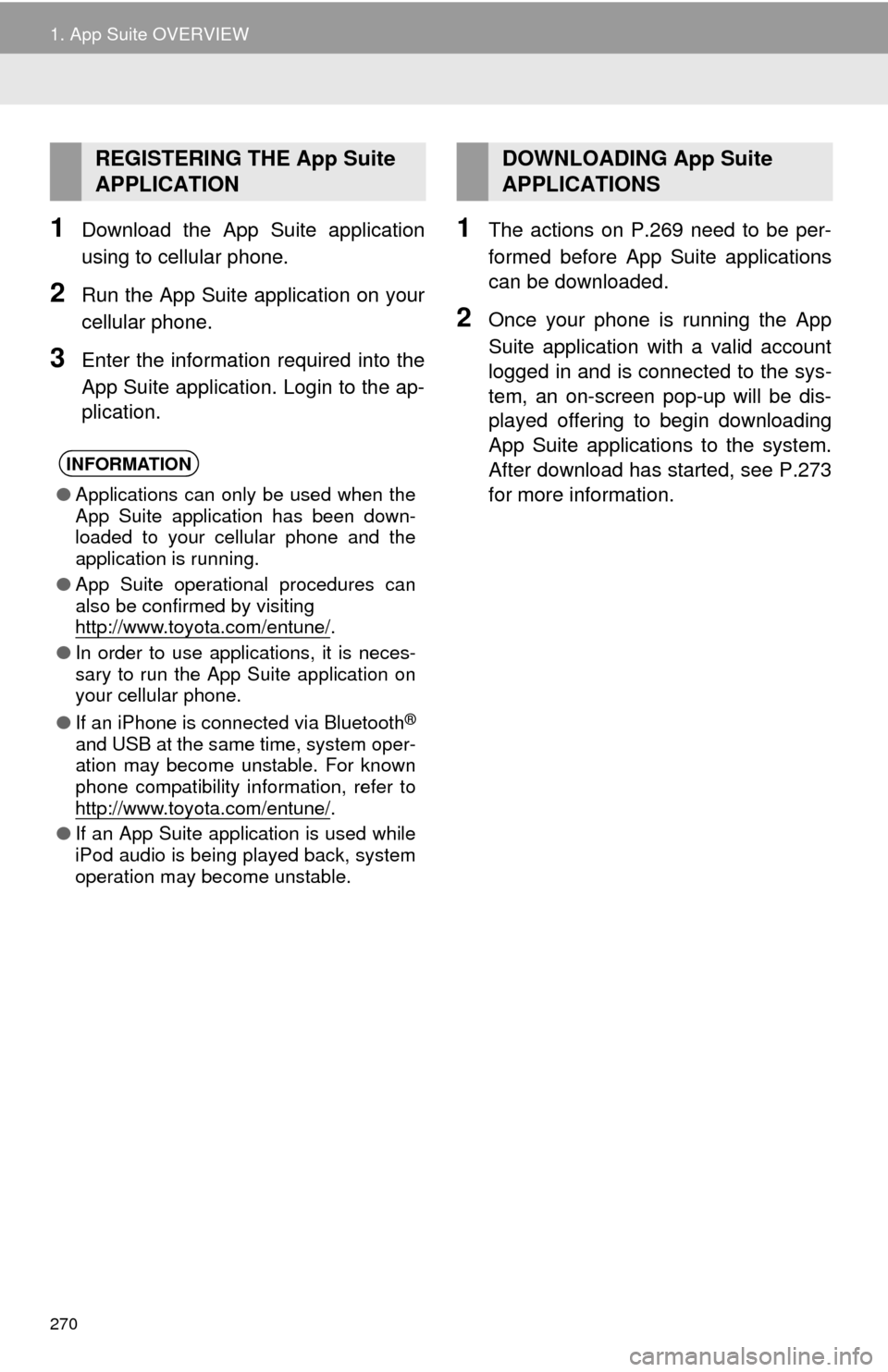
270
1. App Suite OVERVIEW
1Download the App Suite application
using to cellular phone.
2Run the App Suite application on your
cellular phone.
3Enter the information required into the
App Suite application. Login to the ap-
plication.
1The actions on P.269 need to be per-
formed before App Suite applications
can be downloaded.
2Once your phone is running the App
Suite application with a valid account
logged in and is connected to the sys-
tem, an on-screen pop-up will be dis-
played offering to begin downloading
App Suite applications to the system.
After download has started, see P.273
for more information.
REGISTERING THE App Suite
APPLICATION
INFORMATION
●Applications can only be used when the
App Suite application has been down-
loaded to your cellular phone and the
application is running.
●App Suite operational procedures can
also be confirmed by visiting
http://www.toyota.com/entune/
.
●In order to use applications, it is neces-
sary to run the App Suite application on
your cellular phone.
●If an iPhone is connected via Bluetooth
®
and USB at the same time, system oper-
ation may become unstable. For known
phone compatibility information, refer to
http://www.toyota.com/entune/
.
●If an App Suite application is used while
iPod audio is being played back, system
operation may become unstable.
DOWNLOADING App Suite
APPLICATIONS
Page 282 of 298
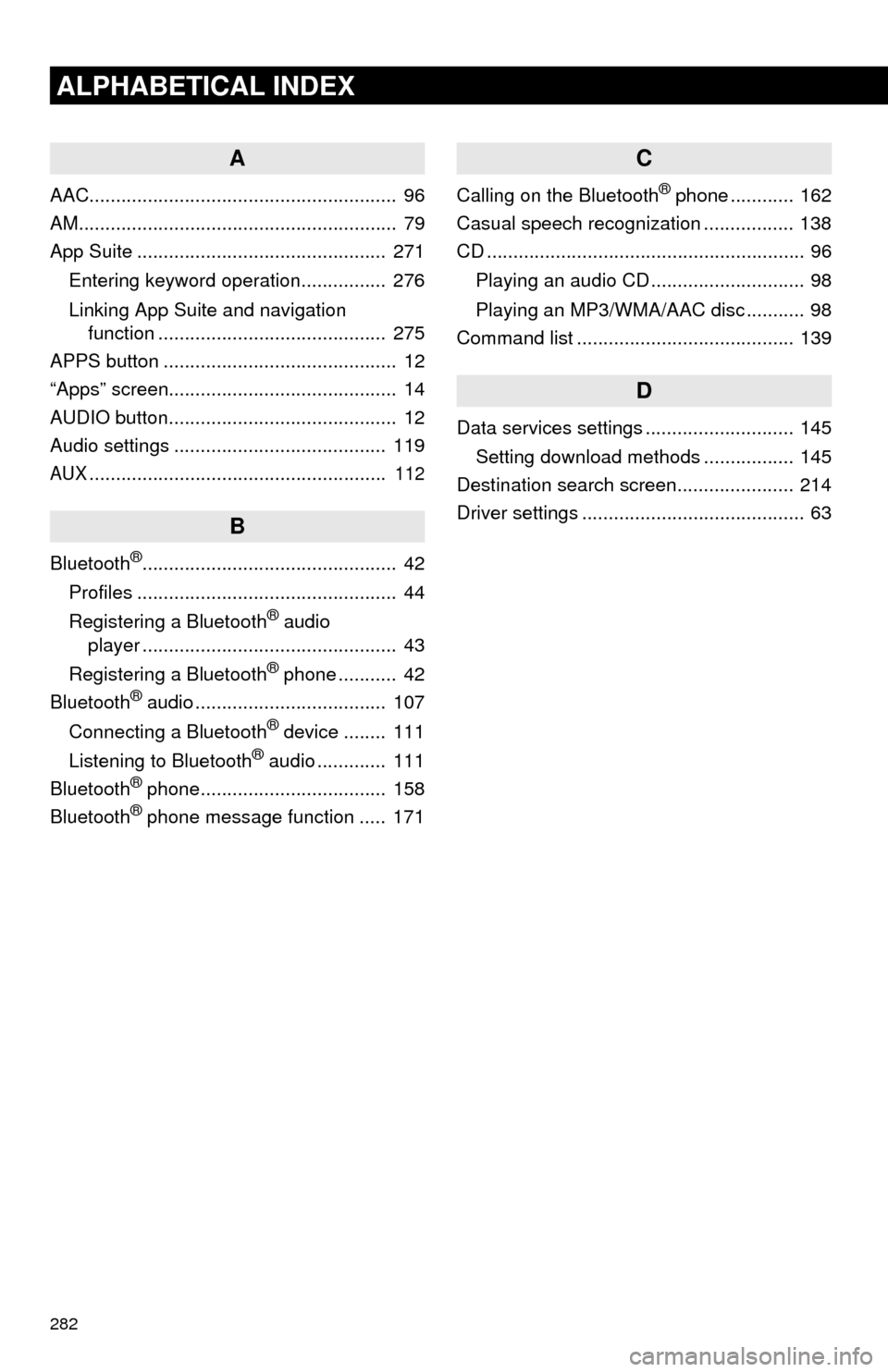
282
ALPHABETICAL INDEX
A
AAC.......................................................... 96
AM............................................................ 79
App Suite ............................................... 271
Entering keyword operation................ 276
Linking App Suite and navigation
function ........................................... 275
APPS button ............................................ 12
“Apps” screen........................................... 14
AUDIO button........................................... 12
Audio settings ........................................ 119
AUX........................................................ 112
B
Bluetooth®................................................ 42
Profiles ................................................. 44
Registering a Bluetooth
® audio
player ................................................ 43
Registering a Bluetooth
® phone ........... 42
Bluetooth® audio .................................... 107
Connecting a Bluetooth® device ........ 111
Listening to Bluetooth® audio ............. 111
Bluetooth® phone................................... 158
Bluetooth® phone message function ..... 171
C
Calling on the Bluetooth® phone ............ 162
Casual speech recognization ................. 138
CD ............................................................ 96
Playing an audio CD ............................. 98
Playing an MP3/WMA/AAC disc ........... 98
Command list ......................................... 139
D
Data services settings ............................ 145
Setting download methods ................. 145
Destination search screen...................... 214
Driver settings .......................................... 63
Page 284 of 298
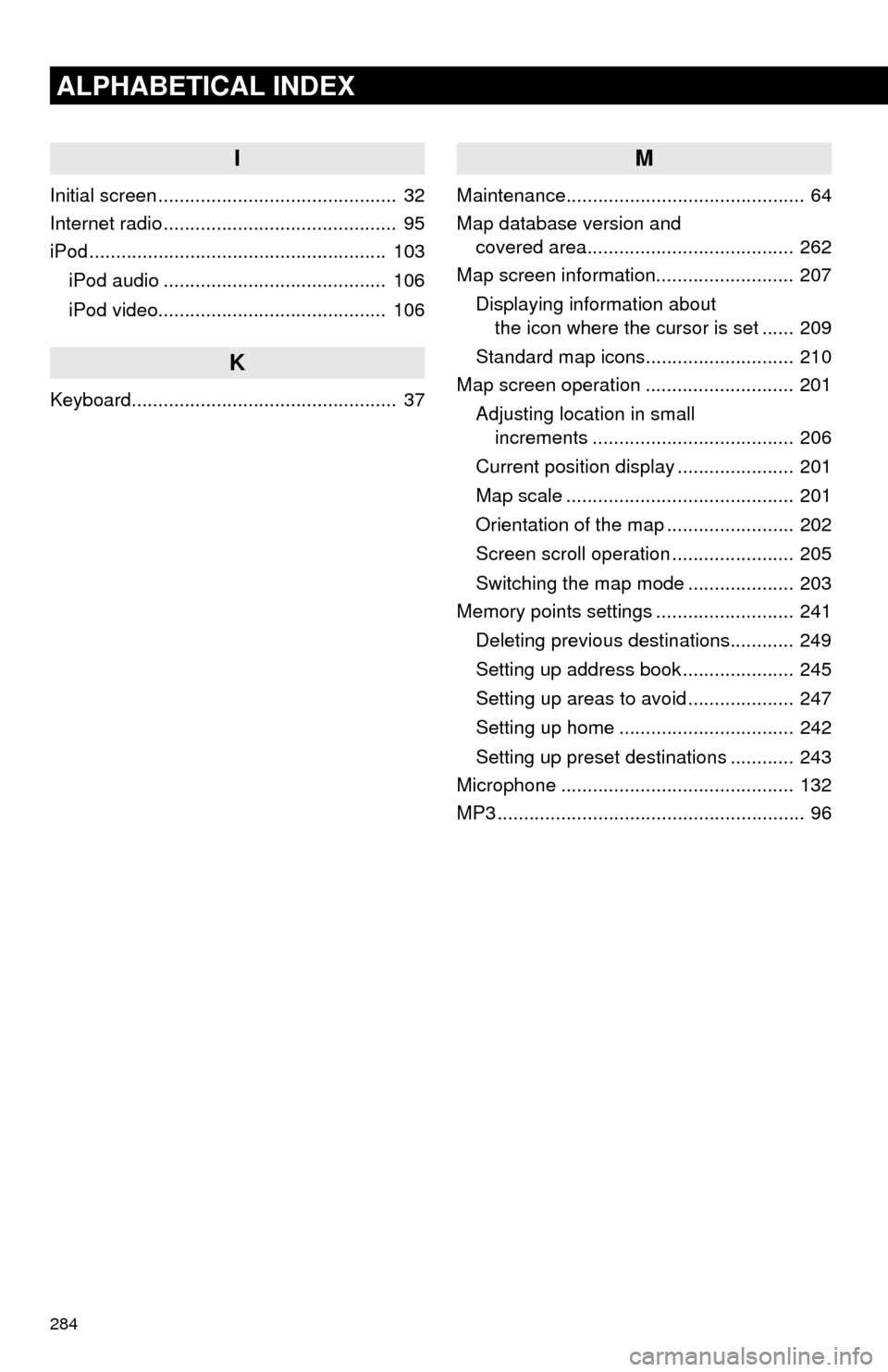
284
ALPHABETICAL INDEX
I
Initial screen ............................................. 32
Internet radio ............................................ 95
iPod ........................................................ 103
iPod audio .......................................... 106
iPod video........................................... 106
K
Keyboard.................................................. 37
M
Maintenance............................................. 64
Map database version and
covered area....................................... 262
Map screen information.......................... 207
Displaying information about
the icon where the cursor is set ...... 209
Standard map icons............................ 210
Map screen operation ............................ 201
Adjusting location in small
increments ...................................... 206
Current position display ...................... 201
Map scale ........................................... 201
Orientation of the map ........................ 202
Screen scroll operation ....................... 205
Switching the map mode .................... 203
Memory points settings .......................... 241
Deleting previous destinations............ 249
Setting up address book ..................... 245
Setting up areas to avoid .................... 247
Setting up home ................................. 242
Setting up preset destinations ............ 243
Microphone ............................................ 132
MP3 .......................................................... 96
Page 285 of 298
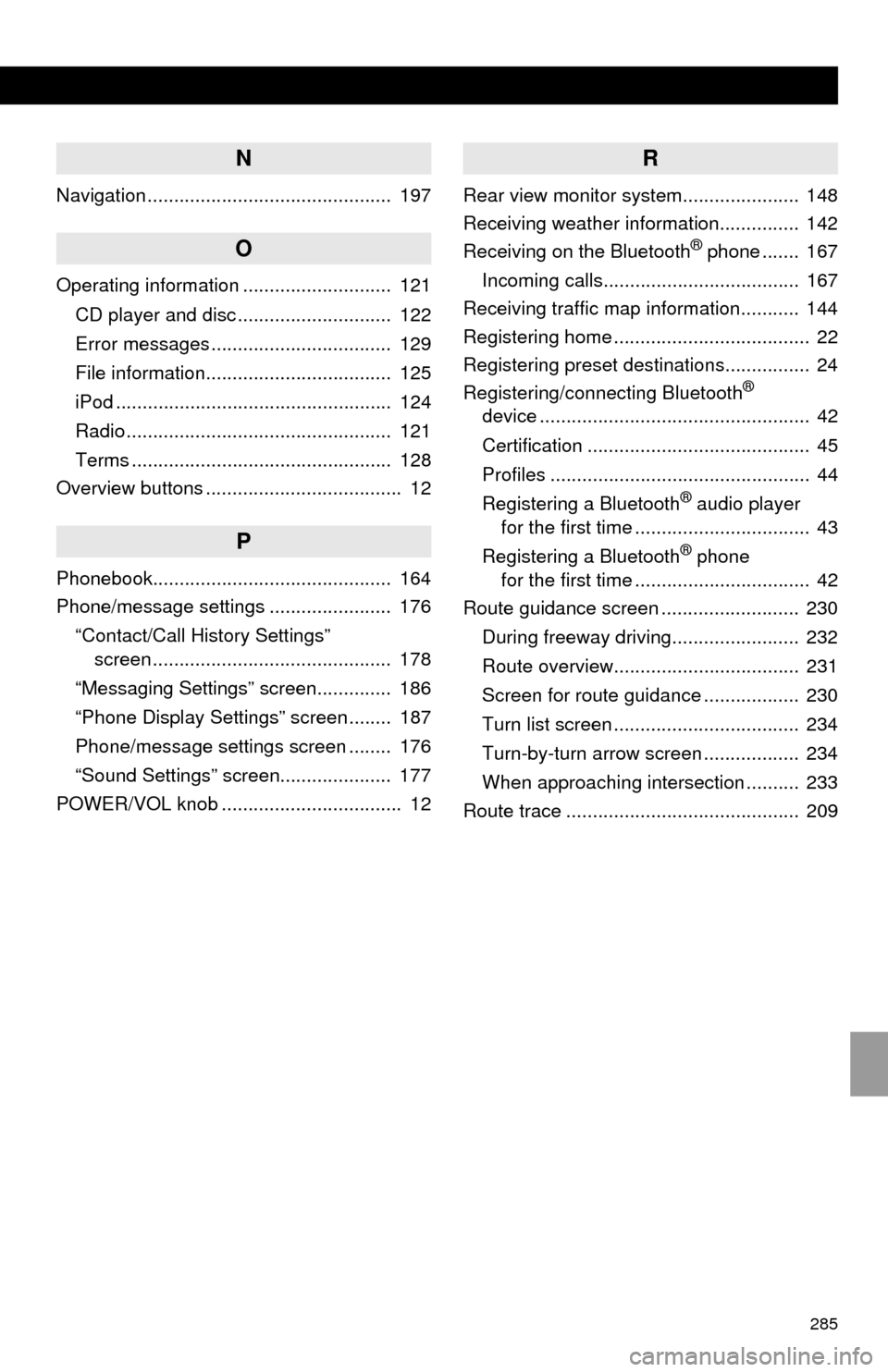
285
N
Navigation .............................................. 197
O
Operating information ............................ 121
CD player and disc ............................. 122
Error messages .................................. 129
File information................................... 125
iPod .................................................... 124
Radio .................................................. 121
Terms ................................................. 128
Overview buttons ..................................... 12
P
Phonebook............................................. 164
Phone/message settings ....................... 176
“Contact/Call History Settings”
screen ............................................. 178
“Messaging Settings” screen.............. 186
“Phone Display Settings” screen ........ 187
Phone/message settings screen ........ 176
“Sound Settings” screen..................... 177
POWER/VOL knob .................................. 12
R
Rear view monitor system...................... 148
Receiving weather information............... 142
Receiving on the Bluetooth
® phone ....... 167
Incoming calls..................................... 167
Receiving traffic map information........... 144
Registering home ..................................... 22
Registering preset destinations................ 24
Registering/connecting Bluetooth
®
device ................................................... 42
Certification .......................................... 45
Profiles ................................................. 44
Registering a Bluetooth
® audio player
for the first time ................................. 43
Registering a Bluetooth
® phone
for the first time ................................. 42
Route guidance screen .......................... 230
During freeway driving........................ 232
Route overview................................... 231
Screen for route guidance .................. 230
Turn list screen ................................... 234
Turn-by-turn arrow screen .................. 234
When approaching intersection .......... 233
Route trace ............................................ 209
Page 286 of 298
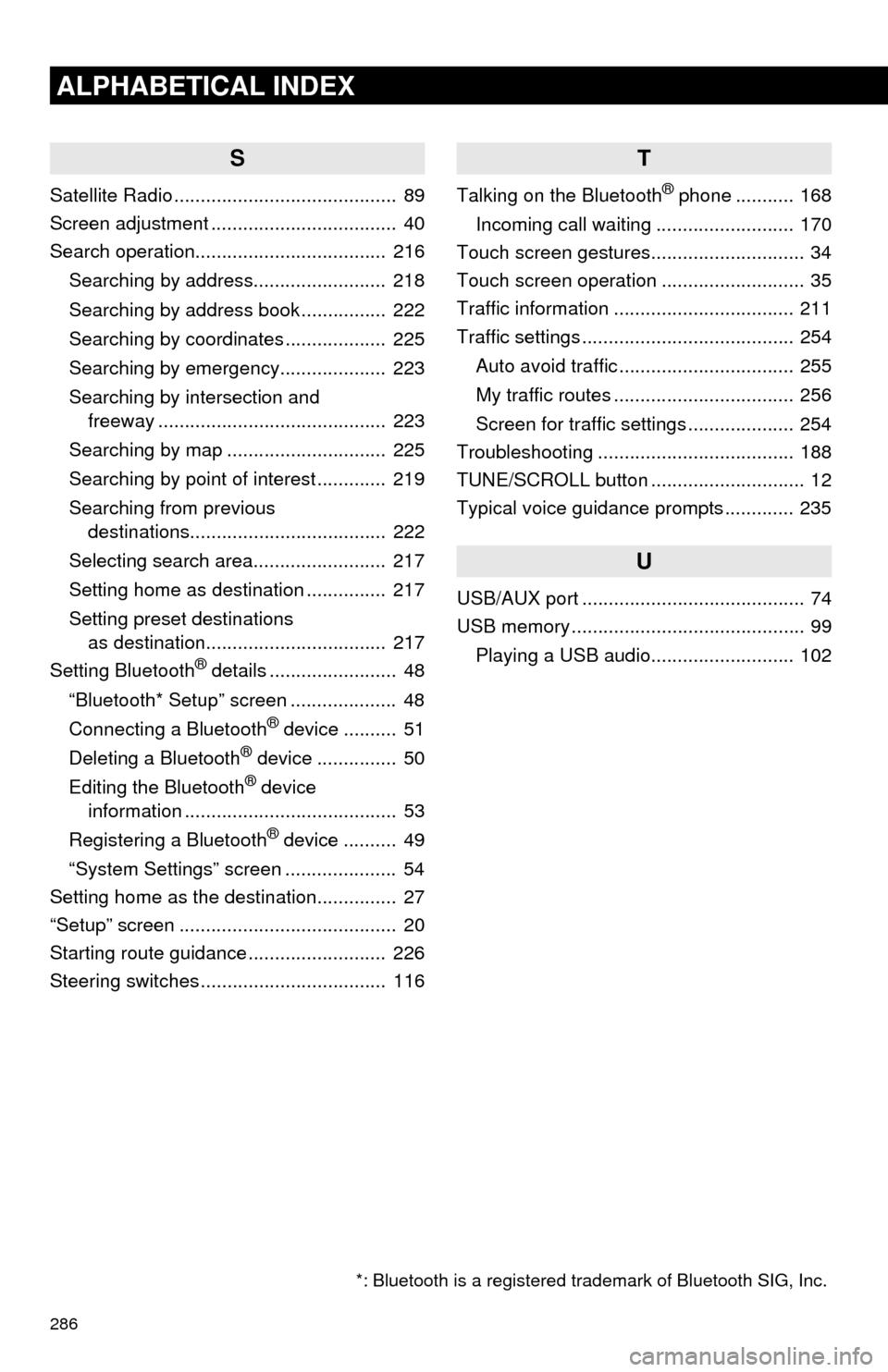
286
ALPHABETICAL INDEX
S
Satellite Radio .......................................... 89
Screen adjustment ................................... 40
Search operation.................................... 216
Searching by address......................... 218
Searching by address book ................ 222
Searching by coordinates ................... 225
Searching by emergency.................... 223
Searching by intersection and
freeway ........................................... 223
Searching by map .............................. 225
Searching by point of interest ............. 219
Searching from previous
destinations..................................... 222
Selecting search area......................... 217
Setting home as destination ............... 217
Setting preset destinations
as destination.................................. 217
Setting Bluetooth
® details ........................ 48
“Bluetooth* Setup” screen .................... 48
Connecting a Bluetooth
® device .......... 51
Deleting a Bluetooth® device ............... 50
Editing the Bluetooth® device
information ........................................ 53
Registering a Bluetooth
® device .......... 49
“System Settings” screen ..................... 54
Setting home as the destination............... 27
“Setup” screen ......................................... 20
Starting route guidance .......................... 226
Steering switches ................................... 116
T
Talking on the Bluetooth® phone ........... 168
Incoming call waiting .......................... 170
Touch screen gestures............................. 34
Touch screen operation ........................... 35
Traffic information .................................. 211
Traffic settings ........................................ 254
Auto avoid traffic ................................. 255
My traffic routes .................................. 256
Screen for traffic settings .................... 254
Troubleshooting ..................................... 188
TUNE/SCROLL button ............................. 12
Typical voice guidance prompts ............. 235
U
USB/AUX port .......................................... 74
USB memory ............................................ 99
Playing a USB audio........................... 102
*: Bluetooth is a registered trademark of Bluetooth SIG, Inc.