Page 145 of 298
145
1. USEFUL INFORMATION
5
INFORMATION
3. DATA SERVICES SETTINGS*
1Press the “APPS” button.
2Select “Setup”.
3Select “HD Data”.
4Select the desired item to be set.
Select a checkbox on the right to set.
SETTING DOWNLOAD
METHODS
Data service information, which is
comprised of traffic information and
weather information, can be received
via the HD Radio and by the App Suite
application on a Bluetooth
® phone.
The receiving method can be set to
both or only via the HD Radio. For de-
tails about the App Suite application:
P.269
*: With navigation function
No.Function
Select to receive data service infor-
mation via both the HD Radio and
the App Suite application on a
Bluetooth
® phone. When both meth-
ods are available, the HD Radio will
be selected.
Select to receive data only via the
HD Radio.
INFORMATION
●These settings are available in the 48
states, D.C. and Alaska of the United
States.
Page 157 of 298
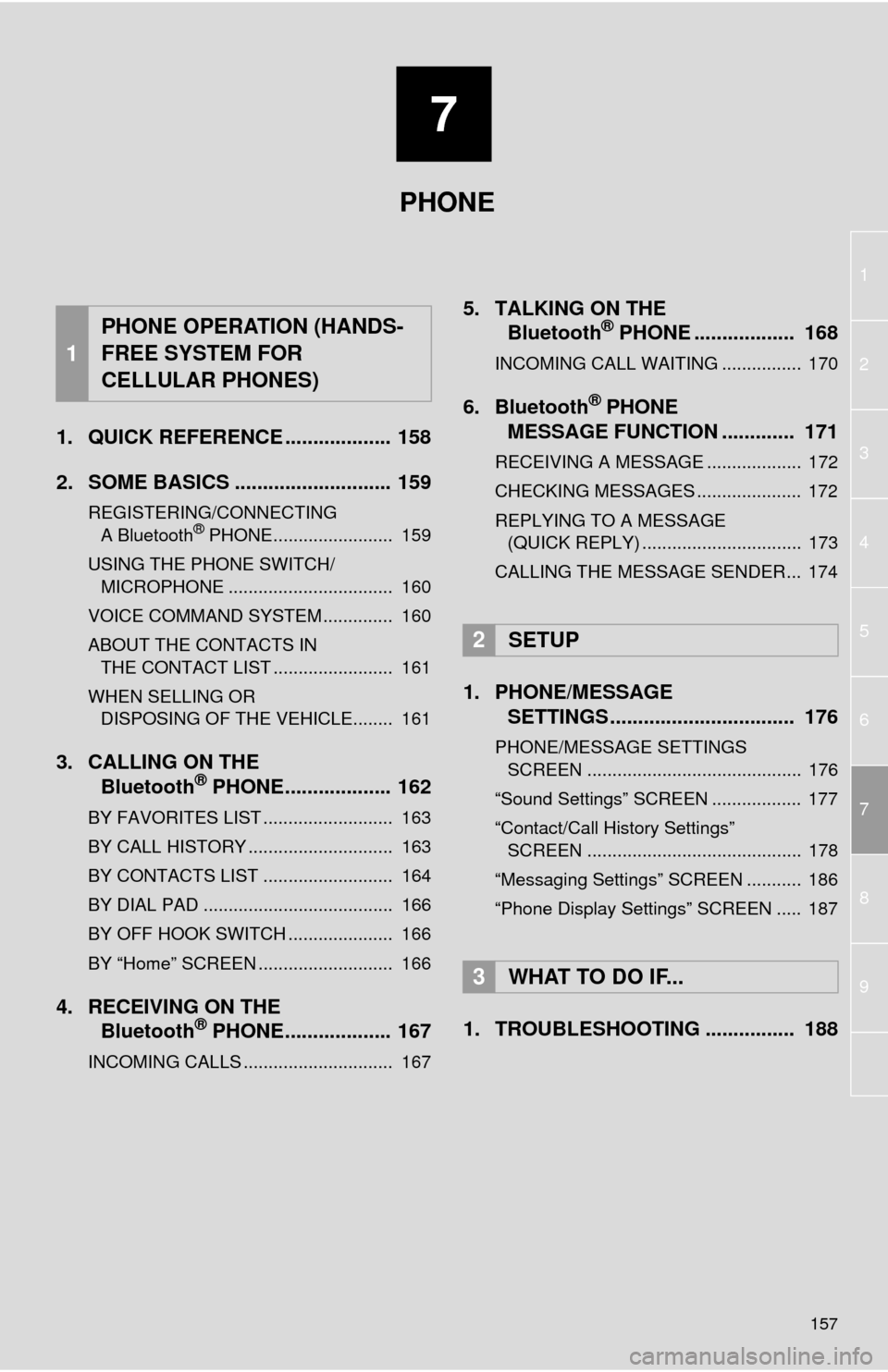
7
157
1
2
3
4
5
6
8
7
9
1. QUICK REFERENCE ................... 158
2. SOME BASICS ............................ 159
REGISTERING/CONNECTING
A Bluetooth® PHONE........................ 159
USING THE PHONE SWITCH/
MICROPHONE ................................. 160
VOICE COMMAND SYSTEM .............. 160
ABOUT THE CONTACTS IN
THE CONTACT LIST ........................ 161
WHEN SELLING OR
DISPOSING OF THE VEHICLE........ 161
3. CALLING ON THE
Bluetooth® PHONE................... 162
BY FAVORITES LIST .......................... 163
BY CALL HISTORY ............................. 163
BY CONTACTS LIST .......................... 164
BY DIAL PAD ...................................... 166
BY OFF HOOK SWITCH ..................... 166
BY “Home” SCREEN ........................... 166
4. RECEIVING ON THE
Bluetooth® PHONE................... 167
INCOMING CALLS .............................. 167
5. TALKING ON THE
Bluetooth® PHONE .................. 168
INCOMING CALL WAITING ................ 170
6. Bluetooth® PHONE
MESSAGE FUNCTION ............. 171
RECEIVING A MESSAGE ................... 172
CHECKING MESSAGES ..................... 172
REPLYING TO A MESSAGE
(QUICK REPLY) ................................ 173
CALLING THE MESSAGE SENDER... 174
1. PHONE/MESSAGE
SETTINGS ................................. 176
PHONE/MESSAGE SETTINGS
SCREEN ........................................... 176
“Sound Settings” SCREEN .................. 177
“Contact/Call History Settings”
SCREEN ........................................... 178
“Messaging Settings” SCREEN ........... 186
“Phone Display Settings” SCREEN ..... 187
1. TROUBLESHOOTING ................ 188
1
PHONE OPERATION (HANDS-
FREE SYSTEM FOR
CELLULAR PHONES)
2SETUP
3WHAT TO DO IF...
PHONE
Page 158 of 298
158
1. PHONE OPERATION (HANDS-FREE SYSTEM FOR CELLULAR PHONES)
1. QUICK REFERENCE
The phone top screen can be used to make a phone call. To display the hands-free
operation screen, press the “APPS” button and select “Phone”, the switch on
the steering wheel or switch on the instrument panel.
Several functions are available to operate on each screen that is displayed by se-
lecting the 4 tabs.
FunctionPage
Phone operation
Registering/connecting Bluetooth® phone42
Calling on the Bluetooth® phone162
Receiving on the Bluetooth® phone167
Talking on the Bluetooth® phone168
Message functionUsing the Bluetooth® phone message function171
Setting up a phonePhone settings176
Bluetooth® settings48
Page 159 of 298
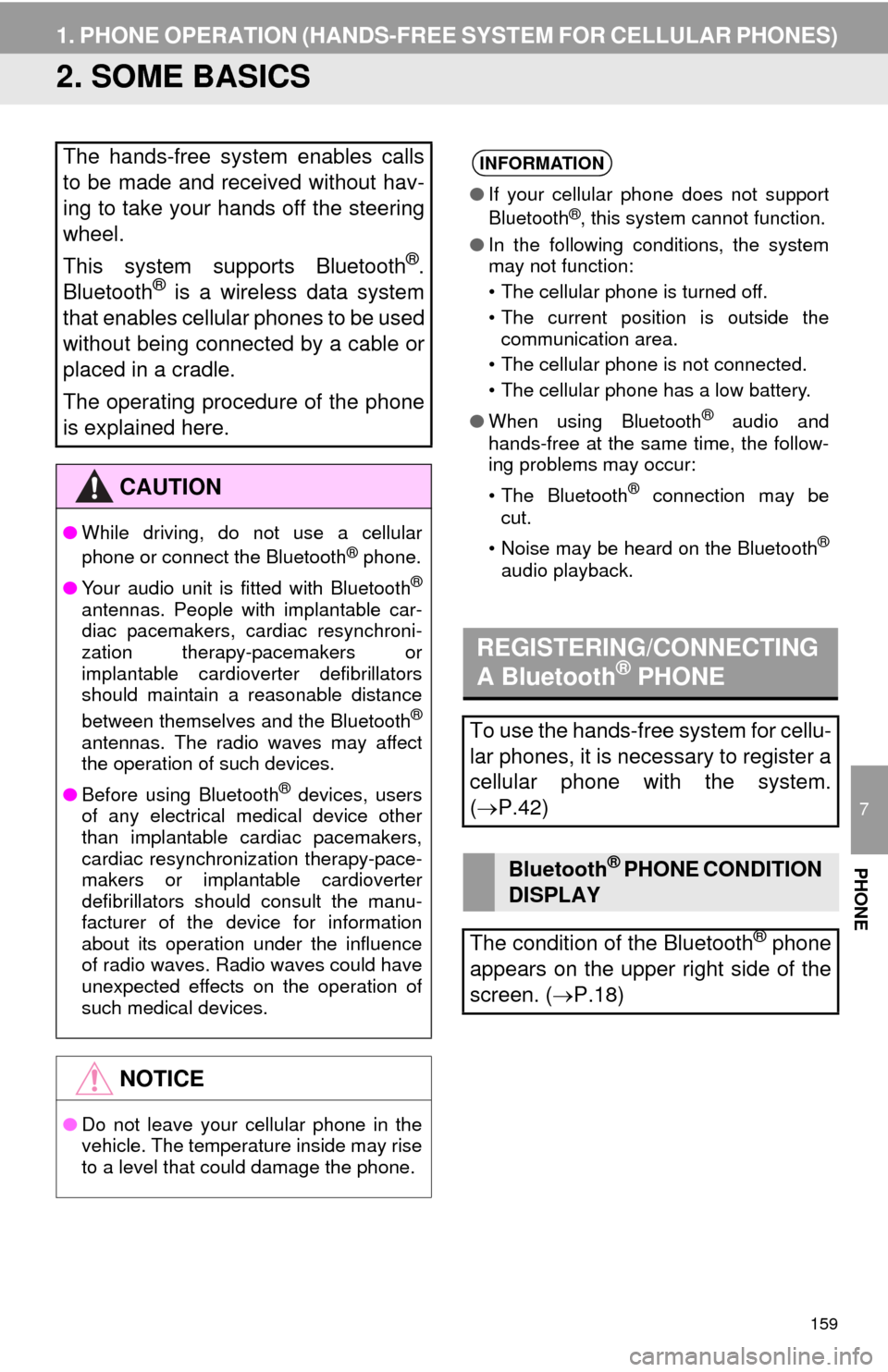
159
1. PHONE OPERATION (HANDS-FREE SYSTEM FOR CELLULAR PHONES)
7
PHONE
2. SOME BASICS
The hands-free system enables calls
to be made and received without hav-
ing to take your hands off the steering
wheel.
This system supports Bluetooth
®.
Bluetooth® is a wireless data system
that enables cellular phones to be used
without being connected by a cable or
placed in a cradle.
The operating procedure of the phone
is explained here.
CAUTION
●While driving, do not use a cellular
phone or connect the Bluetooth® phone.
●Your audio unit is fitted with Bluetooth
®
antennas. People with implantable car-
diac pacemakers, cardiac resynchroni-
zation therapy-pacemakers or
implantable cardioverter defibrillators
should maintain a reasonable distance
between themselves and the Bluetooth
®
antennas. The radio waves may affect
the operation of such devices.
●Before using Bluetooth
® devices, users
of any electrical medical device other
than implantable cardiac pacemakers,
cardiac resynchronization therapy-pace-
makers or implantable cardioverter
defibrillators should consult the manu-
facturer of the device for information
about its operation under the influence
of radio waves. Radio waves could have
unexpected effects on the operation of
such medical devices.
NOTICE
●Do not leave your cellular phone in the
vehicle. The temperature inside may rise
to a level that could damage the phone.
INFORMATION
●If your cellular phone does not support
Bluetooth®, this system cannot function.
●In the following conditions, the system
may not function:
• The cellular phone is turned off.
• The current position is outside the
communication area.
• The cellular phone is not connected.
• The cellular phone has a low battery.
●When using Bluetooth
® audio and
hands-free at the same time, the follow-
ing problems may occur:
• The Bluetooth
® connection may be
cut.
• Noise may be heard on the Bluetooth
®
audio playback.
REGISTERING/CONNECTING
A Bluetooth® PHONE
To use the hands-free system for cellu-
lar phones, it is necessary to register a
cellular phone with the system.
(P.42)
Bluetooth® PHONE CONDITION
DISPLAY
The condition of the Bluetooth
® phone
appears on the upper right side of the
screen. (P.18)
Page 162 of 298
162
1. PHONE OPERATION (HANDS-FREE SYSTEM FOR CELLULAR PHONES)
3. CALLING ON THE Bluetooth® PHONE
1Press the “APPS” button.
2Select “Phone”.
3Select the desired tab to call from.
The phone top screen can be displayed by
pressing the
switch on the steering
wheel or switch on the instrument
panel.
After a Bluetooth® phone has been
registered, a call can be made using
the hands-free system. There are sev-
eral methods by which a call can be
made, as described below.How to make a call listPage
By favorites list163
By call history163
By contacts list*1164
By dial pad*1166
By e-mail/SMS/MMS174
By POI call*2209
By off hook switch166
By App Suite*1, 2276
By voice command system136
By “Home” screen166
*
1: The operation cannot be performed while
driving.
*
2: With navigation function
Page 165 of 298
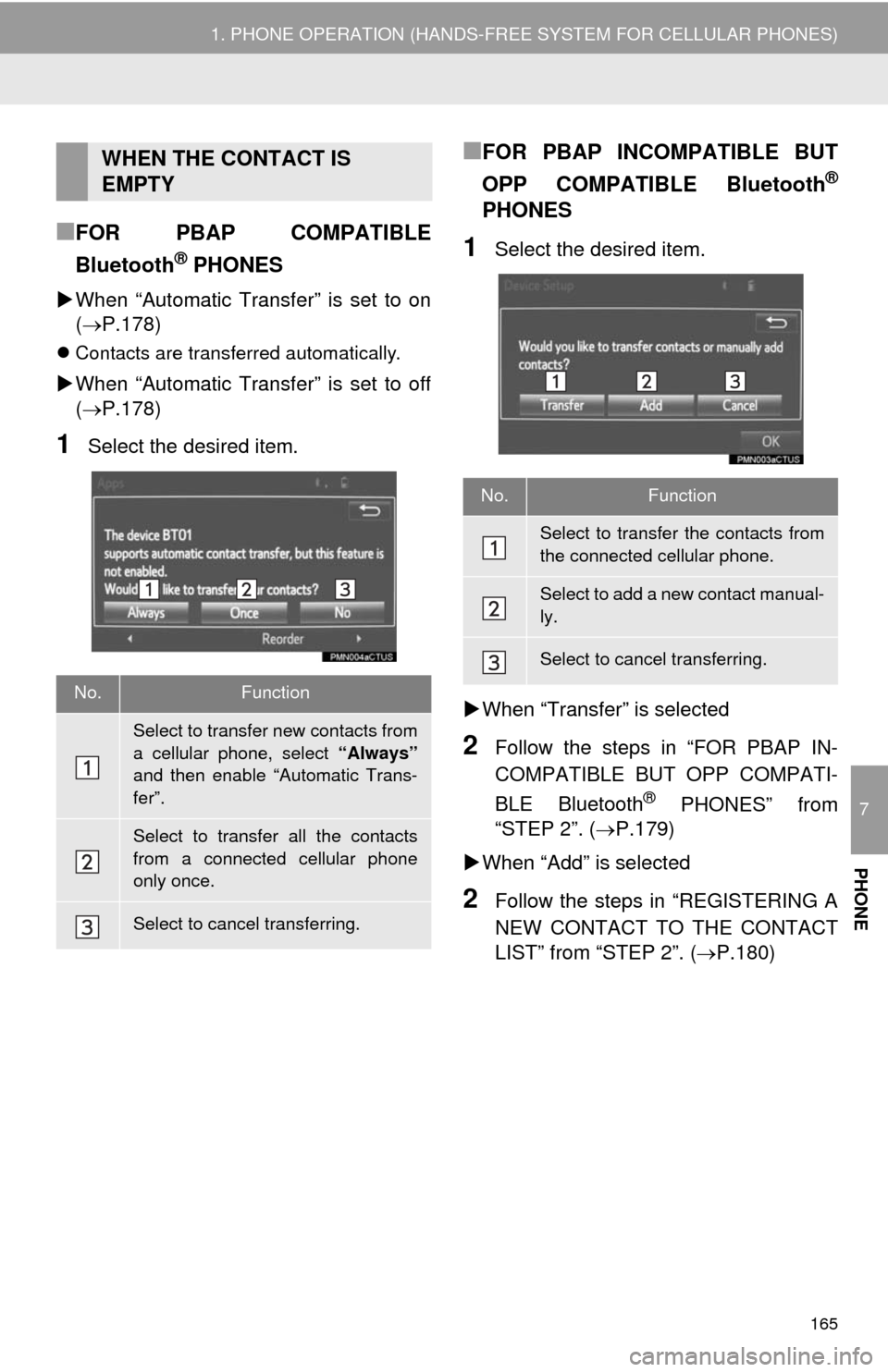
7
PHONE
165
1. PHONE OPERATION (HANDS-FREE SYSTEM FOR CELLULAR PHONES)
■FOR PBAP COMPATIBLE
Bluetooth
® PHONES
When “Automatic Transfer” is set to on
(P.178)
Contacts are transferred automatically.
When “Automatic Transfer” is set to off
(P.178)
1Select the desired item.
■FOR PBAP INCOMPATIBLE BUT
OPP COMPATIBLE Bluetooth
®
PHONES
1Select the desired item.
When “Transfer” is selected
2Follow the steps in “FOR PBAP IN-
COMPATIBLE BUT OPP COMPATI-
BLE Bluetooth
® PHONES” from
“STEP 2”. (P.179)
When “Add” is selected
2Follow the steps in “REGISTERING A
NEW CONTACT TO THE CONTACT
LIST” from “STEP 2”. (P.180)
WHEN THE CONTACT IS
EMPTY
No.Function
Select to transfer new contacts from
a cellular phone, select “Always”
and then enable “Automatic Trans-
fer”.
Select to transfer all the contacts
from a connected cellular phone
only once.
Select to cancel transferring.
No.Function
Select to transfer the contacts from
the connected cellular phone.
Select to add a new contact manual-
ly.
Select to cancel transferring.
Page 166 of 298
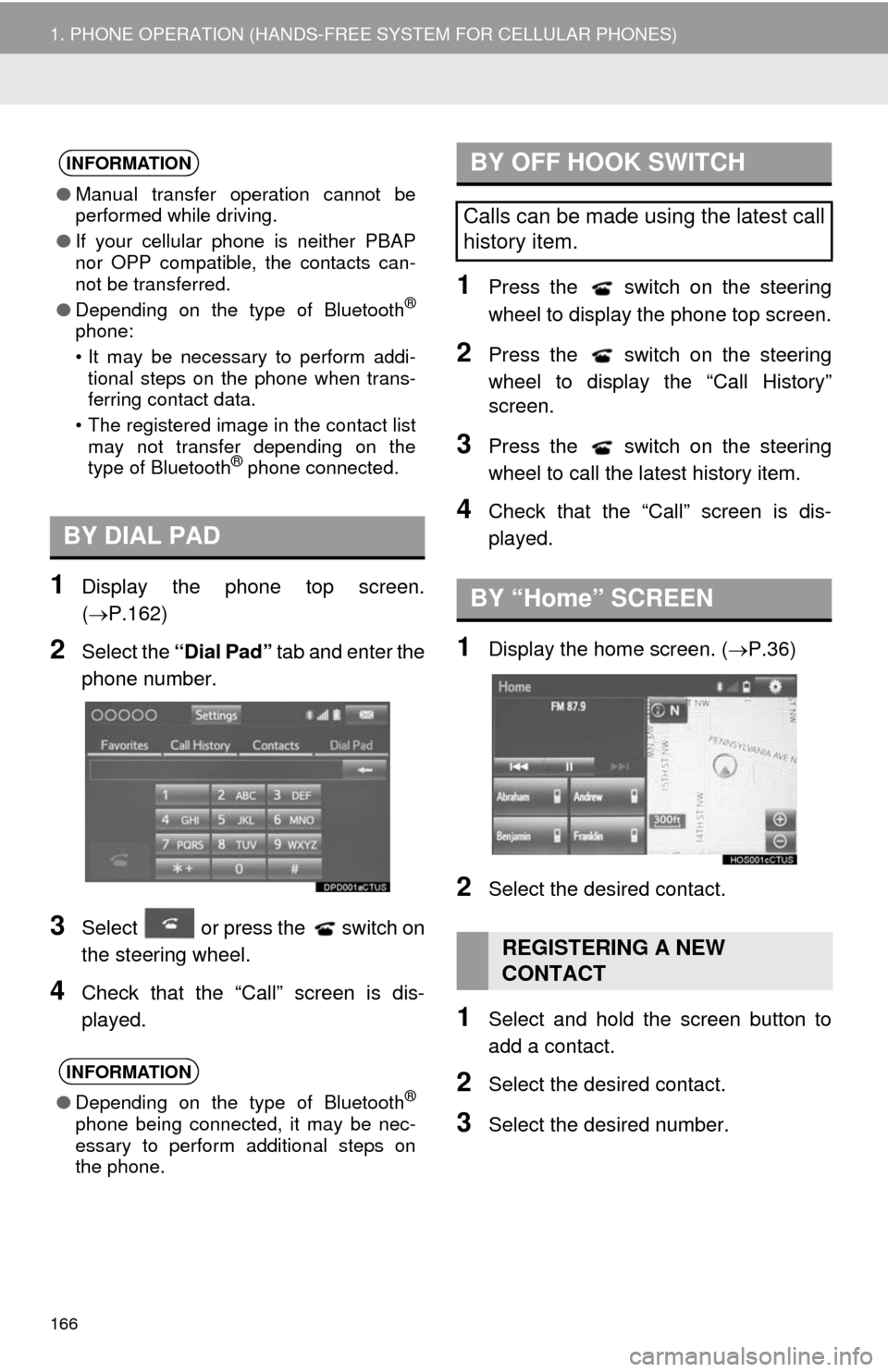
166
1. PHONE OPERATION (HANDS-FREE SYSTEM FOR CELLULAR PHONES)
1Display the phone top screen.
(P.162)
2Select the “Dial Pad” tab and enter the
phone number.
3Select or press the switch on
the steering wheel.
4Check that the “Call” screen is dis-
played.
1Press the switch on the steering
wheel to display the phone top screen.
2Press the switch on the steering
wheel to display the “Call History”
screen.
3Press the switch on the steering
wheel to call the latest history item.
4Check that the “Call” screen is dis-
played.
1Display the home screen. (P.36)
2Select the desired contact.
1Select and hold the screen button to
add a contact.
2Select the desired contact.
3Select the desired number.
INFORMATION
●Manual transfer operation cannot be
performed while driving.
●If your cellular phone is neither PBAP
nor OPP compatible, the contacts can-
not be transferred.
●Depending on the type of Bluetooth
®
phone:
• It may be necessary to perform addi-
tional steps on the phone when trans-
ferring contact data.
• The registered image in the contact list
may not transfer depending on the
type of Bluetooth
® phone connected.
BY DIAL PAD
INFORMATION
●Depending on the type of Bluetooth®
phone being connected, it may be nec-
essary to perform additional steps on
the phone.
BY OFF HOOK SWITCH
Calls can be made using the latest call
history item.
BY “Home” SCREEN
REGISTERING A NEW
CONTACT
Page 167 of 298
167
1. PHONE OPERATION (HANDS-FREE SYSTEM FOR CELLULAR PHONES)
7
PHONE
4. RECEIVING ON THE Bluetooth® PHONE
1Select or press the switch on
the steering wheel to talk on the phone.
To refuse to receive the call: Select
or press the switch on the steer-
ing wheel.
To adjust the volume of a received call:
Turn the “POWER/VOL” knob, or use the
volume control switch on the steering
wheel.
INCOMING CALLS
When a call is received, this screen is
displayed with a sound.
INFORMATION
●During international phone calls, the
other party’s name or number may not
be displayed correctly depending on the
type of cellular phone you have.
●The incoming call display mode can be
set. (P.187)
●The ringtone that has been set in the
“Sound Settings” screen sounds when
there is an incoming call. Depending on
the type of Bluetooth
® phone, both the
system and Bluetooth® phone may
sound simultaneously when there is an
incoming call. (P.177)