Page 9 of 298
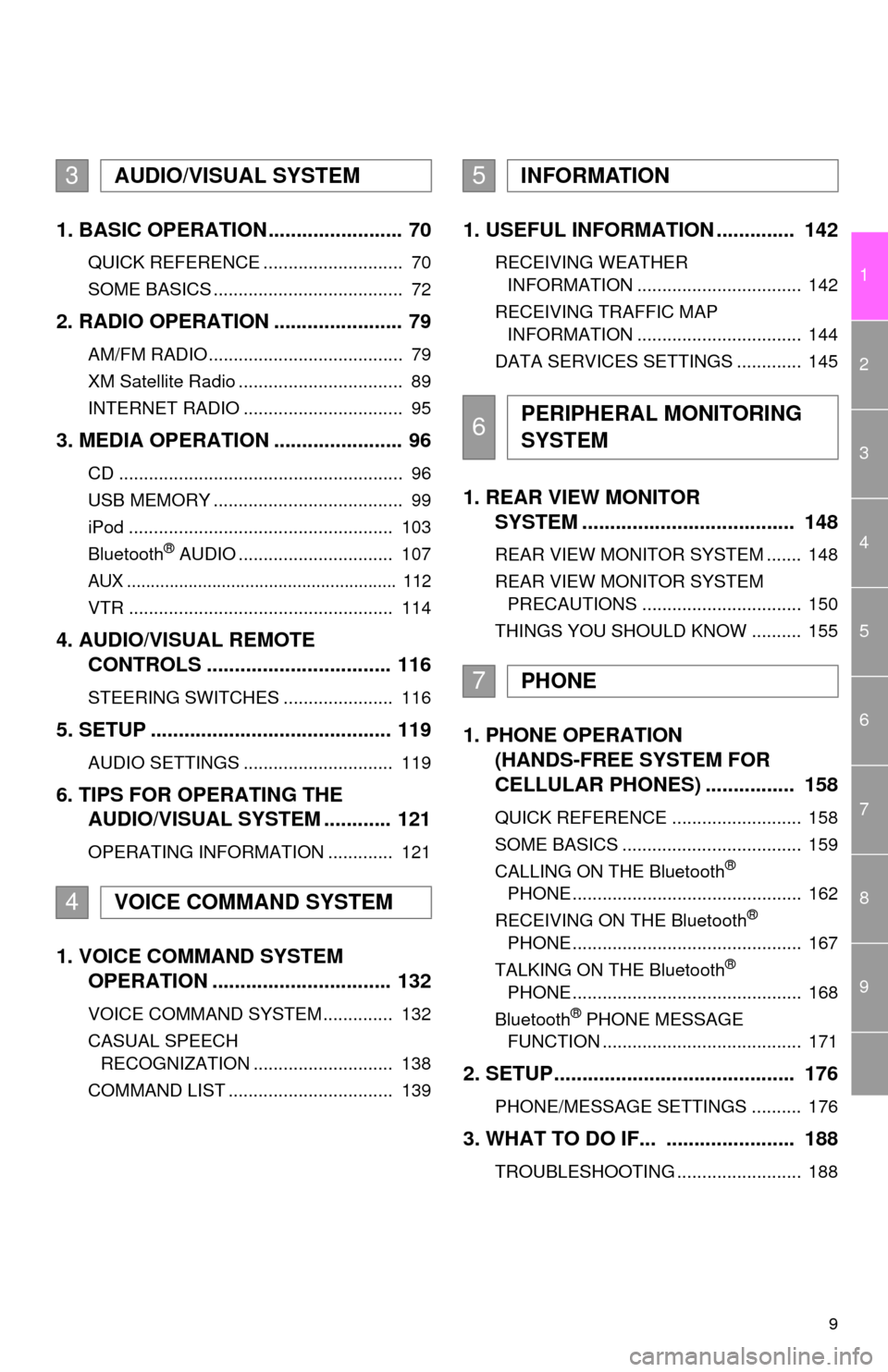
9
1
2
3
4
5
6
7
8
9
1. BASIC OPERATION ........................ 70
QUICK REFERENCE ............................ 70
SOME BASICS ...................................... 72
2. RADIO OPERATION ....................... 79
AM/FM RADIO....................................... 79
XM Satellite Radio ................................. 89
INTERNET RADIO ................................ 95
3. MEDIA OPERATION ....................... 96
CD ......................................................... 96
USB MEMORY ...................................... 99
iPod ..................................................... 103
Bluetooth
® AUDIO ............................... 107
AUX ......................................................... 112
VTR ..................................................... 114
4. AUDIO/VISUAL REMOTE
CONTROLS ................................. 116
STEERING SWITCHES ...................... 116
5. SETUP ........................................... 119
AUDIO SETTINGS .............................. 119
6. TIPS FOR OPERATING THE
AUDIO/VISUAL SYSTEM ............ 121
OPERATING INFORMATION ............. 121
1. VOICE COMMAND SYSTEM
OPERATION ................................ 132
VOICE COMMAND SYSTEM .............. 132
CASUAL SPEECH
RECOGNIZATION ............................ 138
COMMAND LIST ................................. 139
1. USEFUL INFORMATION .............. 142
RECEIVING WEATHER
INFORMATION ................................. 142
RECEIVING TRAFFIC MAP
INFORMATION ................................. 144
DATA SERVICES SETTINGS ............. 145
1. REAR VIEW MONITOR
SYSTEM ...................................... 148
REAR VIEW MONITOR SYSTEM ....... 148
REAR VIEW MONITOR SYSTEM
PRECAUTIONS ................................ 150
THINGS YOU SHOULD KNOW .......... 155
1. PHONE OPERATION
(HANDS-FREE SYSTEM FOR
CELLULAR PHONES) ................ 158
QUICK REFERENCE .......................... 158
SOME BASICS .................................... 159
CALLING ON THE Bluetooth
®
PHONE .............................................. 162
RECEIVING ON THE Bluetooth
®
PHONE .............................................. 167
TALKING ON THE Bluetooth
®
PHONE .............................................. 168
Bluetooth
® PHONE MESSAGE
FUNCTION ........................................ 171
2. SETUP........................................... 176
PHONE/MESSAGE SETTINGS .......... 176
3. WHAT TO DO IF... ....................... 188
TROUBLESHOOTING ......................... 188
3AUDIO/VISUAL SYSTEM
4VOICE COMMAND SYSTEM
5INFORMATION
6PERIPHERAL MONITORING
SYSTEM
7PHONE
Page 42 of 298
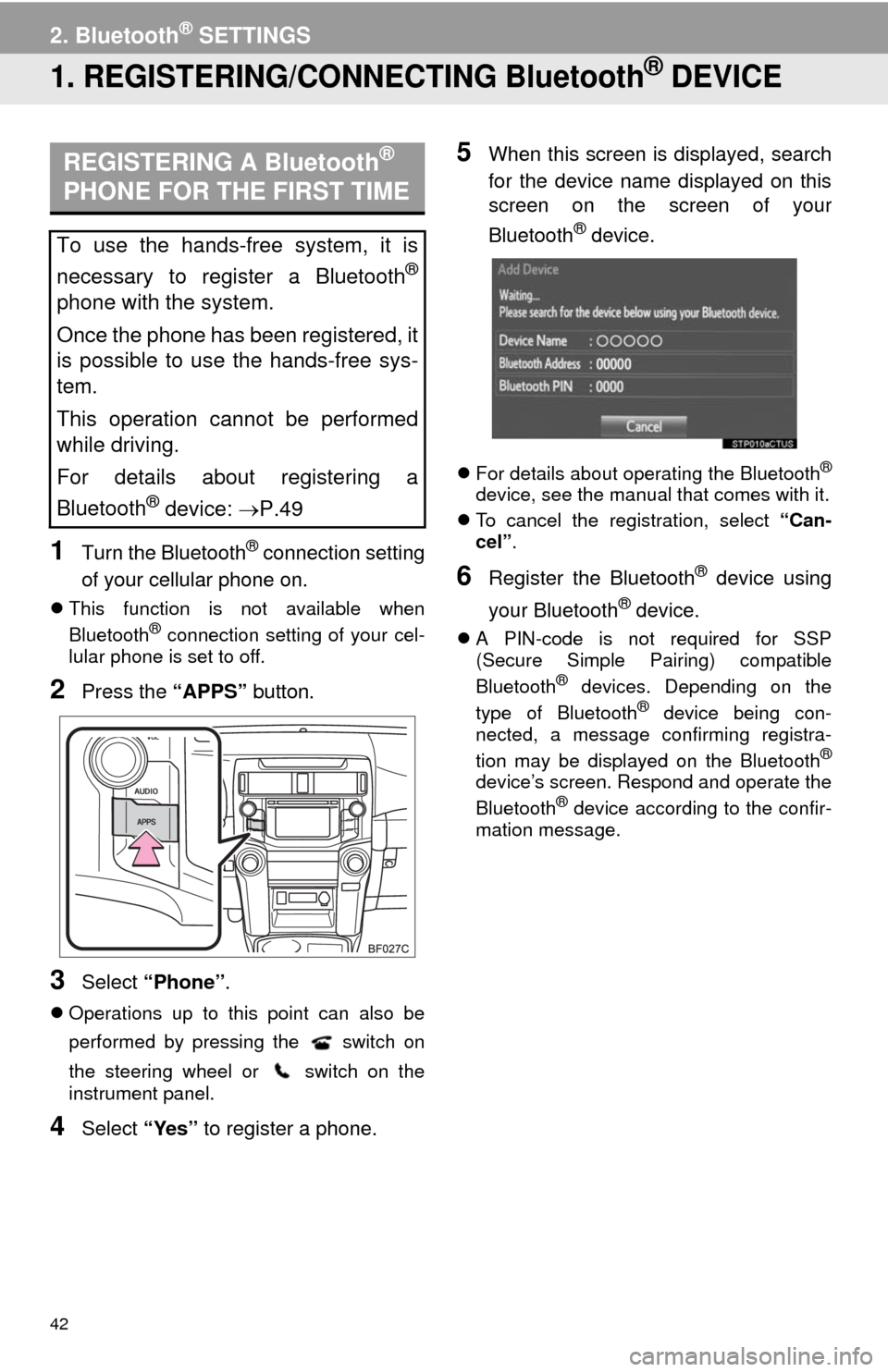
42
2. Bluetooth® SETTINGS
1. REGISTERING/CONNECTING Bluetooth® DEVICE
1Turn the Bluetooth® connection setting
of your cellular phone on.
This function is not available when
Bluetooth® connection setting of your cel-
lular phone is set to off.
2Press the “APPS” button.
3Select “Phone”.
Operations up to this point can also be
performed by pressing the switch on
the steering wheel or switch on the
instrument panel.
4Select “Yes” to register a phone.
5When this screen is displayed, search
for the device name displayed on this
screen on the screen of your
Bluetooth
® device.
For details about operating the Bluetooth®
device, see the manual that comes with it.
To cancel the registration, select “Can-
cel”.
6Register the Bluetooth® device using
your Bluetooth
® device.
A PIN-code is not required for SSP
(Secure Simple Pairing) compatible
Bluetooth
® devices. Depending on the
type of Bluetooth® device being con-
nected, a message confirming registra-
tion may be displayed on the Bluetooth
®
device’s screen. Respond and operate the
Bluetooth® device according to the confir-
mation message.
REGISTERING A Bluetooth®
PHONE FOR THE FIRST TIME
To use the hands-free system, it is
necessary to register a Bluetooth
®
phone with the system.
Once the phone has been registered, it
is possible to use the hands-free sys-
tem.
This operation cannot be performed
while driving.
For details about registering a
Bluetooth
® device: P.49
Page 69 of 298
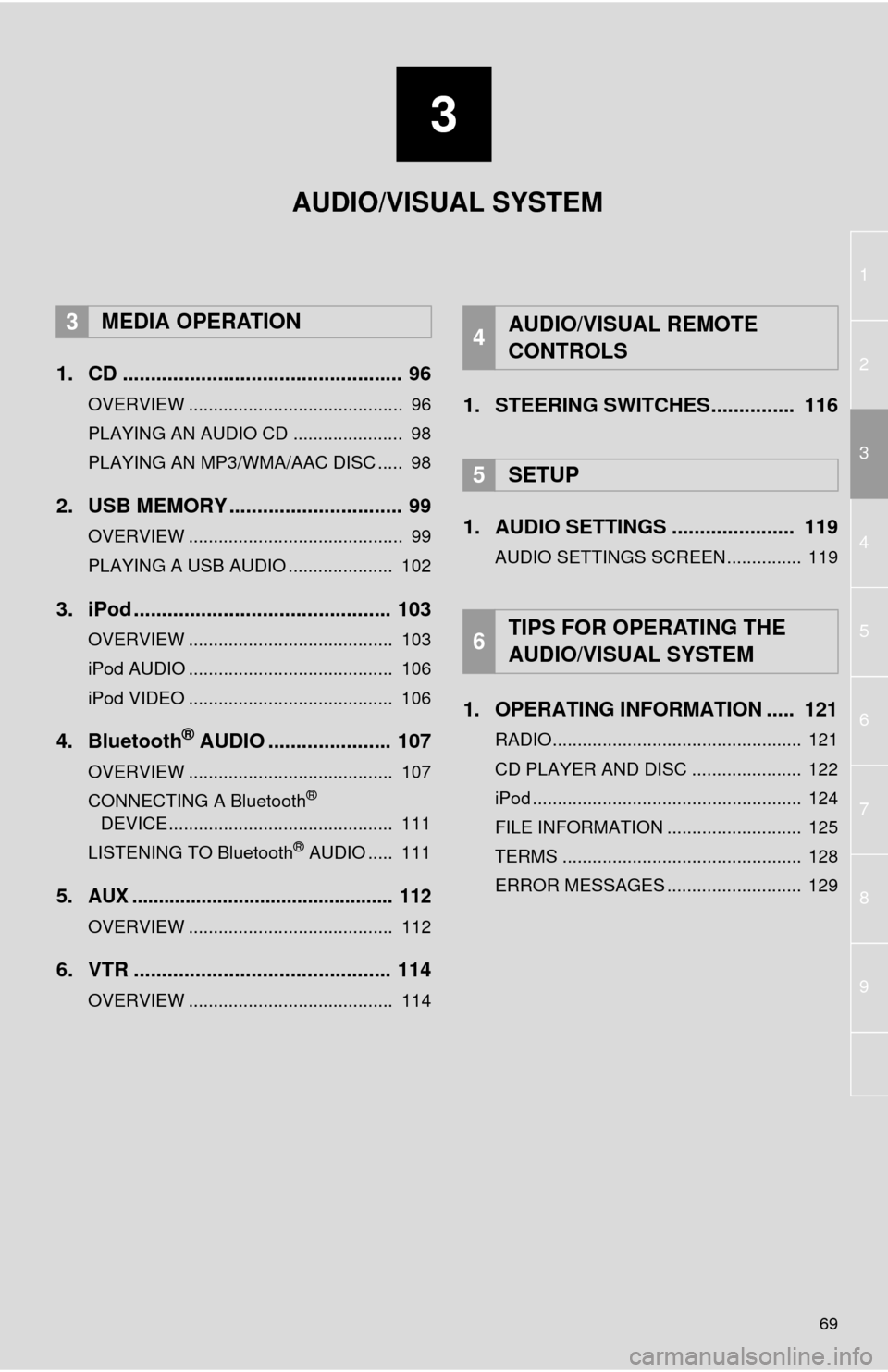
3
69
1
2
4
3
5
6
7
8
9
1. CD .................................................. 96
OVERVIEW ........................................... 96
PLAYING AN AUDIO CD ...................... 98
PLAYING AN MP3/WMA/AAC DISC ..... 98
2. USB MEMORY ............................... 99
OVERVIEW ........................................... 99
PLAYING A USB AUDIO ..................... 102
3. iPod .............................................. 103
OVERVIEW ......................................... 103
iPod AUDIO ......................................... 106
iPod VIDEO ......................................... 106
4. Bluetooth® AUDIO ...................... 107
OVERVIEW ......................................... 107
CONNECTING A Bluetooth®
DEVICE ............................................. 111
LISTENING TO Bluetooth
® AUDIO ..... 111
5.AUX ................................................. 112
OVERVIEW ......................................... 112
6. VTR .............................................. 114
OVERVIEW ......................................... 114
1. STEERING SWITCHES............... 116
1. AUDIO SETTINGS ...................... 119
AUDIO SETTINGS SCREEN............... 119
1. OPERATING INFORMATION ..... 121
RADIO.................................................. 121
CD PLAYER AND DISC ...................... 122
iPod ...................................................... 124
FILE INFORMATION ........................... 125
TERMS ................................................ 128
ERROR MESSAGES ........................... 129
3MEDIA OPERATION4AUDIO/VISUAL REMOTE
CONTROLS
5SETUP
6TIPS FOR OPERATING THE
AUDIO/VISUAL SYSTEM
AUDIO/VISUAL SYSTEM
Page 71 of 298
71
1. BASIC OPERATION
3
AUDIO/VISUAL SYSTEM
FunctionPage
Using the radio79, 89, 95
Playing an audio CD or MP3/WMA/AAC disc96
Playing a USB memory99
Playing an iPod®103
Playing a Bluetooth® device107
Using the AUX port11 2
Playing the VTR11 4
Using the steering wheel audio switches11 6
Audio system settings11 9
INFORMATION
●The display and button positions will differ depending on the type of the system.
Page 95 of 298
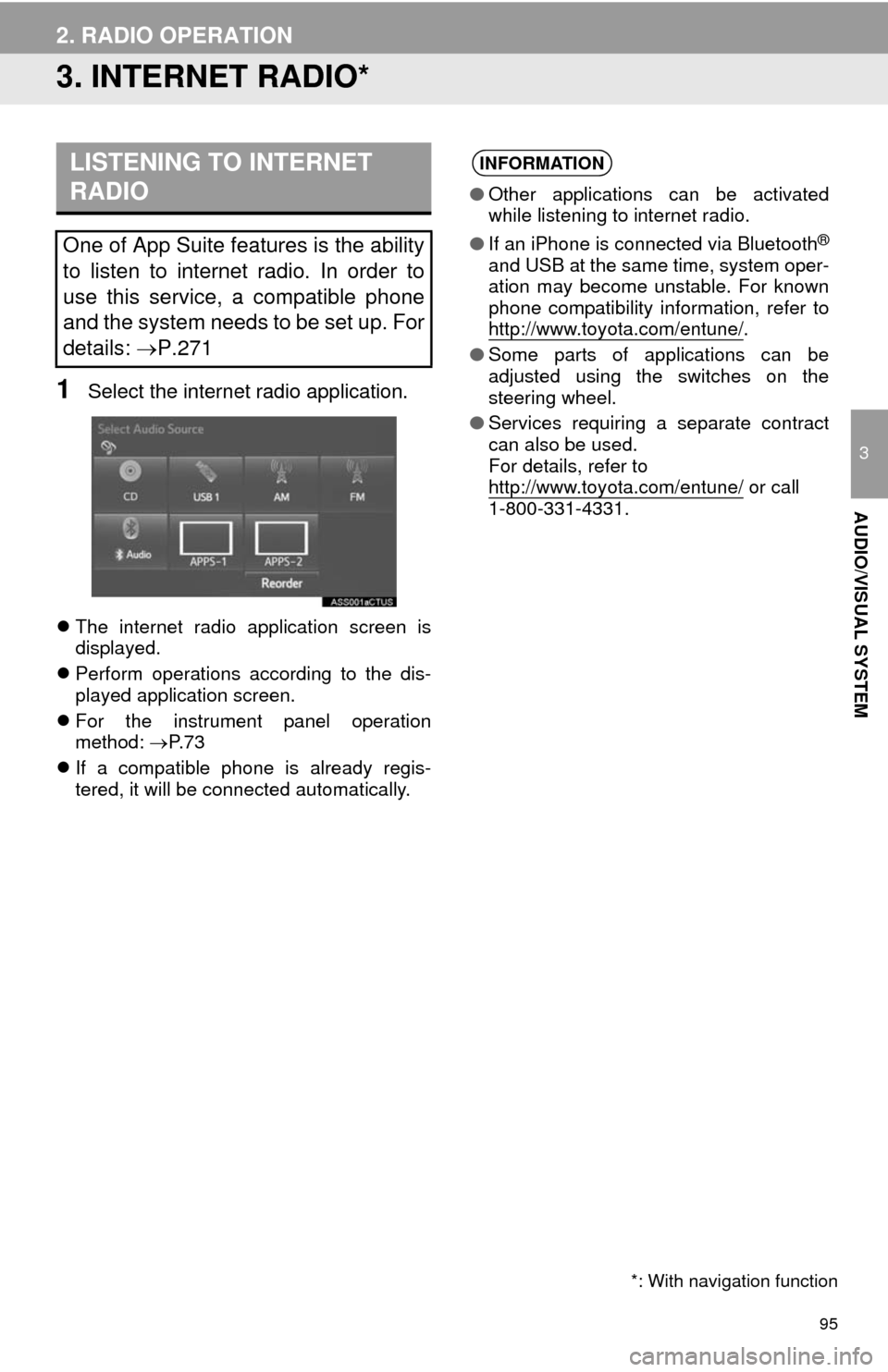
95
2. RADIO OPERATION
3
AUDIO/VISUAL SYSTEM
3. INTERNET RADIO*
1Select the internet radio application.
The internet radio application screen is
displayed.
Perform operations according to the dis-
played application screen.
For the instrument panel operation
method: P. 7 3
If a compatible phone is already regis-
tered, it will be connected automatically.
LISTENING TO INTERNET
RADIO
One of App Suite features is the ability
to listen to internet radio. In order to
use this service, a compatible phone
and the system needs to be set up. For
details: P.271
*: With navigation function
INFORMATION
●Other applications can be activated
while listening to internet radio.
●If an iPhone is connected via Bluetooth
®
and USB at the same time, system oper-
ation may become unstable. For known
phone compatibility information, refer to
http://www.toyota.com/entune/
.
●Some parts of applications can be
adjusted using the switches on the
steering wheel.
●Services requiring a separate contract
can also be used.
For details, refer to
http://www.toyota.com/entune/
or call
1-800-331-4331.
Page 116 of 298
116
4. AUDIO/VISUAL REMOTE CONTROLS
1. STEERING SWITCHES
“MODE/HOLD” switch
Some parts of the audio/visual system can be adjusted using the switches on the
steering wheel.
No.Switch
Volume control switch
“” switch
Enter switch
Back switch
“MODE/HOLD” switch
ModeOperationFunction
AM, FM,
XM, AUX,
VTRPressChange audio modes
Press and holdMute (Press and hold again to resume the sound.)
Audio CD/
MP3/WMA/
AAC disc,
USB, iPod,
BT audio,
APPSPressChange audio modes
Press and holdPause (Press and hold again to resume the playmode.)
Page 132 of 298
132
1. VOICE COMMAND SYSTEM OPERATION
1. VOICE COMMAND SYSTEM
Talk switch
Press the talk switch to start the voice
command system.
To cancel voice recognition, press and
hold the talk switch.It is unnecessary to speak directly into the
microphone when giving a command.
The voice command system enables
the audio, hands-free systems, etc. to
be operated using voice commands.
Refer to the command list for samples
of voice commands. (P.139)
USING THE VOICE
COMMAND SYSTEM
STEERING SWITCH
MICROPHONE
Page 137 of 298
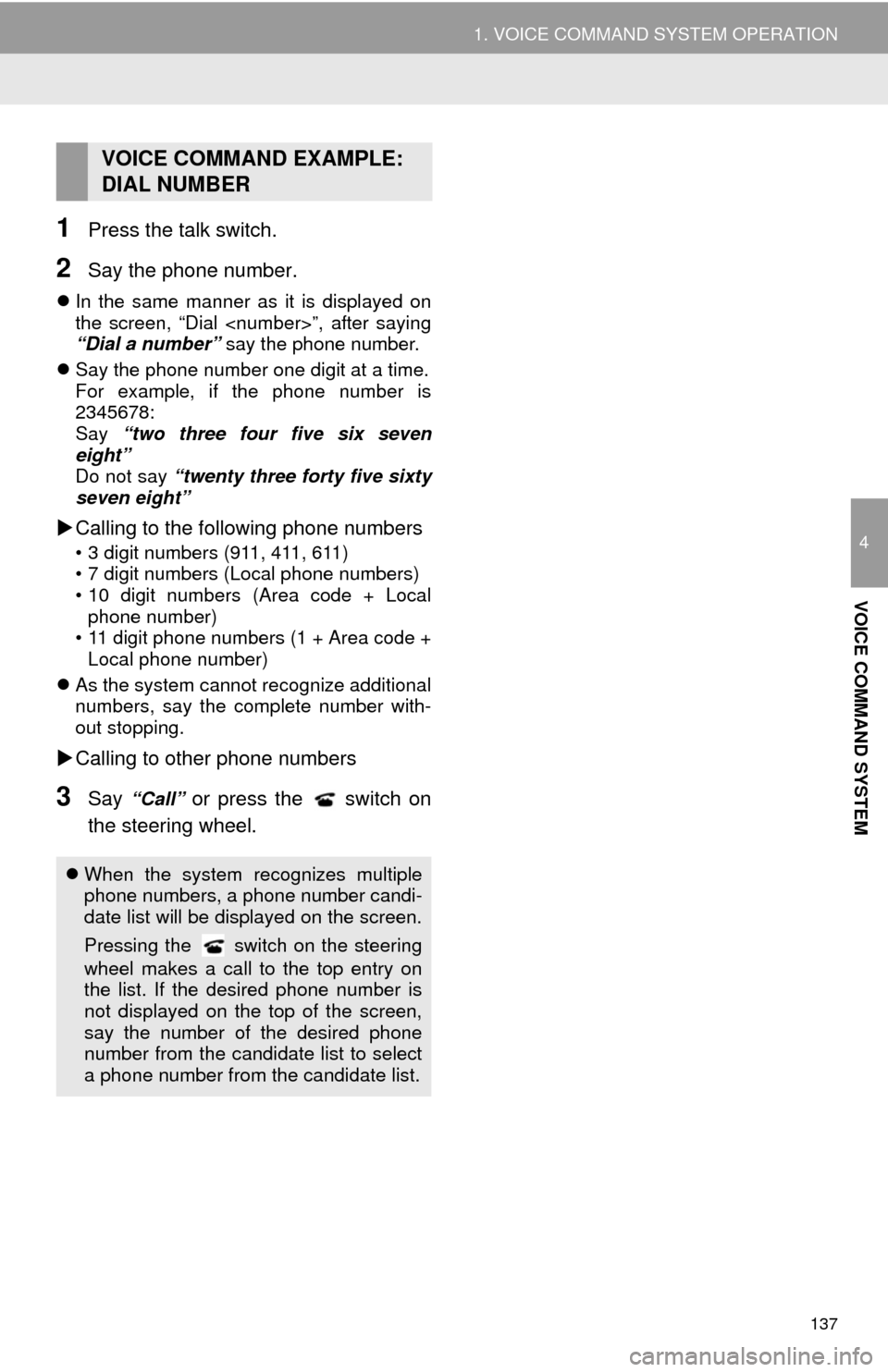
137
1. VOICE COMMAND SYSTEM OPERATION
4
VOICE COMMAND SYSTEM
1Press the talk switch.
2Say the phone number.
In the same manner as it is displayed on
the screen, “Dial ”, after saying
“Dial a number” say the phone number.
Say the phone number one digit at a time.
For example, if the phone number is
2345678:
Say “two three four five six seven
eight”
Do not say “twenty three forty five sixty
seven eight”
Calling to the following phone numbers
• 3 digit numbers (911, 411, 611)
• 7 digit numbers (Local phone numbers)
• 10 digit numbers (Area code + Local
phone number)
• 11 digit phone numbers (1 + Area code +
Local phone number)
As the system cannot recognize additional
numbers, say the complete number with-
out stopping.
Calling to other phone numbers
3Say “Call” or press the switch on
the steering wheel.
VOICE COMMAND EXAMPLE:
DIAL NUMBER
When the system recognizes multiple
phone numbers, a phone number candi-
date list will be displayed on the screen.
Pressing the
switch on the steering
wheel makes a call to the top entry on
the list. If the desired phone number is
not displayed on the top of the screen,
say the number of the desired phone
number from the candidate list to select
a phone number from the candidate list.