Page 177 of 298
177
2. SETUP
7
PHONE
1Display the “Phone/Message Settings”
screen. (P.176)
2Select “Sound Settings”.
3 Select the desired item to be set.
“Sound Settings” SCREEN
The call and ringtone volume can be
adjusted. A ringtone can be selected.
No.Function
Select to set the desired ringtone.
Select “-” or “+” to adjust the ring-
tone volume.
Select “-” or “+” to adjust the mes-
sage readout volume.
Select to set the desired incoming
SMS/MMS tone.
Select “-” or “+” to adjust the in-
coming SMS/MMS tone volume.
Select to set the desired incoming e-
mail tone.
Select “-” or “+” to adjust the in-
coming e-mail tone volume.
Select “-” or “+” to adjust the de-
fault volume of the other party’s
voice.
Select to reset all setup items.
INFORMATION
●Depending on the type of phone, certain
functions may not be available.
Page 178 of 298
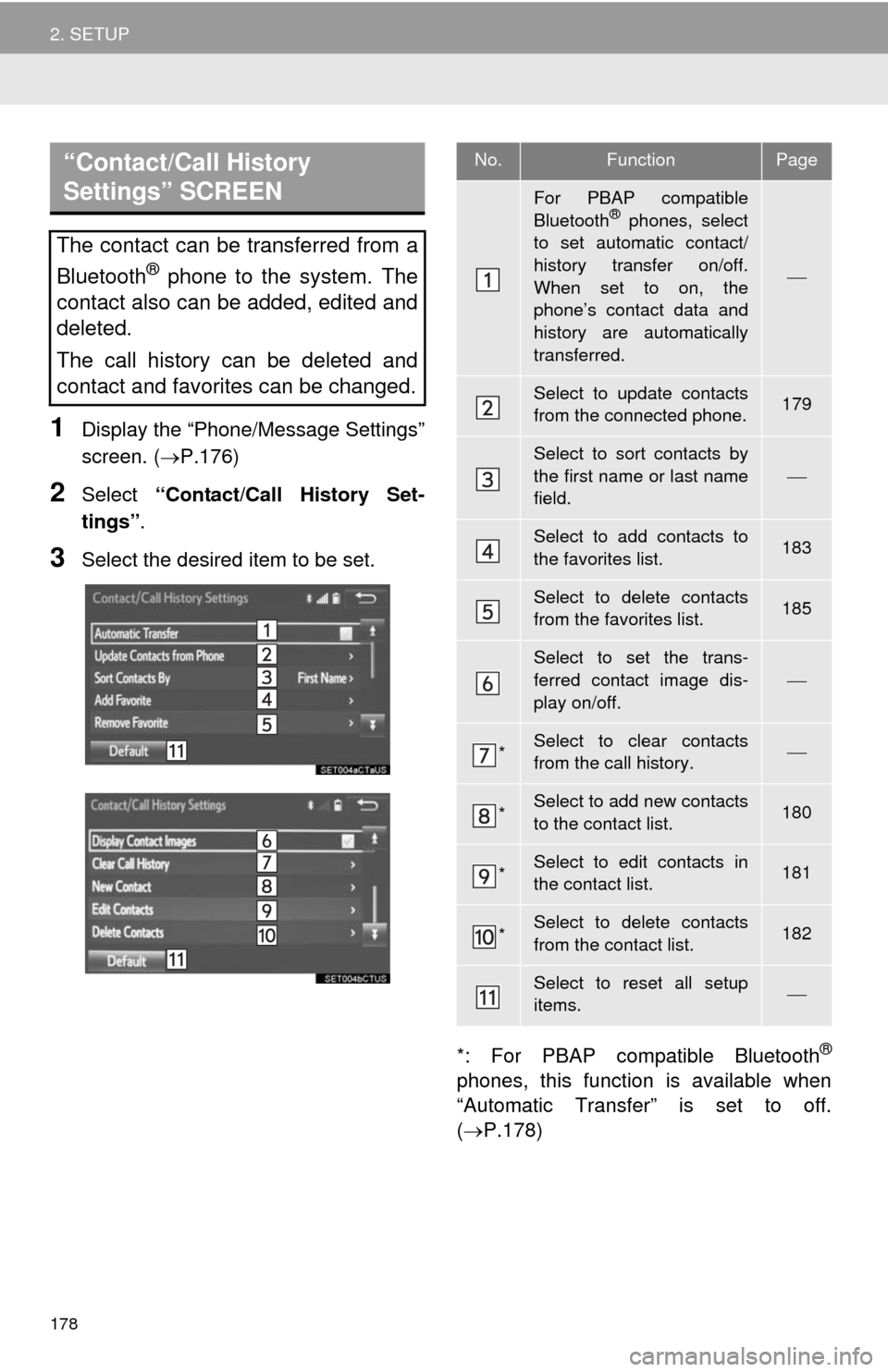
178
2. SETUP
1Display the “Phone/Message Settings”
screen. (P.176)
2Select “Contact/Call History Set-
tings”.
3Select the desired item to be set.
*: For PBAP compatible Bluetooth
®
phones, this function is available when
“Automatic Transfer” is set to off.
(P.178)
“Contact/Call History
Settings” SCREEN
The contact can be transferred from a
Bluetooth
® phone to the system. The
contact also can be added, edited and
deleted.
The call history can be deleted and
contact and favorites can be changed.
No.FunctionPage
For PBAP compatible
Bluetooth® phones, select
to set automatic contact/
history transfer on/off.
When set to on, the
phone’s contact data and
history are automatically
transferred.
Select to update contacts
from the connected phone.179
Select to sort contacts by
the first name or last name
field.
Select to add contacts to
the favorites list. 183
Select to delete contacts
from the favorites list. 185
Select to set the trans-
ferred contact image dis-
play on/off.
*Select to clear contacts
from the call history.
*Select to add new contacts
to the contact list.180
*Select to edit contacts in
the contact list.181
*Select to delete contacts
from the contact list.182
Select to reset all setup
items.
Page 186 of 298
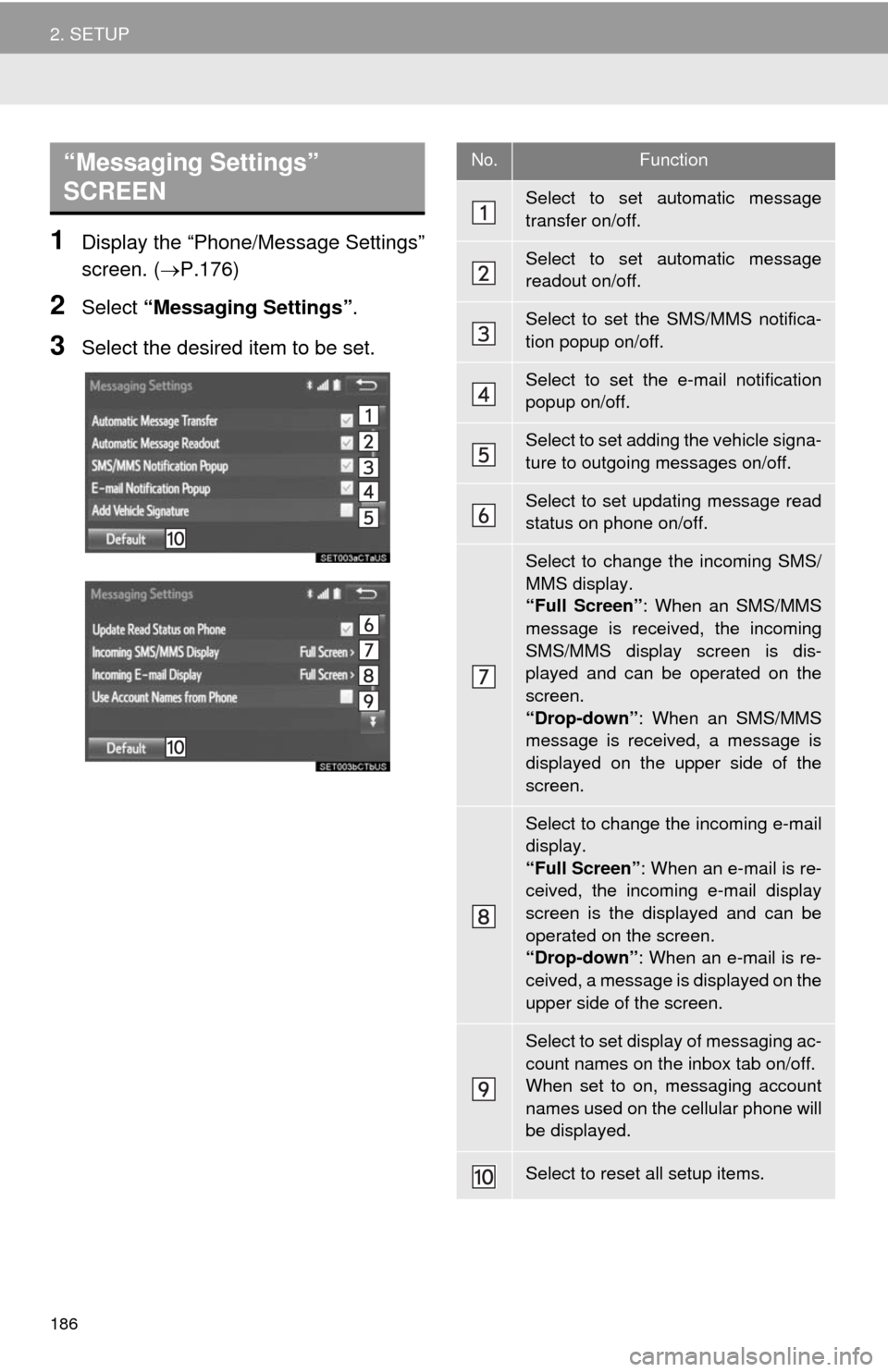
186
2. SETUP
1Display the “Phone/Message Settings”
screen. (P.176)
2Select “Messaging Settings”.
3Select the desired item to be set.
“Messaging Settings”
SCREEN No.Function
Select to set automatic message
transfer on/off.
Select to set automatic message
readout on/off.
Select to set the SMS/MMS notifica-
tion popup on/off.
Select to set the e-mail notification
popup on/off.
Select to set adding the vehicle signa-
ture to outgoing messages on/off.
Select to set updating message read
status on phone on/off.
Select to change the incoming SMS/
MMS display.
“Full Screen”: When an SMS/MMS
message is received, the incoming
SMS/MMS display screen is dis-
played and can be operated on the
screen.
“Drop-down”: When an SMS/MMS
message is received, a message is
displayed on the upper side of the
screen.
Select to change the incoming e-mail
display.
“Full Screen”: When an e-mail is re-
ceived, the incoming e-mail display
screen is the displayed and can be
operated on the screen.
“Drop-down”: When an e-mail is re-
ceived, a message is displayed on the
upper side of the screen.
Select to set display of messaging ac-
count names on the inbox tab on/off.
When set to on, messaging account
names used on the cellular phone will
be displayed.
Select to reset all setup items.
Page 187 of 298
187
2. SETUP
7
PHONE
1Display the phone top screen.
(P.162)
2Select .
3Select “Settings”.
1Display the “Phone/Message Settings”
screen. (P.176)
2Select “Phone Display Settings”.
3Select the desired item to be set.
INFORMATION
●Depending on the phone, these func-
tions may not be available.
DISPLAYING THE “Messaging
Settings” SCREEN IN A
DIFFERENT WAY
“Phone Display Settings”
SCREEN
No.Function
Select to change the incoming call
display.
“Full Screen”: When a call is re-
ceived, the hands-free screen is dis-
played and can be operated on the
screen.
“Drop-down”: A message is dis-
played on the upper side of the
screen.
Select to set display of the contact/
history transfer completion message
on/off.
Select to reset all setup items.
INFORMATION
●Depending on the phone, these func-
tions may not be available.
Page 196 of 298
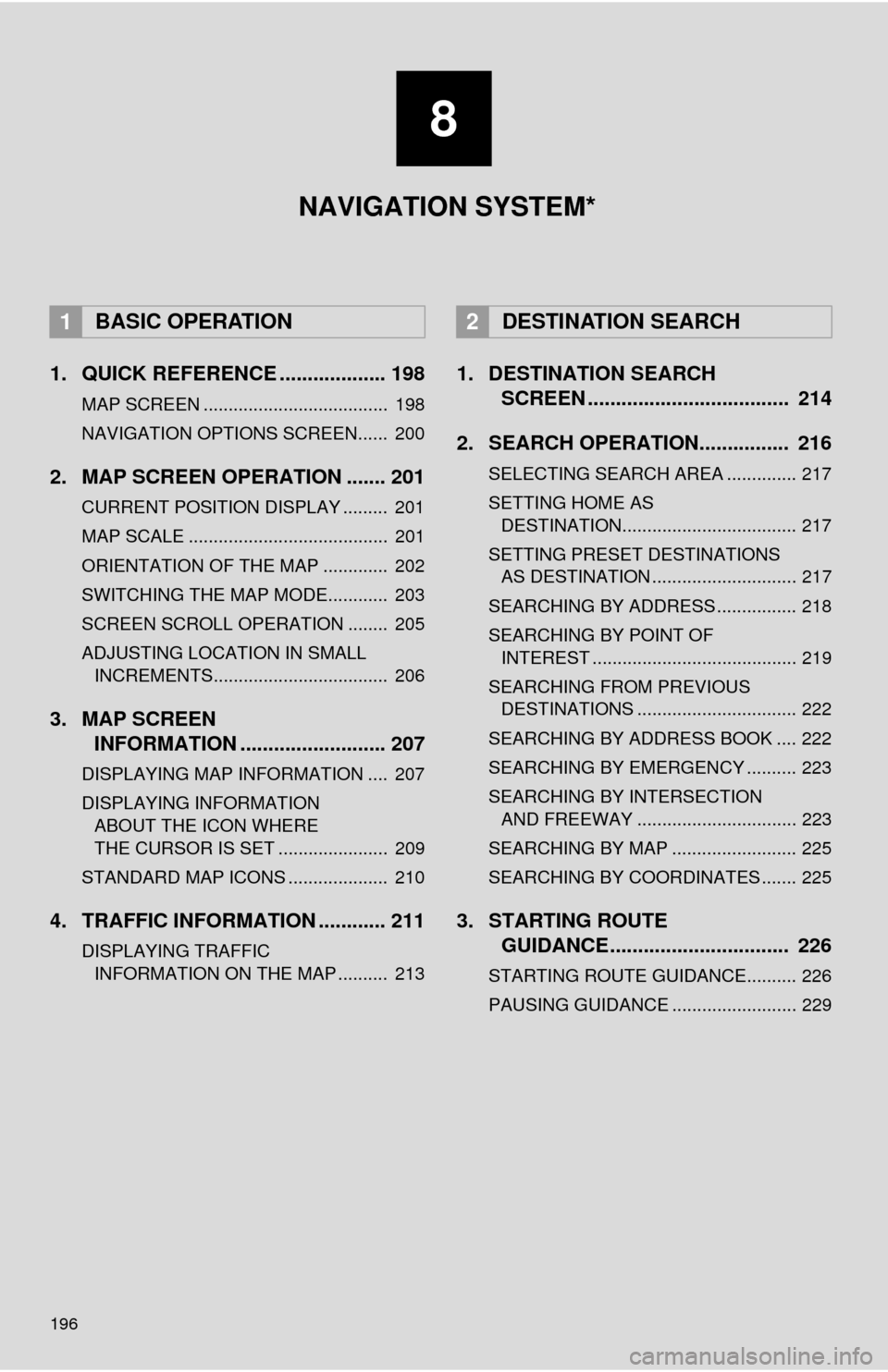
196
1. QUICK REFERENCE ................... 198
MAP SCREEN ..................................... 198
NAVIGATION OPTIONS SCREEN...... 200
2. MAP SCREEN OPERATION ....... 201
CURRENT POSITION DISPLAY ......... 201
MAP SCALE ........................................ 201
ORIENTATION OF THE MAP ............. 202
SWITCHING THE MAP MODE............ 203
SCREEN SCROLL OPERATION ........ 205
ADJUSTING LOCATION IN SMALL INCREMENTS................................... 206
3. MAP SCREEN INFORMATION .......................... 207
DISPLAYING MAP INFORMATION .... 207
DISPLAYING INFORMATION
ABOUT THE ICON WHERE
THE CURSOR IS SET ...................... 209
STANDARD MAP ICONS .................... 210
4. TRAFFIC INFORMATION ............ 211
DISPLAYING TRAFFIC INFORMATION ON THE MAP .......... 213
1. DESTINATION SEARCH SCREEN .................................... 214
2. SEARCH OPERATION.. .............. 216
SELECTING SEARCH AREA .............. 217
SETTING HOME AS
DESTINATION................................... 217
SETTING PRESET DESTINATIONS AS DESTINATION ............................. 217
SEARCHING BY ADDRESS ................ 218
SEARCHING BY POINT OF INTEREST ......................................... 219
SEARCHING FROM PREVIOUS DESTINATIONS ................................ 222
SEARCHING BY ADDRESS BOOK .... 222
SEARCHING BY EMERGENCY .......... 223
SEARCHING BY INTERSECTION AND FREEWAY ................................ 223
SEARCHING BY MAP ......................... 225
SEARCHING BY COORDINATES ....... 225
3. STARTING ROUTE GUIDANCE ....... ......................... 226
STARTING ROUTE GUIDANCE.......... 226
PAUSING GUIDANCE ......................... 229
1BASIC OPERATION2DESTINATION SEARCH
8
NAVIGATION SYSTEM*
Page 197 of 298
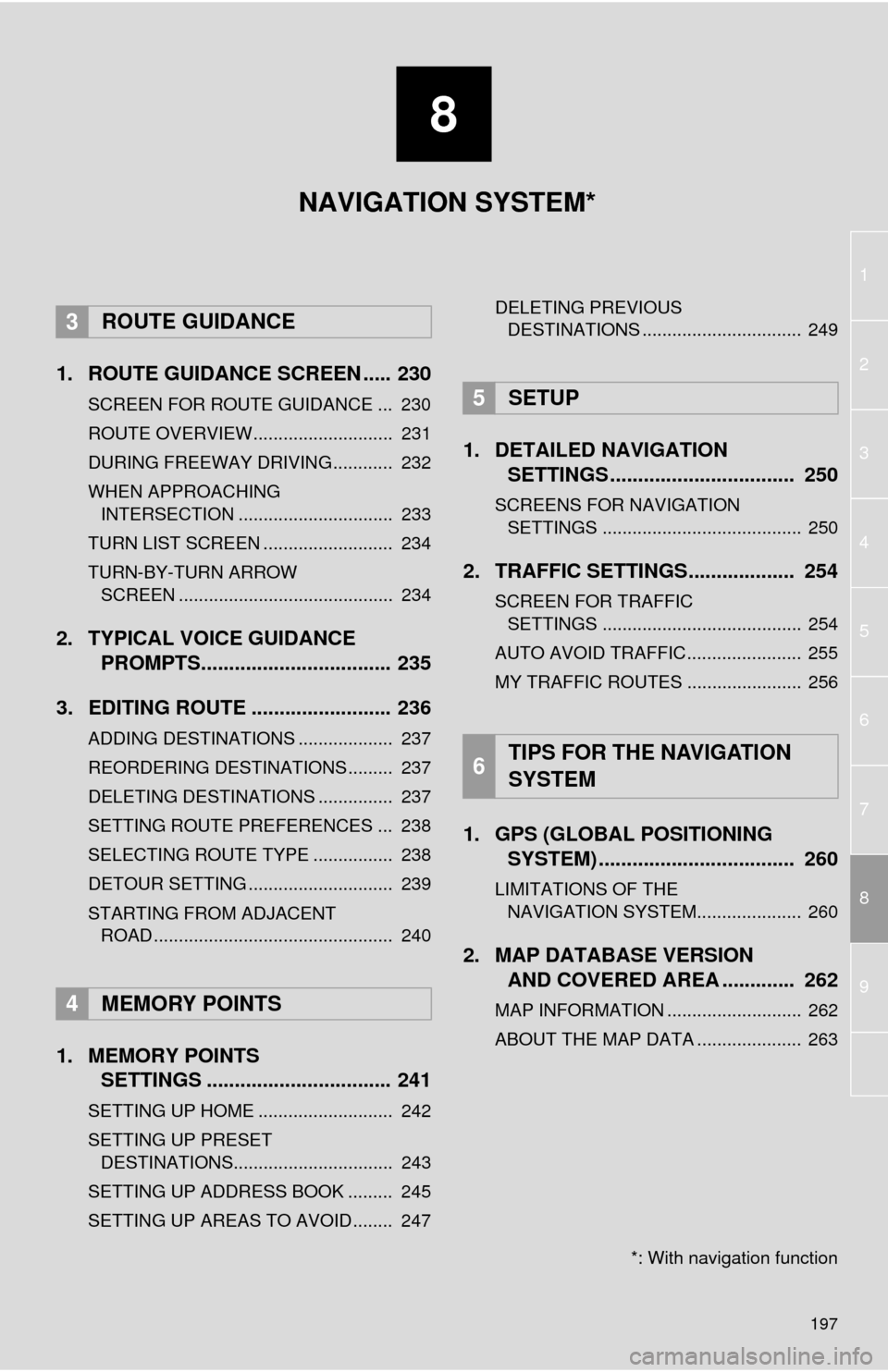
8
197
1
2
8
4
5
6
7
3
9
1. ROUTE GUIDANCE SCREEN ..... 230
SCREEN FOR ROUTE GUIDANCE ... 230
ROUTE OVERVIEW............................ 231
DURING FREEWAY DRIVING............ 232
WHEN APPROACHING INTERSECTION ............................... 233
TURN LIST SCREEN .......................... 234
TURN-BY-TURN ARROW SCREEN ........................................... 234
2. TYPICAL VOICE GUIDANCE PROMPTS.................................. 235
3. EDITING ROUTE ......................... 236
ADDING DESTINATIONS ................... 237
REORDERING DESTINATIONS ......... 237
DELETING DESTINATIONS ............... 237
SETTING ROUTE PREFERENCES ... 238
SELECTING ROUTE TYPE ................ 238
DETOUR SETTING ............................. 239
STARTING FROM ADJACENT ROAD ................................................ 240
1. MEMORY POINTS SETTINGS ................................. 241
SETTING UP HOME ........................... 242
SETTING UP PRESET
DESTINATIONS................................ 243
SETTING UP ADDRESS BOOK ......... 245
SETTING UP AREAS TO AVOID ........ 247 DELETING PREVIOUS
DESTINATIONS ................................ 249
1. DETAILED NAVIGATION SETTINGS ................................. 250
SCREENS FOR NAVIGATION
SETTINGS ........................................ 250
2. TRAFFIC SETTINGS................... 254
SCREEN FOR TRAFFIC SETTINGS ........................................ 254
AUTO AVOID TRAFFIC....................... 255
MY TRAFFIC ROUTES ....................... 256
1. GPS (GLOBAL POSITIONING SYSTEM) .................... ............... 260
LIMITATIONS OF THE
NAVIGATION SYSTEM..................... 260
2. MAP DATABASE VERSION AND COVERED AREA ............. 262
MAP INFORMATION ........................... 262
ABOUT THE MAP DATA ..................... 263
3ROUTE GUIDANCE
4MEMORY POINTS
5SETUP
6TIPS FOR THE NAVIGATION
SYSTEM
NAVIGATION SYSTEM*
*: With navigation function
Page 215 of 298
215
2. DESTINATION SEARCH
8
NAVIGATION SYSTEM
Select to set a destination from preset destinations.217
Select to delete set destinations.237
No.FunctionPage
Page 217 of 298
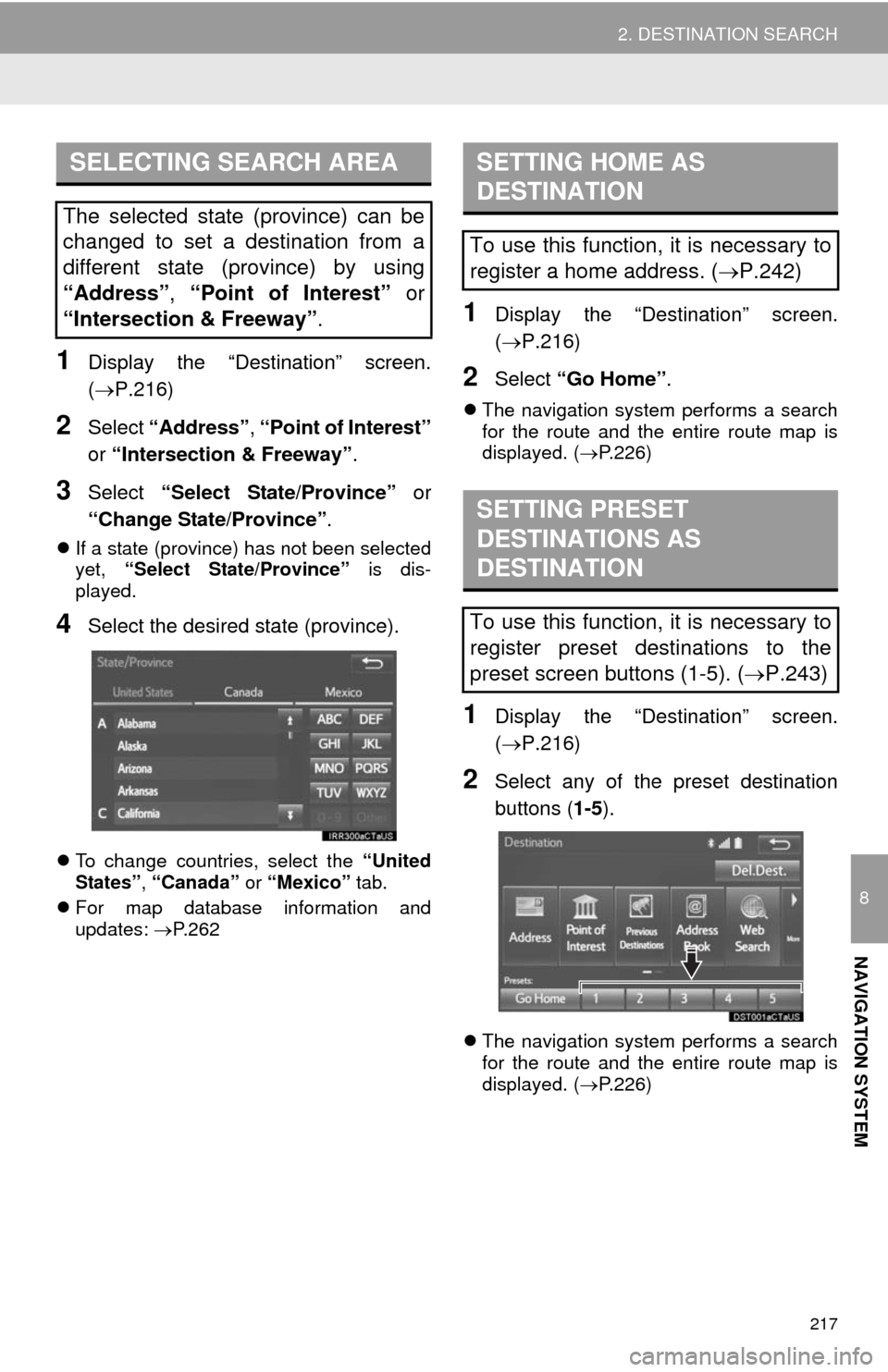
217
2. DESTINATION SEARCH
8
NAVIGATION SYSTEM
1Display the “Destination” screen.
(P.216)
2Select “Address”, “Point of Interest”
or “Intersection & Freeway”.
3Select “Select State/Province” or
“Change State/Province”.
If a state (province) has not been selected
yet, “Select State/Province” is dis-
played.
4Select the desired state (province).
To change countries, select the “United
States”, “Canada” or “Mexico” tab.
For map database information and
updates: P. 2 6 2
1Display the “Destination” screen.
(P.216)
2Select “Go Home”.
The navigation system performs a search
for the route and the entire route map is
displayed. (P.226)
1Display the “Destination” screen.
(P.216)
2Select any of the preset destination
buttons (1-5).
The navigation system performs a search
for the route and the entire route map is
displayed. (P.226)
SELECTING SEARCH AREA
The selected state (province) can be
changed to set a destination from a
different state (province) by using
“Address”, “Point of Interest” or
“Intersection & Freeway”.
SETTING HOME AS
DESTINATION
To use this function, it is necessary to
register a home address. (P.242)
SETTING PRESET
DESTINATIONS AS
DESTINATION
To use this function, it is necessary to
register preset destinations to the
preset screen buttons (1-5). (P.243)