2014 TESLA MODEL S ESP
[x] Cancel search: ESPPage 2 of 152

DOCUMENT APPLICABILITY
This document describes the features available at time of printing for:
MODEL S SOFTWARE Version: 5.0
Features released in subsequent versions of software are not described in this document. However, you can
display information about the newest features by viewing the Release Notes on the Model S touchscreen. These
Release Notes are displayed on the touchscreen after a software update, and can be displayed at any time by
touching the Tesla “T” at the top center of the touchscreen, then touching the Release Notes link (see
page 5.24). If information provided in this document conflicts with information in the Release Notes, the Release
Notes take precedence.
ILLUSTRATIONS
The illustrations provided in this document are for demonstration purposes only. Depending on vehicle options,
software version and market region, the information displayed on the touchscreen in your Model S may appear
slightly different.
PRODUCT SPECIFICATIONS
All specifications and descriptions contained in this document are verified to be accurate at the time of printing.
However, because continuous improvement is a goal at Tesla, we reserve the right to make product
modifications at any time.
ERROR OR OMISSIONS
To communicate any inaccuracies or omissions in this manual, please send an email to:
[email protected].
©2012-2013 TESLA MOTORS, INC. All rights reserved.
All information in this document and all MODEL S® software is subject to copyright and other intellectual property
rights of Tesla Motors, Inc. and its licensors. This material may not be modified, reproduced or copied, in whole or in
part, without the prior written permission of Tesla Motors, Inc. and its licensors. Additional information is available
upon request. The following are trademarks or registered trademarks of Tesla Motors, Inc. in the United States and
other countries:
HOMELINK® and the HOMELINK® house icon are registered trademarks of Johnson Controls, Inc. Bluetooth® is a
registered trademark of Bluetooth SIG, Inc. iPhone® is a registered trademark of Apple, Inc. Android™ and
Google Maps™ are trademarks of Google, Inc. Sirius, XM and all related marks and logos are trademarks of Sirius XM
Radio Inc. Pandora is a registered trademark of Pandora Media, Inc. Spotify is a registered trademark of the Spotify
Group. All other trademarks contained in this document are the property of their respective owners and their use
herein does not imply sponsorship or endorsement of their products or services. The unauthorized use of any
trademark displayed in this document or on the vehicle is strictly prohibited.TESLA TESLA MOTORS TESLA
ROADSTERMODEL S
Cover.fm Page 3 Friday, July 19, 2013 1:20 PM
Page 15 of 152

Windows
OPENING AND CLOSING2.7
Wi ndow sOpening from the Exterior
To open windows from outside Model S, press
and hold the unlock button on the key.
Opening and Closing from the
Interior
Press down on a switch to lower the associated
window all the way down. Window switches
operate at two levels. To lower a window
partially, hold the switch and release when the
window is at the desired position.
Similarly, pull a switch to raise the associated
window. This also operates at two levels—when
raising, hold the switch and release when the
window is at the desired position.
WARNING: Before closing a power
window, it is the driver’s responsibility to
ensure that all occupants, especially children,
do not have any body parts extended through
the window’s opening. Failure to do so can
cause serious injury.
WARNING: When leaving Model S, always
take your key with you. Leaving the key in
Model S allows all doors, windows, and controls to be fully operational and can cause
hazardous, unauthorized or unintentional use
of Model S.
Locking Rear Windows
To prevent passengers from using the rear
window switches, press the rear window lock
switch. The switch light turns on. To unlock rear
windows, press the switch again.
WARNING: To ensure safety, it is
recommended that you lock the rear
windows whenever children are seated in the
rear seats.
WARNING: Never leave children
unattended in Model S.
book.book Page 7 Friday, July 19, 2013 12:53 PM
Page 20 of 152

SunroofSunroof
2.12MODEL S OWNERS MANUAL
SunroofOpening and Closing
If your Model S is equipped with a sunroof,
touch Controls > Sunroof on the touchscreen
to operate it. Drag, or tap on, the sunroof slider
bar, or touch the image of the sunroof and drag
it. The sunroof moves to the selected position.
To u c h OPEN once to open the sunroof to its
comfort position (80% open to minimize wind
noise). Or, move the sunroof to the comfort
position by dragging the slider bar to the
indent position. If you find wind noise (which
varies depending on driving speed) excessive,
even with the sunroof in the comfort position,
open a window slightly.
To u c h OPEN twice to open the sunroof fully.
To u c h CLOSE to fully close the sunroof.
If the sunroof’s safety mechanism detects any
obstruction, it does not close. If, after removing
the obstruction, it still does not close, touch
and hold CLOSE to override the sunroof’s
anti-trap mechanism.
To u c h VENT to open the sunroof slightly.
To stop the sunroof from moving at any time,
touch the image of the sunroof. WA R N I N G : D o n o t a l l o w o c c u p a n t s t o
extend any part of their body through the
sunroof. Doing so can cause serious
injury from flying debris, tree branches, or other
obstructions.
WARNING: Before closing the sunroof,
ensure that occupants, especially
children, do not have any body part
extended through the sunroof opening. Failure
to do so can cause serious injury.
CAUTION: Remove snow and ice before
opening the sunroof. Opening a sunroof
covered in snow and ice can cause
damage.
CAUTION: Do not carry objects in
Model S that protrude through the
sunroof. Doing so can damage the
sunroof’s seals and anti-trap mechanism.
book.book Page 12 Friday, July 19, 2013 12:53 PM
Page 25 of 152

Front and Rear Seats
SEATING AND SAFETY RESTRAINTS 3.3
Folding Rear Seats
Model S has a split rear seat that can fold
forward.
Before folding, remove items from the seats
and the rear foot well. To allow the rear seat
backs to fold completely flat, you may need to
move the front seats forward.
To fold a rear seat, press the corresponding
lever and fold the seat forward.
Raising Rear Seats
Before raising a rear seat, make sure that the
seat belts are not trapped behind the backrest.
Pull the seat back upward until it locks into
place.
To confirm that the seat back is locked in the
upright position, try pulling it forward.
WARNING: Always ensure the seat backs
are locked in their upright position.
Failure to do so increases the risk of injury.
Head Supports
Seats include integrated head supports that
cannot be adjusted or removed.
Seat Covers
Do not use seat covers on Model S. Doing so
could restrict deployment of the side air bags
if an accident occurs. It can also reduce the
accuracy of the occupant detection system.
book.book Page 3 Friday, July 19, 2013 12:53 PM
Page 39 of 152

Airbags
SEATING AND SAFETY RESTRAINTS 3.17
Disabling the Front Passenger
Airbag
When a child is seated in the front passenger
seat (even though the child is seated in a child
safety seat or booster seat), you must ensure
the front passenger airbag is turned off. This
prevents the airbag from injuring the child if a
collision occurs.
NOTE: Rear seats are the preferred location for
seating children in child safety seats.
To turn the passenger airbag on or off, touch
Controls > Settings > Safety & Security >
Passenger Airbag.The ON/OFF status of the front passenger
airbag displays in the upper right corner of the
touchscreen.
You can also turn the passenger airbag on or off
by touching the status indicator, shown above.
If the status shows the airbag as on, even if you
have turned it off (or vice versa), contact Tesla
immediately.
NOTE: Model S has a capacitive touchscreen
and may not respond to your touch if you are
wearing standard gloves. If the touchscreen is
not responding, remove gloves or wear gloves
with conductive fingertips for use with
capacitive touchscreens.
WARNING: If the control for the
passenger airbag does not appear to be
functioning, do not seat any passenger in the
front seat. Contact Tesla immediately to have
the vehicle inspected and if necessary, repaired.
WARNING: Never seat a child in a child
safety seat or a booster seat on the front
passenger seat when the airbag is activated.
Doing so can cause serious injury or death.
WARNING: Do not use seat covers on
Model S. Doing so could restrict
deployment of the side air bags if an
accident occurs. It can also reduce the
accuracy of the occupant detection system.
book.book Page 17 Friday, July 19, 2013 12:53 PM
Page 43 of 152

Steering Wheel
DRIVING4.3
Steering WheelAdjusting Position
Adjust the steering wheel to the desired driving
position by moving the control on the left side
of the steering column.
WARNING: Do not make adjustments
while driving. Doing so increases the
likelihood of a collision.
Adjusting Sensitivity
You can adjust the feel and sensitivity of the
steering system to suit your personal
preference:
1.On the touchscreen, touch Controls.
2.Choose a steering option:
•Comfort - reduces the effort required to
turn the wheel. In town, Model S feels
easier to drive and park.
•Standard - Tesla believes that this setting
offers the best handling and response in
all conditions.
•Sport - Increases the effort required to
turn the wheel. When driving at higher
speeds, Model S feels more responsive.
The only way to really know which option you
like best is to try them.
Using Left Steering Wheel Buttons
Use the buttons on the left side of the steering
wheel to change radio stations, control the
media player’s volume, and control what
displays on the left side of the instrument panel
whenever the Navigation app is not displaying
instructions.
NOTE: The volume control on the steering
wheel does not adjust spoken navigation
instructions. To control the volume of
navigation instructions, use the navigation
window on the touchscreen (see page 5.19).
1. Next
If you are listening to local radio and you
have defined more than one radio preset,
(see page 5.12) press to play the next preset
in the radio band that is currently playing. If
you have not defined more than one preset,
press to go to the next available frequency.
If you are listening to Internet radio, or to an
audio file on a connected Bluetooth or USB
device, press to skip to the next song or
station.
2. Scroll Wheel
•To adjust the media volume, roll up or
down.
•To mute the media volume, or to
pause/play an audio file, tap the wheel.
•To choose what displays on the left side
of the instrument panel, press the scroll
wheel to display the available options.
Then roll the scroll wheel to browse
through the options. Tap the scroll wheel
when the option you want is selected.
3. Previous
Same as described above for Next, except it
skips to the previous song or station.
NOTE: Regardless of how you customize the
left side of the instrument panel, it
automatically changes to display navigation
instructions (if applicable), or to let you know if
a door or trunk is open when Model S is in a
driving gear.
book.book Page 3 Friday, July 19, 2013 12:53 PM
Page 54 of 152
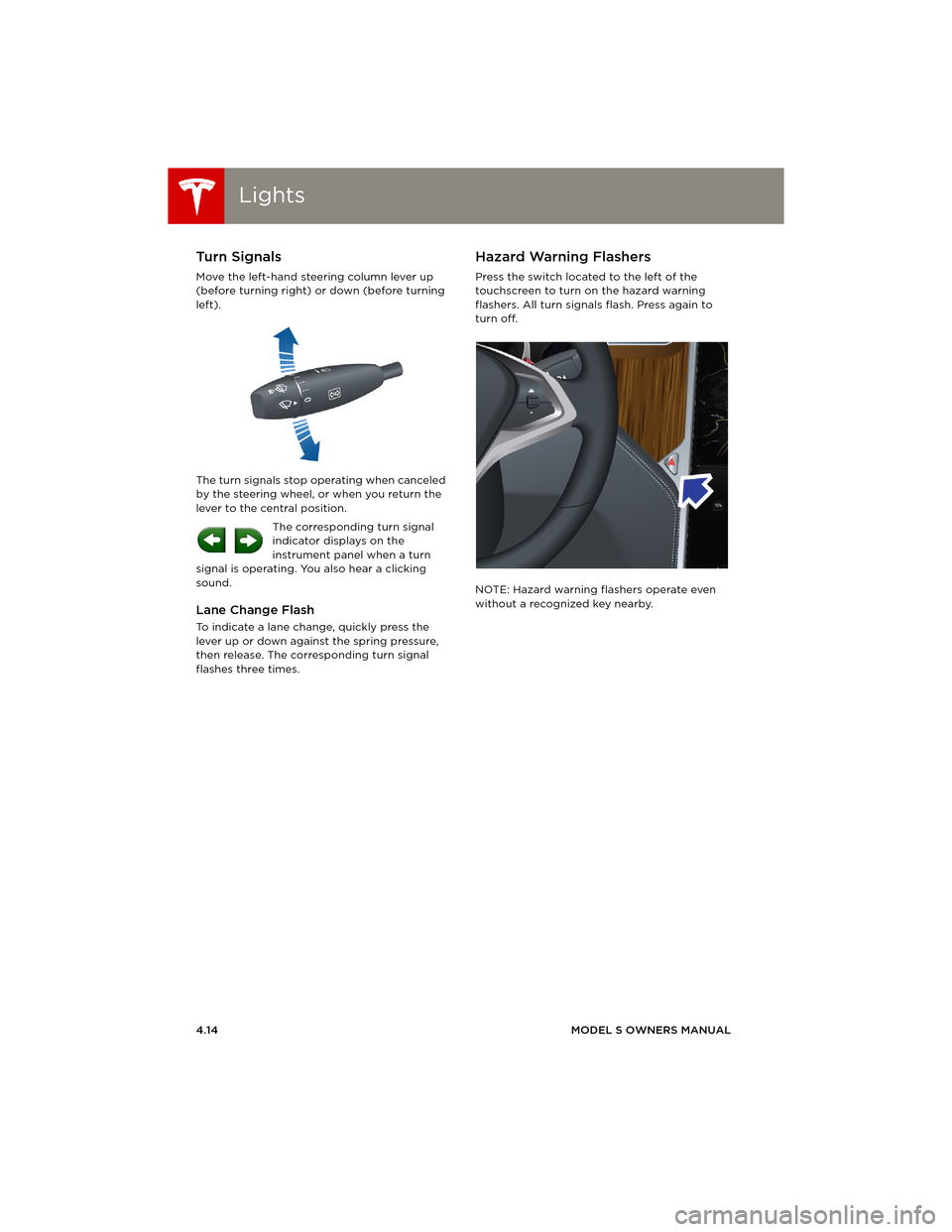
LightsLights
4.14MODEL S OWNERS MANUAL
Turn Signals
Move the left-hand steering column lever up
(before turning right) or down (before turning
left).
The turn signals stop operating when canceled
by the steering wheel, or when you return the
lever to the central position.
The corresponding turn signal
indicator displays on the
instrument panel when a turn
signal is operating. You also hear a clicking
sound.
Lane Change Flash
To indicate a lane change, quickly press the
lever up or down against the spring pressure,
then release. The corresponding turn signal
flashes three times.
Hazard Warning Flashers
Press the switch located to the left of the
touchscreen to turn on the hazard warning
flashers. All turn signals flash. Press again to
turn off.
NOTE: Hazard warning flashers operate even
without a recognized key nearby.
book.book Page 14 Friday, July 19, 2013 12:53 PM
Page 56 of 152
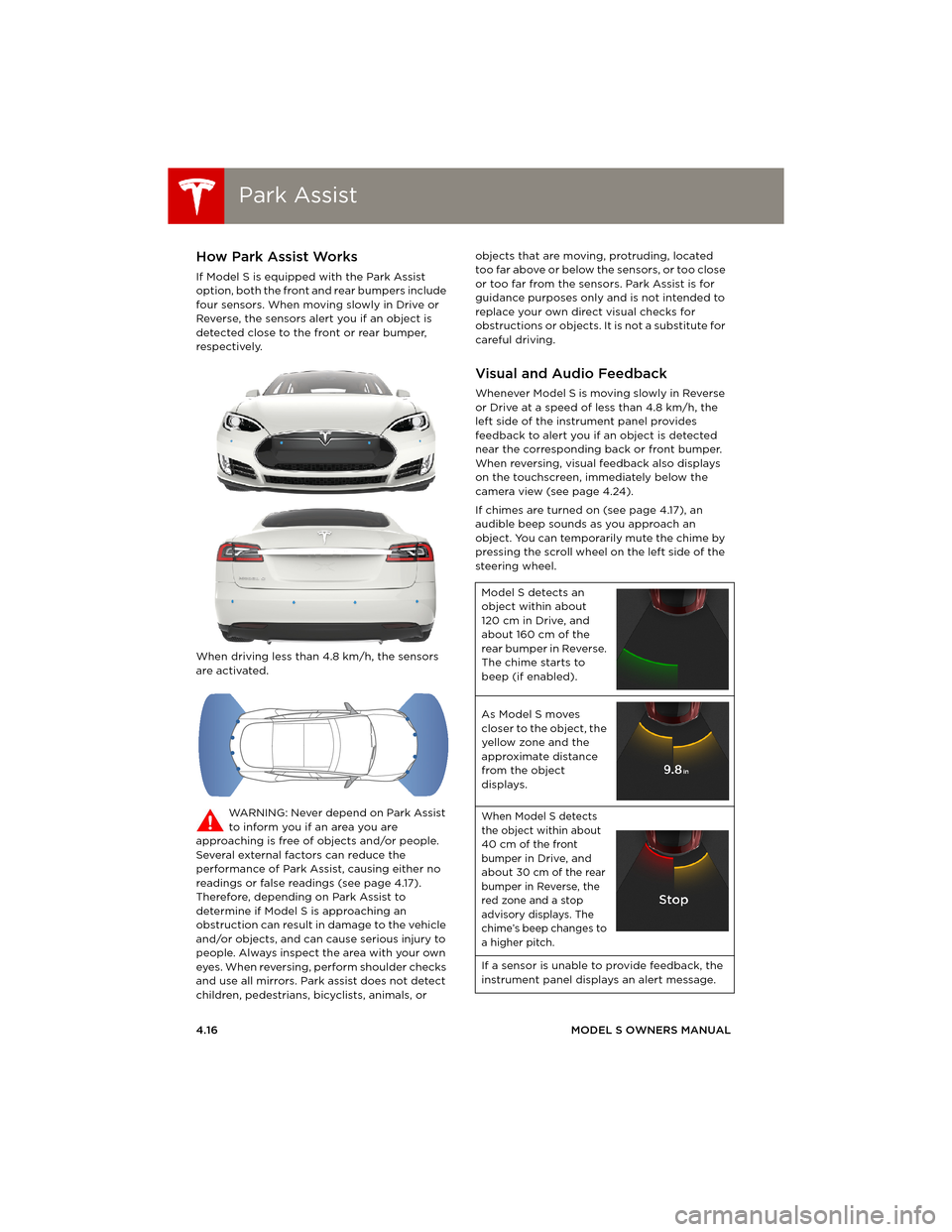
Park AssistPark Assist
4.16MODEL S OWNERS MANUAL
Park AssistHow Park Assist Works
If Model S is equipped with the Park Assist
option, both the front and rear bumpers include
four sensors. When moving slowly in Drive or
Reverse, the sensors alert you if an object is
detected close to the front or rear bumper,
respectively.
When driving less than 4.8 km/h, the sensors
are activated.
WARNING: Never depend on Park Assist
to inform you if an area you are
approaching is free of objects and/or people.
Several external factors can reduce the
performance of Park Assist, causing either no
readings or false readings (see page 4.17).
Therefore, depending on Park Assist to
determine if Model S is approaching an
obstruction can result in damage to the vehicle
and/or objects, and can cause serious injury to
people. Always inspect the area with your own
eyes. When reversing, perform shoulder checks
and use all mirrors. Park assist does not detect
children, pedestrians, bicyclists, animals, or objects that are moving, protruding, located
too far above or below the sensors, or too close
or too far from the sensors. Park Assist is for
guidance purposes only and is not intended to
replace your own direct visual checks for
obstructions or objects. It is not a substitute for
careful driving.
Visual and Audio Feedback
Whenever Model S is moving slowly in Reverse
or Drive at a speed of less than 4.8 km/h, the
left side of the instrument panel provides
feedback to alert you if an object is detected
near the corresponding back or front bumper.
When reversing, visual feedback also displays
on the touchscreen, immediately below the
camera view (see page 4.24).
If chimes are turned on (see page 4.17), an
audible beep sounds as you approach an
object. You can temporarily mute the chime by
pressing the scroll wheel on the left side of the
steering wheel.
Model S detects an
object within about
120 cm in Drive, and
about 160 cm of the
rear bumper in Reverse.
The chime starts to
beep (if enabled).
As Model S moves
closer to the object, the
yellow zone and the
approximate distance
from the object
displays.
When Model S detects
the object within about
40 cm of the front
bumper in Drive, and
about 30 cm of the rear
bumper in Reverse, the
red zone and a stop
advisory displays. The
chime’s beep changes to
a higher pitch.
If a sensor is unable to provide feedback, the
instrument panel displays an alert message.
book.book Page 16 Friday, July 19, 2013 12:53 PM