2014 SUBARU OUTBACK service
[x] Cancel search: servicePage 20 of 106

92 Navigation
Read First
■Highway Services
When driving on the expressway, this displays information on the next
three highway service areas. By default , gas station, restaurant, rest area,
and car service are displayed. You can change the items displayed by
setting the Visual Guidance. (See Page 162.)
When information is available for the highway service area, is
displayed.
Touch to display the highway service area information (distance,
time needed, and services provided).
When you touch highway service in formation, a list is displayed. Select one from the list to display mo
re details. You can check it on the
map and set it as a waypoi nt or as a destination.
Highway service area information
Page 26 of 106
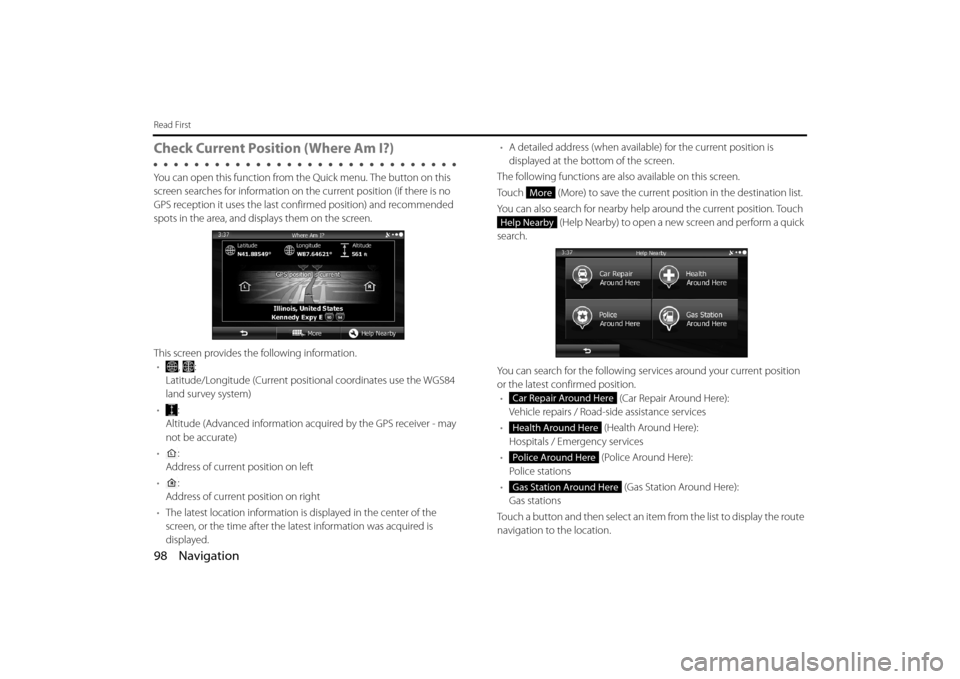
98 Navigation
Read First
Check Current Position (Where Am I?)
You can open this function from the Quick menu. The button on this
screen searches for information on the current position (if there is no
GPS reception it uses the last confirmed position) and recommended
spots in the area, and displays them on the screen.
This screen provides the following information. • , :
Latitude/Longitude (Current positional coordinates use the WGS84
land survey system)
• :
Altitude (Advanced information acquired by the GPS receiver - may
not be accurate)
• :
Address of current position on left
• :
Address of current position on right
• The latest location information is displayed in the center of the
screen, or the time after the latest information was acquired is
displayed. •
A detailed address (when availabl e) for the current position is
displayed at the bottom of the screen.
The following functions are also available on this screen.
Touch (More) to save the current position in the destination list.
You can also search for nearby help around the current position. Touch
(Help Nearby) to open a new screen and perform a quick
search.
You can search for the following serv ices around your current position
or the latest confirmed position. • (Car Repair Around Here):
Vehicle repairs / Road-side assistance services
• (Health Around Here):
Hospitals / Emergency services
• (Police Around Here):
Police stations
• (Gas Station Around Here):
Gas stations
Touch a button and then select an item from the list to display the route
navigation to the location.
More
Help Nearby
Car Repair Around Here
Health Around Here
Police Around Here
Gas Station Around Here
Page 47 of 106

Navigation 119
Navigation
8Brand names of services may also be displayed
depending on the sub-category of the selected spot. By
selecting a brand name, or by touching (List
All Places), the entire list of spots around the position
you selected or along the route is displayed.
9The final search results are displayed as a list.
10(Optional) You can display spots on the list in name
order, in order of the distance from the current position
or previously confirmed position, or in order of necessary
detour distance (during navigation). If you want to
change the order in which entries are presented in the
list, touch (More) and select the style that you
want. Also, you can display all of the spots on the list on
the map.
11Find the item you want on the list, and then touch that
item. The map is displayed in full-screen mode with the
selected point at the center. The name and address of
the spot are displayed at the top of the screen.
List All Places
More
Page 52 of 106

124 Navigation
Navigation
14After a summary of the route plan is displayed, the entire
route is displayed on the map. The route is researched
automatically. Touch (More) to change the route
plan, or touch (Go!) to start navigation. (When the
countdown is displayed in the “Go!” button, guidance
begins automatically after 10 seconds even if you do not
touch the button.)■
Using “Where Am I?” to select the closest assistance
service
You can search for the closest assistance service by using the “Where
Am I?” screen.
1Touch on the Map screen to open the Quick menu.
2Touch (Where Am I?), and then touch
(Help Nearby).
More
Go!
Where Am I?
Help Nearby
Page 53 of 106
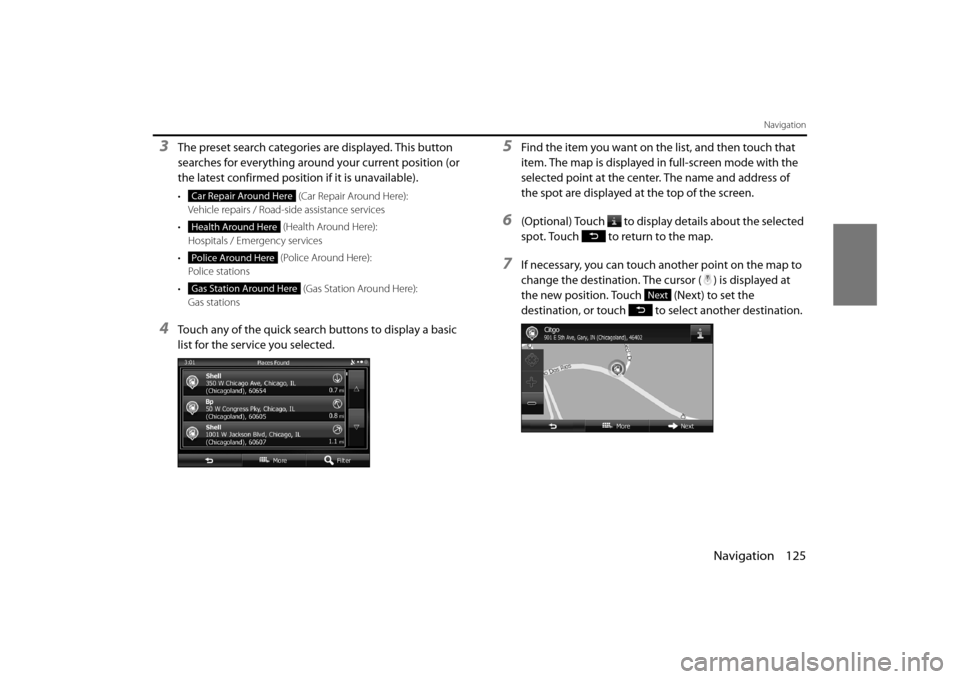
Navigation 125
Navigation
3The preset search categories are displayed. This button
searches for everything around your current position (or
the latest confirmed position if it is unavailable).
• (Car R ep air A ro u n d H ere ):
Vehicle repairs / Road-side assistance services
• (Health Around Here):
Hospitals / Emergency services
• (Police Around Here):
Police stations
• (Gas Station Around Here):
Gas stations
4Touch any of the quick search buttons to display a basic
list for the service you selected.
5Find the item you want on the list, and then touch that
item. The map is displayed in full-screen mode with the
selected point at the center. The name and address of
the spot are displayed at the top of the screen.
6(Optional) Touch to display details about the selected
spot. Touch to return to the map.
7If necessary, you can touch another point on the map to
change the destination. The cursor ( ) is displayed at
the new position. Touch (Next) to set the
destination, or touch to select another destination.
Car Repair Around Here
Health Around Here
Police Around Here
Gas Station Around HereNext
Page 71 of 106

Navigation 143
Navigation
• (Vehicle):Sets various factors to take in to account when performing a
search, such as fuel consumption, vehicle model, fuel costs, and
maximum speeds on normal roads and expressways.
• (Navigation Mode): You can change between On-road and Off-road.
Set to On-road to perform normal navigation, or set to Off-road
to navigate using the straightest possible route to the
destination.
• (Route Planning Method): By changing the route search method, you can search for the
optimum route for a variety of si tuations and types of vehicle.
See the following items for more details.
• (Highways): Select whether or not to use the expressway when creating the
route.
• (Period Charge): Select whether or not to use toll roads (Period Charge) when
creating the route.
• (Per-use Toll): Select whether or not to use to ll roads (Per-use Toll) when
creating the route. • (Ferries):
Select whether or not to use ferries when creating the route.
(However, ferries might not always be selected for the route.)
However, information on temporary service ferries may not be
displayed on the map. There may be a fee for using the ferry.
•: Select whether or not to use Carpool/HOV lanes when creating
the route.
• (Unpaved Roads): Select whether or not to use unpaved roads when creating the
route.
• (Calculate Green Alternative): Select whether or not to consi der energy efficiency when
creating the route.
3Touch to set the changes. The route is searched
again, and the new recommended route is indicated by
an orange line.
Vehicle
Navigation Mode
Route Planning Method
Highways
Period Charge
Per-use Toll
Ferries
Carpool/HOV
Unpaved Roads
Calculate Green Alternative
Page 80 of 106

152 Navigation
Reference Data
Touch (Event List) to check the traffic information that has
been received.
On this screen, you can select one entry from the list to view list of the
traffic conditions for that section of the road.
On this screen, you can select one entr y from the list to view full details
of the traffic conditions fo r that section of the road. Touch to open another screen displaying information on the
selected map position.
NOTE
•
This function is only available when TMC is installed in the product being
used.
• The TMC service is not available for all regions. There are also times when it
may not be available in your country or district. For more information on
availability, contact your nearest SUBARU dealer.
Event List
Page 87 of 106
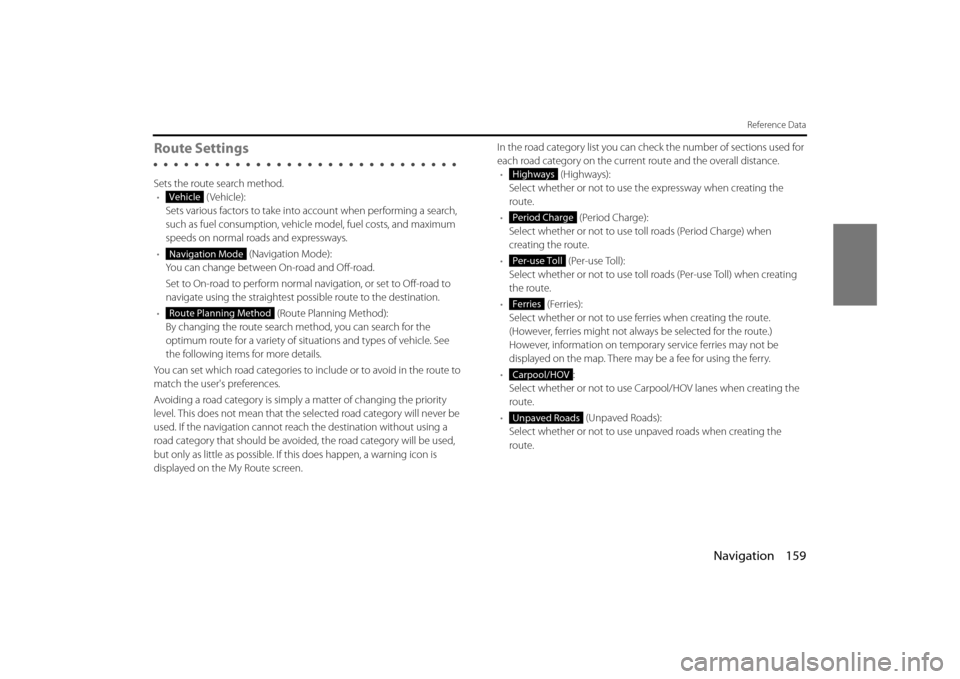
Navigation 159
Reference Data
Route Settings
Sets the route search method.• (Vehicle):
Sets various factors to take into account when performing a search,
such as fuel consumption, vehicle model, fuel costs, and maximum
speeds on normal roads and expressways.
• (Navigation Mode):
You can change between On-road and Off-road.
Set to On-road to perform normal navigation, or set to Off-road to
navigate using the straightest possible route to the destination.
• (Route Planning Method):
By changing the route search method, you can search for the
optimum route for a variety of situations and types of vehicle. See
the following items for more details.
You can set which road categories to include or to avoid in the route to
match the user's preferences.
Avoiding a road category is simply a matter of changing the priority
level. This does not mean that the se lected road category will never be
used. If the navigation cannot reac h the destination without using a
road category that should be avoided, the road category will be used,
but only as little as possible. If th is does happen, a warning icon is
displayed on the My Route screen. In the road category list you can check the number of sections used for
each road category on the curren
t route and the overall distance.
• (Highways):
Select whether or not to use the expressway when creating the
route.
• (Period Charge):
Select whether or not to use to ll roads (Period Charge) when
creating the route.
• (Per-use Toll):
Select whether or not to use toll roads (Per-use Toll) when creating
the route.
• (Ferries):
Select whether or not to use fe rries when creating the route.
(However, ferries might not always be selected for the route.)
However, information on tempor ary service ferries may not be
displayed on the map. There may be a fee for using the ferry.
• :
Select whether or not to use Carpool/HOV lanes when creating the
route.
• (Unpaved Roads):
Select whether or not to use un paved roads when creating the
route.
Vehicle
Navigation Mode
Route Planning Method
Highways
Period Charge
Per-use Toll
Ferries
Carpool/HOV
Unpaved Roads