2014 SKODA YETI service
[x] Cancel search: servicePage 10 of 45
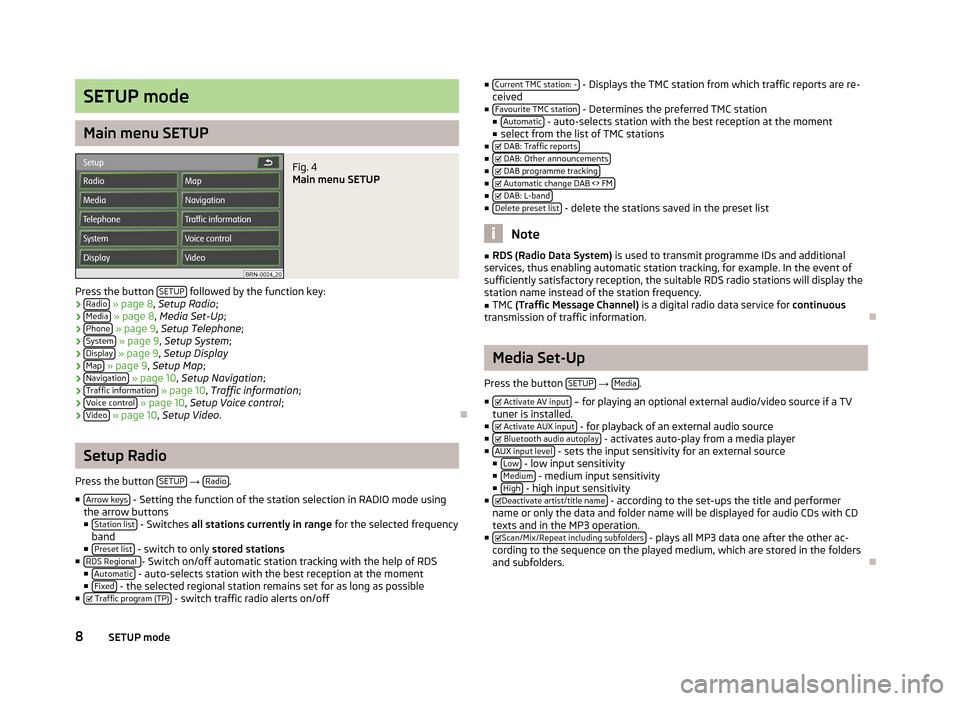
SETUP mode
Main menu SETUP
Fig. 4
Main menu SETUP
Press the button SETUP followed by the function key:
› Radio
» page 8 , Setup Radio ;
› Media
» page 8 , Media Set-Up ;
› Phone
» page 9 , Setup Telephone ;
› System
» page 9 , Setup System ;
› Display
» page 9 , Setup Display
› Map
» page 9 , Setup Map ;
› Navigation
» page 10 , Setup Navigation ;
› Traffic information
» page 10 , Traffic information ;
› Voice control
» page 10 , Setup Voice control ;
› Video
» page 10 , Setup Video .
Setup Radio
Press the button SETUP
→ Radio.
■ Arrow keys
- Setting the function of the station selection in RADIO mode using
the arrow buttons
■ Station list
- Switches all stations currently in range for the selected frequency
band
■ Preset list
- switch to only stored stations
■ RDS Regional - Switch on/off automatic station tracking with the help of RDS
■ Automatic - auto-selects station with the best reception at the moment
■ Fixed - the selected regional station remains set for as long as possible
■ Traffic program (TP) - switch traffic radio alerts on/off
■
Current TMC station: - - Displays the TMC station from which traffic reports are re-
ceived
■ Favourite TMC station
- Determines the preferred TMC station
■ Automatic - auto-selects station with the best reception at the moment
■ select from the list of TMC stations
■ DAB: Traffic reports
■
DAB: Other announcements■
DAB programme tracking■
Automatic change DAB <> FM■
DAB: L-band■
Delete preset list - delete the stations saved in the preset list
Note
■RDS (Radio Data System) is used to transmit programme IDs and additional
services, thus enabling automatic station tracking, for example. In the event of
sufficiently satisfactory reception, the suitable RDS radio stations will display the
station name instead of the station frequency.■
TMC (Traffic Message Channel) is a digital radio data service for continuous
transmission of traffic information.
Media Set-Up
Press the button SETUP
→ Media.
■ Activate AV input
– for playing an optional external audio/video source if a TV
tuner is installed.
■ Activate AUX input
- for playback of an external audio source
■ Bluetooth audio autoplay - activates auto-play from a media player
■ AUX input level - sets the input sensitivity for an external source
■ Low - low input sensitivity
■ Medium - medium input sensitivity
■ High - high input sensitivity
■ Deactivate artist/title name - according to the set-ups the title and performer
name or only the data and folder name will be displayed for audio CDs with CD
texts and in the MP3 operation.
■ Scan/Mix/Repeat including subfolders
- plays all MP3 data one after the other ac-
cording to the sequence on the played medium, which are stored in the folders
and subfolders.
8SETUP mode
Page 37 of 45
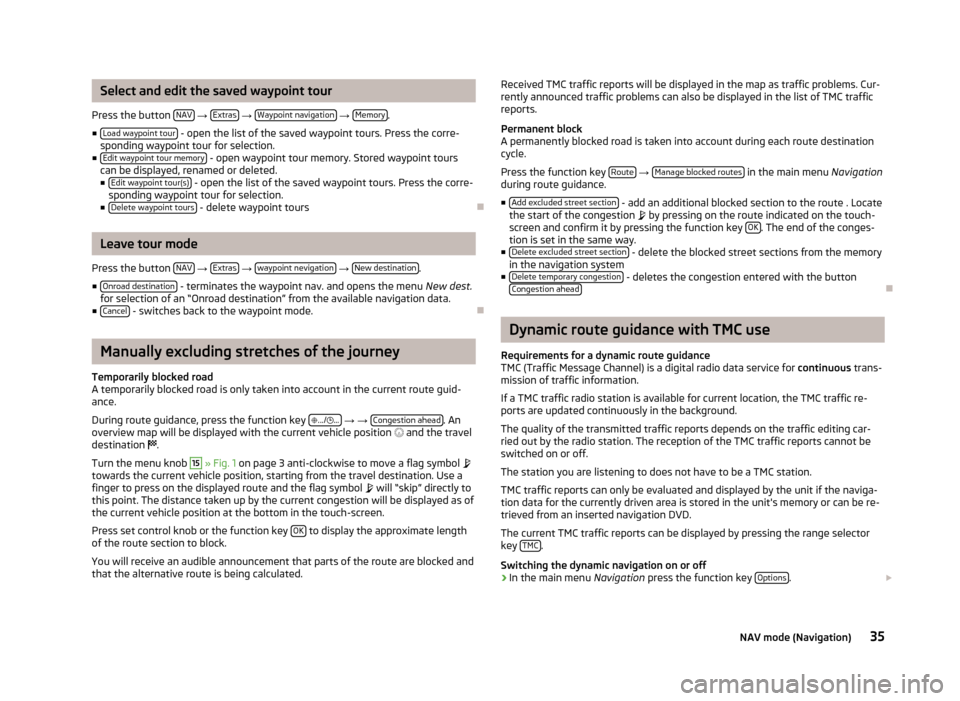
Select and edit the saved waypoint tour
Press the button NAV
→ Extras
→ Waypoint navigation
→ Memory.
■ Load waypoint tour
- open the list of the saved waypoint tours. Press the corre-
sponding waypoint tour for selection.
■ Edit waypoint tour memory
- open waypoint tour memory. Stored waypoint tours
can be displayed, renamed or deleted.
■ Edit waypoint tour(s)
- open the list of the saved waypoint tours. Press the corre-
sponding waypoint tour for selection.
■ Delete waypoint tours
- delete waypoint tours
Leave tour mode
Press the button NAV
→ Extras
→ waypoint nevigation
→ New destination.
■ Onroad destination
- terminates the waypoint nav. and opens the menu New dest.
for selection of an “Onroad destination” from the available navigation data.
■ Cancel
- switches back to the waypoint mode.
Manually excluding stretches of the journey
Temporarily blocked road
A temporarily blocked road is only taken into account in the current route guid-
ance.
During route guidance, press the function key
.../
...
→ → Congestion ahead. An
overview map will be displayed with the current vehicle position
and the travel
destination
.
Turn the menu knob
15
» Fig. 1 on page 3 anti-clockwise to move a flag symbol
towards the current vehicle position, starting from the travel destination. Use a finger to press on the displayed route and the flag symbol
will “skip” directly to
this point. The distance taken up by the current congestion will be displayed as of
the current vehicle position at the bottom in the touch-screen.
Press set control knob or the function key OK
to display the approximate length
of the route section to block.
You will receive an audible announcement that parts of the route are blocked and
that the alternative route is being calculated.
Received TMC traffic reports will be displayed in the map as traffic problems. Cur-
rently announced traffic problems can also be displayed in the list of TMC traffic
reports.
Permanent block
A permanently blocked road is taken into account during each route destination cycle.
Press the function key Route
→ Manage blocked routes in the main menu
Navigation
during route guidance.
■ Add excluded street section
- add an additional blocked section to the route . Locate
the start of the congestion by pressing on the route indicated on the touch-
screen and confirm it by pressing the function key OK
. The end of the conges-
tion is set in the same way.
■ Delete excluded street section
- delete the blocked street sections from the memory
in the navigation system
■ Delete temporary congestion
- deletes the congestion entered with the button
Congestion ahead
Dynamic route guidance with TMC use
Requirements for a dynamic route guidance TMC (Traffic Message Channel) is a digital radio data service for continuous trans-
mission of traffic information.
If a TMC traffic radio station is available for current location, the TMC traffic re-
ports are updated continuously in the background.
The quality of the transmitted traffic reports depends on the traffic editing car-ried out by the radio station. The reception of the TMC traffic reports cannot be
switched on or off.
The station you are listening to does not have to be a TMC station.
TMC traffic reports can only be evaluated and displayed by the unit if the naviga-
tion data for the currently driven area is stored in the unit's memory or can be re-
trieved from an inserted navigation DVD.
The current TMC traffic reports can be displayed by pressing the range selector
key TMC
.
Switching the dynamic navigation on or off
›
In the main menu Navigation press the function key Options.
35NAV mode (Navigation)