2014 SKODA YETI navigation system
[x] Cancel search: navigation systemPage 37 of 45
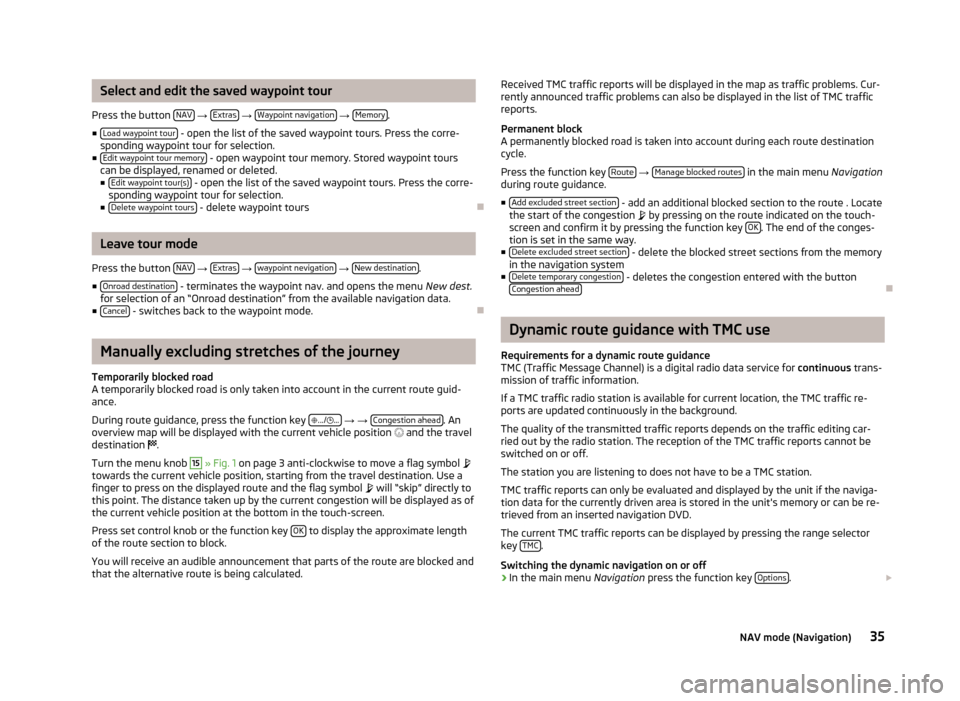
Select and edit the saved waypoint tour
Press the button NAV
→ Extras
→ Waypoint navigation
→ Memory.
■ Load waypoint tour
- open the list of the saved waypoint tours. Press the corre-
sponding waypoint tour for selection.
■ Edit waypoint tour memory
- open waypoint tour memory. Stored waypoint tours
can be displayed, renamed or deleted.
■ Edit waypoint tour(s)
- open the list of the saved waypoint tours. Press the corre-
sponding waypoint tour for selection.
■ Delete waypoint tours
- delete waypoint tours
Leave tour mode
Press the button NAV
→ Extras
→ waypoint nevigation
→ New destination.
■ Onroad destination
- terminates the waypoint nav. and opens the menu New dest.
for selection of an “Onroad destination” from the available navigation data.
■ Cancel
- switches back to the waypoint mode.
Manually excluding stretches of the journey
Temporarily blocked road
A temporarily blocked road is only taken into account in the current route guid-
ance.
During route guidance, press the function key
.../
...
→ → Congestion ahead. An
overview map will be displayed with the current vehicle position
and the travel
destination
.
Turn the menu knob
15
» Fig. 1 on page 3 anti-clockwise to move a flag symbol
towards the current vehicle position, starting from the travel destination. Use a finger to press on the displayed route and the flag symbol
will “skip” directly to
this point. The distance taken up by the current congestion will be displayed as of
the current vehicle position at the bottom in the touch-screen.
Press set control knob or the function key OK
to display the approximate length
of the route section to block.
You will receive an audible announcement that parts of the route are blocked and
that the alternative route is being calculated.
Received TMC traffic reports will be displayed in the map as traffic problems. Cur-
rently announced traffic problems can also be displayed in the list of TMC traffic
reports.
Permanent block
A permanently blocked road is taken into account during each route destination cycle.
Press the function key Route
→ Manage blocked routes in the main menu
Navigation
during route guidance.
■ Add excluded street section
- add an additional blocked section to the route . Locate
the start of the congestion by pressing on the route indicated on the touch-
screen and confirm it by pressing the function key OK
. The end of the conges-
tion is set in the same way.
■ Delete excluded street section
- delete the blocked street sections from the memory
in the navigation system
■ Delete temporary congestion
- deletes the congestion entered with the button
Congestion ahead
Dynamic route guidance with TMC use
Requirements for a dynamic route guidance TMC (Traffic Message Channel) is a digital radio data service for continuous trans-
mission of traffic information.
If a TMC traffic radio station is available for current location, the TMC traffic re-
ports are updated continuously in the background.
The quality of the transmitted traffic reports depends on the traffic editing car-ried out by the radio station. The reception of the TMC traffic reports cannot be
switched on or off.
The station you are listening to does not have to be a TMC station.
TMC traffic reports can only be evaluated and displayed by the unit if the naviga-
tion data for the currently driven area is stored in the unit's memory or can be re-
trieved from an inserted navigation DVD.
The current TMC traffic reports can be displayed by pressing the range selector
key TMC
.
Switching the dynamic navigation on or off
›
In the main menu Navigation press the function key Options.
35NAV mode (Navigation)
Page 38 of 45
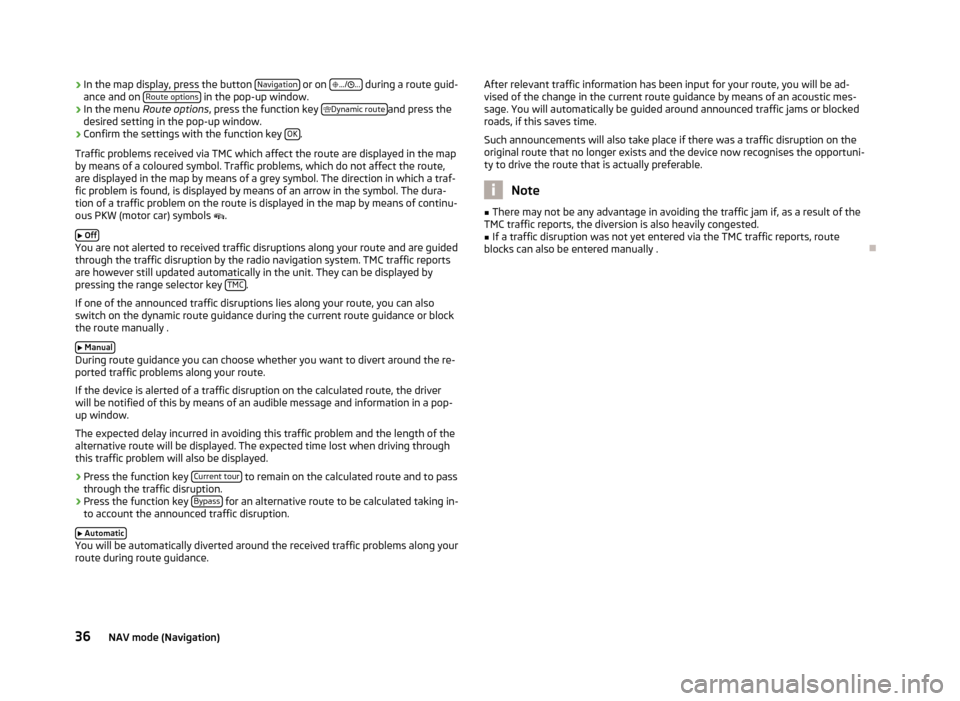
›In the map display, press the button
Navigation or on
.../ ... during a route guid-
ance and on Route options in the pop-up window.›
In the menu
Route options , press the function key
Dynamic routeand press the
desired setting in the pop-up window.
›
Confirm the settings with the function key OK.
Traffic problems received via TMC which affect the route are displayed in the map
by means of a coloured symbol. Traffic problems, which do not affect the route,
are displayed in the map by means of a grey symbol. The direction in which a traf-
fic problem is found, is displayed by means of an arrow in the symbol. The dura-
tion of a traffic problem on the route is displayed in the map by means of continu-
ous PKW (motor car) symbols .
Off
You are not alerted to received traffic disruptions along your route and are guided
through the traffic disruption by the radio navigation system. TMC traffic reports
are however still updated automatically in the unit. They can be displayed by
pressing the range selector key TMC
.
If one of the announced traffic disruptions lies along your route, you can also
switch on the dynamic route guidance during the current route guidance or block
the route manually .
Manual
During route guidance you can choose whether you want to divert around the re-
ported traffic problems along your route.
If the device is alerted of a traffic disruption on the calculated route, the driver
will be notified of this by means of an audible message and information in a pop-
up window.
The expected delay incurred in avoiding this traffic problem and the length of the alternative route will be displayed. The expected time lost when driving throughthis traffic problem will also be displayed.
› Press the function key
Current tour
to remain on the calculated route and to pass
through the traffic disruption.
› Press the function key
Bypass
for an alternative route to be calculated taking in-
to account the announced traffic disruption.
Automatic
You will be automatically diverted around the received traffic problems along your
route during route guidance.
After relevant traffic information has been input for your route, you will be ad-
vised of the change in the current route guidance by means of an acoustic mes-
sage. You will automatically be guided around announced traffic jams or blocked
roads, if this saves time.
Such announcements will also take place if there was a traffic disruption on the
original route that no longer exists and the device now recognises the opportuni-
ty to drive the route that is actually preferable.
Note
■ There may not be any advantage in avoiding the traffic jam if, as a result of the
TMC traffic reports, the diversion is also heavily congested.■
If a traffic disruption was not yet entered via the TMC traffic reports, route
blocks can also be entered manually .
36NAV mode (Navigation)
Page 43 of 45
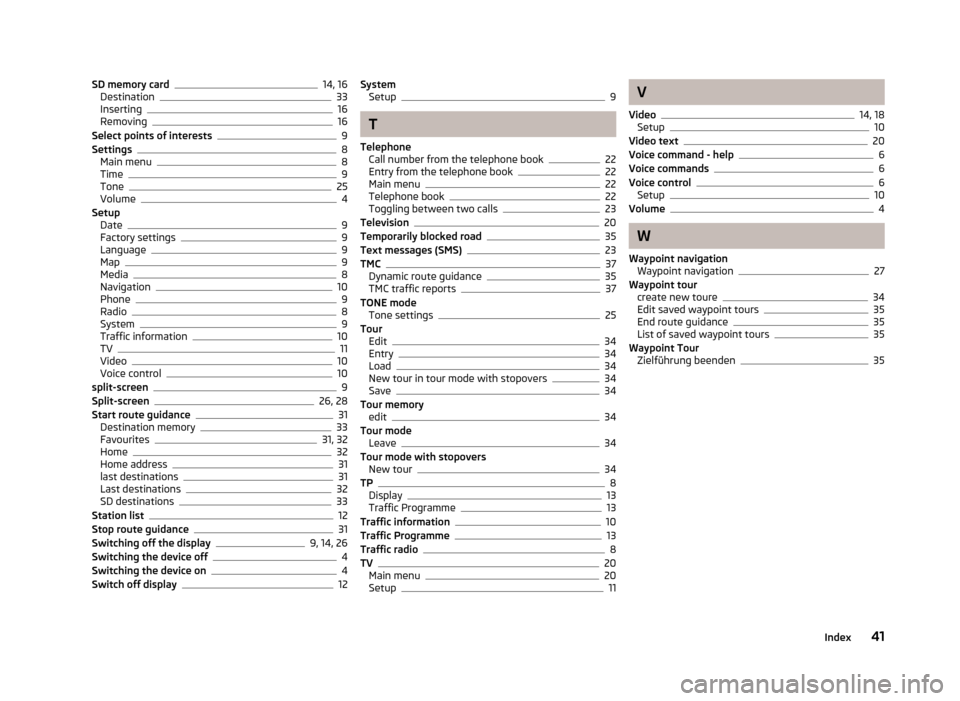
SD memory card14, 16
Destination33
Inserting16
Removing16
Select points of interests9
Settings8
Main menu8
Time9
Tone25
Volume4
Setup Date
9
Factory settings9
Language9
Map9
Media8
Navigation10
Phone9
Radio8
System9
Traffic information10
TV11
Video10
Voice control10
split-screen9
Split-screen26, 28
Start route guidance31
Destination memory33
Favourites31, 32
Home32
Home address31
last destinations31
Last destinations32
SD destinations33
Station list12
Stop route guidance31
Switching off the display9, 14, 26
Switching the device off4
Switching the device on4
Switch off display12
System Setup9
T
Telephone Call number from the telephone book
22
Entry from the telephone book22
Main menu22
Telephone book22
Toggling between two calls23
Television20
Temporarily blocked road35
Text messages (SMS)23
TMC37
Dynamic route guidance35
TMC traffic reports37
TONE mode Tone settings
25
Tour Edit
34
Entry34
Load34
New tour in tour mode with stopovers34
Save34
Tour memory edit
34
Tour mode Leave
34
Tour mode with stopovers New tour
34
TP8
Display13
Traffic Programme13
Traffic information10
Traffic Programme13
Traffic radio8
TV20
Main menu20
Setup11
V
Video
14, 18
Setup10
Video text20
Voice command - help6
Voice commands6
Voice control6
Setup10
Volume4
W
Waypoint navigation Waypoint navigation
27
Waypoint tour create new toure
34
Edit saved waypoint tours35
End route guidance35
List of saved waypoint tours35
Waypoint Tour Zielführung beenden
35
41Index
Page 45 of 45

www.skoda-auto.com
Columbus
Navigacní systém anglicky 11.2013
S00.5615.07.20
3T0 012 720 DE
SIMPLY CLEVER
Navigation system Columbus
Operating instructions