2014 SKODA OCTAVIA service
[x] Cancel search: servicePage 5 of 50
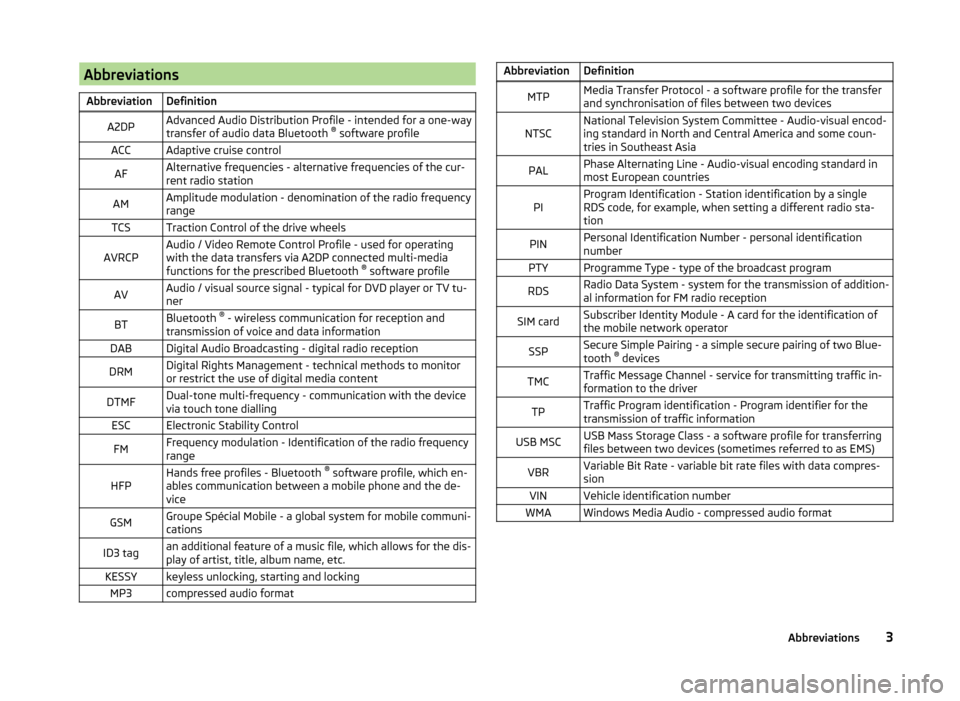
AbbreviationsAbbreviationDefinitionA2DPAdvanced Audio Distribution Profile - intended for a one-way
transfer of audio data Bluetooth ®
software profileACCAdaptive cruise controlAFAlternative frequencies - alternative frequencies of the cur-
rent radio stationAMAmplitude modulation - denomination of the radio frequency
rangeTCSTraction Control of the drive wheelsAVRCPAudio / Video Remote Control Profile - used for operating
with the data transfers via A2DP connected multi-media
functions for the prescribed Bluetooth ®
software profileAVAudio / visual source signal - typical for DVD player or TV tu-
nerBTBluetooth ®
- wireless communication for reception and
transmission of voice and data informationDABDigital Audio Broadcasting - digital radio receptionDRMDigital Rights Management - technical methods to monitor
or restrict the use of digital media contentDTMFDual-tone multi-frequency - communication with the device
via touch tone diallingESCElectronic Stability ControlFMFrequency modulation - Identification of the radio frequency
rangeHFPHands free profiles - Bluetooth ®
software profile, which en-
ables communication between a mobile phone and the de-
viceGSMGroupe Spécial Mobile - a global system for mobile communi-
cationsID3 tagan additional feature of a music file, which allows for the dis-
play of artist, title, album name, etc.KESSYkeyless unlocking, starting and lockingMP3compressed audio formatAbbreviationDefinitionMTPMedia Transfer Protocol - a software profile for the transfer
and synchronisation of files between two devicesNTSCNational Television System Committee - Audio-visual encod-
ing standard in North and Central America and some coun-
tries in Southeast AsiaPALPhase Alternating Line - Audio-visual encoding standard in
most European countriesPIProgram Identification - Station identification by a single
RDS code, for example, when setting a different radio sta-
tionPINPersonal Identification Number - personal identification
numberPTYProgramme Type - type of the broadcast programRDSRadio Data System - system for the transmission of addition-
al information for FM radio receptionSIM cardSubscriber Identity Module - A card for the identification of
the mobile network operatorSSPSecure Simple Pairing - a simple secure pairing of two Blue-
tooth ®
devicesTMCTraffic Message Channel - service for transmitting traffic in-
formation to the driverTPTraffic Program identification - Program identifier for the
transmission of traffic informationUSB MSCUSB Mass Storage Class - a software profile for transferring
files between two devices (sometimes referred to as EMS)VBRVariable Bit Rate - variable bit rate files with data compres-
sionVINVehicle identification numberWMAWindows Media Audio - compressed audio format3Abbreviations
Page 17 of 50

■Bluetooth - Switch on/off Bluetooth ®
function
■ Visibility: - Switch on/off the visibility of the Bluetooth ®
device for other de-
vices
■ Visible - Visibility is always on
■ Hidden - Visibility is off
■ 1st name - option for renaming the Unit
■ Paired devices - Display the list of paired Bluetooth ®
devices; connect or de-
lete a paired device; delete the list of paired devices
■ All - Delete all paired Bluetooth ®
devices
■ - Delete the selected paired Bluetooth ®
device
■ Find devices - Searches for available external devices with enabled Blue-
tooth ®
functions and activated visibility
■ BT audio (A2DP/AVRCP) - Switch on/off the connection option for Blue-
tooth ®
profiles A2DP and AVRCP 1)
System Information
›
Press the button
→ System information .
■ Update software - the function key for the software update
■ Bluetooth: ... - Version number of the Bluetooth ®
software
■ Device part number: ... - Part number of the unit
■ Hardware: ... - Hardware used
■ Software: ... - Software version
Bluetooth ®
- update
For more information on device updates is available from a ŠKODA service
partner.
For smooth function and connection of the latest phone types it is recommen-
ded to update the Bluetooth ®
device software regularly.
1)
A2DP and AVRCP are Bluetooth ®
profiles that support multimedia functions.
15Unit settings
Page 30 of 50

Display of call list (there are new missed calls, the icon will appear here
with the information about the number of missed calls) » page 35
Menu settings Telephone » page 28
Call up the main menu›
Press the button.
If a telephone is connected to the device, the telephone mode main menu is
displayed » Fig. 16.
Symbols in the display
SymbolImportanceCharge status of the telephone battery a)Signal strength of the mobile wireless connection a)Active roaming (before the name of the mobile provider) a)Missed callCurrent calla)
This function is only supported by some telephones.
Problems with the Telephone function
Read and observe
and on page 27 first.
If there are problems with the availability of the mobile network or with theBluetooth ®
function, one of the following messages may appear on the device
display screen.
MessageMeaningNet. search…The phone scans for available wire-
less networks.No networkThe phone has no connection to a
mobile network.
Rejected by network.
The mobile phone operator has rejec-
ted the connection (e.g. not enough
mobile phone credit, SIM card
blocked, roaming not available).To use the Bluetooth function,
please switch the ignition on.Switch on the ignition » page 29,
conditions for coupling .MessageMeaningPlease switch on Bluetooth.Switch on the Bluetooth ®
function.Please connect a mobile telephone.Connect the telephone with the de-
vice » page 29 , Connect to the de-
vice to the mobile telephone .Telephone not available.There is a problem with the Tele-
phone function of the device consult
a ŠKODA service partner.Telephone is currently unavailable.A Bluetooth ®
device problem, consult
a ŠKODA service partner.
Unknown network.
A problem with the identification of
the mobile operator. The telephone
did not provide any information re-
garding the mobile operator. Recon-
nect the mobile telephone if necessa-
ry perform a restart of the device a)
.a)
Switch off the ignition for a few minutes and remove the ignition key (for vehicles with the KESSY sys-
tem switch off the ignition and open the driver's door). The device performs a restart. Turn the ignition
on and reconnect your phone. If the problem persists consult a ŠKODA service partner.
Settings
Read and observe
and on page 27 first.
›
Press the button
→
» Fig. 16 on page 27 .
■ Select telephone - Search for available telephones/list of paired telephones/
select telephone
■ Find - search for available phones
■ Bluetooth - Bluetooth ®
settings » page 14
■ User profile - User profile settings
■ Manage favourites - Assign function keys to allow speed dialling of con-
tacts; you can also add and delete quick contacts here
■ Prefix: - Switch on/off the option to assign a prefix to a telephone number.
Once this function is activated, the button for adding a prefix to a tele-
phone number will be displayed with the symbol in some menus. .
■ Enter here - prefix for a phone number (if the function Prefix: is on)
28Telephone
Page 39 of 50

Vehicle systems
Vehicle settings
Introduction
This chapter contains information on the following subjects:
Selection of travel mode (Driving Mode Selection)
37
Vehicle data
38
Auxiliary heater and ventilation
39
ESC-and ASR systems
39
Tyre
39
Assistance systems
39
Parking and manoeuvring
40
Light
40
Mirrors and wiper
41
Opening and closing
41
Seats
41
Instrument cluster (multifunction display)
41
Time, date and unit setting
42
Service
42
Restore factory settings
42
Climatronic settings
42
First and foremost, pay attention to the safety instructions » page 4 , Impor-
tant notes .
Settings relating to the vehicle systems can only be made when the ignition is
switched on.
Note
■ The individual systems are described in the » Vehicle Owner's Manual .■For safety reasons, if any system functions are disabled, then some func-
tions, such as parts of the ESC system, are automatically enabled again after
switching the ignition off and on.Selection of travel mode (Driving Mode Selection)Fig. 20
Button for selecting the driving mode Version 1/version 2
The menu for the selection of the driving mode allows you to select one of the
driving modes ( Normal, Sport , Eco , Individual ).
If a driving mode other than Normal is selected, then the symbol lights up on
the button or
» Fig. 20 .
The currently selected driving mode is displayed in the info field in the main
menus
» Fig. 21 on page 38 (top left).
Call up the main menu
›
Press the button or
» Fig. 20 .
■ Normal - Activates Normal mode
■ Close - Cancel the menu to select the driving mode
■ Information - Information concerning the mode settings
■ Sport - Activates Sport mode
■ Close - Cancel the menu to select the driving mode
■ Information - Information concerning the mode settings
■ Eco - Activates the fuel-saving mode
■ Close - Cancel the menu to select the driving mode
■ Information - Information concerning the mode settings
■ Individual - Activates the Individual mode
■ Close - Cancel the menu to select the driving mode
■ Adjust - Individual settings
■ Steering: - Set the power steering characteristics
■ Normal - Normal
■ Sport - Sports
37Vehicle systems
Page 44 of 50

■Distance - Display of distance travelled on/off
■ Average speed - Display of average speed on/off
■ Digital speed display - Display of current speed on/off
■ Speed warning - Winter tyres warning on/off
■ Oil temperature - Oil temperature on/off
■ Coolant temperature - Coolant temperature on/off
■ Reset Since start data - Reset the single-trip memory in the device screen
and in the display of the instrument cluster
■ Reset Long-term data - Reset the long-term memory in the device screen
and in the display of the instrument cluster
Time, date and unit setting
›
Press
→ Time and date .
Description of the time and date settings » page 14 .
›
Press the button
→ Units .
Description of unit settings » page 14.
Service
›
Press the button
→
→ Service button.
■ VIN: ... - Display the vehicle identification number
■ Inspection: --- or --- - Number of km/days remaining until the next service
event
■ Oil change service: --- or --- - Number of km/days remaining until the next oil
change
Restore factory settings
›
Press the button
→
→ Factory settings .
In this menu you have the possibility to reset the menu items in the settings of the vehicle systems to factory settings.
■ All settings
■ All settings - Restoration of the settings all menu items
■ Individual settings
■ Driver assistance - Restoration of the driver assistance menus
■ Parking and manoeuvring - Restoration of the Parking and manoeuvring
menu items
■ Light - Restoration of the light menus
■
Mirrors and wipers - Restoration of the Mirrors and wipers menu
■ Opening and closing - Restoration of the Opening/closing menu items
■ Instrument cluster - Restoration of the instrument cluster menu
If one of the above menu items is selected, the system will ask you whether
you really want to restore the settings.
■ Cancel - Return to higher-level menu
■ Reset - Restore the settings
Climatronic settings
Fig. 25
Climatronic: Main menu
In the Climatronic menu the system displays the desired temperature for the
driver's side and front passenger side » Fig. 25.
Depending on the desired temperature, the airflow from the air outlet vents is
shown in blue (temperature under 22 °C) or red (temperature above 22.5 °C).
When using Climatronic in automatic mode, the lettering AUTO is shown on
the screen.
Call up the main menu
›
Press the button on the Climatronic control panel.
■ Profile: light - Low power operation of the air conditioning, quiet operation
■ Profile: medium - Basic operating performance of the air conditioning
■ Profile: strong - Intensive operating performance of the air conditioning
■ On /Off - Switches Climatronic on/off
■ - Set the auxiliary heater and ventilation
» page 39
■ - Settings for Climatronic
■ Air con. profile: - See climate profile (light, medium, intensive.)
■ Automatic air recirculation - Automatic re-circulated air mode on/off
■ Automatic auxiliary heater - Quick interior heating on/off
■ Autom. window heating - Activates/deactivates the automatic windscreen
heating
42Vehicle systems
Page 48 of 50

Service42
Settings Additional keyboard languages
14
Bluetooth14
DAB20
Device screen13
Driving mode37
FM19
Keyboard14
Language12
Manage favourites33
Media23
Menus12
Radio19
Restore factory settings14
Sound13
System Information15
Telephone28
Time and date14
Unit12
Units14
User profile33
Volume6
Setting vehicle systems Auxiliary heater and ventilation
39
Parking and manoeuvring40
Restore factory settings42
Setup12
Set vehicle systems Multifunction display
41
Tyre39
Sound13
Speed limit for snow tyres39
START-STOP38
Station See main menu
16
Status line7
Switching off Volume
6
Switching the unit off6
Switching the unit on6
Synchronous adjustment of both mirrors41
System Information15
T
telephone conditions for coupling
29
Telephone27
Bluetooth - profile31
Bluetooth profile29
Call lists35
Connect the device to the telephone29
Connect the telephone with the device30
Connect to the device29
Delete the telephone from the list of paired devices
32
Disconnection32
Enter telephone number33
Functions32
Main menu27
Multifunction steering wheel11
On screen messages28
Quick connection to the telephone31
Select telephone31
Settings28
Telephone book34
Telephone conversation35
Telephone number prefix33
Telephone book34
Telephone conversation35
DTMF35
Telephone functions32
Telephone number33
Telephone number prefix33
Tilting the mirror surface - lowering in reverse41
Time14
Touch screen6
Traffic programme (TP)19
Travel light - travel mode40
Trip data41
Tyre pressure monitor38, 39
U
Unit operation
7
Device screen7
Unit screen7
Unit overview5
Units14
Unit screen Operation
7
USB25
V
Vehicle Equipment Declaration of Conformity
4
Vehicle identification number42
Vehicle settings37
Vehicle systems37
Vehicle system settings Assistance systems
39
vehicle systems settings mirrors and wiper
41
Opening and closing41
Vehicle systems settings Climatronic
42
Light40
Seats41
VIN number42
W
Warning messages
4, 38
Window open41
46Index