2014 SKODA OCTAVIA bluetooth
[x] Cancel search: bluetoothPage 5 of 50
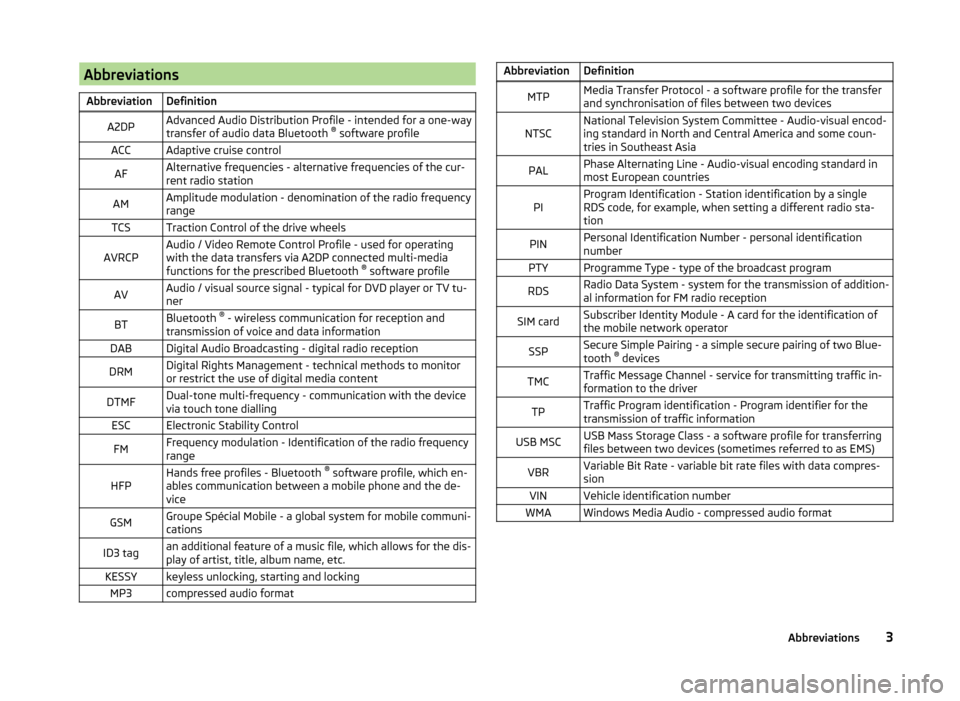
AbbreviationsAbbreviationDefinitionA2DPAdvanced Audio Distribution Profile - intended for a one-way
transfer of audio data Bluetooth ®
software profileACCAdaptive cruise controlAFAlternative frequencies - alternative frequencies of the cur-
rent radio stationAMAmplitude modulation - denomination of the radio frequency
rangeTCSTraction Control of the drive wheelsAVRCPAudio / Video Remote Control Profile - used for operating
with the data transfers via A2DP connected multi-media
functions for the prescribed Bluetooth ®
software profileAVAudio / visual source signal - typical for DVD player or TV tu-
nerBTBluetooth ®
- wireless communication for reception and
transmission of voice and data informationDABDigital Audio Broadcasting - digital radio receptionDRMDigital Rights Management - technical methods to monitor
or restrict the use of digital media contentDTMFDual-tone multi-frequency - communication with the device
via touch tone diallingESCElectronic Stability ControlFMFrequency modulation - Identification of the radio frequency
rangeHFPHands free profiles - Bluetooth ®
software profile, which en-
ables communication between a mobile phone and the de-
viceGSMGroupe Spécial Mobile - a global system for mobile communi-
cationsID3 tagan additional feature of a music file, which allows for the dis-
play of artist, title, album name, etc.KESSYkeyless unlocking, starting and lockingMP3compressed audio formatAbbreviationDefinitionMTPMedia Transfer Protocol - a software profile for the transfer
and synchronisation of files between two devicesNTSCNational Television System Committee - Audio-visual encod-
ing standard in North and Central America and some coun-
tries in Southeast AsiaPALPhase Alternating Line - Audio-visual encoding standard in
most European countriesPIProgram Identification - Station identification by a single
RDS code, for example, when setting a different radio sta-
tionPINPersonal Identification Number - personal identification
numberPTYProgramme Type - type of the broadcast programRDSRadio Data System - system for the transmission of addition-
al information for FM radio receptionSIM cardSubscriber Identity Module - A card for the identification of
the mobile network operatorSSPSecure Simple Pairing - a simple secure pairing of two Blue-
tooth ®
devicesTMCTraffic Message Channel - service for transmitting traffic in-
formation to the driverTPTraffic Program identification - Program identifier for the
transmission of traffic informationUSB MSCUSB Mass Storage Class - a software profile for transferring
files between two devices (sometimes referred to as EMS)VBRVariable Bit Rate - variable bit rate files with data compres-
sionVINVehicle identification numberWMAWindows Media Audio - compressed audio format3Abbreviations
Page 8 of 50

Touch screen
The unit is equipped with the so-called resistive (pressure / resistance) touch
screen.
The function keys on the screen can be operated by a light finger pressure to
the screen surface.
CAUTION
■ The screen can only be operated by a slight touch of a finger. With too much
pressure, the screen can be damaged.■
Do not use any objects to operate the screen, which could damage the
screen surface.
■
Solvent based cleaners can damage the screen surface.
■
Use a soft cloth and, if necessary, methylated spirits, to remove fingerprints
from the screen. When doing so, ensure that you do not cause damage to oth-
er parts of the interior.
Note
■ To protect the screen, a suitable protective film for touch screens can be
used.■
The brightness level can be set » page 13, Screen settings .
Switching the unit on/off
›
The unit is switched on or off by briefly pressing the on/off knob .
When the device is switched on, the audio source and operating mode that
were active before switching off the device will be restored.
If Telephone mode was active before you switched off the unit and the igni-
tion and Bluetooth ®
function is not switched on, the screen displays the mes-
sage » page 28 , Problems with the Telephone function . Switch on the igni-
tion or the Bluetooth ®
function » page 14 , Bluetooth ®
settings .
If the vehicle key is pulled out of the ignition lock while the unit is switched on,
the unit will switch off automatically. After switching on the ignition, the unit
is turned on automatically.
If the device was switched off using the
knob, then the device will not
switch on automatically after switching on the ignition.
The unit will switch off automatically after the engine is switched off and the
door is opened if the vehicle is fitted with the KESSY system. If you open the
driver's door before switching off the engine, the device will also switch off.
When the ignition is switched off, the device switches off automatically after
approx. half an hour (discharge protection of the vehicle battery).
Adjusting volume
Increase the volume
›
Turn the knob to the right.
Reduce the volume
›
Turn the knob to the left.
Muting
›
Press the key or turn the knob to the left and set the volume to 0.
If something is being played over the media at the time of reducing the volume
with the adjustment knob
to 0 then what is being played over the media is
paused.
CAUTION
■ High volumes can cause sound resonance and sound distortion in the vehi-
cle.■
The car speakers may be damaged if the volume is set too loud.
Note
■ The change in volume is displayed on the screen.■The following symbol appears in the display when the sound is muted : .■
The speakers in the vehicle are matched for the power output of the device.
6Introductory information
Page 10 of 50

Alphanumeric with keyboardFig. 3
ABC keyboard for searching / QWERTY keyboard for input
Description of the alphanumeric keyboard Return to the higher-level menu
Displaying the menu with selected entries (number of corresponding en-
tries)
Confirmation of text entered into the entry line
Delete characters in the entry line
Toggle upper case to lower case and vice versa
Menu display with keys in the selected language, including diacrit-
ics » page 14
Switch to the numeric and special characters
Switch to special characters
Switch to letters
Enters a blank
The alphanumeric keyboard is used to search for entries in the device memory
(e.g. telephone contacts) or for entry (e.g. renaming the Bluetooth ®
Unit).
By pressing the keyboard function key, the character required appears in the
entry line.
During the search, (for example, in the phone book), only the function keys of
usable characters are available. Do not forget to enter a space for terms made
up of more than one word, such as Lorem Ipsum. The contact to be searched
for must be entered along with the special characters (diacritics).
The search for the most relevant entries with characters already entered are
already in the character input. Therefore, it is not always necessary to enter
the entire entry name.
In the function key the number of matching selected entries will be dis-
played. A list of related items the characters entered will be opened by press-
ing this button.
The numbers 1 - 99 indicate the quantity of matching entries that were found.
If more than 99 entries are found, then instead of a number the symbols are
shown
. If less than 4 entries are found, a list of the found entries is
shown automatically.
Numerical keyboard
Fig. 4
Input screen with numeric key-
pad
The numerical keyboard is mainly used for entering numbers, e.g. in the phone
menu » page 33 .
Description of the numerical keyboard - Input line
- Return to the higher-level menu
- Delete characters in the entry line
Operation through the MAXI DOT display
Introduction
This chapter contains information on the following subjects:
Operate with the control lever buttons
9
Operating the audio menu using the buttons / dials on the multifunction
steering wheel
9
operation of the telephone menu via the buttons / dials on the
multifunction steering wheel
11
First and foremost, pay attention to the safety instructions » page 4 , Impor-
tant notes .
A8Unit operation
Page 14 of 50

NoteThe buttons and wheels on the multifunction steering wheel will also be lit if
the ignition and the side light are switched on.Unit settings
Setup menu
Introduction
This chapter contains information on the following subjects:
Main Menu
12
Sound settings
13
Screen settings
13
Time and date settings
14
Keyboard settings
14
Additional keypad language settings
14
Unit settings
14
Restore factory settings
14
Bluetooth ®
settings
14
System Information
15
First and foremost, pay attention to the safety instructions » page 4 , Impor-
tant notes .
This chapter covers the basic settings of the device.
Additional settings are described in the individual menus ■ Volume » page 6
■ Radio » page 19
■ Media » page 23
■ Telephone » page 28
■ Vehicle system settings » page 37
Main Menu
The basic parameters for the unit can be set from the Main menu.
Call up the main menu
›
Press the button.
■ Sound - Sound setup » page 13
■ Screen - Screen settings » page 13
12Unit settings
Page 15 of 50

■Time and date - Time and date settings » page 14
■ Language - Set the unit language 1)
■ Keypad: - Keypad display for text entry » page 14
■ More keypad languages - setting of available keyboard languages in the in-
put screens » page 14
■ Units - Unit settings » page 14
■ Remove SD card safely - Safe removal of the SD storage card
■ Remove USB safely - safe removal of USB or iPod device
■ Factory settings - Restore to factory settings » page 14
■ Bluetooth - Settings for the Bluetooth ®
function » page 14
■ System information - Displays system information » page 15
■ Copyright - Information on licences and copyrights are only available in Eng-
lish
Sound settings
Fig. 8
Sound settings / volume ratio
›
Press the button or the button
→ Sound .
■ Volume - Volume settings
■ Max. switch-on volume - Sets the maximum volume after switching on
■ Announcements - sets the volume for the traffic program alerts (TP)
■ Speed-dep. vol. adjust. - Speed-dependent volume adaptation
■ Lower. entertain. - Setting for the voice control volume » page 40
■ Telephone - Setting for the telephone and ringer volume
■
AUX volume: AUX volume - Setting for the volume of the device connected
through AUX
■ Quiet - Low volume
■ Medium - Medium volume
■ Loud - High volume
■ BT audio - Setting for the volume of the connected Bluetooth ®
device
■ Quiet - Low volume
■ Medium - Medium volume
■ Loud - High volume
■ iPod - Setting for the volume for the connected iPod
■ Quiet - Low volume
■ Medium - Medium volume
■ Loud - High volume
■ Balance - Fader - Sets the balance between left and right, front and
rear » Fig. 8
■ Bass - Mid - Treble - Sets the bass, mid and treble » Fig. 8
■ Confirmation tone - Switch on/off confirmation tone when a function key is
pressed
Screen settings
›
Press the button
→ Screen .
■ Screen off (in 10 s) - Activate/deactivate energy-saving mode for the display 2)
■ Brightness - Adjusts the brightness of the screen
■ Brightest - brightest level
■ Brighter - brighter level
■ Medium - medium level
■ Darker - darker level
■ Darkest - darkest level
■ Confirmation tone - Switch on/off confirmation tone when a function key is
pressed
■ Show clock in stdby mode - Time and date displayed on the screen when the
ignition is switched on and the unit is switched off
1)
The correct display of country-specific characters (e.g. ID3 tag information) can not always be guaran-
teed.
2)
If after 10 seconds, the screen is not activated after touching the screen or by pressing or turning the menu button
2
» Fig. 1 on page 5 , the screen is black.
13Unit settings
Page 16 of 50

Time and date settings›
Press
→ Time and date .
■ Time: - Time settings
■ Time format: - Set the time format
■ 12h
■ 24h
■ Summer time - Switches the summer time setting on/off
■ Date: - Date settings
■ Date format: - Set the date format
■ dd.mm.yy - Day - Month - Year
■ yy-mm-dd - Year - Month - Day
■ mm-dd-yy - Month - Day - Year
Keyboard settings
›
Press the button
→ Keypad: .
■ ABC - keys arranged alphabetically
■ QWERTY - Arrangement of the keys as per the QWERTY system (in accord-
ance with computer keyboard arrangement)
Additional keypad language settings
›
Press the button
→ More keypad languages .
In this menu, the availability of the keyboard language for the chosen key-
board can be selected, and with this the option for fast entry of the characters
used in the selected language.
Switching between the languages chosen takes place by pressing the function
key
» page 8 .
Unit settings
›
Press the button
→ Units .
■ Distance: - Distance units
■ km - Kilometres
■ mi - Miles
■ Speed: - Speed units
■ km/h - Kilometres per hour
■ mph - Miles per hour
■
Temperature: - Temperature units
■ ° - Degrees Celsius
■ °
- Degrees Fahrenheit
■ Volume: - Volume units
■ l - Litres
■ gal (US) - Gallons (US)
■ gal (UK) - Gallons (UK)
■ Consumption: - Fuel consumption units
■ l/100km - Litres per 100 kilometres
■ km/l - Kilometres per litre
■ mpg (US) - Miles per gallon (US)
■ mpg (UK) - Miles per gallon (UK)
■ CNG consump.: - CNG consumption units
■ kg/100km - Kilograms per 100 km
■ km/kg - Kilometres per kilogram
■ m³/100km - Cubic metres per 100 kilometres
■ km/m³ - Kilometres per cubic metre
■ Pressure: - Pressure units for tyre pressure
■ kPa - Kilopascal
■ bar - bar
■ psi - Pounds per square inch
Restore factory settings
›
Press the button
→ Factory settings .
■ All settings/data - menu to restore all settings
■ Reset all - Reset all factory settings
■ Individual settings - menu for the recovery of individual settings
■ Radio - Restore default settings for radio
■ Media - Restore default settings for media
■ Vehicle - Restore default settings for the vehicle systems
■ Sound - Restore default settings for sound
■ System - Restore the system default settings
■ Telephone - Restore default settings for phone
Bluetooth ®
settings
›
Press the button
→ Bluetooth .
14Unit settings
Page 17 of 50

■Bluetooth - Switch on/off Bluetooth ®
function
■ Visibility: - Switch on/off the visibility of the Bluetooth ®
device for other de-
vices
■ Visible - Visibility is always on
■ Hidden - Visibility is off
■ 1st name - option for renaming the Unit
■ Paired devices - Display the list of paired Bluetooth ®
devices; connect or de-
lete a paired device; delete the list of paired devices
■ All - Delete all paired Bluetooth ®
devices
■ - Delete the selected paired Bluetooth ®
device
■ Find devices - Searches for available external devices with enabled Blue-
tooth ®
functions and activated visibility
■ BT audio (A2DP/AVRCP) - Switch on/off the connection option for Blue-
tooth ®
profiles A2DP and AVRCP 1)
System Information
›
Press the button
→ System information .
■ Update software - the function key for the software update
■ Bluetooth: ... - Version number of the Bluetooth ®
software
■ Device part number: ... - Part number of the unit
■ Hardware: ... - Hardware used
■ Software: ... - Software version
Bluetooth ®
- update
For more information on device updates is available from a ŠKODA service
partner.
For smooth function and connection of the latest phone types it is recommen-
ded to update the Bluetooth ®
device software regularly.
1)
A2DP and AVRCP are Bluetooth ®
profiles that support multimedia functions.
15Unit settings
Page 23 of 50

Main Menu - Information and function keysATitle or possibly artist name, album nameBPlayback timeline with a slider a)
(With details of the playing time
and remaining playing time of the track)CSelect the audio source » page 24Folder / title list b)
» page 21 / Multimedia Database b)
» page 22
Break
PlaybackPlayback Options » tab. Playback Options on page 23Menu settings Media » page 23
Returns
Lead timePlayback display of a title, with variable bit rate (VBR)a)
The display playback time axis is not supported by some audio sources.
b)
For some connected audio sources, the function key is inactive.
Note
■ The name of the artist, the album and the title of the file being played are
displayed on the screen if the information is available as an ID3 tag. If no ID3
tag is available, only the file name is displayed.■
The remaining playback time indicated does not correspond to the actual re-
maining playback time for titles with variable bitrates.
Folder list / Title list - Browser
Fig. 12
Folder / Title list
For SD cards, USB devices, and some Bluetooth ®
players (with AVRCP version
1.4) the reviewing of folders and title lists is possible without changing the cur-
rently audio source being reproduced.
When connected via AUX, devices and some Bluetooth ®
players (with the ver-
sion AVRCP up to and including 1.3) the option to review the folders and title lists is not available. By choosing this audio source, the device switches to that
source and playback starts.
See a list›
Press the function key in the menu Media
.
or
›
turn the menu knob in the Media
2
» Fig. 1 on page 5 .
Folders and title lists - information and function keys » Fig. 12
Short press - selection of the parent folder / Long press - select of the au-
dio source » page 24
Selected audio source / current folder
Playback Options 1)
» table on page 22
Folder
Playlist
Playback of the selected title
Stopped track playback
Repeated title playback
Appears on the title icon , then the title cannot be played. By pressing the
function key, the cause is displayed (e.g., DRM protection, unsupported format,
etc.).
Pressing a function key for playing
B
displays the main menu Media » Fig. 12 .
Playlist
The playlists are not played automatically and must be manually chosen from
the folders and title lists. The playlists contain only a playing order of the
tracks and will not play, as long as the items are not stored on the audio
source.
AB1)
For some audio sources, the function keys are not available.
21Media