2014 SKODA OCTAVIA phone
[x] Cancel search: phonePage 4 of 50

Table of Contents
Abbreviations
Introductory information
Important notes
4
Unit overview
5
Unit operation
Concerning the device screen operation
7
Operation through the MAXI DOT display
8
Unit settings
Setup menu
12
Radio
Operation
16
Radio settings
19
Media
Operation
20
Audio sources
23
Telephone
Telephone and communication equipment
27
Connect to the device to the mobile
telephone
29
Telephone functions
32
Vehicle systems
Vehicle settings
37
Index
2Table of Contents
Page 5 of 50
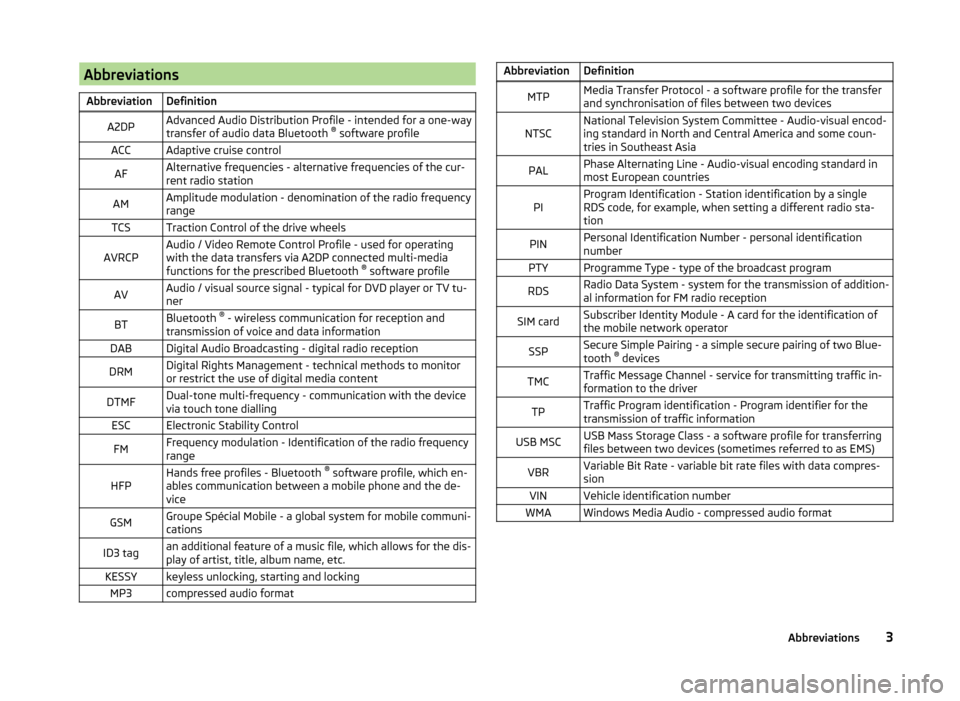
AbbreviationsAbbreviationDefinitionA2DPAdvanced Audio Distribution Profile - intended for a one-way
transfer of audio data Bluetooth ®
software profileACCAdaptive cruise controlAFAlternative frequencies - alternative frequencies of the cur-
rent radio stationAMAmplitude modulation - denomination of the radio frequency
rangeTCSTraction Control of the drive wheelsAVRCPAudio / Video Remote Control Profile - used for operating
with the data transfers via A2DP connected multi-media
functions for the prescribed Bluetooth ®
software profileAVAudio / visual source signal - typical for DVD player or TV tu-
nerBTBluetooth ®
- wireless communication for reception and
transmission of voice and data informationDABDigital Audio Broadcasting - digital radio receptionDRMDigital Rights Management - technical methods to monitor
or restrict the use of digital media contentDTMFDual-tone multi-frequency - communication with the device
via touch tone diallingESCElectronic Stability ControlFMFrequency modulation - Identification of the radio frequency
rangeHFPHands free profiles - Bluetooth ®
software profile, which en-
ables communication between a mobile phone and the de-
viceGSMGroupe Spécial Mobile - a global system for mobile communi-
cationsID3 tagan additional feature of a music file, which allows for the dis-
play of artist, title, album name, etc.KESSYkeyless unlocking, starting and lockingMP3compressed audio formatAbbreviationDefinitionMTPMedia Transfer Protocol - a software profile for the transfer
and synchronisation of files between two devicesNTSCNational Television System Committee - Audio-visual encod-
ing standard in North and Central America and some coun-
tries in Southeast AsiaPALPhase Alternating Line - Audio-visual encoding standard in
most European countriesPIProgram Identification - Station identification by a single
RDS code, for example, when setting a different radio sta-
tionPINPersonal Identification Number - personal identification
numberPTYProgramme Type - type of the broadcast programRDSRadio Data System - system for the transmission of addition-
al information for FM radio receptionSIM cardSubscriber Identity Module - A card for the identification of
the mobile network operatorSSPSecure Simple Pairing - a simple secure pairing of two Blue-
tooth ®
devicesTMCTraffic Message Channel - service for transmitting traffic in-
formation to the driverTPTraffic Program identification - Program identifier for the
transmission of traffic informationUSB MSCUSB Mass Storage Class - a software profile for transferring
files between two devices (sometimes referred to as EMS)VBRVariable Bit Rate - variable bit rate files with data compres-
sionVINVehicle identification numberWMAWindows Media Audio - compressed audio format3Abbreviations
Page 7 of 50

›Warning: battery low. Please start the engine or switch off the infotain-
ment system. - The vehicle battery is low, it is recommended to switch off
the device or to start the engine
› Battery almost empty. The Infotainment system will be switched off.
- the
vehicle battery is discharged, the unit switches itself off
› Operating temperature not maintained. The Infotainment system will be
switched off. - The device temperature is too low or too high, the device
switches itself off
Unit overview
Introduction
This chapter contains information on the following subjects:
Description of the device
5
Touch screen
6
Switching the unit on/off
6
Adjusting volume
6
First and foremost, pay attention to the safety instructions » page 4 , Impor-
tant notes .
This chapter deals with the unit, the unit's buttons and their functions. It also
covers switching the unit on and off, the main menus and adjusting the vol-
ume on the unit.
Description of the deviceFig. 1
Description of the device
Description of the device
- Control for switching on/off; volume adjustment
Menu button for calls and confirmations
- Menu Radio » page 16
- Menu Media » page 20
Depending on equipment fitted
›
- Mute
› - Menu
Telephone » page 27
- Unit settings » page 12
- Sound settings » page 13
- Vehicle systems settings » page 37
SD memory card slot » page 25
Touch screen » page 7
123456789105Introductory information
Page 8 of 50

Touch screen
The unit is equipped with the so-called resistive (pressure / resistance) touch
screen.
The function keys on the screen can be operated by a light finger pressure to
the screen surface.
CAUTION
■ The screen can only be operated by a slight touch of a finger. With too much
pressure, the screen can be damaged.■
Do not use any objects to operate the screen, which could damage the
screen surface.
■
Solvent based cleaners can damage the screen surface.
■
Use a soft cloth and, if necessary, methylated spirits, to remove fingerprints
from the screen. When doing so, ensure that you do not cause damage to oth-
er parts of the interior.
Note
■ To protect the screen, a suitable protective film for touch screens can be
used.■
The brightness level can be set » page 13, Screen settings .
Switching the unit on/off
›
The unit is switched on or off by briefly pressing the on/off knob .
When the device is switched on, the audio source and operating mode that
were active before switching off the device will be restored.
If Telephone mode was active before you switched off the unit and the igni-
tion and Bluetooth ®
function is not switched on, the screen displays the mes-
sage » page 28 , Problems with the Telephone function . Switch on the igni-
tion or the Bluetooth ®
function » page 14 , Bluetooth ®
settings .
If the vehicle key is pulled out of the ignition lock while the unit is switched on,
the unit will switch off automatically. After switching on the ignition, the unit
is turned on automatically.
If the device was switched off using the
knob, then the device will not
switch on automatically after switching on the ignition.
The unit will switch off automatically after the engine is switched off and the
door is opened if the vehicle is fitted with the KESSY system. If you open the
driver's door before switching off the engine, the device will also switch off.
When the ignition is switched off, the device switches off automatically after
approx. half an hour (discharge protection of the vehicle battery).
Adjusting volume
Increase the volume
›
Turn the knob to the right.
Reduce the volume
›
Turn the knob to the left.
Muting
›
Press the key or turn the knob to the left and set the volume to 0.
If something is being played over the media at the time of reducing the volume
with the adjustment knob
to 0 then what is being played over the media is
paused.
CAUTION
■ High volumes can cause sound resonance and sound distortion in the vehi-
cle.■
The car speakers may be damaged if the volume is set too loud.
Note
■ The change in volume is displayed on the screen.■The following symbol appears in the display when the sound is muted : .■
The speakers in the vehicle are matched for the power output of the device.
6Introductory information
Page 10 of 50

Alphanumeric with keyboardFig. 3
ABC keyboard for searching / QWERTY keyboard for input
Description of the alphanumeric keyboard Return to the higher-level menu
Displaying the menu with selected entries (number of corresponding en-
tries)
Confirmation of text entered into the entry line
Delete characters in the entry line
Toggle upper case to lower case and vice versa
Menu display with keys in the selected language, including diacrit-
ics » page 14
Switch to the numeric and special characters
Switch to special characters
Switch to letters
Enters a blank
The alphanumeric keyboard is used to search for entries in the device memory
(e.g. telephone contacts) or for entry (e.g. renaming the Bluetooth ®
Unit).
By pressing the keyboard function key, the character required appears in the
entry line.
During the search, (for example, in the phone book), only the function keys of
usable characters are available. Do not forget to enter a space for terms made
up of more than one word, such as Lorem Ipsum. The contact to be searched
for must be entered along with the special characters (diacritics).
The search for the most relevant entries with characters already entered are
already in the character input. Therefore, it is not always necessary to enter
the entire entry name.
In the function key the number of matching selected entries will be dis-
played. A list of related items the characters entered will be opened by press-
ing this button.
The numbers 1 - 99 indicate the quantity of matching entries that were found.
If more than 99 entries are found, then instead of a number the symbols are
shown
. If less than 4 entries are found, a list of the found entries is
shown automatically.
Numerical keyboard
Fig. 4
Input screen with numeric key-
pad
The numerical keyboard is mainly used for entering numbers, e.g. in the phone
menu » page 33 .
Description of the numerical keyboard - Input line
- Return to the higher-level menu
- Delete characters in the entry line
Operation through the MAXI DOT display
Introduction
This chapter contains information on the following subjects:
Operate with the control lever buttons
9
Operating the audio menu using the buttons / dials on the multifunction
steering wheel
9
operation of the telephone menu via the buttons / dials on the
multifunction steering wheel
11
First and foremost, pay attention to the safety instructions » page 4 , Impor-
tant notes .
A8Unit operation
Page 13 of 50

operation of the telephone menu via the buttons / dials on the
multifunction steering wheelFig. 7
Multifunction steering wheel - Phone menu
›
In the main menu of the MAXI DOT display select the menu item
Tele-
phone
Buttons and wheels of the Phone menu
Button/ wheel
» Fig. 7ActionOperation
1Press brieflySwitch off/on tone a)1Turn upwardsIncrease the volume1Turn downwardsDecrease volume2Press brieflyAccept call, end call, entry in the main menu
Telephone , call list, call the dialled contact2Press and hold
buttonReject call, redial last call3Turn up/downCall list, previous/next menu item3Press brieflyConfirm selected menu item4Press brieflyReturn to a previous level on menu4Press and holdbuttonReturn to the main menu of the MAXI DOT dis-
playa)
The sound is turned on again by pressing wheel
2
or turning wheel
2
.
Telephone call function in the MAXI DOT display
Depending on the context, you can select the following functions:
Incoming call
- Accepting a call
- Rejecting a call - Muting the ring tone
Outgoing call - Ending the call
Current call - Ending the conversation
- Switch off the microphone
- Switching on the microphone - Speakerphone off (call playback by means of the telephone) - Switch on speakerphone (voice playback means of the device)
Symbols in MAXI DOT displaySymbolMeaningCharge status of the telephone battery a)Signal strengtha)A phone is connected to the unitMissed calls (if there are several missed calls, the number
of calls is shown next to the symbol)Roaming (before the name of the mobile network provid-
er) a)a)
This function is only supported by some telephones.
Call list
In the MAXI DOT display, only the call list can be displayed and used.
If the call list includes no entries, the following message appears in the MAXI
DOT display No entries available.
The following symbols are displayed next to each entry in the call list.
SymbolMeaningIncoming callOutgoing callMissed call
Answer Reject Ignore Cancel Hang up Mic. off Mic. on PrivateHands-free11Unit operation
Page 14 of 50

NoteThe buttons and wheels on the multifunction steering wheel will also be lit if
the ignition and the side light are switched on.Unit settings
Setup menu
Introduction
This chapter contains information on the following subjects:
Main Menu
12
Sound settings
13
Screen settings
13
Time and date settings
14
Keyboard settings
14
Additional keypad language settings
14
Unit settings
14
Restore factory settings
14
Bluetooth ®
settings
14
System Information
15
First and foremost, pay attention to the safety instructions » page 4 , Impor-
tant notes .
This chapter covers the basic settings of the device.
Additional settings are described in the individual menus ■ Volume » page 6
■ Radio » page 19
■ Media » page 23
■ Telephone » page 28
■ Vehicle system settings » page 37
Main Menu
The basic parameters for the unit can be set from the Main menu.
Call up the main menu
›
Press the button.
■ Sound - Sound setup » page 13
■ Screen - Screen settings » page 13
12Unit settings
Page 15 of 50

■Time and date - Time and date settings » page 14
■ Language - Set the unit language 1)
■ Keypad: - Keypad display for text entry » page 14
■ More keypad languages - setting of available keyboard languages in the in-
put screens » page 14
■ Units - Unit settings » page 14
■ Remove SD card safely - Safe removal of the SD storage card
■ Remove USB safely - safe removal of USB or iPod device
■ Factory settings - Restore to factory settings » page 14
■ Bluetooth - Settings for the Bluetooth ®
function » page 14
■ System information - Displays system information » page 15
■ Copyright - Information on licences and copyrights are only available in Eng-
lish
Sound settings
Fig. 8
Sound settings / volume ratio
›
Press the button or the button
→ Sound .
■ Volume - Volume settings
■ Max. switch-on volume - Sets the maximum volume after switching on
■ Announcements - sets the volume for the traffic program alerts (TP)
■ Speed-dep. vol. adjust. - Speed-dependent volume adaptation
■ Lower. entertain. - Setting for the voice control volume » page 40
■ Telephone - Setting for the telephone and ringer volume
■
AUX volume: AUX volume - Setting for the volume of the device connected
through AUX
■ Quiet - Low volume
■ Medium - Medium volume
■ Loud - High volume
■ BT audio - Setting for the volume of the connected Bluetooth ®
device
■ Quiet - Low volume
■ Medium - Medium volume
■ Loud - High volume
■ iPod - Setting for the volume for the connected iPod
■ Quiet - Low volume
■ Medium - Medium volume
■ Loud - High volume
■ Balance - Fader - Sets the balance between left and right, front and
rear » Fig. 8
■ Bass - Mid - Treble - Sets the bass, mid and treble » Fig. 8
■ Confirmation tone - Switch on/off confirmation tone when a function key is
pressed
Screen settings
›
Press the button
→ Screen .
■ Screen off (in 10 s) - Activate/deactivate energy-saving mode for the display 2)
■ Brightness - Adjusts the brightness of the screen
■ Brightest - brightest level
■ Brighter - brighter level
■ Medium - medium level
■ Darker - darker level
■ Darkest - darkest level
■ Confirmation tone - Switch on/off confirmation tone when a function key is
pressed
■ Show clock in stdby mode - Time and date displayed on the screen when the
ignition is switched on and the unit is switched off
1)
The correct display of country-specific characters (e.g. ID3 tag information) can not always be guaran-
teed.
2)
If after 10 seconds, the screen is not activated after touching the screen or by pressing or turning the menu button
2
» Fig. 1 on page 5 , the screen is black.
13Unit settings