2014 SKODA OCTAVIA phone
[x] Cancel search: phonePage 47 of 83

If the imported telephone book from the telephone contains more than
2000 contacts, loading is stopped and the message Contacts not completely
imported. appears on the screen. Only the contacts already loaded are availa-
ble, these are in the menu
.
The first 200 contacts along with the telephone contact data, including the
picture associated with the contact, are downloaded onto the device
memory 1)
.
If an error occurs while loading the phone book, the message Import failed.
Please try again and check whether the BT device … allows connections.
Update phonebook
Each time the telephone has established a new connection with the device,
the relevant telephone book will be updated.
During the update, the phone book which was stored after the last completed update will be available. Newly stored telephone numbers are only shown af-
ter the updating has ended.
The update can be performed manually » page 39 Import contacts
Find contact
Press the button Find to open the input screen with keypad to search in the
phonebook » page 8.
Select contact
Pressing the function key with one of the displayed contacts starts the selec-
tion.
Where a contact contains several telephone numbers, the system displays a
menu containing the telephone numbers for the contact.
Contact details
By pressing the function key with the symbol the contact details are dis-
played.
Pressing the function key with one of the indicated telephone numbers starts
the selection.
By pressing the function key with the symbol and the contact will start the
route guidance.Call-listsFig. 30
Call lists
The call log displays information about telephone calls.
›
Press in the main menu the Telephone function key
» Fig. 27 on page 38 .
Explanation of graphic Sorting the call list› All
- List of all calls
› Missed calls
- list of missed calls
› Calls dialled
- List of dialled numbers
› Received calls
- list of received calls
Dial a number with a defined prefix » page 39, Settings
Processing the telephone number before dialling
Display the contact details
Press the function key for a desired contact or telephone number to start dial-
ling.
Telephone conversation
Outgoing call
While connecting, the screen displays the phone number or contact name. And
the following function can be selected:
Exit choice
Incoming call
During the ring tone of the incoming call, the screen displays the phone num-
ber or contact name. And the following functions can be selected:
ABCD1)
This function is only supported by some telephones.
45Communication
Page 48 of 83

Answer the incoming call
Ignore the incoming call (mute ring tone) Reject the incoming call
Contact picture 1)
- Display caller details
Current call
During a current call, the screen displays the phone number or contact name
and the call duration. Depending on the context, the following functions can
be selected:
Hold a call
Deactivate the microphone
Activate the microphone End call
Contact image 1)
- View details of the caller or the called party
Conference
The conference is a shared call with between three and six participants.
Start a conference/invite additional participants
›
During a call or conference, make the next call.
or
›
The new incoming call .
During a conference
During an ongoing conference call, the call duration is displayed on the screen.
Depending on the context, the following functions can be selected:
Hold a conference - leave the conference temporarily (the conference con-
tinues in your absence)
Return to the held conference
Deactivate the microphone
Activate the microphone End conference call
Conference call image - Display conference details
Conference details
During a conference, press the conference symbol to display a list of other
conference participants. The following functions can be selected depending on
the type of telephone:
View participant detailsTalk to a participant separately of the conferenceEnd the call to a conference participant1)
The button is only functional when the contact is stored in the telephone book.
46Phone
Page 51 of 83
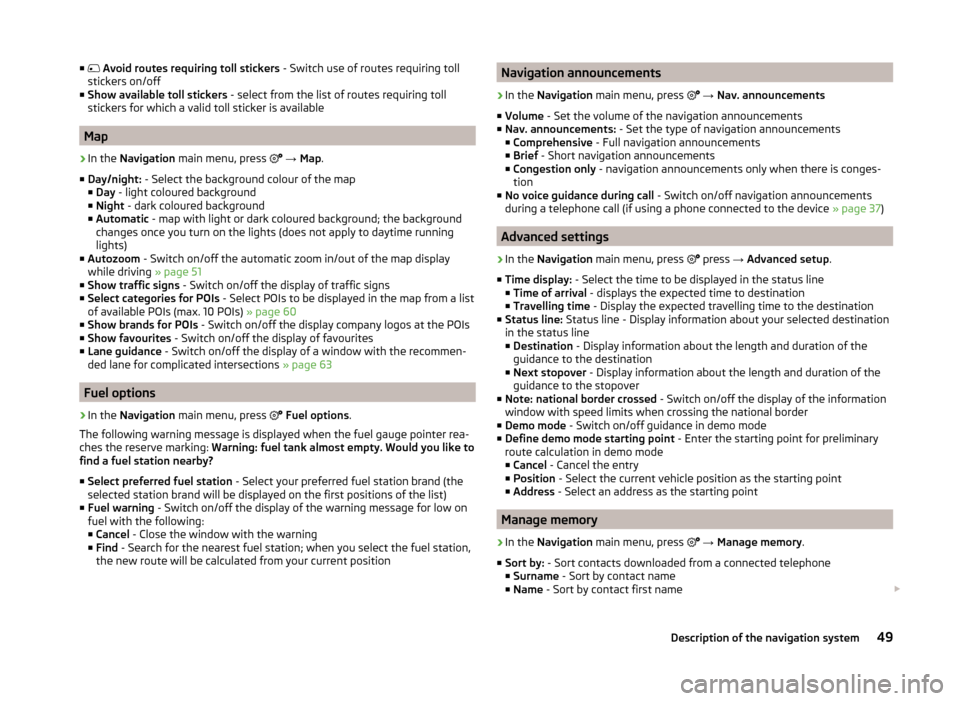
■ Avoid routes requiring toll stickers - Switch use of routes requiring toll
stickers on/off
■ Show available toll stickers - select from the list of routes requiring toll
stickers for which a valid toll sticker is available
Map
›
In the Navigation main menu, press
→ Map .
■ Day/night: - Select the background colour of the map
■ Day - light coloured background
■ Night - dark coloured background
■ Automatic - map with light or dark coloured background; the background
changes once you turn on the lights (does not apply to daytime running
lights)
■ Autozoom - Switch on/off the automatic zoom in/out of the map display
while driving » page 51
■ Show traffic signs - Switch on/off the display of traffic signs
■ Select categories for POIs - Select POIs to be displayed in the map from a list
of available POIs (max. 10 POIs) » page 60
■ Show brands for POIs - Switch on/off the display company logos at the POIs
■ Show favourites - Switch on/off the display of favourites
■ Lane guidance - Switch on/off the display of a window with the recommen-
ded lane for complicated intersections » page 63
Fuel options
›
In the Navigation main menu, press
Fuel options .
The following warning message is displayed when the fuel gauge pointer rea-
ches the reserve marking: Warning: fuel tank almost empty. Would you like to
find a fuel station nearby?
■ Select preferred fuel station - Select your preferred fuel station brand (the
selected station brand will be displayed on the first positions of the list)
■ Fuel warning - Switch on/off the display of the warning message for low on
fuel with the following: ■ Cancel - Close the window with the warning
■ Find - Search for the nearest fuel station; when you select the fuel station,
the new route will be calculated from your current position
Navigation announcements›
In the Navigation main menu, press
→ Nav. announcements
■ Volume - Set the volume of the navigation announcements
■ Nav. announcements: - Set the type of navigation announcements
■ Comprehensive - Full navigation announcements
■ Brief - Short navigation announcements
■ Congestion only - navigation announcements only when there is conges-
tion
■ No voice guidance during call - Switch on/off navigation announcements
during a telephone call (if using a phone connected to the device » page 37)
Advanced settings
›
In the Navigation main menu, press
press
→ Advanced setup .
■ Time display: - Select the time to be displayed in the status line
■ Time of arrival - displays the expected time to destination
■ Travelling time - Display the expected travelling time to the destination
■ Status line: Status line - Display information about your selected destination
in the status line ■ Destination - Display information about the length and duration of the
guidance to the destination
■ Next stopover - Display information about the length and duration of the
guidance to the stopover
■ Note: national border crossed - Switch on/off the display of the information
window with speed limits when crossing the national border
■ Demo mode - Switch on/off guidance in demo mode
■ Define demo mode starting point - Enter the starting point for preliminary
route calculation in demo mode
■ Cancel - Cancel the entry
■ Position - Select the current vehicle position as the starting point
■ Address - Select an address as the starting point
Manage memory
›
In the Navigation main menu, press
→ Manage memory .
■ Sort by: - Sort contacts downloaded from a connected telephone
■ Surname - Sort by contact name
■ Name - Sort by contact first name
49Description of the navigation system
Page 59 of 83
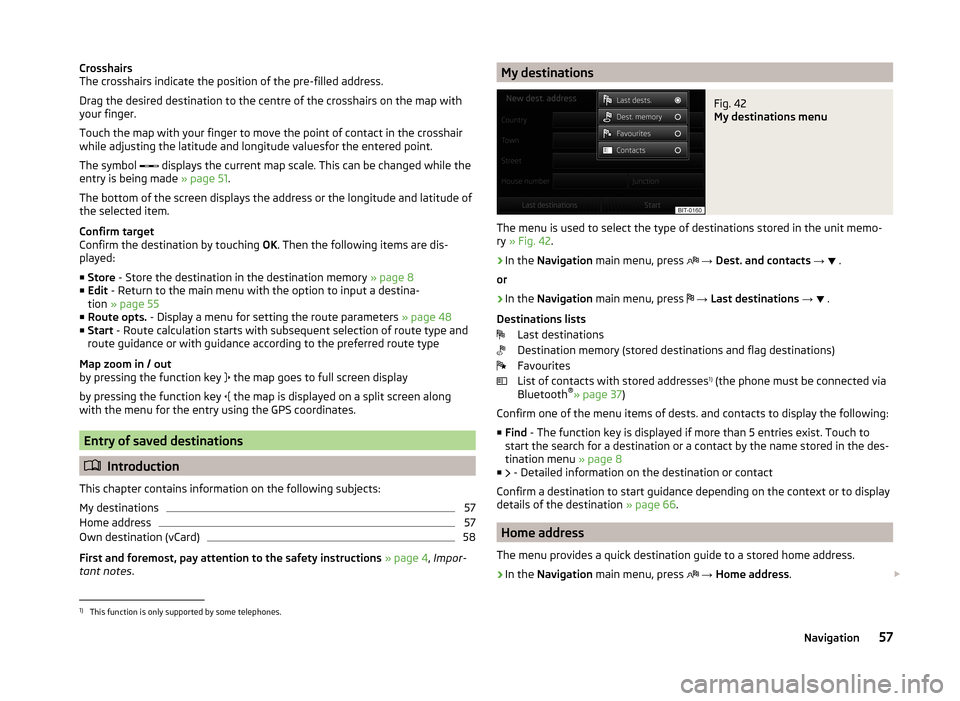
Crosshairs
The crosshairs indicate the position of the pre-filled address.
Drag the desired destination to the centre of the crosshairs on the map with your finger.
Touch the map with your finger to move the point of contact in the crosshair
while adjusting the latitude and longitude valuesfor the entered point.
The symbol
displays the current map scale. This can be changed while the
entry is being made » page 51.
The bottom of the screen displays the address or the longitude and latitude of
the selected item.
Confirm target
Confirm the destination by touching OK. Then the following items are dis-
played:
■ Store - Store the destination in the destination memory » page 8
■ Edit - Return to the main menu with the option to input a destina-
tion » page 55
■ Route opts. - Display a menu for setting the route parameters » page 48
■ Start - Route calculation starts with subsequent selection of route type and
route guidance or with guidance according to the preferred route type
Map zoom in / out
by pressing the function key the map goes to full screen display
by pressing the function key the map is displayed on a split screen along
with the menu for the entry using the GPS coordinates.
Entry of saved destinations
Introduction
This chapter contains information on the following subjects:
My destinations
57
Home address
57
Own destination (vCard)
58
First and foremost, pay attention to the safety instructions » page 4 , Impor-
tant notes .
My destinationsFig. 42
My destinations menu
The menu is used to select the type of destinations stored in the unit memo-
ry » Fig. 42 .
›
In the
Navigation main menu, press
→ Dest. and contacts →
.
or
›
In the Navigation main menu, press
→ Last destinations →
.
Destinations lists Last destinations
Destination memory (stored destinations and flag destinations)
Favourites
List of contacts with stored addresses 1)
(the phone must be connected via
Bluetooth ®
» page 37 )
Confirm one of the menu items of dests. and contacts to display the following: ■ Find - The function key is displayed if more than 5 entries exist. Touch to
start the search for a destination or a contact by the name stored in the des-
tination menu » page 8
■ - Detailed information on the destination or contact
Confirm a destination to start guidance depending on the context or to display
details of the destination » page 66.
Home address
The menu provides a quick destination guide to a stored home address.
›
In the Navigation main menu, press
→ Home address .
1)
This function is only supported by some telephones.
57Navigation
Page 65 of 83
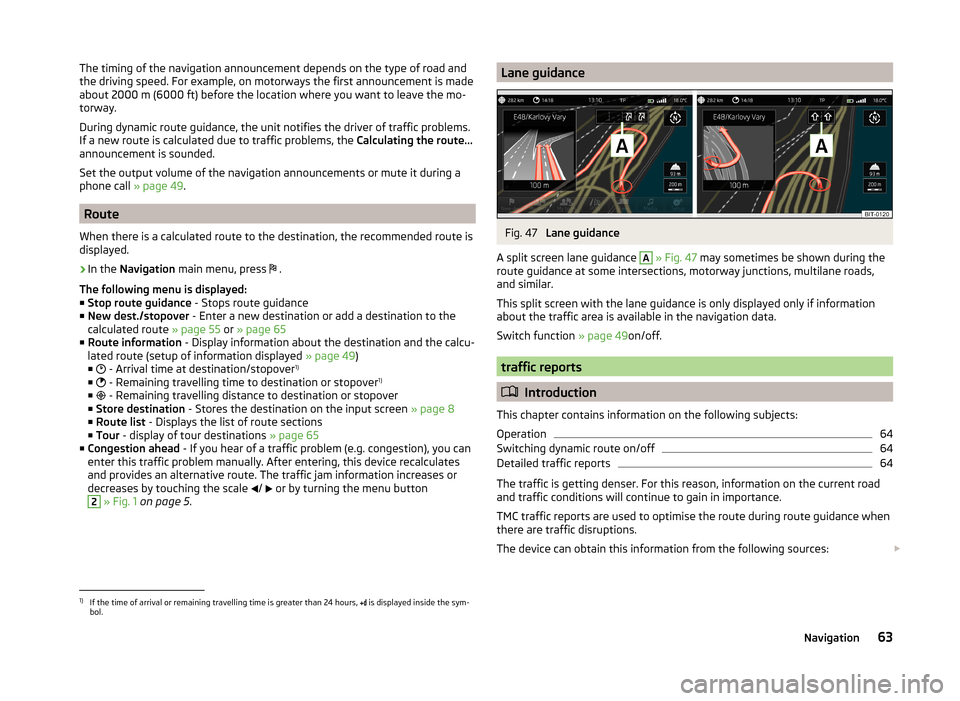
The timing of the navigation announcement depends on the type of road and
the driving speed. For example, on motorways the first announcement is made
about 2000 m (6000 ft) before the location where you want to leave the mo-
torway.
During dynamic route guidance, the unit notifies the driver of traffic problems.
If a new route is calculated due to traffic problems, the Calculating the route...
announcement is sounded.
Set the output volume of the navigation announcements or mute it during a
phone call » page 49.
Route
When there is a calculated route to the destination, the recommended route is
displayed.
›
In the Navigation main menu, press
.
The following menu is displayed: ■ Stop route guidance - Stops route guidance
■ New dest./stopover - Enter a new destination or add a destination to the
calculated route » page 55 or » page 65
■ Route information - Display information about the destination and the calcu-
lated route (setup of information displayed » page 49)
■ - Arrival time at destination/stopover 1)
■ - Remaining travelling time to destination or stopover 1)
■ - Remaining travelling distance to destination or stopover
■ Store destination - Stores the destination on the input screen » page 8
■ Route list - Displays the list of route sections
■ Tour - display of tour destinations » page 65
■ Congestion ahead - If you hear of a traffic problem (e.g. congestion), you can
enter this traffic problem manually. After entering, this device recalculates
and provides an alternative route. The traffic jam information increases or
decreases by touching the scale /
or by turning the menu button
2
» Fig. 1 on page 5 .
Lane guidanceFig. 47
Lane guidance
A split screen lane guidance
A
» Fig. 47 may sometimes be shown during the
route guidance at some intersections, motorway junctions, multilane roads,
and similar.
This split screen with the lane guidance is only displayed only if information
about the traffic area is available in the navigation data.
Switch function » page 49on/off.
traffic reports
Introduction
This chapter contains information on the following subjects:
Operation
64
Switching dynamic route on/off
64
Detailed traffic reports
64
The traffic is getting denser. For this reason, information on the current road
and traffic conditions will continue to gain in importance.
TMC traffic reports are used to optimise the route during route guidance when
there are traffic disruptions.
The device can obtain this information from the following sources:
1)
If the time of arrival or remaining travelling time is greater than 24 hours,
is displayed inside the sym-
bol.
63Navigation
Page 69 of 83

›by touching
the menu item in the list of found POIs;
› by touching the POI symbol on the map.
■ Dial No. - Start a telephone call 1)
(If a telephone is connected via Bluetooth ®
and the destination has been entered including the contact telephone num-
ber)
■ Start - Start route calculation » page 62
■ Store - Store the destination in the destination memory
In the POI details, individual POIs can be shown from the POIs found by tap-
ping on
/
or by finger motion across the screen.
Home address
The menu is displayed after the home address has been entered.
■ Store - Store the home address in the unit memory1)
This function is only supported by some telephones.
67Navigation
Page 77 of 83

Index
A
ACC
71
Additional keyboard languages19
Address55
Adjusting Volume
6
Adjust vehicle systems ESC system
70
Advanced settings49
AM21
Anti-theft protection4
Apple devices33
ASR70
Audio21
Media26
Radio21
Automatic distance control71
Automatic front window wiping in rain72
Automatic headlight in rain72
Automatic locking72
Automatic rear window wiping72
Automatic scan22
AUX33
Auxiliary heater and ventilation Settings
70
B
Bluetooth Connect telephone to the device
40
Settings20
Switch on/off20
Visibility20
Bluetooth audio31
Bluetooth player31
C
CD
31
Climatronic automatic air recirculation
73
Automatic operation73
mode73
COMING HOME72
Communication37
Phonebox39
Component protection4
Control lever9
Convenience consumer69
D
DAB
21
Settings25
Station information24
Data Convenience consumer
69
Travel69
Vehicle status69
Date19
Daytime running lights72
Declaration of conformity4
Description of the unit5
Destination details66
Destination entry Home address
51
Destination management66
Destination details66
Stopover66
Device operation Control lever
9
MAXI DOT display9
Multifunction steering wheel11, 12
Device pairing41
Device screen Important notice5
Maintenance5
Operation7
Digital radio reception Settings
25
Display5, 7
Display in instrument cluster Telefon
11
Display in the instrument cluster9
Door release72
Driving mode68
Driving Mode Selection68
DVD31
DVD video34
Main menu34
Menu35
Operation34
Settings35
DVD video menu35
DVD video playback34
Dynamic route Switch on/off
64
E
Eco tips
73
Edit tour65
Enter destination Address
55
From the list57
Home address57
Map56
Own destination58
POI58
Enter into map56
ESC sport70
Explanation of graphic navigation instructions62
75Index
Page 78 of 83

External inputAUX33
USB33
Extra window52
Audio52
Compass53
Geographical coordinates54
GPS54
Manoeuvre53
Map54
Menus52
Navigation announcement53
Switching on/off52
Traffic53
Traffic signs53
F
Factory settings
20 , 73
File formats29
Requirements and restrictions30
FM21
Settings24
Folders List Media
27
Folding down the exterior mirrors - folding in while parking
72
Frequency range See main menu
21
Front Assist71
Fuel options49
Function key7
Function keys7
G
Graphical navigation instructions
53
H
Head Light Assist
72
Home address49, 57
I
Images
21, 35
Display36
Main menu35
Operation36
Select source36
Settings36
Important notes4
Important notice Touch screen
5
Import destinations58
Information display Manoeuvre
53
Navigation announcement53
In map56
Input destination55
Possibilities55
Input screen Language characters
19
Input screen with keyboard Search
8
Storing8
Input screen with numeric keypad8
Instrument lighting72
Introductory information4
J
Jukebox
30
K
Keyboard
8 , 19
L
Lane Assist
71
Lane change flash72
Lane guidance63
LEAVING HOME72
Light sensor - light switch-on time72
List of available stations Radio22
M
Main menu DVD video
34
Images35
Media26
Navigation47
Telephone38
Unit settings17
Manage memory49
Manoeuvre explanation of graphic navigation instructions
62
Nav. announcements62
Map49
Display50
Display options50
Introductory information50
Lane guidance63
Main menu50
Operation51
Map display options50
MAXI DOT Navigation
12
MAXI DOT display operation
9
media source
29
Media26
AUX33
Bluetooth audio31
CD/DVD31
DVD video34
File formats29
Folder list27
Folder List27
Jukebox30
Main menu26
Multifunction steering wheel9
76Index