2014 SKODA OCTAVIA ignition
[x] Cancel search: ignitionPage 41 of 83

MessageImportanceNetwork search...The telephone searches for available
GSM networks.No networkThe telephone is not connected to
the GSM network.
Rejected by network.
The mobile phone network operator
has rejected the connection (e.g. not
enough mobile phone credit, SIM card
blocked, roaming not available).To use the Bluetooth function,
please switch the ignition on.Switch on the ignition.Please switch on Bluetooth.Switch on the Bluetooth ®
function.No Bluetooth devices paired.Connect the telephone with the de-
vice.
Phonebox
Fig. 28
Front centre console: Phonebox
Read and observe
and on page 37 first.
At the bottom of the storage compartment in the front center console is an in- duction plate connected to a GSM roof antenna roof - the Phonebox.
Function
When the telephone is inserted into the Phonebox, the telephone signal in-
creases in strength by about 20%. This reduces the level of phone battery dis-
charge and the electromagnetic radiation inside the vehicle.
Inserting the telephone into the Phonebox›Press on the edge of the lid A in the direction of the arrow, and open the
storage compartment.›
Place the telephone in the storage compartment
B
with its back on the in-
duction panel.
›
Press on the edge of the lid
A
in the direction of the arrow, and close the
storage compartment » .
The Phonebox cannot be used as an alternative to connecting the telephone
with the device.
WARNINGFor safety reasons, the storage compartment must always be closed when
driving.
CAUTION
■ Protective cases or cases around the telephone placed in the storage com-
partment may interfere with the telephone signal strength.■
Metallic objects such as coins or keys under the telephone can affect the tel-
ephone signal strength.
Settings
Read and observe
and on page 37 first.
›
Press the button
→
.
■ Select telephone - Search for available telephones/list of paired telephones/
select telephone ■ Find telephone - Search for a telephone
■ Bluetooth - Bluetooth ®
settings » page 20
■ User profile - User profile settings
■ Manage favourites - Assign function keys to allow speed dialling of con-
tacts; you can also add and delete contacts here
■ Mailbox number: Enter here - Enter the phone number of the mailbox
■ Prefix: - Switch on/off the option to assign a prefix to a telephone number.
Once this function is activated, the button for adding a prefix will be dis-
played with the symbol in some menus.
■ Enter here - Enter the prefix of a phone number
■ Sort by: - Sort the order of the telephone book
■ Surname - Sort by contact name
■ Name - Sort by contact first name
39Communication
Page 42 of 83

■Import contacts - Start the update of the phone book; the number of im-
ported contacts and number of contacts stored in the phone is displayed
■ Delete other user profiles - Delete up to three previous user profiles (con-
tacts, order of calls, call lists, speed dial buttons assigned to contacts)
■ Reminder: remember your mobile phone - Switch on/off the reminder for a
connected telephone; the reminder is output when the ignition is switched
off and the ignition key is removed (or the ignition is turned off and the driv-
er's door opened in the case of vehicles with the KESSY system)
■ Select ring tone - Selects the ring tone if the connected telephone does not
support the in-band ringing function 1)
■ Show pictures for contacts - Switch on/off the display of the image assigned
to the contact in the telephone 2)
Connect to the device to the mobile telephone
Introduction
This chapter contains information on the following subjects:
Conditions for successful pairing
40
Connect device with your telephone
41
Pair the mobile telephone withe the device
41
Connection to another paired telephone
42
Switching on/off the Bluetooth ®
profile
42
Delete the mobile telephone from the list of paired devices
43
Disconnection
43
First and foremost, pay attention to the safety instructions » page 4 , Impor-
tant notes .
The device is displayed in the telephone to be connected to as SKODA_BT_.
... is replaced with the last four symbols of the VIN vehicle identification num-
ber of your vehicle.
You can change the name of the device » page 20.
WARNINGThe device may require confirmation of certain features in the telephone
when pairing. Therefore do not carry out the pairing process while driving -
there is danger of accidents!
Note
■ The maximum number of phones registered is 20. When the maximum num-
ber of paired telephones has been reached, the next one will cause the paired
telephone that has not been used for the longest to be automatically deleted.■
In some countries the connection via the Bluetooth ®
function, may be limi-
ted. Further information can be obtained from local authorities.
■
The range of the Bluetooth ®
connection to the system is restricted to the ve-
hicle interior. This depends on local conditions and of interference with other
devices.
■
When pairing from the mobile telephone, follow the instructions in the own-
er's manual of the telephone.
Conditions for successful pairing
Read and observe
on page 40 first.
To connect a telephone with the device, the two devices must be paired.
Prerequisites for successful pairing: The ignition is switched on.
The Bluetooth ®
function of the device » page 20 and the mobile telephone
is switched on.
The visibility of the mobile phone is switched on » page 20.
The visibility of the mobile phone is switched on.
The telephone that is to be connected to must have an active connection
to another telephone.
The phone is within range of the Bluetooth ®
signal.
The phone is supported by the device.
The pairing can be initiated from the device or from the mobile telephone.
1)
The in-band ringing function makes it possible to use the ring tone of your telephone as the ring tone.
2)
This function is only supported by some telephones.
40Phone
Page 43 of 83

NoteAvailable updates for Bluetooth ®
devices as well as information about the
phone support can be obtained from the ŠKODA website www.infotain-
ment.skoda-auto.com .
Connect device with your telephone
Read and observe
on page 40 first.
A telephone is paired with the device
After switching on the ignition, the device attempts to automatically connect to the last connected telephone.
During the connection setup and depending on the telephone type the device
screen displays may show ... Would you like to connect? and a menu will ap-
pear with the following function keys.
› Connect
- pairing confirmation
› Cancel
- stops the coupling process
If the connection cannot be established, the device will then attempt to con-
nect to other previously paired telephones one by one.
If there is also no connection, then a telephone search is to be started.
No telephone is paired with the device
After switching on the ignition, on the device screen the message Please
search for and connect a mobile telephone. appears and a menu with the fol-
lowing function keys.
›
Find telephone - search for available telephones with activated Bluetooth
® function and visibility
›
- Opening of the settings menu
» page 39, Settings
After completion of the search press the Results function key, a list of availa-
ble telephones will be displayed (the function key is also available during the
search).
Select the telephone you want from the list.
If the search fails, check that the conditions for successful pairing are
met » page 40 , Conditions for successful pairing and repeat the whole process.
Pairing confirmation
Depending on the telephone's Bluetooth ®
, conformation is in one of the fol-
lowing ways.
› Confirm the 6-digit PIN code 1)
displayed on the device screen and the tele-
phone display within 30 seconds on both the device and the telephone.
› If required select the option in the telephone for automatically connecting
the telephone to the device.
Or
› Confirm the connection request in the telephone.
› Enter the 4 digit PIN code shown on the unit display into the telephone with-
in 30 seconds
› If required select the option in the telephone for automatically connecting
the telephone to the device.
Connection
After successful connection the device will display the message ... user is con-
nected and then the main menu telephone » Fig. 27 on page 38 .
Note
If the telephone supports the Bluetooth ®
profile A2DP or AVRCP, your tele-
phone display may prompt you to pair the telephone as a Bluetooth ®
player.
Pair the mobile telephone withe the device
Read and observe
on page 40 first.
When pairing from the telephone, follow the instructions in the owner's man-ual of the telephone.
›
Have the telephone search for available Bluetooth ®
devices.
›
Select the device in the list of Bluetooth ®
devices 2)
.
The following message is shown in the device screen during pairing ... Would
you like to connect?, and the following function keys are displayed.
Cancel - stops the coupling process
Connect - confirmation of the coupling process
1)
For devices with Bluetooth ®
v2.1 and later the telephone quick pairing procedure (SSP Secure Simple
Pairing) is used for pairing. This pairing method does not require the user to enter a PIN.
2)
Fpr the name of the device refer to the Bluetooth ®
settings » page 20 .
41Communication
Page 45 of 83

SymbolMeaningBluetooth®
players (Bluetooth ®
profiles A2DP and AVRCP) b)Bluetooth®
player connected to the unit via Bluetooth ®
profiles A2DP and AVRCP b)a)
HFP is a Bluetooth
®
profile that supports the functionality of the hands-free system.
b)
A2DP and AVRCP are Bluetooth ®
profiles that support multimedia functions.
If a Bluetooth ®
device is already connected to the device via one of the pro-
files, then turning on the profile in another device will end the profile on the
active device and it is switched to the newly selected device.
Only the newly selected profile will be switched the other profiles remain con-
nected to the original device.
The device can be paired with several telephones (or Bluetooth ®
devices), but
only one can be actively connected on the HFP profile and one on the A2DP
profile or AVRCP.
Delete the mobile telephone from the list of paired devices
Read and observe
on page 40 first.
›
The function key
→ Bluetooth → paired devices .
A listof paired devices and the following function keys are displayed.
› Delete all
- Delete all the telephones in the list of paired devices
›
- Delete the desired telephone
After selecting one of the function keys, the function keys are displayed.
› Cancel
- Cancels the deletion
› Delete
- delete confirmation
The device connected to the telephone does not appear in the list of paired
devices. In order to enable an delete operation the connection between the
telephone and the device should first to interrupted » page 43, Disconnec-
tion .
Disconnection
Read and observe
on page 40 first.
The connection of a telephone to the device can be disconnected in one of the
following ways.
› By removing the ignition key (or switching off the ignition and opening the
driver's door in vehicles with the KESSY system).
› By disconnecting the hands-free system or switching off the Bluetooth ®
function on the telephone.
› By switching off the Bluetooth ®
function on the device » page 20, Blue-
tooth ®
settings .
› By removing the telephone from the list of paired devices
» page 43, Delete
the mobile telephone from the list of paired devices .
› By turning off the Bluetooth ®
HFP profile » page 42, Switching on/off the
Bluetooth ®
profile .
Telephone functions
Introduction
This chapter contains information on the following subjects:
Speed dialling a telephone number
43
Direct entry of a phone number
44
Phone book
44
Call-lists
45
Telephone conversation
45
Conference
46
First and foremost, pay attention to the safety instructions » page 4 .
Speed dialling a telephone number
You can use the speed dial function key
C
» Fig. 27 on page 38 to instantly dial
previously assigned telephone number contacts.
There are six speed dial function keys available.
Assign telephone number of a contact
›
Press a function key for the speed dial
C
» Fig. 27 on page 38 that is not
assigned.
The unit displays the telephone book.
›
If necessary, enter one of the contact numbers for the desired telephone
contact.
The assignment of the contact telephone number to a function key for the
speed dialling is also possible in the telephone menu settings » page 39.
43Communication
Page 64 of 83
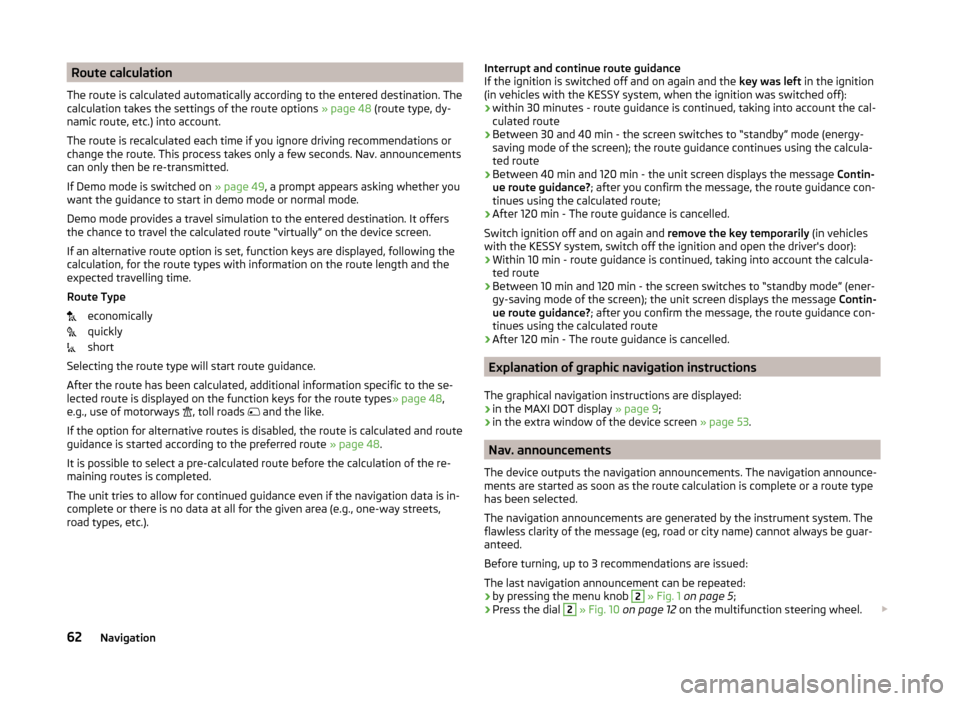
Route calculation
The route is calculated automatically according to the entered destination. The calculation takes the settings of the route options » page 48 (route type, dy-
namic route, etc.) into account.
The route is recalculated each time if you ignore driving recommendations or
change the route. This process takes only a few seconds. Nav. announcements
can only then be re-transmitted.
If Demo mode is switched on » page 49, a prompt appears asking whether you
want the guidance to start in demo mode or normal mode.
Demo mode provides a travel simulation to the entered destination. It offers
the chance to travel the calculated route “virtually” on the device screen.
If an alternative route option is set, function keys are displayed, following the
calculation, for the route types with information on the route length and the
expected travelling time.
Route Type economically
quickly
short
Selecting the route type will start route guidance.
After the route has been calculated, additional information specific to the se-
lected route is displayed on the function keys for the route types » page 48,
e.g., use of motorways , toll roads
and the like.
If the option for alternative routes is disabled, the route is calculated and route
guidance is started according to the preferred route » page 48.
It is possible to select a pre-calculated route before the calculation of the re-
maining routes is completed.
The unit tries to allow for continued guidance even if the navigation data is in-
complete or there is no data at all for the given area (e.g., one-way streets,
road types, etc.).Interrupt and continue route guidance
If the ignition is switched off and on again and the key was left in the ignition
(in vehicles with the KESSY system, when the ignition was switched off):
› within 30 minutes - route guidance is continued, taking into account the cal-
culated route
› Between 30 and 40 min - the screen switches to “standby” mode (energy-
saving mode of the screen); the route guidance continues using the calcula-
ted route
› Between 40 min and 120 min - the unit screen displays the message
Contin-
ue route guidance? ; after you confirm the message, the route guidance con-
tinues using the calculated route;
› After 120 min - The route guidance is cancelled.
Switch ignition off and on again and remove the key temporarily (in vehicles
with the KESSY system, switch off the ignition and open the driver's door):
› Within 10 min - route guidance is continued, taking into account the calcula-
ted route
› Between 10 min and 120 min - the screen switches to “standby mode” (ener-
gy-saving mode of the screen); the unit screen displays the message Contin-
ue route guidance? ; after you confirm the message, the route guidance con-
tinues using the calculated route
› After 120 min - The route guidance is cancelled.
Explanation of graphic navigation instructions
The graphical navigation instructions are displayed: › in the MAXI DOT display
» page 9;
› in the extra window of the device screen
» page 53.
Nav. announcements
The device outputs the navigation announcements. The navigation announce-
ments are started as soon as the route calculation is complete or a route type
has been selected.
The navigation announcements are generated by the instrument system. The
flawless clarity of the message (eg, road or city name) cannot always be guar-
anteed.
Before turning, up to 3 recommendations are issued:
The last navigation announcement can be repeated: › by pressing the menu knob
2
» Fig. 1 on page 5 ;
› Press the dial
2
» Fig. 10 on page 12 on the multifunction steering wheel.
62Navigation
Page 70 of 83
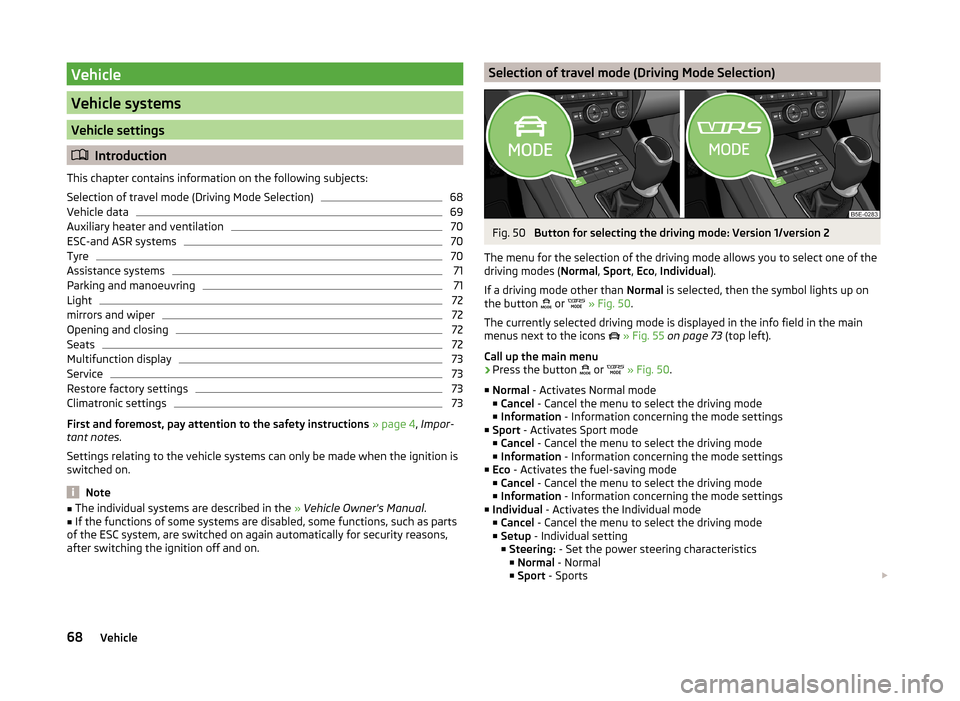
Vehicle
Vehicle systems
Vehicle settings
Introduction
This chapter contains information on the following subjects:
Selection of travel mode (Driving Mode Selection)
68
Vehicle data
69
Auxiliary heater and ventilation
70
ESC-and ASR systems
70
Tyre
70
Assistance systems
71
Parking and manoeuvring
71
Light
72
mirrors and wiper
72
Opening and closing
72
Seats
72
Multifunction display
73
Service
73
Restore factory settings
73
Climatronic settings
73
First and foremost, pay attention to the safety instructions » page 4 , Impor-
tant notes .
Settings relating to the vehicle systems can only be made when the ignition is
switched on.
Note
■ The individual systems are described in the » Vehicle Owner's Manual .■If the functions of some systems are disabled, some functions, such as parts
of the ESC system, are switched on again automatically for security reasons,
after switching the ignition off and on.Selection of travel mode (Driving Mode Selection)Fig. 50
Button for selecting the driving mode: Version 1/version 2
The menu for the selection of the driving mode allows you to select one of the
driving modes ( Normal, Sport , Eco , Individual ).
If a driving mode other than Normal is selected, then the symbol lights up on
the button or
» Fig. 50 .
The currently selected driving mode is displayed in the info field in the main
menus next to the icons
» Fig. 55 on page 73 (top left).
Call up the main menu
›
Press the button or
» Fig. 50 .
■ Normal - Activates Normal mode
■ Cancel - Cancel the menu to select the driving mode
■ Information - Information concerning the mode settings
■ Sport - Activates Sport mode
■ Cancel - Cancel the menu to select the driving mode
■ Information - Information concerning the mode settings
■ Eco - Activates the fuel-saving mode
■ Cancel - Cancel the menu to select the driving mode
■ Information - Information concerning the mode settings
■ Individual - Activates the Individual mode
■ Cancel - Cancel the menu to select the driving mode
■ Setup - Individual setting
■ Steering: - Set the power steering characteristics
■ Normal - Normal
■ Sport - Sports
68Vehicle