2014 SKODA OCTAVIA pairing phone
[x] Cancel search: pairing phonePage 29 of 54
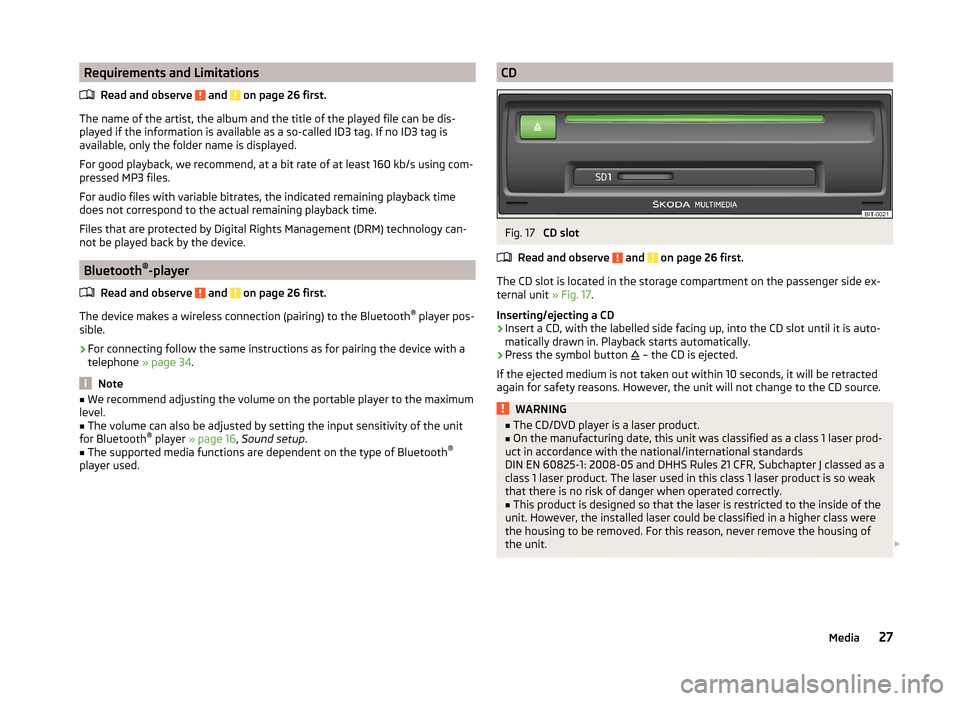
Requirements and LimitationsRead and observe
and on page 26 first.
The name of the artist, the album and the title of the played file can be dis-
played if the information is available as a so-called ID3 tag. If no ID3 tag is
available, only the folder name is displayed.
For good playback, we recommend, at a bit rate of at least 160 kb/s using com-
pressed MP3 files.
For audio files with variable bitrates, the indicated remaining playback time
does not correspond to the actual remaining playback time.
Files that are protected by Digital Rights Management (DRM) technology can-
not be played back by the device.
Bluetooth ®
-player
Read and observe
and on page 26 first.
The device makes a wireless connection (pairing) to the Bluetooth ®
player pos-
sible.
›
For connecting follow the same instructions as for pairing the device with a
telephone » page 34.
Note
■
We recommend adjusting the volume on the portable player to the maximum
level.■
The volume can also be adjusted by setting the input sensitivity of the unit
for Bluetooth ®
player » page 16 , Sound setup .
■
The supported media functions are dependent on the type of Bluetooth ®
player used.
CDFig. 17
CD slot
Read and observe
and on page 26 first.
The CD slot is located in the storage compartment on the passenger side ex-
ternal unit » Fig. 17.
Inserting/ejecting a CD
›
Insert a CD, with the labelled side facing up, into the CD slot until it is auto-
matically drawn in. Playback starts automatically.
›
Press the symbol button – the CD is ejected.
If the ejected medium is not taken out within 10 seconds, it will be retracted again for safety reasons. However, the unit will not change to the CD source.
WARNING■ The CD/DVD player is a laser product.■On the manufacturing date, this unit was classified as a class 1 laser prod-
uct in accordance with the national/international standards
DIN EN 60825-1: 2008-05 and DHHS Rules 21 CFR, Subchapter J classed as a class 1 laser product. The laser used in this class 1 laser product is so weak
that there is no risk of danger when operated correctly.■
This product is designed so that the laser is restricted to the inside of the
unit. However, the installed laser could be classified in a higher class were
the housing to be removed. For this reason, never remove the housing of
the unit.
27Media
Page 36 of 54
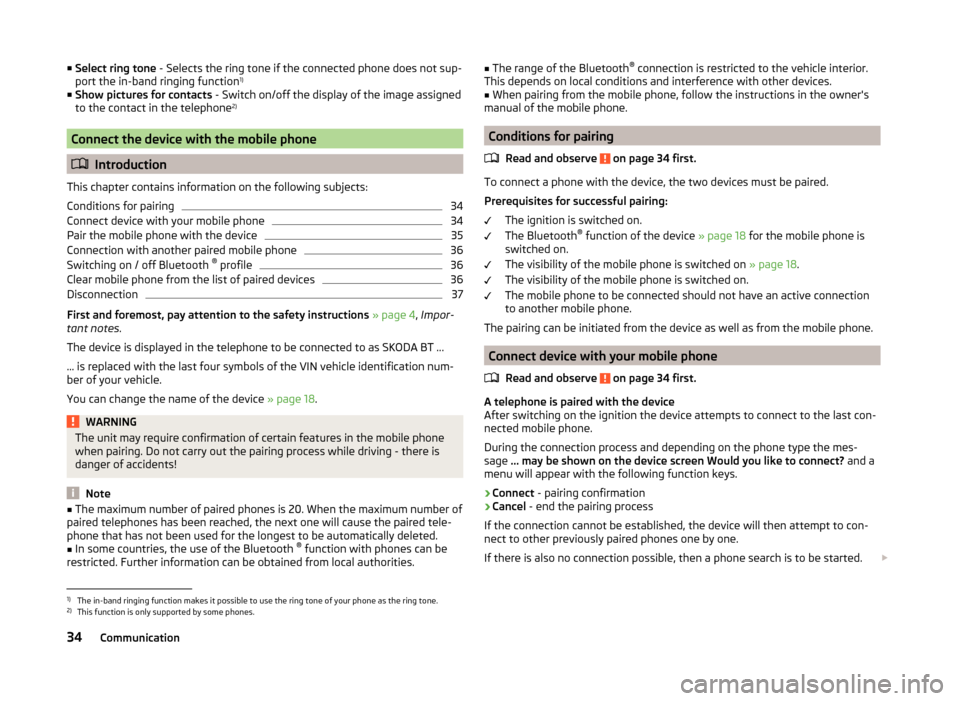
■Select ring tone - Selects the ring tone if the connected phone does not sup-
port the in-band ringing function 1)
■ Show pictures for contacts - Switch on/off the display of the image assigned
to the contact in the telephone 2)
Connect the device with the mobile phone
Introduction
This chapter contains information on the following subjects:
Conditions for pairing
34
Connect device with your mobile phone
34
Pair the mobile phone with the device
35
Connection with another paired mobile phone
36
Switching on / off Bluetooth ®
profile
36
Clear mobile phone from the list of paired devices
36
Disconnection
37
First and foremost, pay attention to the safety instructions » page 4 , Impor-
tant notes .
The device is displayed in the telephone to be connected to as SKODA BT ...
... is replaced with the last four symbols of the VIN vehicle identification num-
ber of your vehicle.
You can change the name of the device » page 18.
WARNINGThe unit may require confirmation of certain features in the mobile phone
when pairing. Do not carry out the pairing process while driving - there is
danger of accidents!
Note
■ The maximum number of paired phones is 20. When the maximum number of
paired telephones has been reached, the next one will cause the paired tele-
phone that has not been used for the longest to be automatically deleted.■
In some countries, the use of the Bluetooth ®
function with phones can be
restricted. Further information can be obtained from local authorities.
■ The range of the Bluetooth ®
connection is restricted to the vehicle interior.
This depends on local conditions and interference with other devices.■
When pairing from the mobile phone, follow the instructions in the owner's
manual of the mobile phone.
Conditions for pairing
Read and observe
on page 34 first.
To connect a phone with the device, the two devices must be paired.
Prerequisites for successful pairing: The ignition is switched on.
The Bluetooth ®
function of the device » page 18 for the mobile phone is
switched on.
The visibility of the mobile phone is switched on » page 18.
The visibility of the mobile phone is switched on.
The mobile phone to be connected should not have an active connection
to another mobile phone.
The pairing can be initiated from the device as well as from the mobile phone.
Connect device with your mobile phone
Read and observe
on page 34 first.
A telephone is paired with the device
After switching on the ignition the device attempts to connect to the last con-
nected mobile phone.
During the connection process and depending on the phone type the mes-
sage ... may be shown on the device screen Would you like to connect? and a
menu will appear with the following function keys.
› Connect
- pairing confirmation
› Cancel
- end the pairing process
If the connection cannot be established, the device will then attempt to con-
nect to other previously paired phones one by one.
If there is also no connection possible, then a phone search is to be started.
1)
The in-band ringing function makes it possible to use the ring tone of your phone as the ring tone.
2)
This function is only supported by some phones.
34Communication
Page 37 of 54
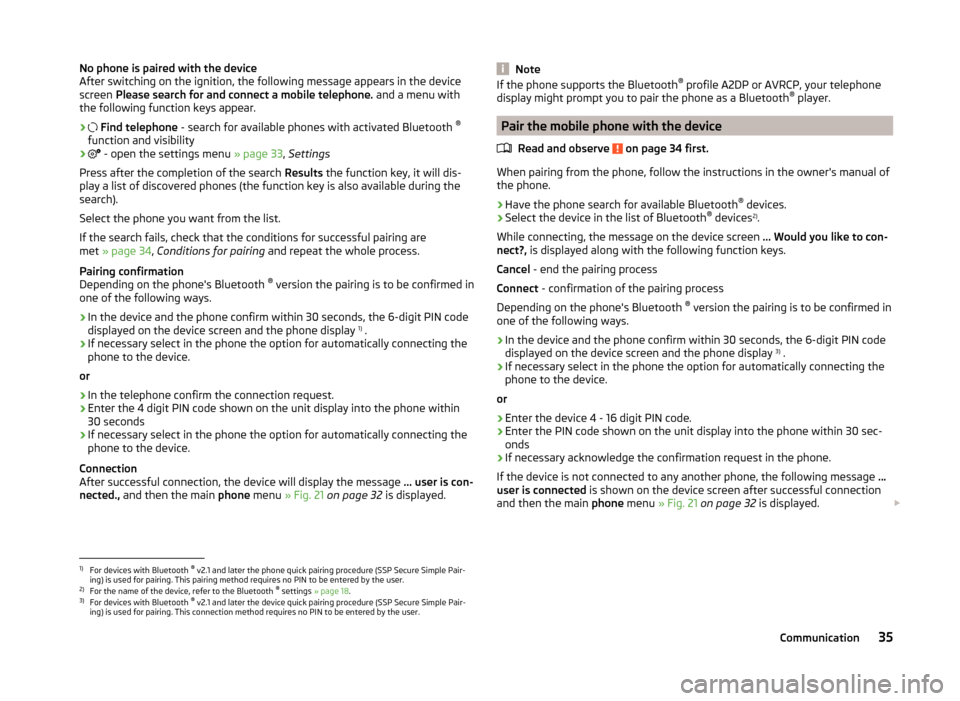
No phone is paired with the device
After switching on the ignition, the following message appears in the device
screen Please search for and connect a mobile telephone. and a menu with
the following function keys appear.
›
Find telephone - search for available phones with activated Bluetooth ®
function and visibility
›
- open the settings menu » page 33, Settings
Press after the completion of the search Results the function key, it will dis-
play a list of discovered phones (the function key is also available during the
search).
Select the phone you want from the list.
If the search fails, check that the conditions for successful pairing are
met » page 34 , Conditions for pairing and repeat the whole process.
Pairing confirmation
Depending on the phone's Bluetooth ®
version the pairing is to be confirmed in
one of the following ways.
› In the device and the phone confirm within 30 seconds, the 6-digit PIN code
displayed on the device screen and the phone display 1)
.
› If necessary select in the phone the option for automatically connecting the
phone to the device.
or
› In the telephone confirm the connection request.
› Enter the 4 digit PIN code shown on the unit display into the phone within
30 seconds
› If necessary select in the phone the option for automatically connecting the
phone to the device.
Connection
After successful connection, the device will display the message ... user is con-
nected., and then the main phone menu » Fig. 21 on page 32 is displayed.NoteIf the phone supports the Bluetooth ®
profile A2DP or AVRCP, your telephone
display might prompt you to pair the phone as a Bluetooth ®
player.
Pair the mobile phone with the device
Read and observe
on page 34 first.
When pairing from the phone, follow the instructions in the owner's manual of
the phone.
›
Have the phone search for available Bluetooth ®
devices.
›
Select the device in the list of Bluetooth ®
devices 2)
.
While connecting, the message on the device screen ... Would you like to con-
nect?, is displayed along with the following function keys.
Cancel - end the pairing process
Connect - confirmation of the pairing process
Depending on the phone's Bluetooth ®
version the pairing is to be confirmed in
one of the following ways.
›
In the device and the phone confirm within 30 seconds, the 6-digit PIN code
displayed on the device screen and the phone display 3)
.
›
If necessary select in the phone the option for automatically connecting the
phone to the device.
or
›
Enter the device 4 - 16 digit PIN code.
›
Enter the PIN code shown on the unit display into the phone within 30 sec-
onds
›
If necessary acknowledge the confirmation request in the phone.
If the device is not connected to any another phone, the following message ...
user is connected is shown on the device screen after successful connection
and then the main phone menu » Fig. 21 on page 32 is displayed.
1)
For devices with Bluetooth ®
v2.1 and later the phone quick pairing procedure (SSP Secure Simple Pair-
ing) is used for pairing. This pairing method requires no PIN to be entered by the user.
2)
For the name of the device, refer to the Bluetooth ®
settings » page 18 .
3)
For devices with Bluetooth ®
v2.1 and later the device quick pairing procedure (SSP Secure Simple Pair-
ing) is used for pairing. This connection method requires no PIN to be entered by the user.
35Communication
Page 38 of 54
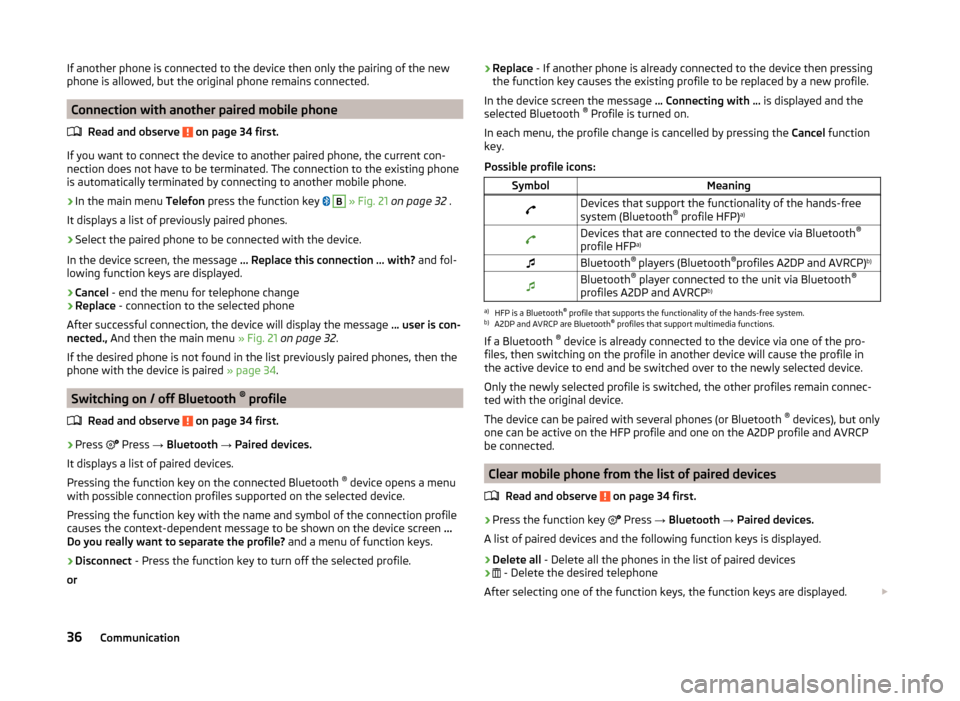
If another phone is connected to the device then only the pairing of the new
phone is allowed, but the original phone remains connected.
Connection with another paired mobile phone
Read and observe
on page 34 first.
If you want to connect the device to another paired phone, the current con-
nection does not have to be terminated. The connection to the existing phone
is automatically terminated by connecting to another mobile phone.
›
In the main menu Telefon press the function key
B
» Fig. 21 on page 32 .
It displays a list of previously paired phones.
›
Select the paired phone to be connected with the device.
In the device screen, the message ... Replace this connection ... with? and fol-
lowing function keys are displayed.
› Cancel
- end the menu for telephone change
› Replace
- connection to the selected phone
After successful connection, the device will display the message ... user is con-
nected., And then the main menu » Fig. 21 on page 32 .
If the desired phone is not found in the list previously paired phones, then the
phone with the device is paired » page 34.
Switching on / off Bluetooth ®
profile
Read and observe
on page 34 first.
›
Press Press
→ Bluetooth → Paired devices.
It displays a list of paired devices.
Pressing the function key on the connected Bluetooth ®
device opens a menu
with possible connection profiles supported on the selected device.
Pressing the function key with the name and symbol of the connection profile
causes the context-dependent message to be shown on the device screen ...
Do you really want to separate the profile? and a menu of function keys.
›
Disconnect - Press the function key to turn off the selected profile.
or
› Replace
- If another phone is already connected to the device then pressing
the function key causes the existing profile to be replaced by a new profile.
In the device screen the message ... Connecting with ... is displayed and the
selected Bluetooth ®
Profile is turned on.
In each menu, the profile change is cancelled by pressing the Cancel function
key.
Possible profile icons:SymbolMeaningDevices that support the functionality of the hands-free
system (Bluetooth ®
profile HFP) a)Devices that are connected to the device via Bluetooth ®
profile HFP a)Bluetooth®
players (Bluetooth ®
profiles A2DP and AVRCP) b)Bluetooth®
player connected to the unit via Bluetooth ®
profiles A2DP and AVRCP b)a)
HFP is a Bluetooth
®
profile that supports the functionality of the hands-free system.
b)
A2DP and AVRCP are Bluetooth ®
profiles that support multimedia functions.
If a Bluetooth ®
device is already connected to the device via one of the pro-
files, then switching on the profile in another device will cause the profile in
the active device to end and be switched over to the newly selected device.
Only the newly selected profile is switched, the other profiles remain connec-
ted with the original device.
The device can be paired with several phones (or Bluetooth ®
devices), but only
one can be active on the HFP profile and one on the A2DP profile and AVRCP
be connected.
Clear mobile phone from the list of paired devices
Read and observe
on page 34 first.
›
Press the function key Press
→ Bluetooth → Paired devices.
A list of paired devices and the following function keys is displayed.
› Delete all
- Delete all the phones in the list of paired devices
›
- Delete the desired telephone
After selecting one of the function keys, the function keys are displayed.
36Communication
Page 40 of 54
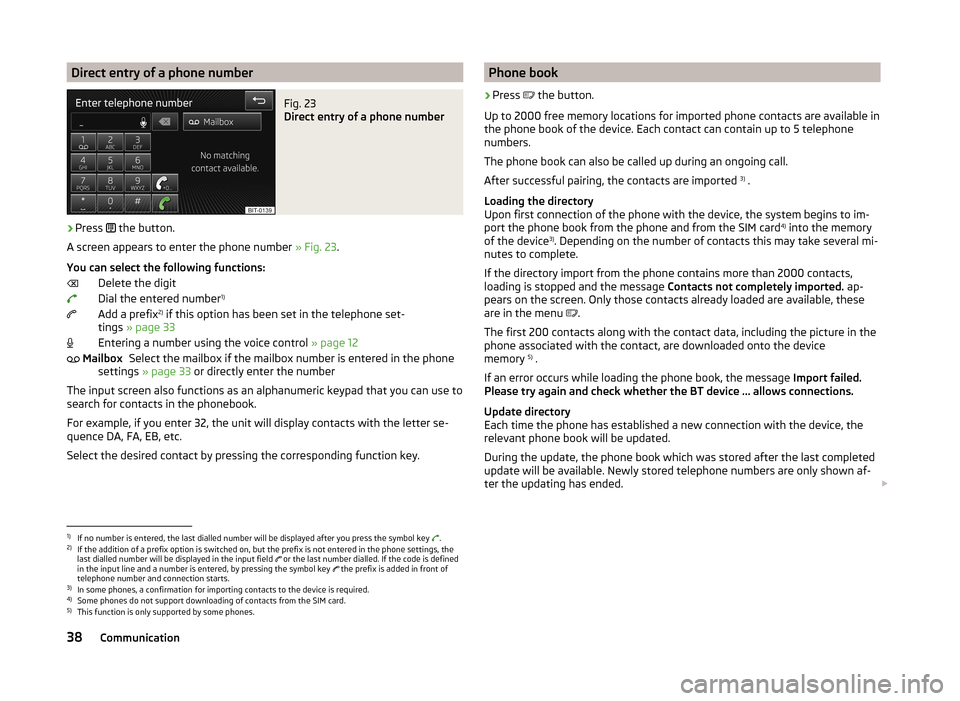
Direct entry of a phone numberFig. 23
Direct entry of a phone number
›
Press the button.
A screen appears to enter the phone number » Fig. 23.
You can select the following functions: Delete the digit
Dial the entered number 1)
Add a prefix 2)
if this option has been set in the telephone set-
tings » page 33
Entering a number using the voice control » page 12
Select the mailbox if the mailbox number is entered in the phone
settings » page 33 or directly enter the number
The input screen also functions as an alphanumeric keypad that you can use to
search for contacts in the phonebook.
For example, if you enter 32, the unit will display contacts with the letter se-
quence DA, FA, EB, etc.
Select the desired contact by pressing the corresponding function key.
MailboxPhone book›
Press
the button.
Up to 2000 free memory locations for imported phone contacts are available in
the phone book of the device. Each contact can contain up to 5 telephone
numbers.
The phone book can also be called up during an ongoing call.
After successful pairing, the contacts are imported 3)
.
Loading the directory
Upon first connection of the phone with the device, the system begins to im-
port the phone book from the phone and from the SIM card 4)
into the memory
of the device 3)
. Depending on the number of contacts this may take several mi-
nutes to complete.
If the directory import from the phone contains more than 2000 contacts,
loading is stopped and the message Contacts not completely imported. ap-
pears on the screen. Only those contacts already loaded are available, these
are in the menu .
The first 200 contacts along with the contact data, including the picture in the
phone associated with the contact, are downloaded onto the device
memory 5)
.
If an error occurs while loading the phone book, the message Import failed.
Please try again and check whether the BT device … allows connections.
Update directory
Each time the phone has established a new connection with the device, the
relevant phone book will be updated.
During the update, the phone book which was stored after the last completed
update will be available. Newly stored telephone numbers are only shown af-
ter the updating has ended.
1)
If no number is entered, the last dialled number will be displayed after you press the symbol key
.
2)
If the addition of a prefix option is switched on, but the prefix is not entered in the phone settings, the
last dialled number will be displayed in the input field or the last number dialled. If the code is defined
in the input line and a number is entered, by pressing the symbol key the prefix is added in front of
telephone number and connection starts.
3)
In some phones, a confirmation for importing contacts to the device is required.
4)
Some phones do not support downloading of contacts from the SIM card.
5)
This function is only supported by some phones.
38Communication
Page 52 of 54
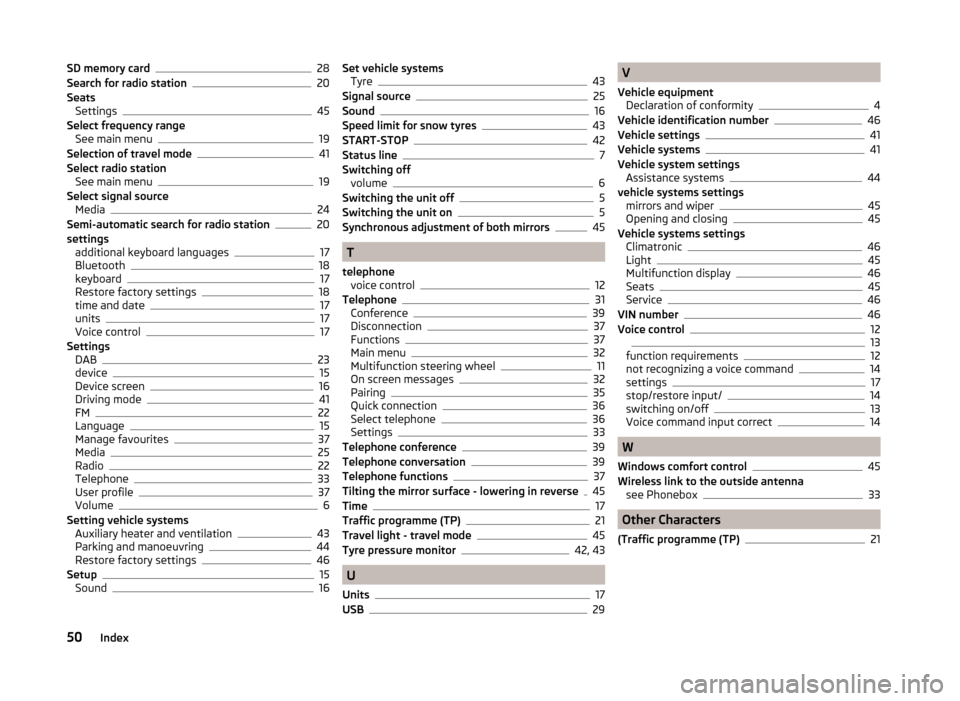
SD memory card28
Search for radio station20
Seats Settings
45
Select frequency range See main menu
19
Selection of travel mode41
Select radio station See main menu
19
Select signal source Media
24
Semi-automatic search for radio station20
settings additional keyboard languages
17
Bluetooth18
keyboard17
Restore factory settings18
time and date17
units17
Voice control17
Settings DAB
23
device15
Device screen16
Driving mode41
FM22
Language15
Manage favourites37
Media25
Radio22
Telephone33
User profile37
Volume6
Setting vehicle systems Auxiliary heater and ventilation
43
Parking and manoeuvring44
Restore factory settings46
Setup15
Sound16
Set vehicle systems Tyre43
Signal source25
Sound16
Speed limit for snow tyres43
START-STOP42
Status line7
Switching off volume
6
Switching the unit off5
Switching the unit on5
Synchronous adjustment of both mirrors45
T
telephone voice control
12
Telephone31
Conference39
Disconnection37
Functions37
Main menu32
Multifunction steering wheel11
On screen messages32
Pairing35
Quick connection36
Select telephone36
Settings33
Telephone conference39
Telephone conversation39
Telephone functions37
Tilting the mirror surface - lowering in reverse45
Time17
Traffic programme (TP)21
Travel light - travel mode45
Tyre pressure monitor42, 43
U
Units
17
USB29
V
Vehicle equipment Declaration of conformity
4
Vehicle identification number46
Vehicle settings41
Vehicle systems41
Vehicle system settings Assistance systems
44
vehicle systems settings mirrors and wiper
45
Opening and closing45
Vehicle systems settings Climatronic
46
Light45
Multifunction display46
Seats45
Service46
VIN number46
Voice control1213
function requirements12
not recognizing a voice command14
settings17
stop/restore input/14
switching on/off13
Voice command input correct14
W
Windows comfort control
45
Wireless link to the outside antenna see Phonebox
33
Other Characters
(Traffic programme (TP)
21
50Index