2014 SKODA OCTAVIA phone
[x] Cancel search: phonePage 38 of 54
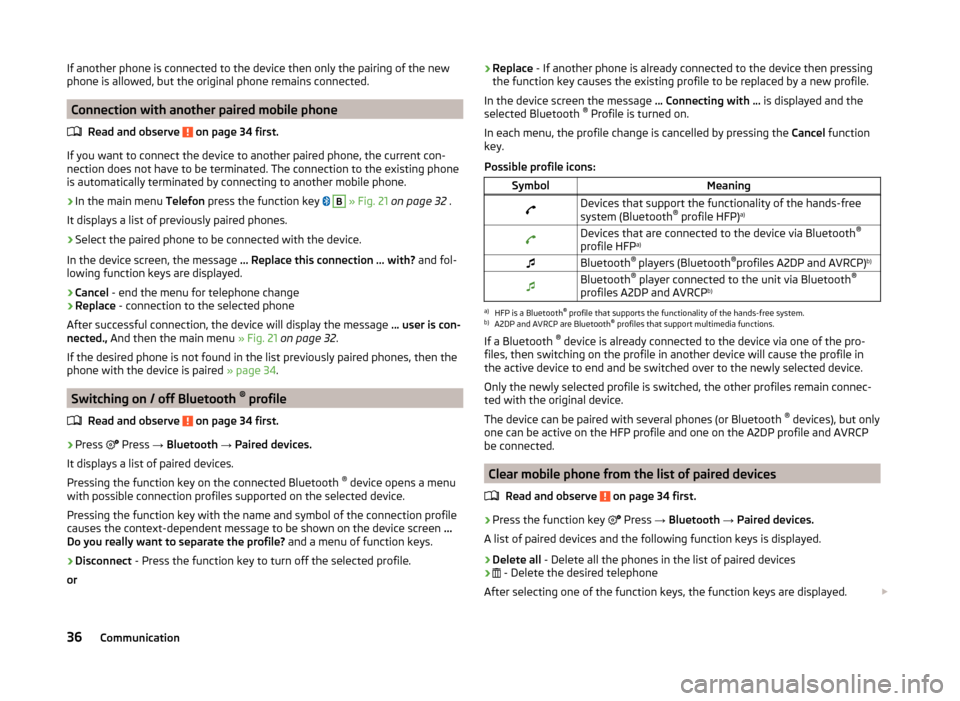
If another phone is connected to the device then only the pairing of the new
phone is allowed, but the original phone remains connected.
Connection with another paired mobile phone
Read and observe
on page 34 first.
If you want to connect the device to another paired phone, the current con-
nection does not have to be terminated. The connection to the existing phone
is automatically terminated by connecting to another mobile phone.
›
In the main menu Telefon press the function key
B
» Fig. 21 on page 32 .
It displays a list of previously paired phones.
›
Select the paired phone to be connected with the device.
In the device screen, the message ... Replace this connection ... with? and fol-
lowing function keys are displayed.
› Cancel
- end the menu for telephone change
› Replace
- connection to the selected phone
After successful connection, the device will display the message ... user is con-
nected., And then the main menu » Fig. 21 on page 32 .
If the desired phone is not found in the list previously paired phones, then the
phone with the device is paired » page 34.
Switching on / off Bluetooth ®
profile
Read and observe
on page 34 first.
›
Press Press
→ Bluetooth → Paired devices.
It displays a list of paired devices.
Pressing the function key on the connected Bluetooth ®
device opens a menu
with possible connection profiles supported on the selected device.
Pressing the function key with the name and symbol of the connection profile
causes the context-dependent message to be shown on the device screen ...
Do you really want to separate the profile? and a menu of function keys.
›
Disconnect - Press the function key to turn off the selected profile.
or
› Replace
- If another phone is already connected to the device then pressing
the function key causes the existing profile to be replaced by a new profile.
In the device screen the message ... Connecting with ... is displayed and the
selected Bluetooth ®
Profile is turned on.
In each menu, the profile change is cancelled by pressing the Cancel function
key.
Possible profile icons:SymbolMeaningDevices that support the functionality of the hands-free
system (Bluetooth ®
profile HFP) a)Devices that are connected to the device via Bluetooth ®
profile HFP a)Bluetooth®
players (Bluetooth ®
profiles A2DP and AVRCP) b)Bluetooth®
player connected to the unit via Bluetooth ®
profiles A2DP and AVRCP b)a)
HFP is a Bluetooth
®
profile that supports the functionality of the hands-free system.
b)
A2DP and AVRCP are Bluetooth ®
profiles that support multimedia functions.
If a Bluetooth ®
device is already connected to the device via one of the pro-
files, then switching on the profile in another device will cause the profile in
the active device to end and be switched over to the newly selected device.
Only the newly selected profile is switched, the other profiles remain connec-
ted with the original device.
The device can be paired with several phones (or Bluetooth ®
devices), but only
one can be active on the HFP profile and one on the A2DP profile and AVRCP
be connected.
Clear mobile phone from the list of paired devices
Read and observe
on page 34 first.
›
Press the function key Press
→ Bluetooth → Paired devices.
A list of paired devices and the following function keys is displayed.
› Delete all
- Delete all the phones in the list of paired devices
›
- Delete the desired telephone
After selecting one of the function keys, the function keys are displayed.
36Communication
Page 39 of 54
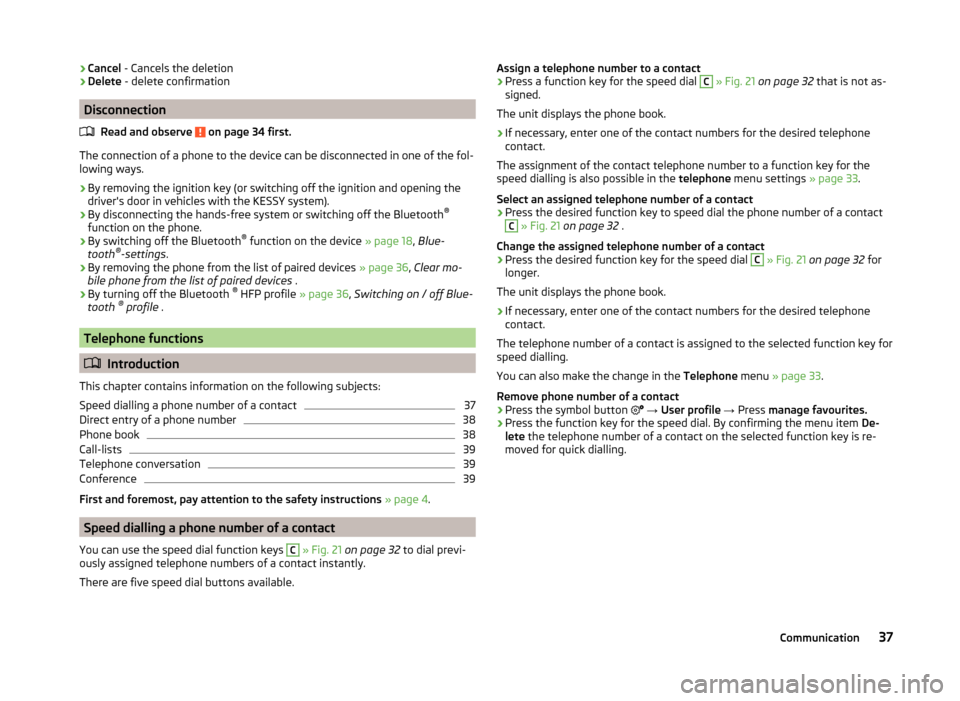
›Cancel
- Cancels the deletion
› Delete
- delete confirmation
Disconnection
Read and observe
on page 34 first.
The connection of a phone to the device can be disconnected in one of the fol-
lowing ways.
› By removing the ignition key (or switching off the ignition and opening the
driver's door in vehicles with the KESSY system).
› By disconnecting the hands-free system or switching off the Bluetooth ®
function on the phone.
› By switching off the Bluetooth ®
function on the device » page 18, Blue-
tooth ®
-settings .
› By removing the phone from the list of paired devices
» page 36, Clear mo-
bile phone from the list of paired devices .
› By turning off the Bluetooth ®
HFP profile » page 36, Switching on / off Blue-
tooth ®
profile .
Telephone functions
Introduction
This chapter contains information on the following subjects:
Speed dialling a phone number of a contact
37
Direct entry of a phone number
38
Phone book
38
Call-lists
39
Telephone conversation
39
Conference
39
First and foremost, pay attention to the safety instructions » page 4 .
Speed dialling a phone number of a contact
You can use the speed dial function keys
C
» Fig. 21 on page 32 to dial previ-
ously assigned telephone numbers of a contact instantly.
There are five speed dial buttons available.
Assign a telephone number to a contact›Press a function key for the speed dial C » Fig. 21 on page 32 that is not as-
signed.
The unit displays the phone book.›
If necessary, enter one of the contact numbers for the desired telephone
contact.
The assignment of the contact telephone number to a function key for the
speed dialling is also possible in the telephone menu settings » page 33.
Select an assigned telephone number of a contact
›
Press the desired function key to speed dial the phone number of a contact
C
» Fig. 21 on page 32 .
Change the assigned telephone number of a contact
›
Press the desired function key for the speed dial
C
» Fig. 21 on page 32 for
longer.
The unit displays the phone book.
›
If necessary, enter one of the contact numbers for the desired telephone
contact.
The telephone number of a contact is assigned to the selected function key for
speed dialling.
You can also make the change in the Telephone menu » page 33 .
Remove phone number of a contact
›
Press the symbol button
→ User profile → Press manage favourites.
›
Press the function key for the speed dial. By confirming the menu item De-
lete the telephone number of a contact on the selected function key is re-
moved for quick dialling.
37Communication
Page 40 of 54
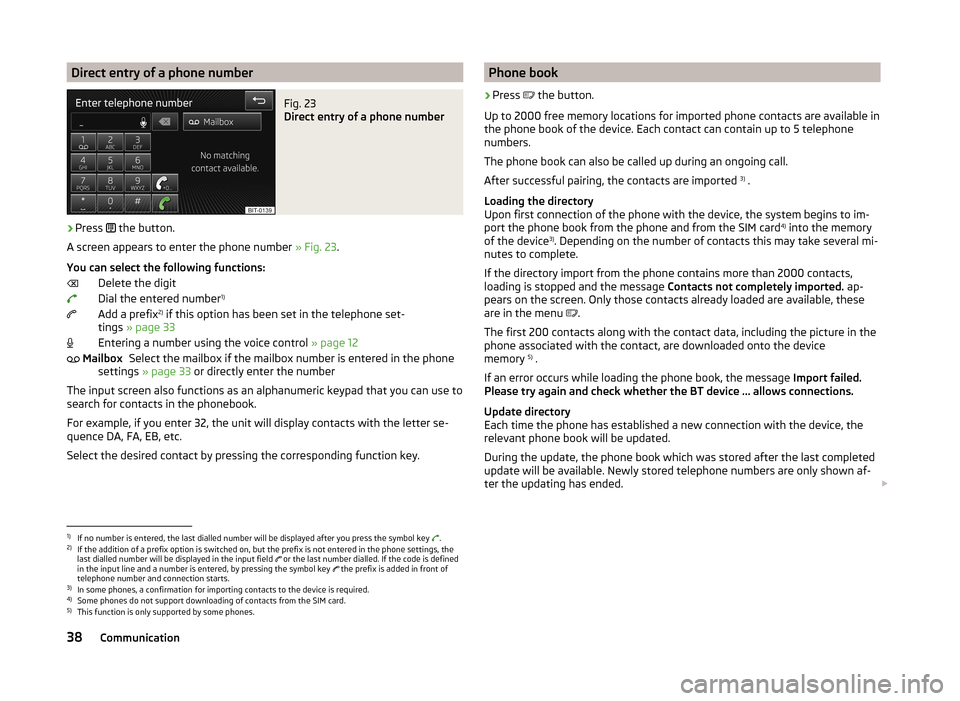
Direct entry of a phone numberFig. 23
Direct entry of a phone number
›
Press the button.
A screen appears to enter the phone number » Fig. 23.
You can select the following functions: Delete the digit
Dial the entered number 1)
Add a prefix 2)
if this option has been set in the telephone set-
tings » page 33
Entering a number using the voice control » page 12
Select the mailbox if the mailbox number is entered in the phone
settings » page 33 or directly enter the number
The input screen also functions as an alphanumeric keypad that you can use to
search for contacts in the phonebook.
For example, if you enter 32, the unit will display contacts with the letter se-
quence DA, FA, EB, etc.
Select the desired contact by pressing the corresponding function key.
MailboxPhone book›
Press
the button.
Up to 2000 free memory locations for imported phone contacts are available in
the phone book of the device. Each contact can contain up to 5 telephone
numbers.
The phone book can also be called up during an ongoing call.
After successful pairing, the contacts are imported 3)
.
Loading the directory
Upon first connection of the phone with the device, the system begins to im-
port the phone book from the phone and from the SIM card 4)
into the memory
of the device 3)
. Depending on the number of contacts this may take several mi-
nutes to complete.
If the directory import from the phone contains more than 2000 contacts,
loading is stopped and the message Contacts not completely imported. ap-
pears on the screen. Only those contacts already loaded are available, these
are in the menu .
The first 200 contacts along with the contact data, including the picture in the
phone associated with the contact, are downloaded onto the device
memory 5)
.
If an error occurs while loading the phone book, the message Import failed.
Please try again and check whether the BT device … allows connections.
Update directory
Each time the phone has established a new connection with the device, the
relevant phone book will be updated.
During the update, the phone book which was stored after the last completed
update will be available. Newly stored telephone numbers are only shown af-
ter the updating has ended.
1)
If no number is entered, the last dialled number will be displayed after you press the symbol key
.
2)
If the addition of a prefix option is switched on, but the prefix is not entered in the phone settings, the
last dialled number will be displayed in the input field or the last number dialled. If the code is defined
in the input line and a number is entered, by pressing the symbol key the prefix is added in front of
telephone number and connection starts.
3)
In some phones, a confirmation for importing contacts to the device is required.
4)
Some phones do not support downloading of contacts from the SIM card.
5)
This function is only supported by some phones.
38Communication
Page 41 of 54
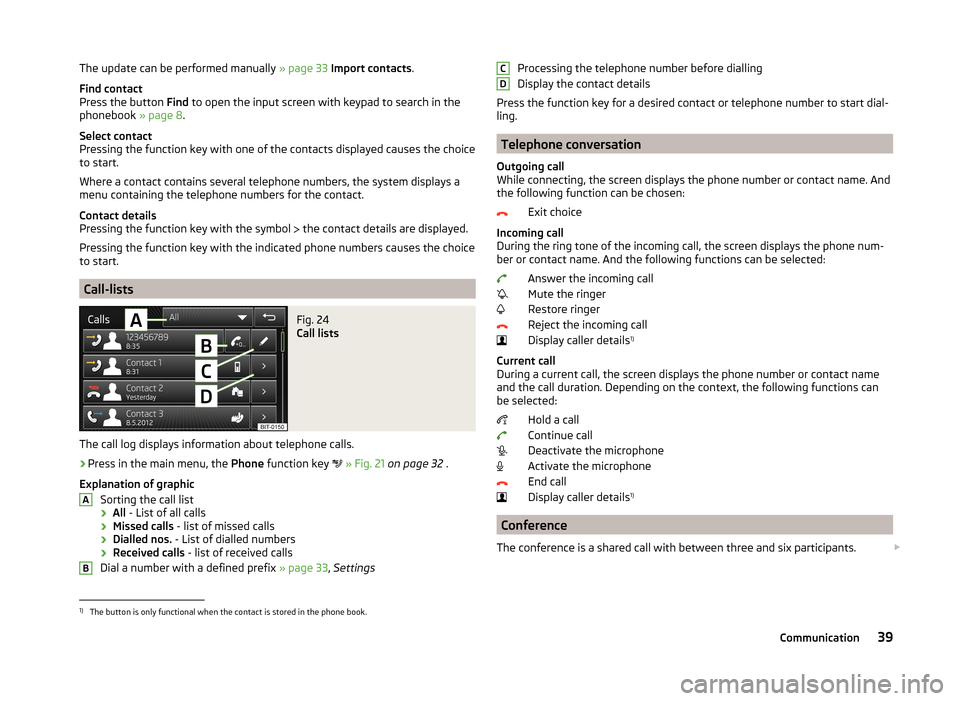
The update can be performed manually » page 33 Import contacts .
Find contact
Press the button Find to open the input screen with keypad to search in the
phonebook » page 8.
Select contact
Pressing the function key with one of the contacts displayed causes the choice
to start.
Where a contact contains several telephone numbers, the system displays a
menu containing the telephone numbers for the contact.
Contact details
Pressing the function key with the symbol the contact details are displayed.
Pressing the function key with the indicated phone numbers causes the choice
to start.
Call-lists
Fig. 24
Call lists
The call log displays information about telephone calls.
›
Press in the main menu, the Phone function key
» Fig. 21 on page 32 .
Explanation of graphic Sorting the call list› All
- List of all calls
› Missed calls
- list of missed calls
› Dialled nos.
- List of dialled numbers
› Received calls
- list of received calls
Dial a number with a defined prefix » page 33, Settings
ABProcessing the telephone number before dialling
Display the contact details
Press the function key for a desired contact or telephone number to start dial-
ling.
Telephone conversation
Outgoing call
While connecting, the screen displays the phone number or contact name. And
the following function can be chosen:
Exit choice
Incoming call
During the ring tone of the incoming call, the screen displays the phone num-
ber or contact name. And the following functions can be selected:
Answer the incoming call
Mute the ringer
Restore ringer
Reject the incoming call
Display caller details 1)
Current call
During a current call, the screen displays the phone number or contact name
and the call duration. Depending on the context, the following functions can
be selected:
Hold a call
Continue call
Deactivate the microphone
Activate the microphone
End call
Display caller details 1)
Conference
The conference is a shared call with between three and six participants.
CD1)
The button is only functional when the contact is stored in the phone book.
39Communication
Page 42 of 54

Start a conference/invite additional participants›During a call or conference, make the next call.
or›
With a new incoming call press
the button.
During a conference
During an ongoing conference call, the call duration is displayed on the screen.
Depending on the context, the following functions can be selected:
Hold a conference - leave the conference temporarily (the conference
continues in your absence)
Return to the held conference
Deactivate the microphone
Activate the microphone
Ending a conference call
Meeting details
Conference details
During a conference, press the conference symbol to display a list of other
conference participants. The following functions can be selected depending on
the type of telephone:
View participant details
Talk to a participant separately of the conference
End the call to a conference participant
40Communication
Page 50 of 54
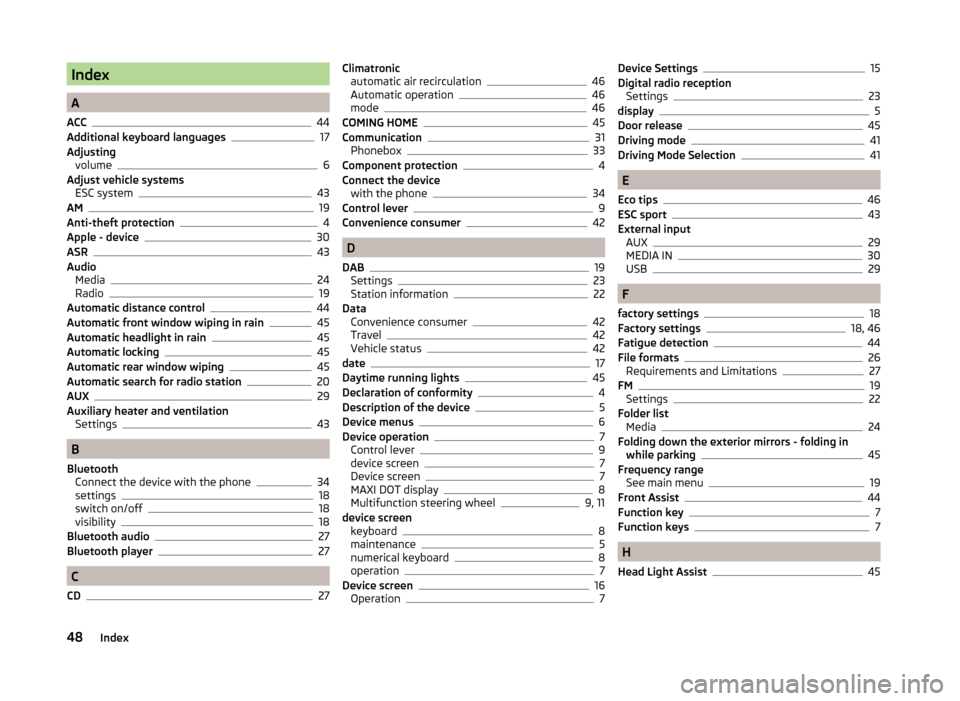
Index
A
ACC
44
Additional keyboard languages17
Adjusting volume
6
Adjust vehicle systems ESC system
43
AM19
Anti-theft protection4
Apple - device30
ASR43
Audio Media
24
Radio19
Automatic distance control44
Automatic front window wiping in rain45
Automatic headlight in rain45
Automatic locking45
Automatic rear window wiping45
Automatic search for radio station20
AUX29
Auxiliary heater and ventilation Settings
43
B
Bluetooth Connect the device with the phone
34
settings18
switch on/off18
visibility18
Bluetooth audio27
Bluetooth player27
C
CD
27
Climatronic automatic air recirculation46
Automatic operation46
mode46
COMING HOME45
Communication31
Phonebox33
Component protection4
Connect the device with the phone
34
Control lever9
Convenience consumer42
D
DAB
19
Settings23
Station information22
Data Convenience consumer
42
Travel42
Vehicle status42
date17
Daytime running lights45
Declaration of conformity4
Description of the device5
Device menus6
Device operation7
Control lever9
device screen7
Device screen7
MAXI DOT display8
Multifunction steering wheel9, 11
device screen keyboard
8
maintenance5
numerical keyboard8
operation7
Device screen16
Operation7
Device Settings15
Digital radio reception Settings
23
display5
Door release45
Driving mode41
Driving Mode Selection41
E
Eco tips
46
ESC sport43
External input AUX
29
MEDIA IN30
USB29
F
factory settings
18
Factory settings18, 46
Fatigue detection44
File formats26
Requirements and Limitations27
FM19
Settings22
Folder list Media
24
Folding down the exterior mirrors - folding in while parking
45
Frequency range See main menu
19
Front Assist44
Function key7
Function keys7
H
Head Light Assist
45
48Index
Page 51 of 54
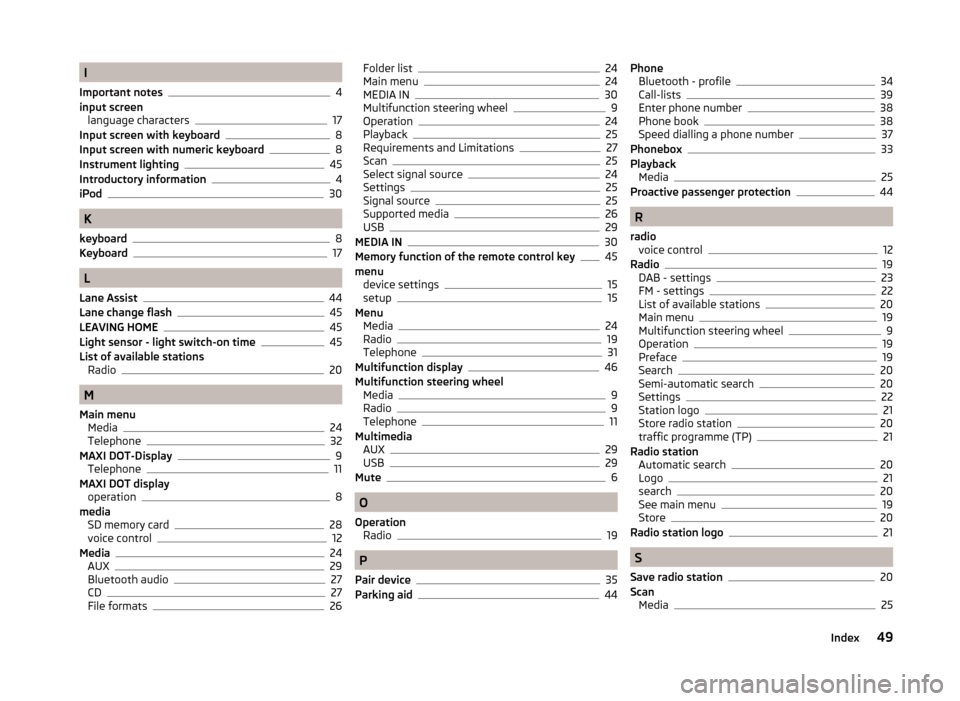
I
Important notes
4
input screen language characters
17
Input screen with keyboard8
Input screen with numeric keyboard8
Instrument lighting45
Introductory information4
iPod30
K
keyboard
8
Keyboard17
L
Lane Assist
44
Lane change flash45
LEAVING HOME45
Light sensor - light switch-on time45
List of available stations Radio
20
M
Main menu Media
24
Telephone32
MAXI DOT-Display
9
Telephone11
MAXI DOT display operation
8
media SD memory card
28
voice control12
Media24
AUX29
Bluetooth audio27
CD27
File formats26
Folder list24
Main menu24
MEDIA IN30
Multifunction steering wheel9
Operation24
Playback25
Requirements and Limitations27
Scan25
Select signal source24
Settings25
Signal source25
Supported media26
USB29
MEDIA IN30
Memory function of the remote control key45
menu device settings
15
setup15
Menu Media
24
Radio19
Telephone31
Multifunction display46
Multifunction steering wheel Media
9
Radio9
Telephone11
Multimedia AUX
29
USB29
Mute6
O
Operation Radio
19
P
Pair device
35
Parking aid44
Phone Bluetooth - profile34
Call-lists39
Enter phone number38
Phone book38
Speed dialling a phone number37
Phonebox33
Playback Media
25
Proactive passenger protection44
R
radio voice control
12
Radio19
DAB - settings23
FM - settings22
List of available stations20
Main menu19
Multifunction steering wheel9
Operation19
Preface19
Search20
Semi-automatic search20
Settings22
Station logo21
Store radio station20
traffic programme (TP)21
Radio station Automatic search
20
Logo21
search20
See main menu19
Store20
Radio station logo21
S
Save radio station
20
Scan Media
25
49Index
Page 52 of 54
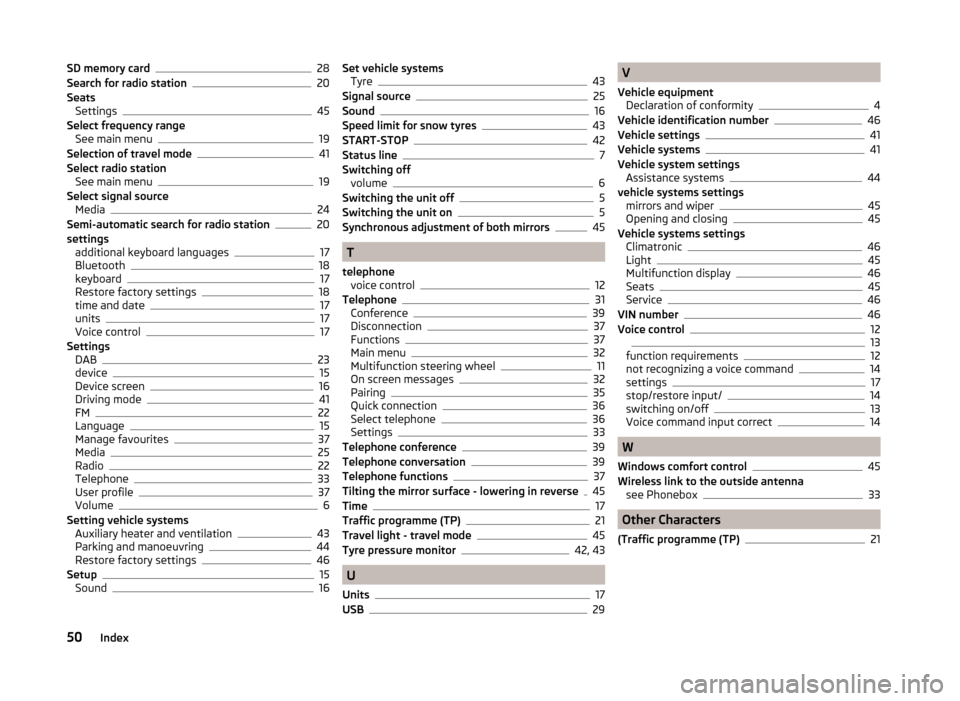
SD memory card28
Search for radio station20
Seats Settings
45
Select frequency range See main menu
19
Selection of travel mode41
Select radio station See main menu
19
Select signal source Media
24
Semi-automatic search for radio station20
settings additional keyboard languages
17
Bluetooth18
keyboard17
Restore factory settings18
time and date17
units17
Voice control17
Settings DAB
23
device15
Device screen16
Driving mode41
FM22
Language15
Manage favourites37
Media25
Radio22
Telephone33
User profile37
Volume6
Setting vehicle systems Auxiliary heater and ventilation
43
Parking and manoeuvring44
Restore factory settings46
Setup15
Sound16
Set vehicle systems Tyre43
Signal source25
Sound16
Speed limit for snow tyres43
START-STOP42
Status line7
Switching off volume
6
Switching the unit off5
Switching the unit on5
Synchronous adjustment of both mirrors45
T
telephone voice control
12
Telephone31
Conference39
Disconnection37
Functions37
Main menu32
Multifunction steering wheel11
On screen messages32
Pairing35
Quick connection36
Select telephone36
Settings33
Telephone conference39
Telephone conversation39
Telephone functions37
Tilting the mirror surface - lowering in reverse45
Time17
Traffic programme (TP)21
Travel light - travel mode45
Tyre pressure monitor42, 43
U
Units
17
USB29
V
Vehicle equipment Declaration of conformity
4
Vehicle identification number46
Vehicle settings41
Vehicle systems41
Vehicle system settings Assistance systems
44
vehicle systems settings mirrors and wiper
45
Opening and closing45
Vehicle systems settings Climatronic
46
Light45
Multifunction display46
Seats45
Service46
VIN number46
Voice control1213
function requirements12
not recognizing a voice command14
settings17
stop/restore input/14
switching on/off13
Voice command input correct14
W
Windows comfort control
45
Wireless link to the outside antenna see Phonebox
33
Other Characters
(Traffic programme (TP)
21
50Index