2014 SKODA OCTAVIA Radio zu
[x] Cancel search: Radio zuPage 25 of 54
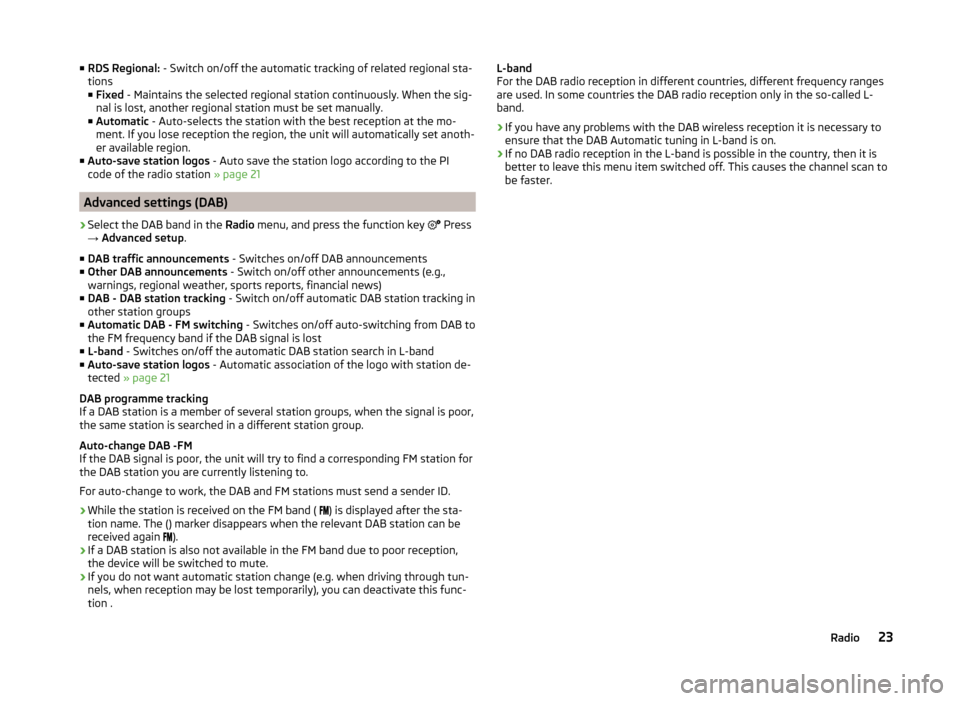
■RDS Regional: - Switch on/off the automatic tracking of related regional sta-
tions
■ Fixed - Maintains the selected regional station continuously. When the sig-
nal is lost, another regional station must be set manually.
■ Automatic - Auto-selects the station with the best reception at the mo-
ment. If you lose reception the region, the unit will automatically set anoth-
er available region.
■ Auto-save station logos - Auto save the station logo according to the PI
code of the radio station » page 21
Advanced settings (DAB)
›
Select the DAB band in the Radio menu, and press the function key
Press
→ Advanced setup .
■ DAB traffic announcements - Switches on/off DAB announcements
■ Other DAB announcements - Switch on/off other announcements (e.g.,
warnings, regional weather, sports reports, financial news)
■ DAB - DAB station tracking - Switch on/off automatic DAB station tracking in
other station groups
■ Automatic DAB - FM switching - Switches on/off auto-switching from DAB to
the FM frequency band if the DAB signal is lost
■ L-band - Switches on/off the automatic DAB station search in L-band
■ Auto-save station logos - Automatic association of the logo with station de-
tected » page 21
DAB programme tracking
If a DAB station is a member of several station groups, when the signal is poor,
the same station is searched in a different station group.
Auto-change DAB -FM
If the DAB signal is poor, the unit will try to find a corresponding FM station for
the DAB station you are currently listening to.
For auto-change to work, the DAB and FM stations must send a sender ID.
› While the station is received on the FM band (
) is displayed after the sta-
tion name. The () marker disappears when the relevant DAB station can be
received again ).
› If a DAB station is also not available in the FM band due to poor reception,
the device will be switched to mute.
› If you do not want automatic station change (e.g. when driving through tun-
nels, when reception may be lost temporarily), you can deactivate this func-
tion .
L-band
For the DAB radio reception in different countries, different frequency ranges
are used. In some countries the DAB radio reception only in the so-called L-
band.
› If you have any problems with the DAB wireless reception it is necessary to
ensure that the DAB Automatic tuning in L-band is on.
› If no DAB radio reception in the L-band is possible in the country, then it is
better to leave this menu item switched off. This causes the channel scan to
be faster.23Radio
Page 33 of 54
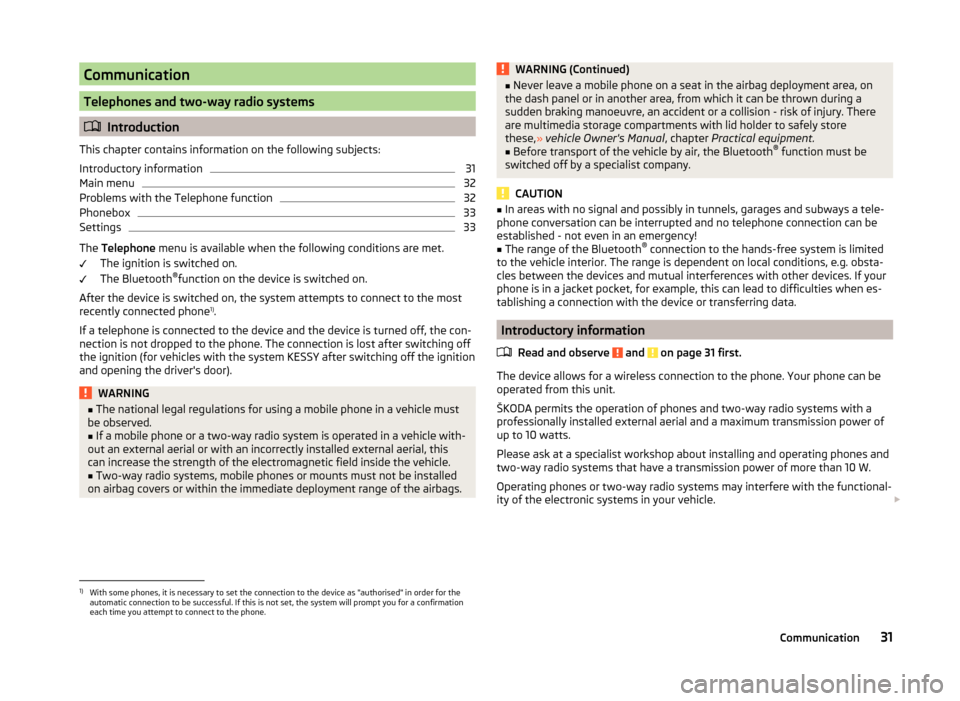
Communication
Telephones and two-way radio systems
Introduction
This chapter contains information on the following subjects:
Introductory information
31
Main menu
32
Problems with the Telephone function
32
Phonebox
33
Settings
33
The Telephone menu is available when the following conditions are met.
The ignition is switched on.
The Bluetooth ®
function on the device is switched on.
After the device is switched on, the system attempts to connect to the most recently connected phone 1)
.
If a telephone is connected to the device and the device is turned off, the con-
nection is not dropped to the phone. The connection is lost after switching off
the ignition (for vehicles with the system KESSY after switching off the ignition
and opening the driver's door).
WARNING■ The national legal regulations for using a mobile phone in a vehicle must
be observed.■
If a mobile phone or a two-way radio system is operated in a vehicle with-
out an external aerial or with an incorrectly installed external aerial, this
can increase the strength of the electromagnetic field inside the vehicle.
■
Two-way radio systems, mobile phones or mounts must not be installed
on airbag covers or within the immediate deployment range of the airbags.
WARNING (Continued)■ Never leave a mobile phone on a seat in the airbag deployment area, on
the dash panel or in another area, from which it can be thrown during a
sudden braking manoeuvre, an accident or a collision - risk of injury. There
are multimedia storage compartments with lid holder to safely store
these, » vehicle Owner's Manual , chapter Practical equipment.■
Before transport of the vehicle by air, the Bluetooth ®
function must be
switched off by a specialist company.
CAUTION
■ In areas with no signal and possibly in tunnels, garages and subways a tele-
phone conversation can be interrupted and no telephone connection can be
established - not even in an emergency!■
The range of the Bluetooth ®
connection to the hands-free system is limited
to the vehicle interior. The range is dependent on local conditions, e.g. obsta-
cles between the devices and mutual interferences with other devices. If your
phone is in a jacket pocket, for example, this can lead to difficulties when es-
tablishing a connection with the device or transferring data.
Introductory information
Read and observe
and on page 31 first.
The device allows for a wireless connection to the phone. Your phone can be
operated from this unit.
ŠKODA permits the operation of phones and two-way radio systems with a
professionally installed external aerial and a maximum transmission power of
up to 10 watts.
Please ask at a specialist workshop about installing and operating phones and
two-way radio systems that have a transmission power of more than 10 W.
Operating phones or two-way radio systems may interfere with the functional-
ity of the electronic systems in your vehicle.
1)
With some phones, it is necessary to set the connection to the device as "authorised" in order for the
automatic connection to be successful. If this is not set, the system will prompt you for a confirmation
each time you attempt to connect to the phone.
31Communication
Page 34 of 54
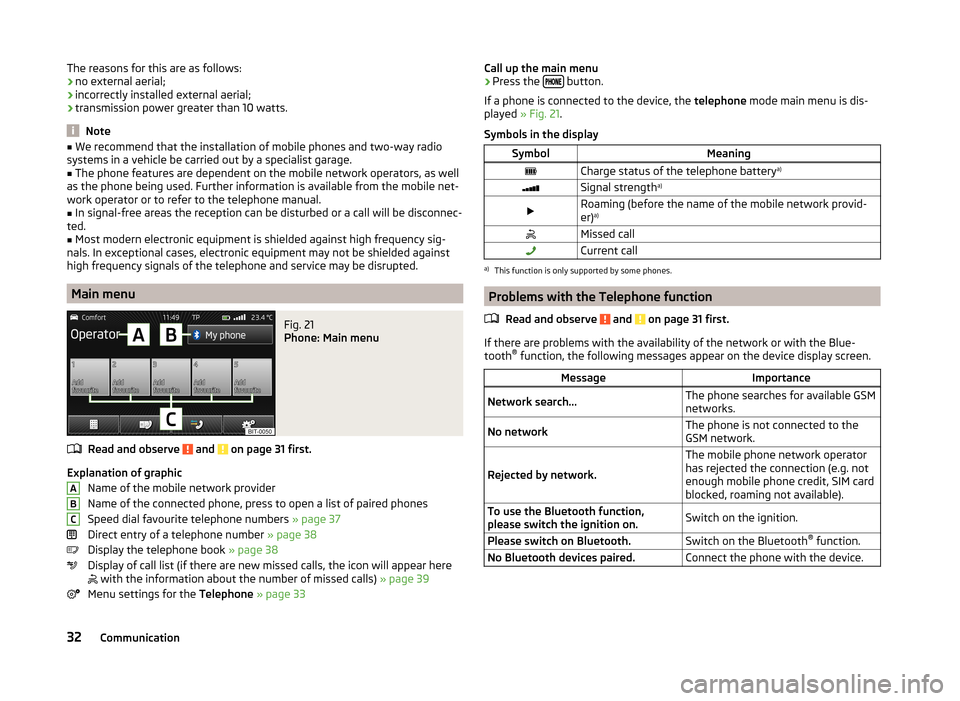
The reasons for this are as follows:
› no external aerial;
› incorrectly installed external aerial;
› transmission power greater than 10 watts.
Note
■
We recommend that the installation of mobile phones and two-way radio
systems in a vehicle be carried out by a specialist garage.■
The phone features are dependent on the mobile network operators, as well
as the phone being used. Further information is available from the mobile net-
work operator or to refer to the telephone manual.
■
In signal-free areas the reception can be disturbed or a call will be disconnec-
ted.
■
Most modern electronic equipment is shielded against high frequency sig-
nals. In exceptional cases, electronic equipment may not be shielded against
high frequency signals of the telephone and service may be disrupted.
Main menu
Fig. 21
Phone: Main menu
Read and observe and on page 31 first.
Explanation of graphic
Name of the mobile network provider
Name of the connected phone, press to open a list of paired phones
Speed dial favourite telephone numbers » page 37
Direct entry of a telephone number » page 38
Display the telephone book » page 38
Display of call list (if there are new missed calls, the icon will appear here
with the information about the number of missed calls) » page 39
Menu settings for the Telephone » page 33
ABCCall up the main menu›Press the button.
If a phone is connected to the device, the telephone mode main menu is dis-
played » Fig. 21 .
Symbols in the displaySymbolMeaningCharge status of the telephone battery a)Signal strengtha)Roaming (before the name of the mobile network provid-
er) a)Missed callCurrent calla)
This function is only supported by some phones.
Problems with the Telephone function
Read and observe
and on page 31 first.
If there are problems with the availability of the network or with the Blue-
tooth ®
function, the following messages appear on the device display screen.
MessageImportanceNetwork search...The phone searches for available GSM
networks.No networkThe phone is not connected to the
GSM network.
Rejected by network.
The mobile phone network operator
has rejected the connection (e.g. not
enough mobile phone credit, SIM card
blocked, roaming not available).To use the Bluetooth function,
please switch the ignition on.Switch on the ignition.Please switch on Bluetooth.Switch on the Bluetooth ®
function.No Bluetooth devices paired.Connect the phone with the device.32Communication
Page 45 of 54

■Convenience consumers - Displays up to three consumers which have the
largest share of fuel consumption and displays the fuel consumption to run
all convenience systems
■ Vehicle status - Displays vehicle status » Fig. 26 or tyre pressure monitoring
information
■ Vehicle status - Displays vehicle status information
■ - No message /
- warning messages relating to vehicle status or
number of messages (if there is only one message, one warning message
text is displayed)
■ - Display information about the status of the START-STOP system
■ TPMS - Function of the tire pressure monitor » Fig. 27
■ SET - Storage of the tire pressure values
Switching between the individual menus can be done by using the function
keys
.
Note
After pressing the button, the view from the menu last displayed is shown
.
Auxiliary heater and ventilation
Fig. 28
Auxiliary heater: Main menu/set preset time
Call up the main menu
›
Press the button on the Climatronic control panel
→
.
or
›
Press the
→
button.
Set-up
Departure time: Day and time when the vehicle is to be ready for
use » Fig. 28
Heating/ventilation: Set the operating mode
List of pre-selected times, activation / deactivation of the preset time
Set the preset times 1 to 3 and the duration (10 - 60 minutes) when heating the windows are shown in red / with continuous aeration,
the windows are shown in blue
› Only one preset time can be active. The activated preset time will be deacti-
vated again after it has started automatically. For the next start, activate one
of the preset times.
› The system in operation switches off on expiration of the operating duration
or can be deactivated by pressing the icon for direct on / off switching or
via radio remote control.
Note
■ In the selection of the day in the preset time, there is an option between
Sunday and Monday without the specified day. If this position is selected, the
vehicle will be ready for use at the selected time, regardless of the current day.■
If a different time is set » page 17, time and date settings , the activated pre-
set time is automatically deactivated. The preset time must be reactivated.
ESC-and ASR systems
›
Press the button
→
Press
→ ESC system: .
■ Activated - Switch on all components of the ESC system
■ ASR off - Switch off the ASR system
■ ESC sport - activation of ESC Sport
Tyre
›
Press the button
→
→ Tyres .
■ TPMS - Tyre pressure monitoring system
■
SET - Storage of the tire pressure values
■ Winter tyres - Sets the speed limit for winter tyres
■ Speed warning - Snow tyres speed warning on/off
■ Warning at - Sets the speed for the warning
ABCDE43Vehicle systems
Page 50 of 54
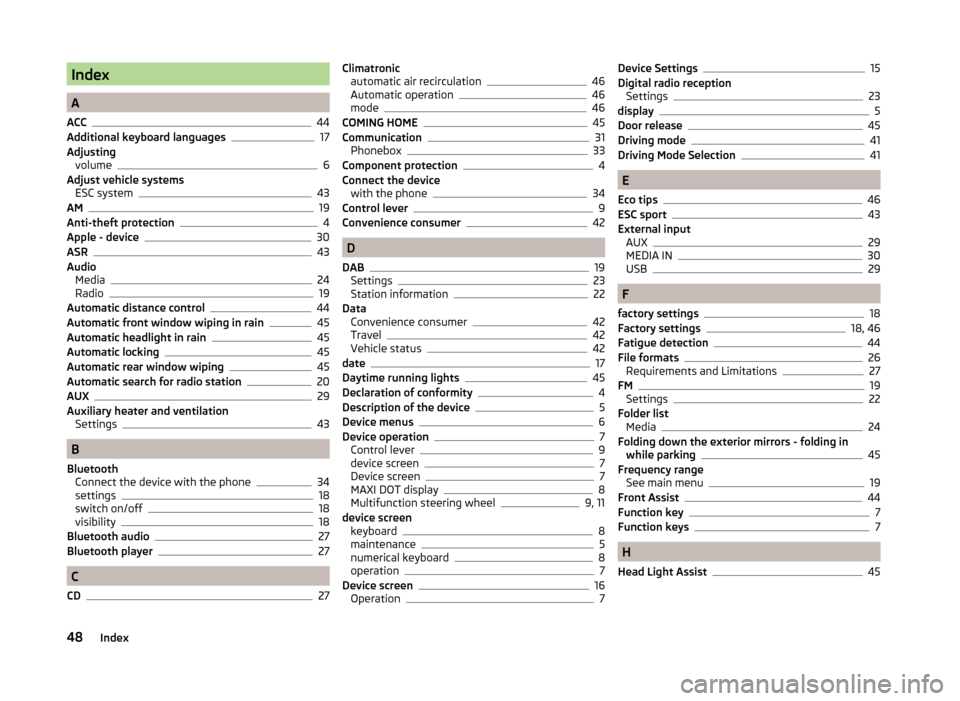
Index
A
ACC
44
Additional keyboard languages17
Adjusting volume
6
Adjust vehicle systems ESC system
43
AM19
Anti-theft protection4
Apple - device30
ASR43
Audio Media
24
Radio19
Automatic distance control44
Automatic front window wiping in rain45
Automatic headlight in rain45
Automatic locking45
Automatic rear window wiping45
Automatic search for radio station20
AUX29
Auxiliary heater and ventilation Settings
43
B
Bluetooth Connect the device with the phone
34
settings18
switch on/off18
visibility18
Bluetooth audio27
Bluetooth player27
C
CD
27
Climatronic automatic air recirculation46
Automatic operation46
mode46
COMING HOME45
Communication31
Phonebox33
Component protection4
Connect the device with the phone
34
Control lever9
Convenience consumer42
D
DAB
19
Settings23
Station information22
Data Convenience consumer
42
Travel42
Vehicle status42
date17
Daytime running lights45
Declaration of conformity4
Description of the device5
Device menus6
Device operation7
Control lever9
device screen7
Device screen7
MAXI DOT display8
Multifunction steering wheel9, 11
device screen keyboard
8
maintenance5
numerical keyboard8
operation7
Device screen16
Operation7
Device Settings15
Digital radio reception Settings
23
display5
Door release45
Driving mode41
Driving Mode Selection41
E
Eco tips
46
ESC sport43
External input AUX
29
MEDIA IN30
USB29
F
factory settings
18
Factory settings18, 46
Fatigue detection44
File formats26
Requirements and Limitations27
FM19
Settings22
Folder list Media
24
Folding down the exterior mirrors - folding in while parking
45
Frequency range See main menu
19
Front Assist44
Function key7
Function keys7
H
Head Light Assist
45
48Index
Page 51 of 54
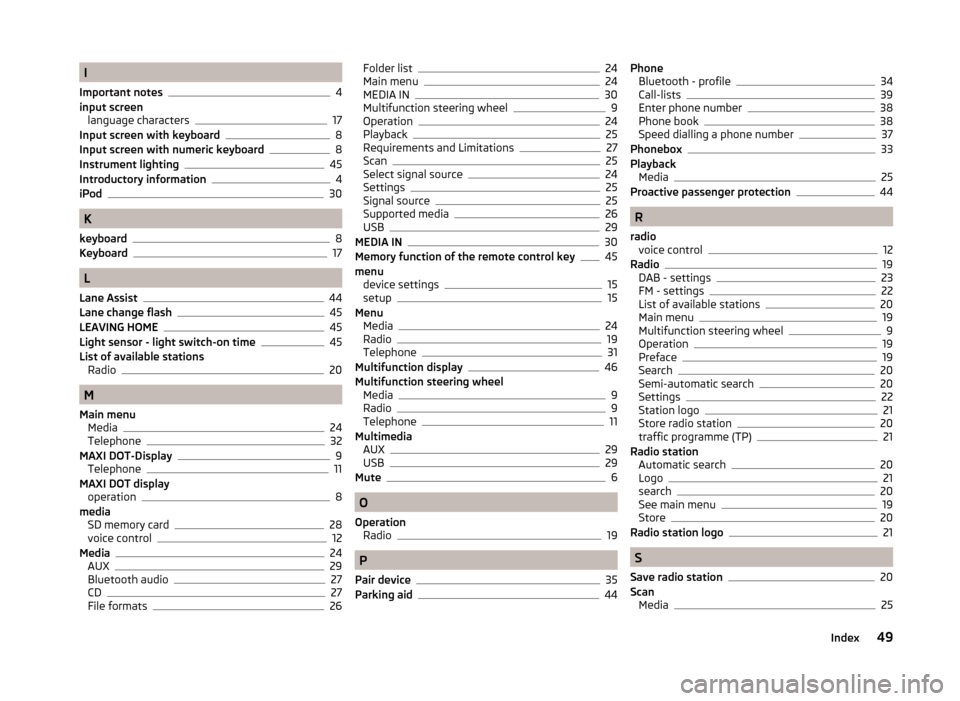
I
Important notes
4
input screen language characters
17
Input screen with keyboard8
Input screen with numeric keyboard8
Instrument lighting45
Introductory information4
iPod30
K
keyboard
8
Keyboard17
L
Lane Assist
44
Lane change flash45
LEAVING HOME45
Light sensor - light switch-on time45
List of available stations Radio
20
M
Main menu Media
24
Telephone32
MAXI DOT-Display
9
Telephone11
MAXI DOT display operation
8
media SD memory card
28
voice control12
Media24
AUX29
Bluetooth audio27
CD27
File formats26
Folder list24
Main menu24
MEDIA IN30
Multifunction steering wheel9
Operation24
Playback25
Requirements and Limitations27
Scan25
Select signal source24
Settings25
Signal source25
Supported media26
USB29
MEDIA IN30
Memory function of the remote control key45
menu device settings
15
setup15
Menu Media
24
Radio19
Telephone31
Multifunction display46
Multifunction steering wheel Media
9
Radio9
Telephone11
Multimedia AUX
29
USB29
Mute6
O
Operation Radio
19
P
Pair device
35
Parking aid44
Phone Bluetooth - profile34
Call-lists39
Enter phone number38
Phone book38
Speed dialling a phone number37
Phonebox33
Playback Media
25
Proactive passenger protection44
R
radio voice control
12
Radio19
DAB - settings23
FM - settings22
List of available stations20
Main menu19
Multifunction steering wheel9
Operation19
Preface19
Search20
Semi-automatic search20
Settings22
Station logo21
Store radio station20
traffic programme (TP)21
Radio station Automatic search
20
Logo21
search20
See main menu19
Store20
Radio station logo21
S
Save radio station
20
Scan Media
25
49Index
Page 52 of 54
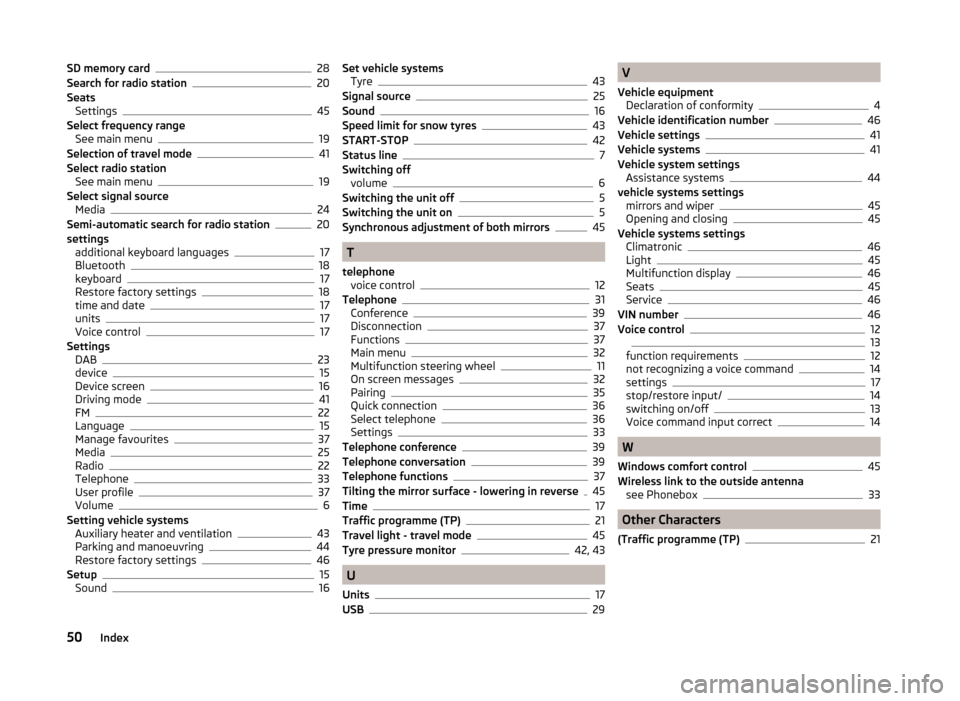
SD memory card28
Search for radio station20
Seats Settings
45
Select frequency range See main menu
19
Selection of travel mode41
Select radio station See main menu
19
Select signal source Media
24
Semi-automatic search for radio station20
settings additional keyboard languages
17
Bluetooth18
keyboard17
Restore factory settings18
time and date17
units17
Voice control17
Settings DAB
23
device15
Device screen16
Driving mode41
FM22
Language15
Manage favourites37
Media25
Radio22
Telephone33
User profile37
Volume6
Setting vehicle systems Auxiliary heater and ventilation
43
Parking and manoeuvring44
Restore factory settings46
Setup15
Sound16
Set vehicle systems Tyre43
Signal source25
Sound16
Speed limit for snow tyres43
START-STOP42
Status line7
Switching off volume
6
Switching the unit off5
Switching the unit on5
Synchronous adjustment of both mirrors45
T
telephone voice control
12
Telephone31
Conference39
Disconnection37
Functions37
Main menu32
Multifunction steering wheel11
On screen messages32
Pairing35
Quick connection36
Select telephone36
Settings33
Telephone conference39
Telephone conversation39
Telephone functions37
Tilting the mirror surface - lowering in reverse45
Time17
Traffic programme (TP)21
Travel light - travel mode45
Tyre pressure monitor42, 43
U
Units
17
USB29
V
Vehicle equipment Declaration of conformity
4
Vehicle identification number46
Vehicle settings41
Vehicle systems41
Vehicle system settings Assistance systems
44
vehicle systems settings mirrors and wiper
45
Opening and closing45
Vehicle systems settings Climatronic
46
Light45
Multifunction display46
Seats45
Service46
VIN number46
Voice control1213
function requirements12
not recognizing a voice command14
settings17
stop/restore input/14
switching on/off13
Voice command input correct14
W
Windows comfort control
45
Wireless link to the outside antenna see Phonebox
33
Other Characters
(Traffic programme (TP)
21
50Index