2014 SKODA OCTAVIA warning
[x] Cancel search: warningPage 2 of 77

Structure of this Owner's Manual (explanations)
This Owner's Manual has been systematically designed to make it easy for you
to search for and obtain the information you require.
Chapters, table of contents and subject index
The text of the Owner's Manual is divided into relatively short sections which
are combined into easy-to-read chapters. The chapter you are reading at any
particular moment is always shown at the bottom right of the page.
The Table of contents arranged according to chapter and the detailed Subject
index at the end of the Owner's Manual help you to rapidly find the information
you are looking for.
Direction indications
All direction indications such as “left”, “right”, “front”, “rear” relate to the direction of travel of the vehicle.
Units of measurement
All values are expressed in metric units.
Explanation of symbolsDenotes a reference to a section with important information and safety
advice in a chapter.Denotes the continuation of a section on the next page.®Denotes a registered trademark.
Examples of the information listed in the Owner's Manual
Press the button
→ → Press Sound .
This information means that first the
button on the device and then the
function key on the device screen is to be operate and then the menu is to
be confirmed by pressing the function key Sound
The “ →” symbol indicates the next step.
Example of the menu, the available menus, menu items or functions. ■ xyz - the first menu level
■ xyz - the second menu level
■ xyz - the third menu level
■ xyz - the first menu level
NotesWARNINGThe most important notes are marked with the heading WARNING. These
WARNING notes draw your attention to a serious risk of accident or injury .
CAUTION
A Caution note draws your attention to the possibility of damage to your vehicle
(e.g. damage to gearbox), or points out general risks of an accident.
For the sake of the environment
An Environmental note draws your attention to environmental protection as-
pects. This is where you will, for example, find tips aimed at reducing your fuel
consumption.
Note
A normal Note draws your attention to important information about the opera-
tion of your vehicle. 5E0012720FE
Page 6 of 77

Familiarization with the unit
Introductory information
Important notes
Introduction
This chapter contains information on the following subjects:
Declaration of conformity
4
Component protection
4
These operating instructions describe all possible equipment variants without
identifying them as special equipment, model variants or market-dependent
equipment.
Consequently, this vehicle does not need to contain all of the equipment com-
ponents described in these operating instructions.
The level of equipment of your vehicle refers to your purchase contract of the
vehicle. More information is available from the ŠKODA Partner 1)
where you
bought the vehicle.
Please note that these instructions are meant only as a supplement to the in-
formation in the Owner's Manual of your vehicle. Therefore, they can be used
only in conjunction with the latest manual for this vehicle. For a detailed de-
scription of some functions listed in these instructions, see the Vehicle Manual
for your vehicle.
The illustrations can differ in minor details from your unit; they are only inten-
ded for general information.
WARNING■ Concentrate fully at all times on your driving! As the driver you are fully
responsible for the operation of your vehicle.■
Only use the unit in a way that leaves you in full control of your vehicle in
every traffic situation – there is the risk of an accident.
WARNING (Continued)■ Adjust the volume to ensure that acoustic signals from outside, e.g. sirens
from vehicles which have the right of way, such as police, ambulance and
fire brigade vehicles, can be heard at all time.■
High volumes can cause hearing damage!
Declaration of conformity
Read and observe
on page 4 first.
ŠKODA AUTO a.s. hereby declares that the ŠKODA Infotainment systems meet
the basic requirements and additional provisions of Directive 1999/5/EC with
reference to radio equipment and telecommunications devices.
ŠKODA AUTO a.s. hereby declares that the “connection and the use of this
communication device is granted by the Nigerian Communications Commis-
sion.”
Component protection
Read and observe
on page 4 first.
Some electronic control units are factory-equipped with component protec-
tion.
The component protection was developed as a protection mechanism for:
› impairment of factory- or garage-fitted control units after installation in an-
other vehicle (for example, after a theft);
› impairment of components operated outside of the vehicle;
› the possibility of a legitimate installation or change of control units for re-
pairs at a ŠKODA 1)
specialist garage.
When component protection is enabled, the following message appears on the
unit's display Component theft protection: the infotainment system is not
fully available at present. Please switch on the ignition.
Please contact a ŠKODA Service Partner if component protection does not de-
activate when the ignition is switched on.
1)
Terms used » manual , chapter Preface.
4Familiarization with the unit
Page 15 of 77

Button/
wheel » Fig. 9ActionOperation2Turn upwardsShow the option to stop navigation or display the list of recent destinations2Turn downwards3Press brieflyReturn to a previous level on menu3Press and hold buttonReturn to Main MenuVoice control
Introduction
This chapter contains information on the following subjects:
Function requirements
13
Switching on/off
14
Help for voice control
14
Operation
14
Non-recognition of a voice command
15
Option to correct a voice command input
15
Stop/restore voice command input
15
Not in the voice commands included in the help section
15
First and foremost, pay attention to the safety instructions » page 4 , Impor-
tant notes .
Some equipment functions can be operated using voice commands. This accel-
erates the use of the device and increases comfort while driving.
Voice control can be used in the Radio, Media , Phone and Navigation menus.
The voice control system can be operated either by the driver or by the front
passenger.
WARNING■ Please pay attention to the traffic first and foremost. As the driver you
are fully responsible for road safety. Only use the system in a way that
leaves you in full control of your vehicle in every traffic situation – there is
the risk of an accident.■
Do not use the voice control system under stress or in an emergency.
Your voice commands may not be recognized in such situations. In such cir-
cumstances it may not be possible to establish a telephone connection or
the connection may take too much time to complete. The emergency num-
ber should be dialled manually.
Function requirements
Read and observe
on page 13 first.
Function requirements for voice control. The ignition is switched on.
The unit is switched on.
No phone call is in progress.
The parking aid is not active.
Requirements for optimum voice command recognition.
› Only give voice commands when the symbol.
appears.
› Speak with a normal tone of voice without intonation and excessive pauses.
› Avoid a bad pronunciation.
› Close doors, windows and the sliding roof, to prevent external disturbance
affecting recognition of the voice commands.
› You are recommended to speak louder at higher speeds, so that the sound of
your voice is not drowned out by the increased ambient noise.
› Limit additional noise in the vehicle, e.g. passengers talking at the same time,
when you are using voice control.
13Unit operation
Page 23 of 77
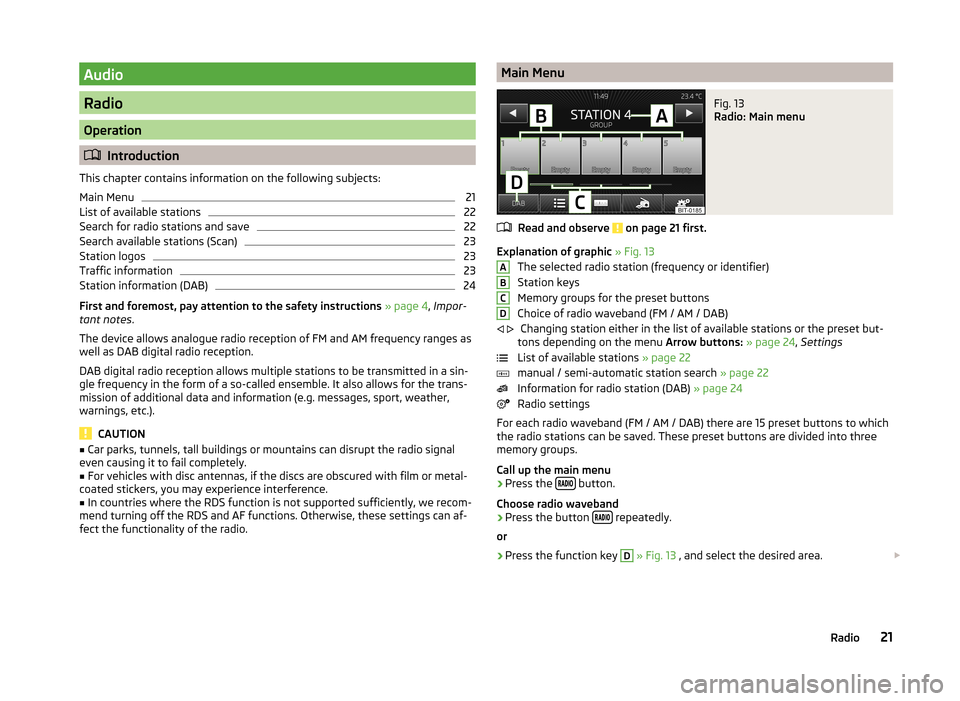
Audio
Radio
Operation
Introduction
This chapter contains information on the following subjects:
Main Menu
21
List of available stations
22
Search for radio stations and save
22
Search available stations (Scan)
23
Station logos
23
Traffic information
23
Station information (DAB)
24
First and foremost, pay attention to the safety instructions » page 4 , Impor-
tant notes .
The device allows analogue radio reception of FM and AM frequency ranges as
well as DAB digital radio reception.
DAB digital radio reception allows multiple stations to be transmitted in a sin-
gle frequency in the form of a so-called ensemble. It also allows for the trans-
mission of additional data and information (e.g. messages, sport, weather,
warnings, etc.).
CAUTION
■ Car parks, tunnels, tall buildings or mountains can disrupt the radio signal
even causing it to fail completely.■
For vehicles with disc antennas, if the discs are obscured with film or metal-
coated stickers, you may experience interference.
■
In countries where the RDS function is not supported sufficiently, we recom-
mend turning off the RDS and AF functions. Otherwise, these settings can af-
fect the functionality of the radio.
Main MenuFig. 13
Radio: Main menu
Read and observe on page 21 first.
Explanation of graphic » Fig. 13
The selected radio station (frequency or identifier)
Station keys
Memory groups for the preset buttons
Choice of radio waveband (FM / AM / DAB) Changing station either in the list of available stations or the preset but-
tons depending on the menu Arrow buttons: » page 24 , Settings
List of available stations » page 22
manual / semi-automatic station search » page 22
Information for radio station (DAB) » page 24
Radio settings
For each radio waveband (FM / AM / DAB) there are 15 preset buttons to which
the radio stations can be saved. These preset buttons are divided into three
memory groups.
Call up the main menu
›
Press the button.
Choose radio waveband
›
Press the button repeatedly.
or
›
Press the function key
D
» Fig. 13 , and select the desired area.
ABCD
21Radio
Page 30 of 77
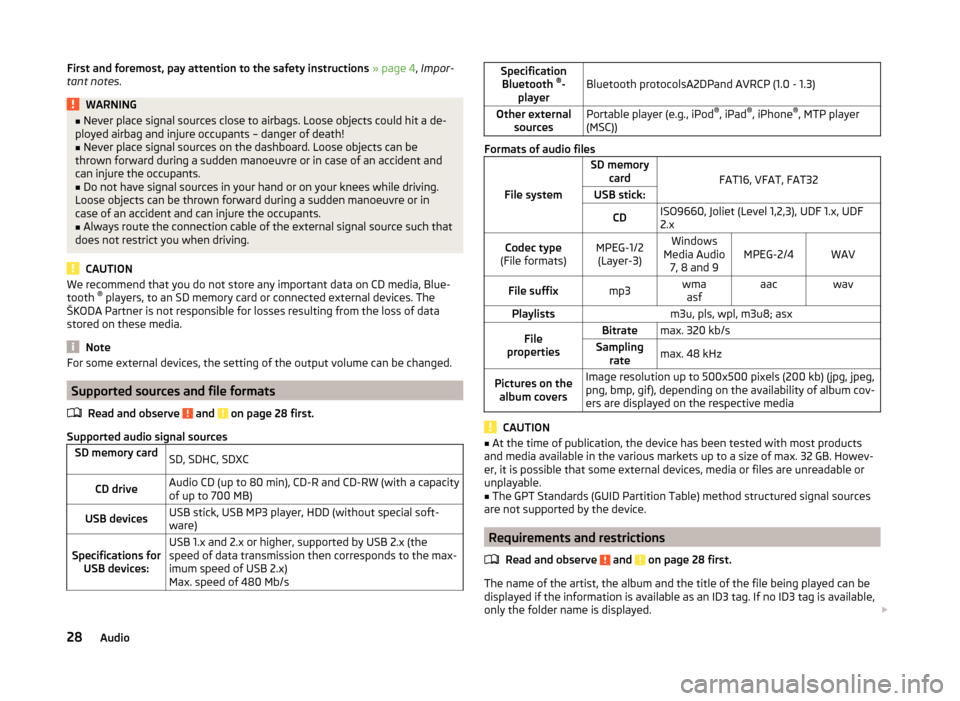
First and foremost, pay attention to the safety instructions » page 4 , Impor-
tant notes .WARNING■
Never place signal sources close to airbags. Loose objects could hit a de-
ployed airbag and injure occupants – danger of death!■
Never place signal sources on the dashboard. Loose objects can be
thrown forward during a sudden manoeuvre or in case of an accident and
can injure the occupants.
■
Do not have signal sources in your hand or on your knees while driving.
Loose objects can be thrown forward during a sudden manoeuvre or in
case of an accident and can injure the occupants.
■
Always route the connection cable of the external signal source such that
does not restrict you when driving.
CAUTION
We recommend that you do not store any important data on CD media, Blue-
tooth ®
players, to an SD memory card or connected external devices. The
ŠKODA Partner is not responsible for losses resulting from the loss of data
stored on these media.
Note
For some external devices, the setting of the output volume can be changed.
Supported sources and file formats
Read and observe
and on page 28 first.
Supported audio signal sources
SD memory cardSD, SDHC, SDXCCD driveAudio CD (up to 80 min), CD-R and CD-RW (with a capacity
of up to 700 MB)USB devicesUSB stick, USB MP3 player, HDD (without special soft-
ware)Specifications for USB devices:USB 1.x and 2.x or higher, supported by USB 2.x (the
speed of data transmission then corresponds to the max-
imum speed of USB 2.x)
Max. speed of 480 Mb/sSpecification Bluetooth ®
-
playerBluetooth protocolsA2DPand AVRCP (1.0 - 1.3)Other external sourcesPortable player (e.g., iPod ®
, iPad ®
, iPhone ®
, MTP player
(MSC))
Formats of audio files
File system
SD memory card
FAT16, VFAT, FAT32
USB stick:CDISO9660, Joliet (Level 1,2,3), UDF 1.x, UDF
2.xCodec type
(File formats)MPEG-1/2 (Layer-3)Windows
Media Audio 7, 8 and 9MPEG-2/4WAVFile suffixmp3wmaasfaacwavPlaylistsm3u, pls, wpl, m3u8; asxFile
propertiesBitratemax. 320 kb/sSampling ratemax. 48 kHzPictures on thealbum coversImage resolution up to 500x500 pixels (200 kb) (jpg, jpeg,
png, bmp, gif), depending on the availability of album cov-
ers are displayed on the respective media
CAUTION
■ At the time of publication, the device has been tested with most products
and media available in the various markets up to a size of max. 32 GB. Howev-
er, it is possible that some external devices, media or files are unreadable or
unplayable.■
The GPT Standards (GUID Partition Table) method structured signal sources
are not supported by the device.
Requirements and restrictions
Read and observe
and on page 28 first.
The name of the artist, the album and the title of the file being played can be
displayed if the information is available as an ID3 tag. If no ID3 tag is available,
only the folder name is displayed.
28Audio
Page 31 of 77
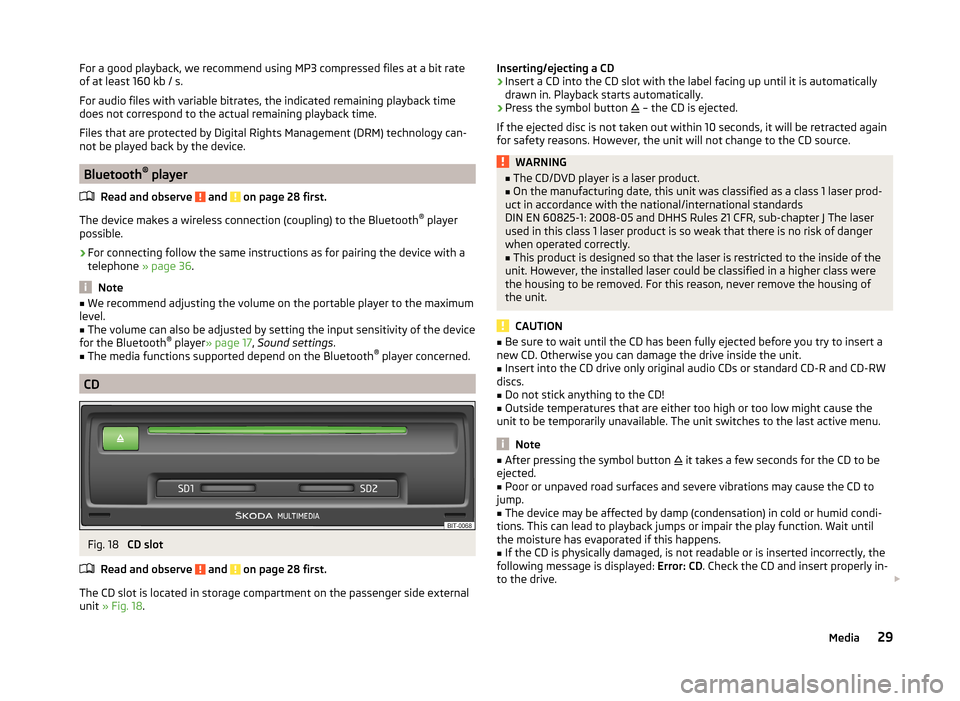
For a good playback, we recommend using MP3 compressed files at a bit rate
of at least 160 kb / s.
For audio files with variable bitrates, the indicated remaining playback time
does not correspond to the actual remaining playback time.
Files that are protected by Digital Rights Management (DRM) technology can-
not be played back by the device.
Bluetooth ®
player
Read and observe
and on page 28 first.
The device makes a wireless connection (coupling) to the Bluetooth ®
player
possible.
›
For connecting follow the same instructions as for pairing the device with a
telephone » page 36.
Note
■
We recommend adjusting the volume on the portable player to the maximum
level.■
The volume can also be adjusted by setting the input sensitivity of the device
for the Bluetooth ®
player » page 17 , Sound settings .
■
The media functions supported depend on the Bluetooth ®
player concerned.
CD
Fig. 18
CD slot
Read and observe
and on page 28 first.
The CD slot is located in storage compartment on the passenger side external
unit » Fig. 18 .
Inserting/ejecting a CD›Insert a CD into the CD slot with the label facing up until it is automatically
drawn in. Playback starts automatically.›
Press the symbol button
– the CD is ejected.
If the ejected disc is not taken out within 10 seconds, it will be retracted again for safety reasons. However, the unit will not change to the CD source.
WARNING■ The CD/DVD player is a laser product.■On the manufacturing date, this unit was classified as a class 1 laser prod-
uct in accordance with the national/international standards
DIN EN 60825-1: 2008-05 and DHHS Rules 21 CFR, sub-chapter J The laser used in this class 1 laser product is so weak that there is no risk of danger
when operated correctly.■
This product is designed so that the laser is restricted to the inside of the
unit. However, the installed laser could be classified in a higher class were
the housing to be removed. For this reason, never remove the housing of
the unit.
CAUTION
■ Be sure to wait until the CD has been fully ejected before you try to insert a
new CD. Otherwise you can damage the drive inside the unit.■
Insert into the CD drive only original audio CDs or standard CD-R and CD-RW
discs.
■
Do not stick anything to the CD!
■
Outside temperatures that are either too high or too low might cause the
unit to be temporarily unavailable. The unit switches to the last active menu.
Note
■ After pressing the symbol button it takes a few seconds for the CD to be
ejected.■
Poor or unpaved road surfaces and severe vibrations may cause the CD to
jump.
■
The device may be affected by damp (condensation) in cold or humid condi-
tions. This can lead to playback jumps or impair the play function. Wait until
the moisture has evaporated if this happens.
■
If the CD is physically damaged, is not readable or is inserted incorrectly, the
following message is displayed: Error: CD. Check the CD and insert properly in-
to the drive.
29Media
Page 35 of 77

Phone
Communication
Telephones and two-way radio systems
Introduction
This chapter contains information on the following subjects:
Introductory information
33
Main menu
34
Problems with the Telephone function
34
Phonebox
35
Settings
35
The Telephone menu is available when the following conditions are met.
The ignition is switched on.
The Bluetooth ®
function on the device is switched on.
After the device is switched on, the system attempts to connect to the most
recently connected mobile phone 1)
.
If a telephone is connected to the device and the device is turned off, the con-
nection to the phone is not dropped. The connection is lost after switching off
the ignition (for vehicles with KESSY system after switching off the ignition
and opening the driver's door).
WARNING■ The national regulations for using a mobile phone in a vehicle must be
observed.■
If a mobile phone or a two-way radio system is operated in a vehicle with-
out an external aerial or an external aerial which has been installed incor-
rectly, this can increase the strength of the electromagnetic field inside the
vehicle.
■
Two-way radio systems, mobile phones or mounts must not be installed
on airbag covers or within the immediate deployment range of the airbags.
WARNING (Continued)■ Never leave a mobile phone on a seat, on the dashboard or anywhere,
from which it can be thrown during a sudden braking manoeuvre, an acci-
dent or a collision - risk of injury. Use storage compartments with lid or the
multimedia holder for safe storage » Vehicle Owner's Manual , chap-
ter Practical equipment.■
Before transport of the vehicle by air, the Bluetooth ®
function must be
switched off by a specialist company.
CAUTION
■ In areas with no signal and possibly in tunnels, garages and subways a tele-
phone conversation can be interrupted and no telephone connection can be
established - not even in an emergency!■
The range of the Bluetooth ®
connection to the hands-free system is limited
to the vehicle interior. The range is dependent on local factors, e.g. obstacles
between the devices and mutual interferences with other devices. If your mo-
bile phone is in a jacket pocket, for example, this can lead to difficulties when
establishing a connection with the device or transferring data.
Introductory information
Read and observe
and on page 33 first.
The device allows for a wireless connection to the mobile phone. Your mobile
phone can be operated from this unit.
ŠKODA permits the operation of mobile phones and two-way radio systems
with a professionally installed external aerial and a maximum transmission
power of up to 10 watts.
Please ask at a specialist workshop about installing and operating mobile
phones and two-way radio systems that have a transmission power of more
than 10 W.
Operating mobile phones or two-way radio systems may interfere with the
functionality of the electronic systems in your vehicle.
1)
With some phones, it is necessary to set the connection to the device as "authorised" in order for the
automatic connection to be successful. If this is not set, the system will prompt you for a confirmation
each time you attempt to connect to the mobile phone.
33Communication
Page 37 of 77

PhoneboxFig. 23
Front centre console: Phonebox
Read and observe
and on page 33 first.
At the bottom of the storage compartment in the front centre console there is
an induction plate connected to the GSM roof antenna - the Phonebox.
Function
When the mobile phone is inserted into the Phonebox, the phone signal in-
creases in strength by about 20%. This reduces the level of phone battery dis-
charge and the electromagnetic radiation inside the vehicle.
Inserting the mobile phone into the Phonebox
›
Press on the edge of the lid
A
in the direction of the arrow, and open the
storage compartment.
›
Place the mobile phone in the storage compartment
B
with its back on the
induction panel.
›
Pull on the edge of the lid
A
in the opposite direction to the arrow, and
close the storage compartment » .
The Phonebox cannot be used as an alternative to connecting the mobile
phone with the device.
WARNINGFor safety reasons, the storage compartment must always be closed when
driving.CAUTION■ Protective cases or cases around the mobile phone placed in the storage
compartment may interfere with the phone signal strength.■
Metallic objects such as coins or keys under the mobile phone can affect the
phone signal strength.
Settings
Read and observe
and on page 33 first.
›
Press the button
→
.
■ Select telephone - Search for available telephones/list of paired telephones/
select telephone ■ Find telephone - Search for a mobile phone
■ Bluetooth - Bluetooth ®
settings » page 19
■ User profile - User profile settings
■ Manage favourites - Assign function keys to allow speed dialling of con-
tacts; you can also add and delete contacts here
■ Enter mailbox number - Enter the phone number of the voicemail
■ Prefix: - Switch on/off the option to assign a prefix to a telephone number.
Once this function is activated, the button for adding a prefix will be dis-
played with the symbol in some menus. .
■ Enter here - Enter the prefix of a phone number
■ Sort by: - Sort the order of the telephone book
■ Surname - Sort by contact name
■ Name - Sort by contact first name
■ Import contacts - Starts update of the telephone book; the number of im-
ported contacts and number of contacts stored in the phone is displayed
■ Delete other user profiles - Delete up to three recently-connected user
profiles (contacts, order of calls, call lists, speed dial buttons assigned to
contacts)
■ Reminder: Remember your mobile - Switch on/off the reminder for a con-
nected telephone when the ignition is switched off and the ignition key is re-
moved (or the ignition is turned off and the driver's door opened in the case
of vehicles with the KESSY system)
35Communication