2014 SKODA OCTAVIA CD player
[x] Cancel search: CD playerPage 5 of 77

AbbreviationsAbbreviationDefinitionA2DP- a software profile for data transfer via Bluetooth ®,
de-
signed for a one-way transfer of audio dataACCAdaptive cruise controlAFThe function ensures that the best receivable frequency of
the selected station is automatically and precisely set.AMIdentification of the radio-frequency rangeTCSTraction control for the drive wheelsAVRCPA software profile for data transfer via Bluetooth ®
, which
supports multimedia functionsAVAudio / visual source signal - typical for DVD player or TV tu-
nerBTBluetooth ®
- wireless communication for reception and
transmission of voice and data informationDABDigital radio receptionDRM- technical methods to monitor or restrict the use of digital
media contentESCElectronic Stability ControlFMIdentification of the radio-frequency rangeHFP- a software profile for data transfer via Bluetooth ®,
which
allows for communication between a mobile phone and the
in-vehicle hands-free equipmentGPSSatellite system for position determinationGSMGlobal System for Mobile communication, the most popular
standard for mobile phonesID3 tagAn additional feature of a music file that allows for the dis-
play of artist, title, album name etc.KESSYKey-less unlocking, starting and lockingNTSCCoding standard of the audiovisual signal in North and Cen-
tral America and some countries in South East AsiaPALCoding standard of the audiovisual signal in most European
countriesAbbreviationDefinitionPIStation identification by a single RDS code, for example,
when setting a different radio stationRDSSystem for the transmission of additional information for FM
radio receptionTMCService for transmitting traffic information to the driverTPProgram identifier for the transmission of traffic informationvCardFile format .vcf for contact data exchange, especially elec-
tronic business cards, can include first and last names, ad-
dresses, phone numbers, URLs, logos, photos and audio clipsVINVehicle identification numberWMAcompressed audio format3Abbreviations
Page 28 of 77
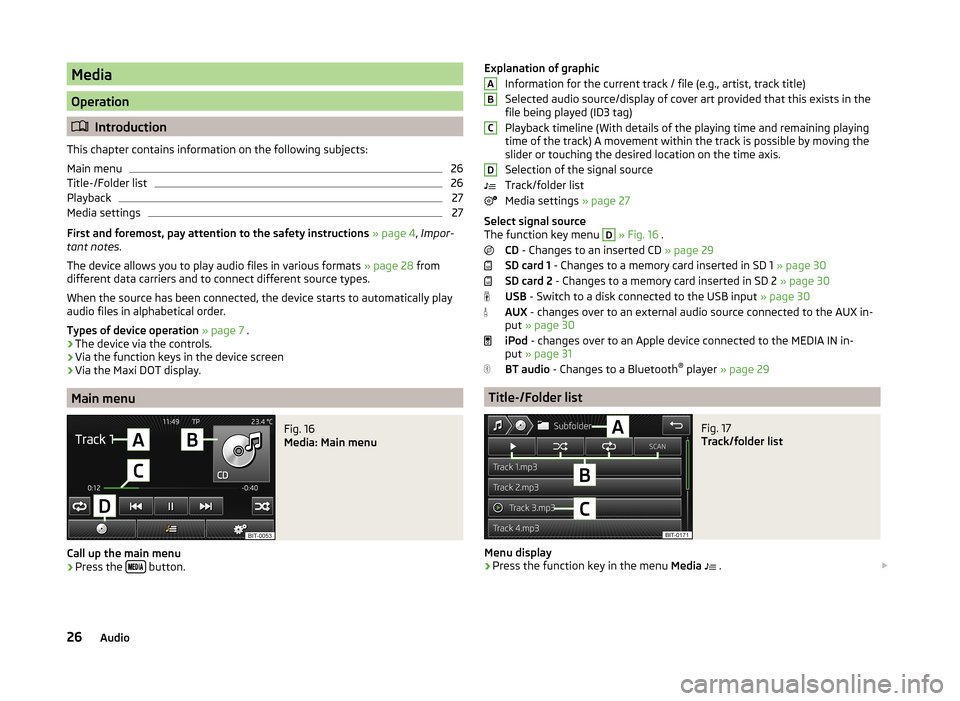
Media
Operation
Introduction
This chapter contains information on the following subjects:
Main menu
26
Title-/Folder list
26
Playback
27
Media settings
27
First and foremost, pay attention to the safety instructions » page 4 , Impor-
tant notes .
The device allows you to play audio files in various formats » page 28 from
different data carriers and to connect different source types.
When the source has been connected, the device starts to automatically play
audio files in alphabetical order.
Types of device operation » page 7 .
› The device via the controls.
› Via the function keys in the device screen
› Via the Maxi DOT display.
Main menu
Fig. 16
Media: Main menu
Call up the main menu
›
Press the
button.
Explanation of graphic
Information for the current track / file (e.g., artist, track title)
Selected audio source/display of cover art provided that this exists in the
file being played (ID3 tag)
Playback timeline (With details of the playing time and remaining playing
time of the track) A movement within the track is possible by moving the
slider or touching the desired location on the time axis.
Selection of the signal source
Track/folder list
Media settings » page 27
Select signal source
The function key menu D
» Fig. 16 .
CD - Changes to an inserted CD » page 29
SD card 1 - Changes to a memory card inserted in SD 1 » page 30
SD card 2 - Changes to a memory card inserted in SD 2 » page 30
USB - Switch to a disk connected to the USB input » page 30
AUX - changes over to an external audio source connected to the AUX in-
put » page 30
iPod - changes over to an Apple device connected to the MEDIA IN in-
put » page 31
BT audio - Changes to a Bluetooth ®
player » page 29
Title-/Folder list
Fig. 17
Track/folder list
Menu display
›
Press the function key in the menu Media
.
ABCD26Audio
Page 29 of 77
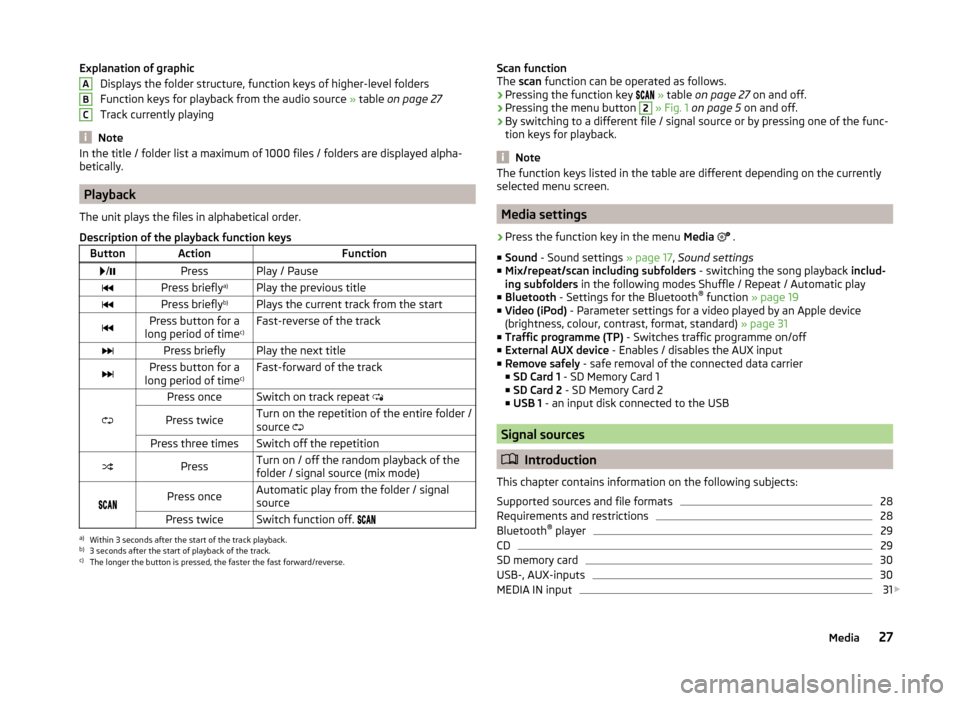
Explanation of graphicDisplays the folder structure, function keys of higher-level folders
Function keys for playback from the audio source » table on page 27
Track currently playing
Note
In the title / folder list a maximum of 1000 files / folders are displayed alpha-
betically.
Playback
The unit plays the files in alphabetical order.
Description of the playback function keys
ButtonActionFunction /PressPlay / PausePress briefly a)Play the previous titlePress briefly b)Plays the current track from the startPress button for a
long period of time c)Fast-reverse of the trackPress brieflyPlay the next titlePress button for a
long period of time c)Fast-forward of the track
Press onceSwitch on track repeat
Press twiceTurn on the repetition of the entire folder /
source Press three timesSwitch off the repetitionPressTurn on / off the random playback of the
folder / signal source (mix mode)
Press onceAutomatic play from the folder / signal
sourcePress twiceSwitch function off. a)
Within 3 seconds after the start of the track playback.
b)
3 seconds after the start of playback of the track.
c)
The longer the button is pressed, the faster the fast forward/reverse.
ABCScan function
The scan function can be operated as follows.
› Pressing the function key
» table on page 27 on and off.
› Pressing the menu button 2
» Fig. 1 on page 5 on and off.
› By switching to a different file / signal source or by pressing one of the func-
tion keys for playback.
Note
The function keys listed in the table are different depending on the currently
selected menu screen.
Media settings
›
Press the function key in the menu Media
.
■ Sound - Sound settings » page 17, Sound settings
■ Mix/repeat/scan including subfolders - switching the song playback includ-
ing subfolders in the following modes Shuffle / Repeat / Automatic play
■ Bluetooth - Settings for the Bluetooth ®
function » page 19
■ Video (iPod) - Parameter settings for a video played by an Apple device
(brightness, colour, contrast, format, standard) » page 31
■ Traffic programme (TP) - Switches traffic programme on/off
■ External AUX device - Enables / disables the AUX input
■ Remove safely - safe removal of the connected data carrier
■ SD Card 1 - SD Memory Card 1
■ SD Card 2 - SD Memory Card 2
■ USB 1 - an input disk connected to the USB
Signal sources
Introduction
This chapter contains information on the following subjects:
Supported sources and file formats
28
Requirements and restrictions
28
Bluetooth ®
player
29
CD
29
SD memory card
30
USB-, AUX-inputs
30
MEDIA IN input
31
27Media
Page 30 of 77
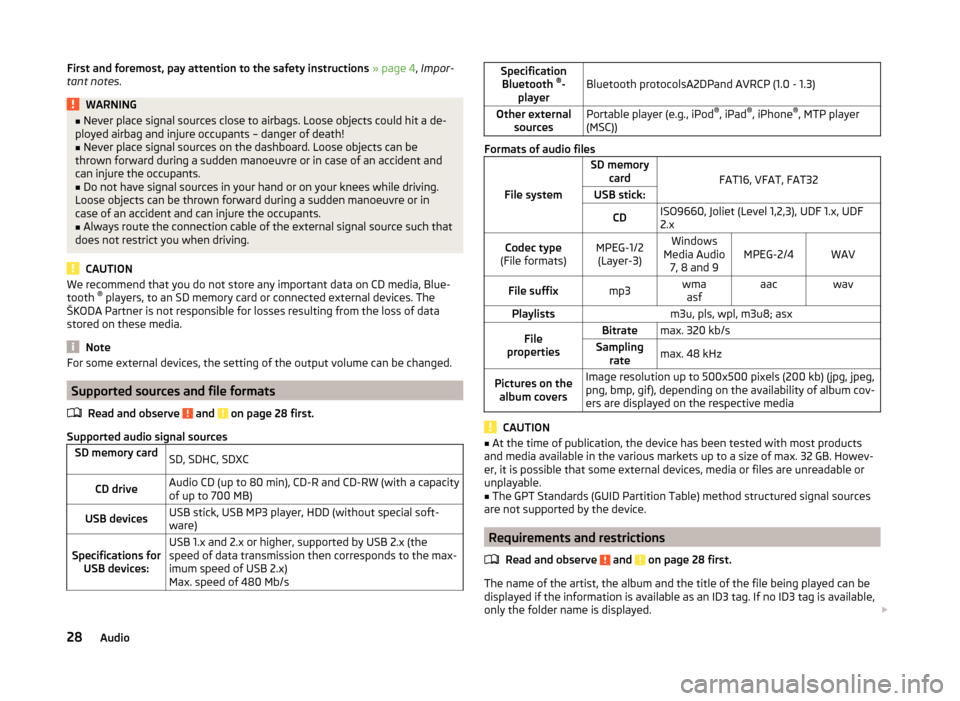
First and foremost, pay attention to the safety instructions » page 4 , Impor-
tant notes .WARNING■
Never place signal sources close to airbags. Loose objects could hit a de-
ployed airbag and injure occupants – danger of death!■
Never place signal sources on the dashboard. Loose objects can be
thrown forward during a sudden manoeuvre or in case of an accident and
can injure the occupants.
■
Do not have signal sources in your hand or on your knees while driving.
Loose objects can be thrown forward during a sudden manoeuvre or in
case of an accident and can injure the occupants.
■
Always route the connection cable of the external signal source such that
does not restrict you when driving.
CAUTION
We recommend that you do not store any important data on CD media, Blue-
tooth ®
players, to an SD memory card or connected external devices. The
ŠKODA Partner is not responsible for losses resulting from the loss of data
stored on these media.
Note
For some external devices, the setting of the output volume can be changed.
Supported sources and file formats
Read and observe
and on page 28 first.
Supported audio signal sources
SD memory cardSD, SDHC, SDXCCD driveAudio CD (up to 80 min), CD-R and CD-RW (with a capacity
of up to 700 MB)USB devicesUSB stick, USB MP3 player, HDD (without special soft-
ware)Specifications for USB devices:USB 1.x and 2.x or higher, supported by USB 2.x (the
speed of data transmission then corresponds to the max-
imum speed of USB 2.x)
Max. speed of 480 Mb/sSpecification Bluetooth ®
-
playerBluetooth protocolsA2DPand AVRCP (1.0 - 1.3)Other external sourcesPortable player (e.g., iPod ®
, iPad ®
, iPhone ®
, MTP player
(MSC))
Formats of audio files
File system
SD memory card
FAT16, VFAT, FAT32
USB stick:CDISO9660, Joliet (Level 1,2,3), UDF 1.x, UDF
2.xCodec type
(File formats)MPEG-1/2 (Layer-3)Windows
Media Audio 7, 8 and 9MPEG-2/4WAVFile suffixmp3wmaasfaacwavPlaylistsm3u, pls, wpl, m3u8; asxFile
propertiesBitratemax. 320 kb/sSampling ratemax. 48 kHzPictures on thealbum coversImage resolution up to 500x500 pixels (200 kb) (jpg, jpeg,
png, bmp, gif), depending on the availability of album cov-
ers are displayed on the respective media
CAUTION
■ At the time of publication, the device has been tested with most products
and media available in the various markets up to a size of max. 32 GB. Howev-
er, it is possible that some external devices, media or files are unreadable or
unplayable.■
The GPT Standards (GUID Partition Table) method structured signal sources
are not supported by the device.
Requirements and restrictions
Read and observe
and on page 28 first.
The name of the artist, the album and the title of the file being played can be
displayed if the information is available as an ID3 tag. If no ID3 tag is available,
only the folder name is displayed.
28Audio
Page 31 of 77
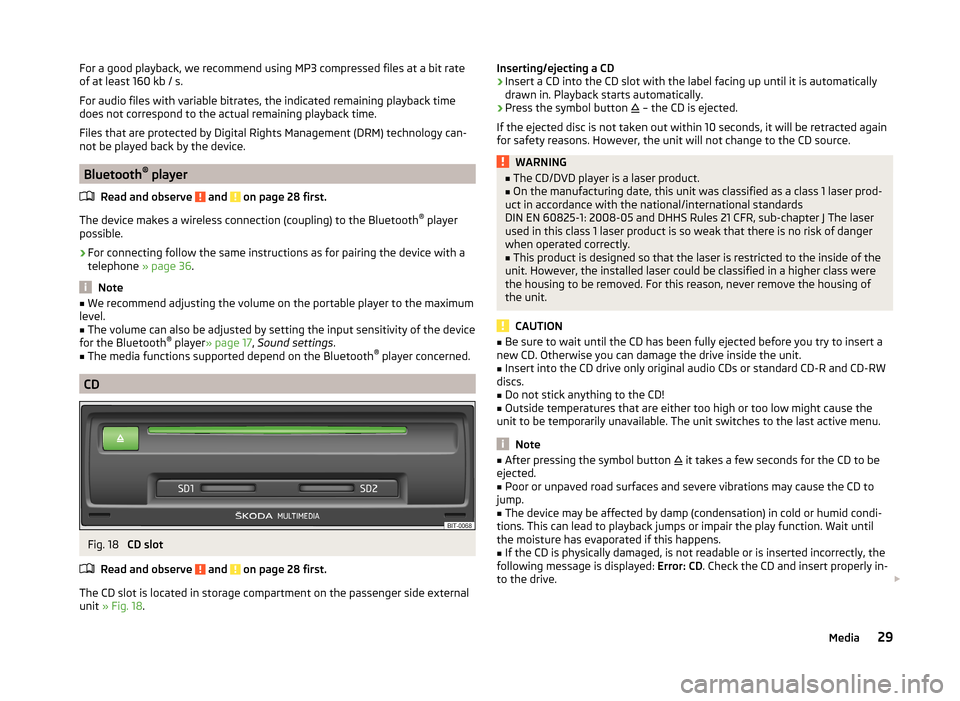
For a good playback, we recommend using MP3 compressed files at a bit rate
of at least 160 kb / s.
For audio files with variable bitrates, the indicated remaining playback time
does not correspond to the actual remaining playback time.
Files that are protected by Digital Rights Management (DRM) technology can-
not be played back by the device.
Bluetooth ®
player
Read and observe
and on page 28 first.
The device makes a wireless connection (coupling) to the Bluetooth ®
player
possible.
›
For connecting follow the same instructions as for pairing the device with a
telephone » page 36.
Note
■
We recommend adjusting the volume on the portable player to the maximum
level.■
The volume can also be adjusted by setting the input sensitivity of the device
for the Bluetooth ®
player » page 17 , Sound settings .
■
The media functions supported depend on the Bluetooth ®
player concerned.
CD
Fig. 18
CD slot
Read and observe
and on page 28 first.
The CD slot is located in storage compartment on the passenger side external
unit » Fig. 18 .
Inserting/ejecting a CD›Insert a CD into the CD slot with the label facing up until it is automatically
drawn in. Playback starts automatically.›
Press the symbol button
– the CD is ejected.
If the ejected disc is not taken out within 10 seconds, it will be retracted again for safety reasons. However, the unit will not change to the CD source.
WARNING■ The CD/DVD player is a laser product.■On the manufacturing date, this unit was classified as a class 1 laser prod-
uct in accordance with the national/international standards
DIN EN 60825-1: 2008-05 and DHHS Rules 21 CFR, sub-chapter J The laser used in this class 1 laser product is so weak that there is no risk of danger
when operated correctly.■
This product is designed so that the laser is restricted to the inside of the
unit. However, the installed laser could be classified in a higher class were
the housing to be removed. For this reason, never remove the housing of
the unit.
CAUTION
■ Be sure to wait until the CD has been fully ejected before you try to insert a
new CD. Otherwise you can damage the drive inside the unit.■
Insert into the CD drive only original audio CDs or standard CD-R and CD-RW
discs.
■
Do not stick anything to the CD!
■
Outside temperatures that are either too high or too low might cause the
unit to be temporarily unavailable. The unit switches to the last active menu.
Note
■ After pressing the symbol button it takes a few seconds for the CD to be
ejected.■
Poor or unpaved road surfaces and severe vibrations may cause the CD to
jump.
■
The device may be affected by damp (condensation) in cold or humid condi-
tions. This can lead to playback jumps or impair the play function. Wait until
the moisture has evaporated if this happens.
■
If the CD is physically damaged, is not readable or is inserted incorrectly, the
following message is displayed: Error: CD. Check the CD and insert properly in-
to the drive.
29Media
Page 39 of 77

There is no phone paired with the device
After switching on the ignition, the message Please search for and connect a
mobile telephone. appears in the device screen. A menu is also displayed with
the following function keys.
›
Find telephone - Search for available phones with activated Bluetooth ®
Function and visibility
›
- Open the settings menu » page 35, Settings
Press Results function key after completion of the search. It will display a list
of discovered phones (the function key is also available during the search).
Select the phone you want from the list.
If the search fails, check that the conditions for successful pairing are
met » page 36 , Conditions for successful pairing and repeat the whole process.
Pairing confirmation
Depending on the phone's Bluetooth ®
version, pairing is confirmed in one of
the following ways.
› In the device and the phone within 30 seconds, confirm the 6-digit PIN code
on the device screen and the phone display 1)
.
› If necessary select in the phone the option of automatically connecting the
phone to the device.
or
› confirm the connection request in the telephone.
› Enter the 4-digit PIN code shown in the unit display into the mobile phone
within 30 seconds
› If necessary select in the phone the option of automatically connecting the
phone to the device.
Connection
After successful connection, the device will display the message … user is con-
nected. And the main Phone menu » Fig. 22 on page 34 is then displayed.
Note
If the mobile phone supports the Bluetooth ®
profile A2DP or AVRCP, your mo-
bile phone might prompt you to pair the phone as a Bluetooth ®
player.Pairing mobile phone with device
Read and observe
on page 36 first.
When pairing from the phone, follow the instructions in the owner's manual of
the phone.
›
Have the phone search for available Bluetooth ®
devices.
›
Select the device in the list of Bluetooth ®
devices 2)
.
While connecting, the message ... Would you like to connect? and the follow-
ing function keys are displayed on the device screen.
Cancel - Cancel the pairing process
Connect - Confirm the coupling process
Depending on the phone's Bluetooth ®
version, pairing is confirmed in one of
the following ways.
›
In the device and the phone within 30 seconds, confirm the 6-digit PIN code
on the device screen and the phone display 3)
.
›
If necessary select in the phone the option of automatically connecting the
phone to the device.
or
›
Enter the 4- 16-digit PIN code into the device
›
Enter the PIN code shown on the unit display into the mobile phone within
30 seconds
›
If necessary. acknowledge the confirmation request in the phone.
If the device is not connected to another phone, after successful connection
the message ... user is connected. , appears on the device screen and then the
main Phone menu » Fig. 22 on page 34 is displayed.
If the device is connected to another phone the new phone is paired but the
original phone remains connected.
1)
For devices with Bluetooth ®
v2.1 and later, the phone's quick coupling procedure (SSP Secure Simple
Pairing) is used for pairing. This coupling method requires no PIN entered by the user.
2)
The name of the device will be found in the Bluetooth ®
settings » page 19 .
3)
For devices with Bluetooth ®
v2.1 and later the rapid device pairing procedure (SSP Secure Simple Pairing)
is used for pairing. This connection method requires no PIN entered by the user.
37Communication
Page 40 of 77

Connection with another paired mobile phoneRead and observe
on page 36 first.
If you want to connect the device to another paired mobile phone, the existing
connection does not have to be terminated. The connection to the existing
mobile phone is automatically terminated by connecting to another mobile
phone.
›
In the Phone main menu, press the function key
B
» Fig. 22 on page 34 .
A list of previously paired phones is displayed.
›
Select the paired mobile phone to be connected with the device.
The message ... Replace this connection with ...? , is displayed in the device
screen along with the following function keys.
› Cancel
- Quit the menu for telephone exchange
› Replace
- Connection to the selected phone
After successful connection, the device will display the message ... user is con-
nected. and then the main menu » Fig. 22 on page 34 is displayed.
If the desired phone is not found in the list of previously paired phones, pair the phone with the device » page 36.
Switch Bluetooth ®
profile on/off
Read and observe
on page 36 first.
›
Press Press
→ Bluetooth → Paired devices .
A list of paired devices is displayed.
Pressing the function key on the connected Bluetooth ®
device opens a menu
with possibly supported connection profiles on the selected device.
If you press the function key with the name and symbol of the connection pro-
file depending on the context, the message ... Disconnect the profile - are you
sure? appears in the device screen and a menu of function keys.
›
Disconnect - press the function key to switch off the selected profile.
or
›
Replace - If another phone is already connected to the device it is replaced
by a new profile by pressing the function key of the existing profile.
In the device screen the message ... Connection with: … connecting… is dis-
played and the selected Bluetooth ®
profile is turned on.
In each menu, the profile change is cancelled by pressing the Cancel function
key.
Possible profile symbols:SymbolMeaningDevices that support the functionality of the hands-free
system (Bluetooth ®
profile HFP) a)Devices that are connected to the device via Bluetooth ®
profile HFP a)Bluetooth®
players (Bluetooth ®
profiles A2DP and AVRCP) b)Bluetooth®
player connected to the unit via Bluetooth ®
profiles A2DP and AVRCP b)a)
HFP is a Bluetooth
®
profile which supports the functionality of the hands-free system.
b)
A2DP and AVRCP are Bluetooth ®
profiles which support multimedia functions.
If a Bluetooth ®
device is already connected to the device via one of the pro-
files in that the profile has been switched on on another device, the profile of
the active device ends and switches to the new selected device.
Only the newly selected profile is switched to. The other profiles remain con-
nected to the original device.
Several phones (or Bluetooth ®
devices) can be coupled to the device but only
one can be actively connected via the HFP profile and one via the A2DP or
AVRCPprofile .
Clear mobile phone from the list of paired devices
Read and observe
on page 36 first.
›
The function key Press
→ Bluetooth → Paired devices .
A list of paired devices and the following function keys is displayed.
› Delete all
- Delete all the phones in the list of paired devices
›
- Delete the desired telephone
After selecting one of the function keys, the following function keys are dis-
played.
› Cancel
- Cancels the delete process
› Delete
- Confirmation of the delete process
38Phone
Page 71 of 77
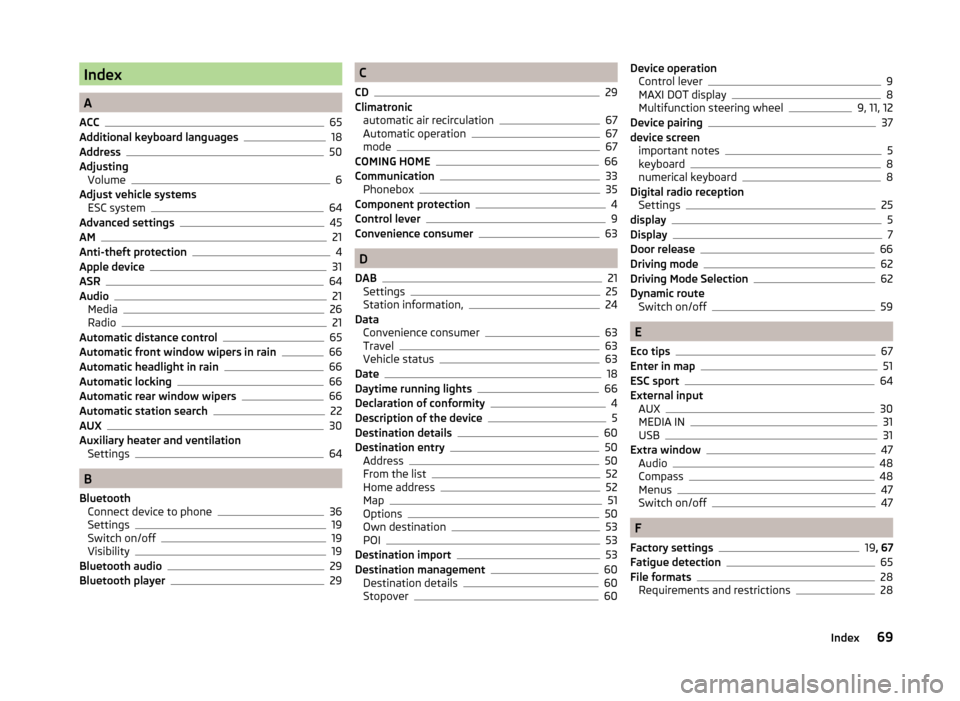
Index
A
ACC
65
Additional keyboard languages18
Address50
Adjusting Volume
6
Adjust vehicle systems ESC system
64
Advanced settings45
AM21
Anti-theft protection4
Apple device31
ASR64
Audio21
Media26
Radio21
Automatic distance control65
Automatic front window wipers in rain66
Automatic headlight in rain66
Automatic locking66
Automatic rear window wipers66
Automatic station search22
AUX30
Auxiliary heater and ventilation Settings
64
B
Bluetooth Connect device to phone
36
Settings19
Switch on/off19
Visibility19
Bluetooth audio29
Bluetooth player29
C
CD
29
Climatronic automatic air recirculation
67
Automatic operation67
mode67
COMING HOME66
Communication33
Phonebox35
Component protection4
Control lever9
Convenience consumer63
D
DAB
21
Settings25
Station information,24
Data Convenience consumer
63
Travel63
Vehicle status63
Date18
Daytime running lights66
Declaration of conformity4
Description of the device5
Destination details60
Destination entry50
Address50
From the list52
Home address52
Map51
Options50
Own destination53
POI53
Destination import53
Destination management60
Destination details60
Stopover60
Device operation Control lever9
MAXI DOT display8
Multifunction steering wheel9, 11, 12
Device pairing37
device screen important notes
5
keyboard8
numerical keyboard8
Digital radio reception Settings
25
display5
Display7
Door release66
Driving mode62
Driving Mode Selection62
Dynamic route Switch on/off
59
E
Eco tips
67
Enter in map51
ESC sport64
External input AUX
30
MEDIA IN31
USB31
Extra window47
Audio48
Compass48
Menus47
Switch on/off47
F
Factory settings
19 , 67
Fatigue detection65
File formats28
Requirements and restrictions28
69Index