2014 SKODA OCTAVIA air condition
[x] Cancel search: air conditionPage 35 of 77

Phone
Communication
Telephones and two-way radio systems
Introduction
This chapter contains information on the following subjects:
Introductory information
33
Main menu
34
Problems with the Telephone function
34
Phonebox
35
Settings
35
The Telephone menu is available when the following conditions are met.
The ignition is switched on.
The Bluetooth ®
function on the device is switched on.
After the device is switched on, the system attempts to connect to the most
recently connected mobile phone 1)
.
If a telephone is connected to the device and the device is turned off, the con-
nection to the phone is not dropped. The connection is lost after switching off
the ignition (for vehicles with KESSY system after switching off the ignition
and opening the driver's door).
WARNING■ The national regulations for using a mobile phone in a vehicle must be
observed.■
If a mobile phone or a two-way radio system is operated in a vehicle with-
out an external aerial or an external aerial which has been installed incor-
rectly, this can increase the strength of the electromagnetic field inside the
vehicle.
■
Two-way radio systems, mobile phones or mounts must not be installed
on airbag covers or within the immediate deployment range of the airbags.
WARNING (Continued)■ Never leave a mobile phone on a seat, on the dashboard or anywhere,
from which it can be thrown during a sudden braking manoeuvre, an acci-
dent or a collision - risk of injury. Use storage compartments with lid or the
multimedia holder for safe storage » Vehicle Owner's Manual , chap-
ter Practical equipment.■
Before transport of the vehicle by air, the Bluetooth ®
function must be
switched off by a specialist company.
CAUTION
■ In areas with no signal and possibly in tunnels, garages and subways a tele-
phone conversation can be interrupted and no telephone connection can be
established - not even in an emergency!■
The range of the Bluetooth ®
connection to the hands-free system is limited
to the vehicle interior. The range is dependent on local factors, e.g. obstacles
between the devices and mutual interferences with other devices. If your mo-
bile phone is in a jacket pocket, for example, this can lead to difficulties when
establishing a connection with the device or transferring data.
Introductory information
Read and observe
and on page 33 first.
The device allows for a wireless connection to the mobile phone. Your mobile
phone can be operated from this unit.
ŠKODA permits the operation of mobile phones and two-way radio systems
with a professionally installed external aerial and a maximum transmission
power of up to 10 watts.
Please ask at a specialist workshop about installing and operating mobile
phones and two-way radio systems that have a transmission power of more
than 10 W.
Operating mobile phones or two-way radio systems may interfere with the
functionality of the electronic systems in your vehicle.
1)
With some phones, it is necessary to set the connection to the device as "authorised" in order for the
automatic connection to be successful. If this is not set, the system will prompt you for a confirmation
each time you attempt to connect to the mobile phone.
33Communication
Page 38 of 77

■Select ring tone - Select the ring tone if the connected mobile phone does
not support the in-band ringing function 1)
■ Show pictures for contacts - Switch on/off the display of the image assigned
to the contact in the telephone 2)
Connect to the mobile phone
Introduction
This chapter contains information on the following subjects:
Conditions for successful pairing
36
Connect device with your mobile phone
36
Pairing mobile phone with device
37
Connection with another paired mobile phone
38
Switch Bluetooth ®
profile on/off
38
Clear mobile phone from the list of paired devices
38
Disconnection
39
First and foremost, pay attention to the safety instructions » page 4 , Impor-
tant notes .
The device is displayed in the telephone to be connected to as SKODA BT ...
... is replaced with the last four symbols of the VIN code of your vehicle.
You can change the name of the device » page 19.
WARNINGThe unit may require confirmation of certain features in the mobile phone
when pairing. The pairing process therefore does not take place while driv-
ing - danger of accident!
Note
■ The maximum number of phones registered is 20. When the maximum num-
ber of coupled telephones has been reached, the next one will cause the
paired telephone that has not been used for the longest to be automatically
deleted.■
In some countries, the use of phones with the Bluetooth ®
function may be
restricted. Further information can be obtained from local authorities.
■ The range of the Bluetooth ®
connection to the hands-free system is restric-
ted to the vehicle interior. This depends on local conditions and on interfer-
ence with other devices.■
When pairing from the mobile phone, follow the instructions in the owner's
manual of the mobile phone.
Conditions for successful pairing
Read and observe
on page 36 first.
To connect a mobile phone with the device, the two devices must be paired.
Prerequisites for successful pairing: The ignition is switched on.
The Bluetooth ®
function for the mobile phone » page 19 is switched on.
The visibility of the mobile phone is switched on » page 19.
The visibility of the mobile phone is switched on.
The mobile phone to which the connection is being made must have no
active connection to another mobile phone.
The pairing can be initiated from the device or from the mobile phone.
Connect device with your mobile phone
Read and observe
on page 36 first.
A phone is paired with the device
After switching on the unit, the system automatically attempts to connect to
the last connected mobile phone .
While the connection is being created, the message in the device screen may
vary depending on the phone type ... Would you like to connect? And a menu
will appear with the following function keys.
› Connect
- Pairing confirmation
› Cancel
- Cancel the pairing process
If the connection cannot be established the system will attempt to connect to
other previously connected phones one by one.
If there is still no connection, start a phone search.
1)
The in-band ringing function makes it possible to use the ring tone of your phone as the ring tone.
2)
This function is only supported by some mobile phones.
36Phone
Page 39 of 77

There is no phone paired with the device
After switching on the ignition, the message Please search for and connect a
mobile telephone. appears in the device screen. A menu is also displayed with
the following function keys.
›
Find telephone - Search for available phones with activated Bluetooth ®
Function and visibility
›
- Open the settings menu » page 35, Settings
Press Results function key after completion of the search. It will display a list
of discovered phones (the function key is also available during the search).
Select the phone you want from the list.
If the search fails, check that the conditions for successful pairing are
met » page 36 , Conditions for successful pairing and repeat the whole process.
Pairing confirmation
Depending on the phone's Bluetooth ®
version, pairing is confirmed in one of
the following ways.
› In the device and the phone within 30 seconds, confirm the 6-digit PIN code
on the device screen and the phone display 1)
.
› If necessary select in the phone the option of automatically connecting the
phone to the device.
or
› confirm the connection request in the telephone.
› Enter the 4-digit PIN code shown in the unit display into the mobile phone
within 30 seconds
› If necessary select in the phone the option of automatically connecting the
phone to the device.
Connection
After successful connection, the device will display the message … user is con-
nected. And the main Phone menu » Fig. 22 on page 34 is then displayed.
Note
If the mobile phone supports the Bluetooth ®
profile A2DP or AVRCP, your mo-
bile phone might prompt you to pair the phone as a Bluetooth ®
player.Pairing mobile phone with device
Read and observe
on page 36 first.
When pairing from the phone, follow the instructions in the owner's manual of
the phone.
›
Have the phone search for available Bluetooth ®
devices.
›
Select the device in the list of Bluetooth ®
devices 2)
.
While connecting, the message ... Would you like to connect? and the follow-
ing function keys are displayed on the device screen.
Cancel - Cancel the pairing process
Connect - Confirm the coupling process
Depending on the phone's Bluetooth ®
version, pairing is confirmed in one of
the following ways.
›
In the device and the phone within 30 seconds, confirm the 6-digit PIN code
on the device screen and the phone display 3)
.
›
If necessary select in the phone the option of automatically connecting the
phone to the device.
or
›
Enter the 4- 16-digit PIN code into the device
›
Enter the PIN code shown on the unit display into the mobile phone within
30 seconds
›
If necessary. acknowledge the confirmation request in the phone.
If the device is not connected to another phone, after successful connection
the message ... user is connected. , appears on the device screen and then the
main Phone menu » Fig. 22 on page 34 is displayed.
If the device is connected to another phone the new phone is paired but the
original phone remains connected.
1)
For devices with Bluetooth ®
v2.1 and later, the phone's quick coupling procedure (SSP Secure Simple
Pairing) is used for pairing. This coupling method requires no PIN entered by the user.
2)
The name of the device will be found in the Bluetooth ®
settings » page 19 .
3)
For devices with Bluetooth ®
v2.1 and later the rapid device pairing procedure (SSP Secure Simple Pairing)
is used for pairing. This connection method requires no PIN entered by the user.
37Communication
Page 65 of 77
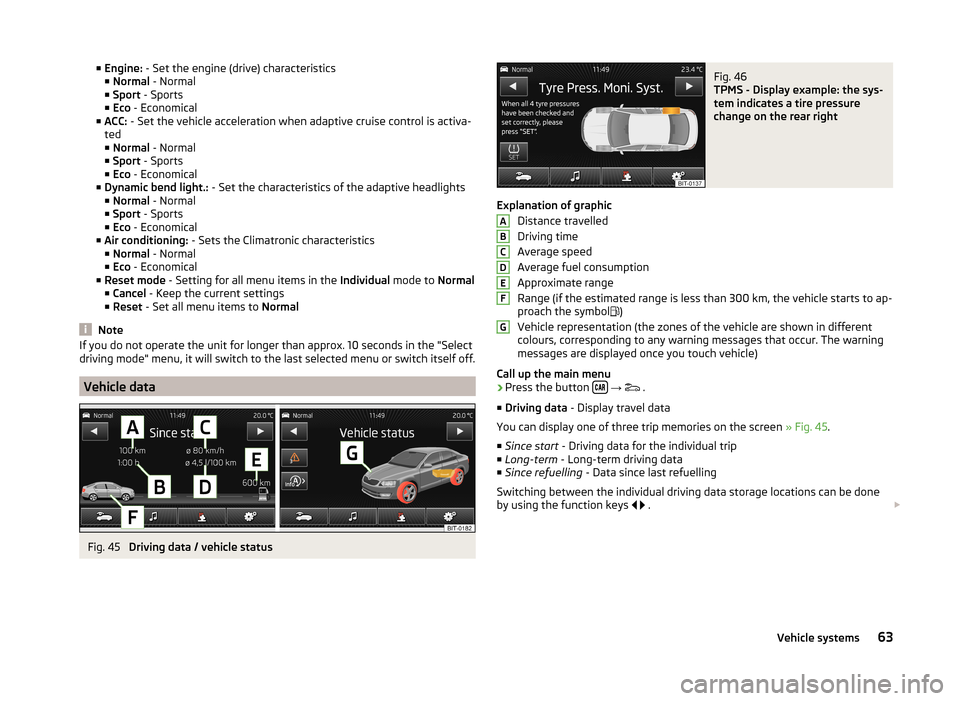
■Engine: - Set the engine (drive) characteristics
■ Normal - Normal
■ Sport - Sports
■ Eco - Economical
■ ACC: - Set the vehicle acceleration when adaptive cruise control is activa-
ted
■ Normal - Normal
■ Sport - Sports
■ Eco - Economical
■ Dynamic bend light.: - Set the characteristics of the adaptive headlights
■ Normal - Normal
■ Sport - Sports
■ Eco - Economical
■ Air conditioning: - Sets the Climatronic characteristics
■ Normal - Normal
■ Eco - Economical
■ Reset mode - Setting for all menu items in the Individual mode to Normal
■ Cancel - Keep the current settings
■ Reset - Set all menu items to Normal
Note
If you do not operate the unit for longer than approx. 10 seconds in the "Select
driving mode" menu, it will switch to the last selected menu or switch itself off.
Vehicle data
Fig. 45
Driving data / vehicle status
Fig. 46
TPMS - Display example: the sys-
tem indicates a tire pressure
change on the rear right
Explanation of graphic
Distance travelled
Driving time
Average speed
Average fuel consumption
Approximate range
Range (if the estimated range is less than 300 km, the vehicle starts to ap-
proach the symbol )
Vehicle representation (the zones of the vehicle are shown in different
colours, corresponding to any warning messages that occur. The warning
messages are displayed once you touch vehicle)
Call up the main menu
›
Press the button
→
.
■ Driving data - Display travel data
You can display one of three trip memories on the screen » Fig. 45.
■ Since start - Driving data for the individual trip
■ Long-term - Long-term driving data
■ Since refuelling - Data since last refuelling
Switching between the individual driving data storage locations can be done
by using the function keys
.
ABCDEFG63Vehicle systems