2014 Seat Leon SC ECU
[x] Cancel search: ECUPage 32 of 62
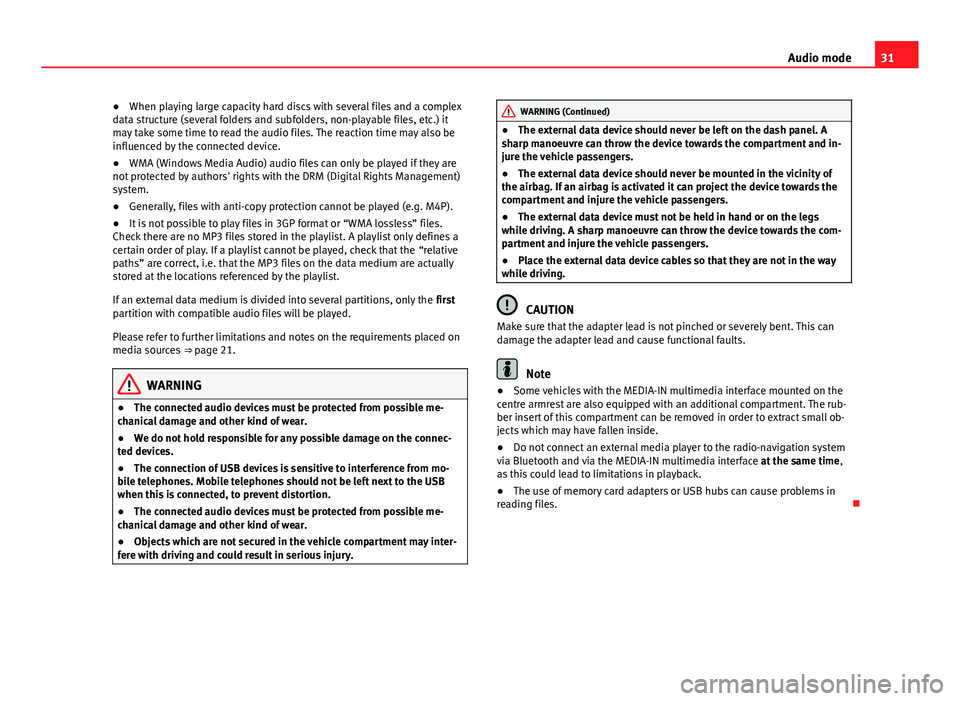
31
Audio mode
● When playing large capacity hard discs with several files and a complex
data structure (several folders and subfolders, non-playable files, etc.) it
may take some time to read the audio files. The reaction time may also be
influenced by the connected device.
● WMA (Windows Media Audio) audio files can only be played if they are
not protected by authors' rights with the DRM (Digital Rights Management)
system.
● Generally, files with anti-copy protection cannot be played (e.g. M4P).
● It is not possible to play files in 3GP format or “WMA lossless” files.
Check there are no MP3 files stored in the playlist. A playlist only defines a
certain order of play. If a playlist cannot be played, check that the “relative
paths” are correct, i.e. that the MP3 files on the data medium are actually
stored at the locations referenced by the playlist.
If an external data medium is divided into several partitions, only the first
partition with compatible audio files will be played.
Please refer to further limitations and notes on the requirements placed on
media sources ⇒ page 21.
WARNING
● The connected audio devices must be protected from possible me-
chanical damage and other kind of wear.
● We do not hold responsible for any possible damage on the connec-
ted devices.
● The connection of USB devices is sensitive to interference from mo-
bile telephones. Mobile telephones should not be left next to the USB
when this is connected, to prevent distortion.
● The connected audio devices must be protected from possible me-
chanical damage and other kind of wear.
● Objects which are not secured in the vehicle compartment may inter-
fere with driving and could result in serious injury.
WARNING (Continued)
● The external data device should never be left on the dash panel. A
sharp manoeuvre can throw the device towards the compartment and in-
jure the vehicle passengers.
● The external data device should never be mounted in the vicinity of
the airbag. If an airbag is activated it can project the device towards the
compartment and injure the vehicle passengers.
● The external data device must not be held in hand or on the legs
while driving. A sharp manoeuvre can throw the device towards the com-
partment and injure the vehicle passengers.
● Place the external data device cables so that they are not in the way
while driving.
CAUTION
Make sure that the adapter lead is not pinched or severely bent. This can
damage the adapter lead and cause functional faults.
Note
● Some vehicles with the MEDIA-IN multimedia interface mounted on the
centre armrest are also equipped with an additional compartment. The rub-
ber insert of this compartment can be removed in order to extract small ob-
jects which may have fallen inside.
● Do not connect an external media player to the radio-navigation system
via Bluetooth and via the MEDIA-IN multimedia interface at the same time,
as this could lead to limitations in playback.
● The use of memory card adapters or USB hubs can cause problems in
reading files.
Page 41 of 62

40Phone mode
In the mobile phone
● Activate the Bluetooth function on your mobile phone.
● Activate the Bluetooth visibility on your mobile phone.
In the vehicle
● Turn on the ignition with the key.
● Select the Telephone menu on the instrument panel display.
● Select the function Search for Telephones to search for Bluetooth devices
within the range of the system. At the end of the search, a list of the devices
found is displayed.
Pairing the mobile phone
● Select the desired telephone from the list on the instrument panel dis-
play.
● Next, accept the connection instructions on the mobile phone.
● When requested, follow the steps to confirm/enter the PIN. Depending
on the technology supported by your mobile, different actions will be re-
quested.
● Upon attempting to connect for the first time, the system will ask you to
confirm that the password shown on the dash panel display is the same as
that displayed on the mobile phone. Confirmation must be made both on
the mobile device and on the instrument panel using controls on the steer-
ing wheel. This password will be a 6 digit code generated randomly each
time according to SSP technology. The system is capable of supporting SSP
(Secure Simple Pairing) in order for the pairing to be performed in a com-
pletely secure manner. SSP pairing can only be carried out if your device
supports the SSP function.
● Confirm the connection instructions in the mobile phone.
● Confirm on the instrument panel the message saying that a new profile
has been created. ●
The contacts in your mobile phone book are copied to the vehicle sys-
tem.
● The pairing is complete.
Pairing with the mobile phone
Follow the instructions below to pair the mobile phone with the Bluetooth
system:
● Activate the Bluetooth in the mobile phone.
● Turn on the ignition with the key. The vehicle system will be visible to
the mobile phone via Bluetooth for 3 minutes. If the 3 minutes have passed
you can also switch on Bluetooth visible again for 3 minutes by pressing the
button “PTT”.
● Search for Bluetooth devices using the mobile phone. Refer to the mo-
bile phone manual for instructions.
● A list of devices found is displayed on the mobile phone. From this list,
select the device SEAT_BT. Upon attempting to connect for the first time,
the system will ask you to confirm that the password shown on the dash
panel display is the same as that displayed on the mobile phone. Confirma-
tion must be made both on the mobile device and on the instrument panel
using controls on the steering wheel. This password will be a 6 digit code
generated randomly each time according to SSP technology. The system is
capable of supporting SSP (Secure Simple Pairing) in order for the pairing to
be performed in a completely secure manner. SSP pairing can only be car-
ried out if your device supports the SSP function.
● Next, accept the connection instructions on the mobile phone.
● When asked to do so, enter the PIN number 1234 and confirm.
● The contacts from the mobile phone's memory and/or SIM card 1)
are
transferred to the vehicle system. Some mobile phones may display a mes-
sage asking for confirmation of access to the phone book or other options,
1)
Depending on the mobile phone model and its configuration.