2014 Seat Leon 5D key
[x] Cancel search: keyPage 63 of 84

Telephone management system (PHONE)
Display and symbols of the telephone
management systemDisplay: Meaning ››› Fig. 50
AName of the mobile network operator (pro-
vider) to which the mobile telephone is con-
nected.
B
View of stored telephone number or name. If
the name stored in the phonebook has an
assigned photo, it can be displayed
››› page 65.
Press to
accept a call.
Press to
end a call.
OR: Press to reject an incoming call.
Press to mute the call signal during a call
and to reactivate it.
Press to mute the microphone during an ac-
tive call and to reactive it.
This button keeps the call active. While the
call is on hold the listener will not hear the
conversation. To reactivate it, press the call
accept button
. To reject it, press the reject
button .
Charge status of a mobile telephone connec-
ted via “Hands-free profile” (HFP) Blue-
tooth
®
.
Strength of coverage signal received by the
mobile telephone. Private mode
To activate private mode:
● Setup menu.
● Uncheck the check box:
Hands-free (during an active call) .
With the private mode activated the active
audio and microphone become that of the
mobile phone connected to the hands-free.
When deactivated, the audio reverts to the
vehicle's audio system. This configuration is
only applicable to the active call, so for sub-
sequent calls, the audio will revert by default
to vehicle's audio system.
Enter telephone number menu Fig. 51
Enter telephone number menu. Open the
Enter telephone number menu
Press the DIAL NUMBER function button from
the PHONE
main menu.
Possible functions
Enter telephone
numberEntering a phone number with the
keypad.
Press the function button to
make a call.
Select a contact
from the list
Enter the first letters of the contact
to find using the keypad. The avail-
able entries appear in the contact
list.
Search the contact list and press
the desired contact to establish
the connection.
Call mailbox
Press the Mailbox function but-
ton to establish the connection.
OR: Press the function button
for approx. 2 seconds to establish
the connection.
If the number for the mailbox has
not yet been stored, enter it and
confirm with OK
.
Redial
Press button
1
››› Fig. 51 and the
last number dialled will be shown
on the display. To place the call,
press button 1
again.» 61
Page 70 of 84
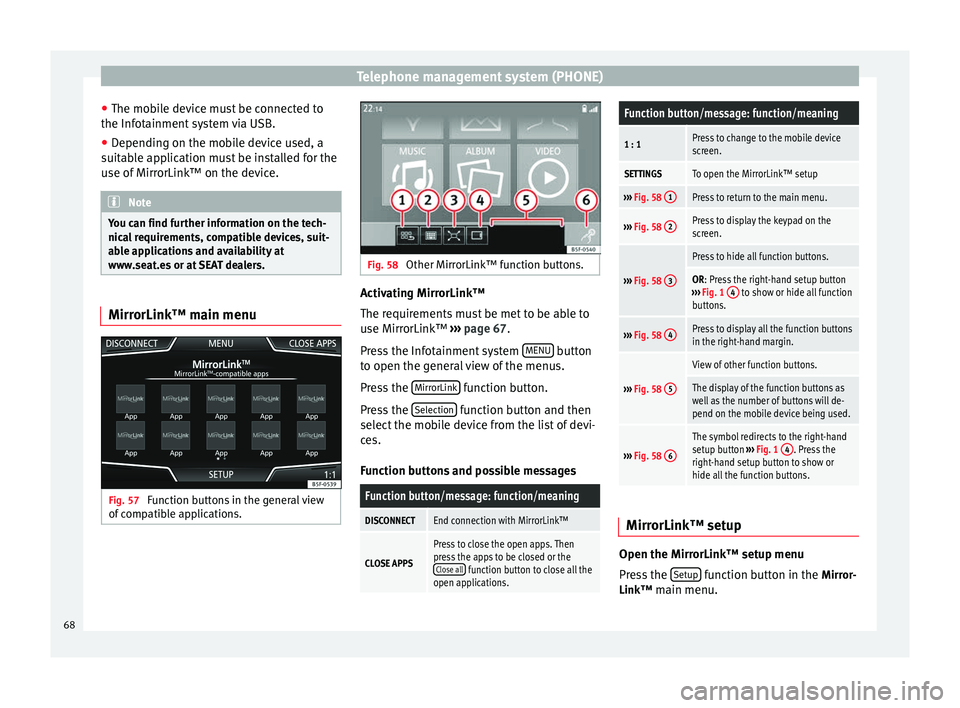
Telephone management system (PHONE)
● The mobile device must be connected to
the Infotainment system via USB.
● Depending on the mobile device used, a
suitable application must be installed for the
use of MirrorLink™ on the device. Note
You can find further information on the tech-
nical requirements, compatible devices, suit-
able applications and availability at
www.seat.es or at SEAT dealers. MirrorLink™ main menu
Fig. 57
Function buttons in the general view
of compatible applications. Fig. 58
Other MirrorLink™ function buttons. Activating MirrorLink™
The requirements must be met to be able to
use MirrorLink™
››› page 67 .
Pr e
ss the Infotainment system MENU button
to open the general view of the menus.
Press the MirrorLink function button.
Press the Selection function button and then
select the mobile device from the list of devi-
ces.
Function buttons and possible messages
Function button/message: function/meaning
DISCONNECTEnd connection with MirrorLink™
CLOSE APPS
Press to close the open apps. Then
press the apps to be closed or the Close all
function button to close all the
open applications.
Function button/message: function/meaning
1 : 1Press to change to the mobile device
screen.
SETTINGSTo open the MirrorLink™ setup
››› Fig. 58 1Press to return to the main menu.
›››
Fig. 58 2Press to display the keypad on the
screen.
›››
Fig. 58 3
Press to hide all function buttons.
OR: Press the right-hand setup button
››› Fig. 1 4 to show or hide all function
buttons.
››› Fig. 58 4Press to display all the function buttons
in the right-hand margin.
›››
Fig. 58 5
View of other function buttons.
The display of the function buttons as
well as the number of buttons will de-
pend on the mobile device being used.
›››
Fig. 58 6
The symbol redirects to the right-hand
setup button
››› Fig. 1 4. Press the
right-hand setup button to show or
hide all the function buttons. MirrorLink™ setup
Open the MirrorLink™ setup menu
Press the
Setup function button in the
Mirror-
Link™ main menu.
68
Page 71 of 84

Telephone management system (PHONE)Function button: effect
Select device: Press to connect a mobile device to the In-
fotainment system.
Activate keyboard entry fielda)
: When entering data using
the keypad, the Infotainment system virtual keypad is
displayed rather than the keypad of the mobile device.
a) This function depends on the device being used. 69
Page 72 of 84
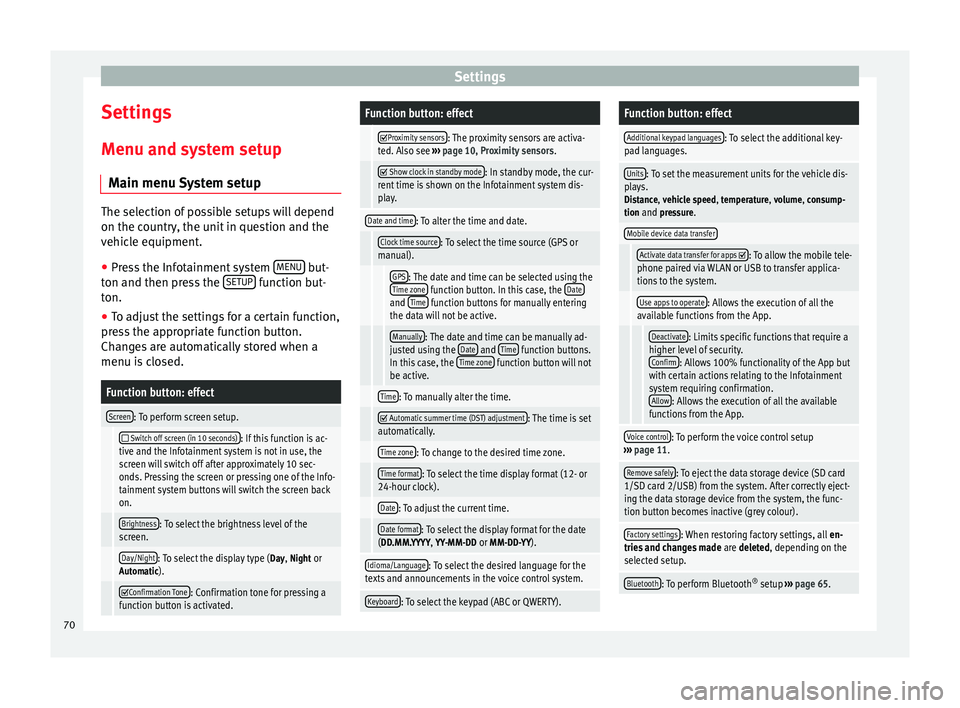
Settings
Settings
Menu and system setup Main menu System setup The selection of possible setups will depend
on the country, the unit in question and the
vehicle equipment.
● Press the Infotainment system MENU but-
ton and then press the SETUP function but-
ton.
● To adjust the settings for a certain function,
press the appropriate function button.
Changes are automatically stored when a
menu is closed.Function button: effect
Screen: To perform screen setup.
Switch off screen (in 10 seconds): If this function is ac-
tive and the Infotainment system is not in use, the
screen will switch off after approximately 10 sec-
onds. Pressing the screen or pressing one of the Info-
tainment system buttons will switch the screen back
on.
Brightness: To select the brightness level of the
screen.
Day/Night: To select the display type ( Day, Night or
Automatic).
Confirmation Tone: Confirmation tone for pressing a
function button is activated.
Function button: effect
Proximity sensors: The proximity sensors are activa-
ted. Also see ››› page 10, Proximity sensors .
Show clock in standby mode: In standby mode, the cur-
rent time is shown on the Infotainment system dis-
play.
Date and time: To alter the time and date.
Clock time source: To select the time source (GPS or
manual).
GPS: The date and time can be selected using the
Time zone function button. In this case, the Dateand Time function buttons for manually entering
the data will not be active.
Manually: The date and time can be manually ad-
justed using the Date and Time function buttons.
In this case, the Time zone function button will not
be active.
Time: To manually alter the time.
Automatic summer time (DST) adjustment: The time is set
automatically.
Time zone: To change to the desired time zone.
Time format: To select the time display format (12- or
24-hour clock).
Date: To adjust the current time.
Date format: To select the display format for the date
(DD.MM.YYYY, YY-MM-DD or MM-DD-YY).
Idioma/Language: To select the desired language for the
texts and announcements in the voice control system.
Keyboard: To select the keypad (ABC or QWERTY).
Function button: effect
Additional keypad languages: To select the additional key-
pad languages.
Units: To set the measurement units for the vehicle dis-
plays.
Distance , vehicle speed , temperature, volume, consump-
tion and pressure.
Mobile device data transfer
Activate data transfer for apps : To allow the mobile tele-
phone paired via WLAN or USB to transfer applica-
tions to the system.
Use apps to operate: Allows the execution of all the
available functions from the App.
Deactivate: Limits specific functions that require a
higher level of security. Confirm
: Allows 100% functionality of the App but
with certain actions relating to the Infotainment
system requiring confirmation. Allow
: Allows the execution of all the available
functions from the App.
Voice control: To perform the voice control setup
››› page 11.
Remove safely: To eject the data storage device (SD card
1/SD card 2/USB) from the system. After correctly eject-
ing the data storage device from the system, the func-
tion button becomes inactive (grey colour).
Factory settings: When restoring factory settings, all en-
tries and changes made are deleted, depending on the
selected setup.
Bluetooth: To perform Bluetooth ®
setup ››› page 65. 70
Page 73 of 84

SettingsFunction button: effect
WLAN: To perform the WLAN network setup
››› page 71.
System information: Viewing system information (device
number, hardware and software versions).
Update: To update navigation data ››› page 40 Do not
remove the memory card while the navigation data is
being installed.
Copyright: Copyright information. Note
For the proper functioning of the Infotain-
ment system it is important that the date and
time set in the vehicle are correct. WLAN setup
To access the WLAN setup, the ignition must
be on.
WLAN setup ● Press the MENU button on the Infotainment
system.
● Press the SETUP function button to open
the System setup menu.
● Press the WLAN function button to open the
WLAN setup menu.
Function button: effect
WLAN: The WLAN is active.
Security level: To select the code type (encryption)
WAP , WAP2 or No security level . An 8-character net-
work key is automatically generated.
Network key: Network key automatically generated.
Press the function button to manually change the
network key. The network key must have a minimum
of 8 characters and a maximum of 63.
SSID: WLAN network name.
Do not send network name (SSID): Activate the check-
box to deactivate the visibility of the WLAN network. 71
Page 74 of 84

Settings
Volume and sound setup Making settings The selection of possible setups will depend
on the country, the unit in question and the
vehicle equipment.
● Press the MENU button on the Infotainment
system.
● Press the Sound function button to open
the main Sound setup menu.
● Pr e
ss the function button on the main
menu corresponding to one where changes
are to be made. All settings are applied in-
stantaneously.
Overview of screen and function buttons
Function button: effect
Volume: To adjust the volume setup.
Traffic announcements: To set the playback volume of
traffic announcements.
Navigation announcements: To adjust the playback vol-
ume of audible driving recommendations.
Voice control: To set the volume for voice control
playback.
Maximum switch-on volume: To set the maximum
switch-on volume of the equipment.
Function button: effect
Speed-dependent volume adjustment (GALA): To deter-
mine the level of adjustment for speed-dependent
volume. The audio volume will increase automati-
cally as vehicle speed increases.
Lowering Entertainment volume when parking: To adjust
the desired decrease in volume with ParkPilot acti-
vated.
AUX input level: To set the playback volume of the
audio sources connected via the AUX-IN multi-me-
dia socket ( Low, Medium or High). Also see
››› page 72, Overview of screen and function but-
tons.
Bluetooth audio: To set the playback volume of the
audio sources connected via Bluetooth ®
(Low, Me-
dium or High). Also see ››› page 72, Overview of
screen and function buttons.
Equaliser: To adjust the characteristics of the sound.
Balance - Fader: To adjust the distribution of the sound.
The cursor indicates the current distribution of the
sound inside the passenger compartment. To modify the
distribution of the sound, briefly press the passenger
compartment view for the desired position or use the ar-
row keys to change it gradually. To focus the distribution
of sound in the centre of the passenger compartment,
press the central function button located between the
arrows.
Sound optimisation: Optimises the sound in the passenger
compartment.
Subwoofer: To adjust the intensity of the subwoofer.
Confirmation Tone: Confirmation tone for pressing a func-
tion button is activated.
Function button: effect
No navigation sound during call: No audible driving in-
structions will be given during a telephone conversa-
tion. Adjust the playback volume for external
audio sources
If you need to increase the playback volume
for the external audio source, first lower the
base volume on the Infotainment system.
If the sound from the external audio source is
too low
, increase the output volume
on the
e
xternal audio source. If this is not enough,
change the
input volume to medium
or high
.
If the sound from the connected external au-
dio source is too loud or distorted, lower the
output
volume on the external audio source.
If this is not sufficient, set the input volume
to Medium
or Quiet
.72
Page 78 of 84

Index
Images display . . . . . . . . . . . . . . . . . . . . . . . . . . . . . . . . . 38
main menu . . . . . . . . . . . . . . . . . . . . . . . . . . . . . 38
setup . . . . . . . . . . . . . . . . . . . . . . . . . . . . . . . . . . 39
Infotainment buttons . . . . . . . . . . . . . . . . . . . . . . . . 5
Infotainment system buttons . . . . . . . . . . . . . . . . . 6
Input mask . . . . . . . . . . . . . . . . . . . . . . . . . . . . . . . . 9
Interference from a mobile telephone . . . . . . . . . . 6
Introduction . . . . . . . . . . . . . . . . . . . . . . . . . . . . . . . 3
iPad . . . . . . . . . . . . . . . . . . . . . . . . . . . . . . . . . . . . . 31
iPhone . . . . . . . . . . . . . . . . . . . . . . . . . . . . . . . . . . . 31
iPod . . . . . . . . . . . . . . . . . . . . . . . . . . . . . . . . . . . . . 31
K Keypad . . . . . . . . . . . . . . . . . . . . . . . . . . . . . . . . . . . 9
L Lowering the volume . . . . . . . . . . . . . . . . . . . . . . . . 6
M Main menu images . . . . . . . . . . . . . . . . . . . . . . . . . . . . . . . . . 38
MEDIA . . . . . . . . . . . . . . . . . . . . . . . . . . . . . . . . . 25
PHONE . . . . . . . . . . . . . . . . . . . . . . . . . . . . . . . . . 60
RADIO . . . . . . . . . . . . . . . . . . . . . . . . . . . . . . . . . 14
setup . . . . . . . . . . . . . . . . . . . . . . . . . . . . . . . . . . 70
sound . . . . . . . . . . . . . . . . . . . . . . . . . . . . . . . . . 72
Map display change . . . . . . . . . . . . . . . . . . . . . . . . . . . . . . . . 46
function buttons . . . . . . . . . . . . . . . . . . . . . . . . . 47
MEDIA AUX-IN multimedia socket . . . . . . . . . . . . . . . . . 32
bit rate . . . . . . . . . . . . . . . . . . . . . . . . . . . . . . . . . 23
Bluetooth audio . . . . . . . . . . . . . . . . . . . . . . . . . 33
CD mode . . . . . . . . . . . . . . . . . . . . . . . . . . . . . . . 30
CD with audio data . . . . . . . . . . . . . . . . . . . . . . . 23
Change media source . . . . . . . . . . . . . . . . . . . . 27 Changing track . . . . . . . . . . . . . . . . . . . . . . . . . . 27
Copyright . . . . . . . . . . . . . . . . . . . . . . . . . . . . . . . 23
DVD mode . . . . . . . . . . . . . . . . . . . . . . . . . . . . . . 30
external data storage device connected to
USB port . . . . . . . . . . . . . . . . . . . . . . . . . . . . . 31
Fast forward . . . . . . . . . . . . . . . . . . . . . . . . . . . . 27
Fast reverse . . . . . . . . . . . . . . . . . . . . . . . . . . . . . 27
Faulty CD or DVD . . . . . . . . . . . . . . . . . . . . . . . . . 30
function buttons . . . . . . . . . . . . . . . . . . . . . . 25, 26
hard drive memory (jukebox SSD) . . . . . . . . . . . 34
insert a memory card . . . . . . . . . . . . . . . . . . . . . 30
insert and eject a CD or DVD . . . . . . . . . . . . . . . 30
iPod, iPad and iPhone . . . . . . . . . . . . . . . . . . . . 31
main menu . . . . . . . . . . . . . . . . . . . . . . . . . . . . . 25
MEDIA-IN . . . . . . . . . . . . . . . . . . . . . . . . . . . . . . . 31
Media mode . . . . . . . . . . . . . . . . . . . . . . . . . . . . 23
Media source selection menu . . . . . . . . . . . . . . 27
memory card unreadable . . . . . . . . . . . . . . . . . . 30
messages and symbols . . . . . . . . . . . . . . . . . . . 26
MP3 files . . . . . . . . . . . . . . . . . . . . . . . . . . . . . . . 23
notes . . . . . . . . . . . . . . . . . . . . . . . . . . . . . . . . . . 25
Playing order . . . . . . . . . . . . . . . . . . . . . . . . . . . . 25
playlists . . . . . . . . . . . . . . . . . . . . . . . . . . . . . . . . 24
play modes . . . . . . . . . . . . . . . . . . . . . . . . . . . . . 26
prepare a memory card for removal . . . . . . . . . 30
random play (Mix) . . . . . . . . . . . . . . . . . . . . . . . 26
remove a memory card . . . . . . . . . . . . . . . . . . . . 30
repeat function (Repeat) . . . . . . . . . . . . . . . . . . 26
requirements . . . . . . . . . . . . . . . . . . . . . . . . . . . 23
restrictions . . . . . . . . . . . . . . . . . . . . . . . . . . . . . 24
Scan (SCAN) . . . . . . . . . . . . . . . . . . . . . . . . . . . . 26
select data storage device . . . . . . . . . . . . . . . . . 27
select track . . . . . . . . . . . . . . . . . . . . . . . . . . . . . 28
setup . . . . . . . . . . . . . . . . . . . . . . . . . . . . . . . . . . 36
store audio files (jukebox SSD) . . . . . . . . . . . . . 34
track information . . . . . . . . . . . . . . . . . . . . . . . . 26
track list . . . . . . . . . . . . . . . . . . . . . . . . . . . . . . . . 28
Unreadable CD or DVD . . . . . . . . . . . . . . . . . . . . 30 WLAN audio . . . . . . . . . . . . . . . . . . . . . . . . . . . . 36
WMA files . . . . . . . . . . . . . . . . . . . . . . . . . . . . . . 23
Media playback sources . . . . . . . . . . . . . . . . . . . . 27 CD . . . . . . . . . . . . . . . . . . . . . . . . . . . . . . . . . . . . 27
SD card . . . . . . . . . . . . . . . . . . . . . . . . . . . . . . . . 27
select . . . . . . . . . . . . . . . . . . . . . . . . . . . . . . . . . . 27
USB . . . . . . . . . . . . . . . . . . . . . . . . . . . . . . . . . . . 27
Media sources Bluetooth audio . . . . . . . . . . . . . . . . . . . . . . . . . 27
Memory card insert . . . . . . . . . . . . . . . . . . . . . . . . . . . . . . . . . . 30
prepare a memory card for removal . . . . . . . . . 30
remove . . . . . . . . . . . . . . . . . . . . . . . . . . . . . . . . 30
select . . . . . . . . . . . . . . . . . . . . . . . . . . . . . . . . . . 27
unreadable . . . . . . . . . . . . . . . . . . . . . . . . . . . . . 30
Menu summary (MENU) . . . . . . . . . . . . . . . . . . . . . . 6
Messages navigation . . . . . . . . . . . . . . . . . . . . . . . . . . . . . . 40
MirrorLink™ . . . . . . . . . . . . . . . . . . . . . . . . . . . . . . 67 Setup . . . . . . . . . . . . . . . . . . . . . . . . . . . . . . . . . . 68
Mute . . . . . . . . . . . . . . . . . . . . . . . . . . . . . . . . . . . . . 7
My destinations . . . . . . . . . . . . . . . . . . . . . . . . . . . 44
My tours navigation . . . . . . . . . . . . . . . . . . . . . . . . . . . . . . 44
N
Navigation announcements . . . . . . . . . . . . . . . . . 43
Navigation data . . . . . . . . . . . . . . . . . . . . . . . . . . . 40 data update . . . . . . . . . . . . . . . . . . . . . . . . . . . . 40
install . . . . . . . . . . . . . . . . . . . . . . . . . . . . . . . . . 40
NAV (navigation) . . . . . . . . . . . . . . . . . . . . . . . . . . 40 after starting route guidance . . . . . . . . . . . . . . . 42
areas not fully digitalised . . . . . . . . . . . . . . . . . 40
avoid congestion . . . . . . . . . . . . . . . . . . . . . . . . 47
change destination . . . . . . . . . . . . . . . . . . . . . . 43
change view . . . . . . . . . . . . . . . . . . . . . . . . . . . . 46
compass display . . . . . . . . . . . . . . . . . . . . . . . . . 46
76
Page 79 of 84

Index
congestion ahead . . . . . . . . . . . . . . . . . . . . . . . . 43
contacts . . . . . . . . . . . . . . . . . . . . . . . . . . . . . . . . 44
data update . . . . . . . . . . . . . . . . . . . . . . . . . . . . 40
Demo mode . . . . . . . . . . . . . . . . . . . . . . . . . . . . 49
destination memory . . . . . . . . . . . . . . . . . . . . . . 44
destinations and contacts . . . . . . . . . . . . . . . . . 44
dynamic route guidance . . . . . . . . . . . . . . . 43, 47
entering destination . . . . . . . . . . . . . . . . . . . . . . 41
entering the home address . . . . . . . . . . . . . . . . 44
enter new destination . . . . . . . . . . . . . . . . . . . . 42
enter stopover . . . . . . . . . . . . . . . . . . . . . . . . . . . 43
exclude section . . . . . . . . . . . . . . . . . . . . . . . . . . 43
function buttons . . . . . . . . . . . . . . . . . . . . . . . . . 41
importing Personal POI . . . . . . . . . . . . . . . . . . . 48
importing vCards . . . . . . . . . . . . . . . . . . . . . . . . 48
installing navigation data . . . . . . . . . . . . . . . . . 40
List of driving manoeuvres . . . . . . . . . . . . . . . . . 46
map display . . . . . . . . . . . . . . . . . . . . . . . . . . . . 47
map, select the destination on the map . . . . . . 42
messages and symbols . . . . . . . . . . . . . . . . . . . 41
my destinations . . . . . . . . . . . . . . . . . . . . . . . . . 44
my tours . . . . . . . . . . . . . . . . . . . . . . . . . . . . . . . 44
navigation announcements . . . . . . . . . . . . . . . . 43
navigation area . . . . . . . . . . . . . . . . . . . . . . . . . . 40
Navigation main menu . . . . . . . . . . . . . . . . . . . . 41
navigation messages . . . . . . . . . . . . . . . . . . . . . 40
opening the main menu . . . . . . . . . . . . . . . . . . . 41
points of interest . . . . . . . . . . . . . . . . . . . . . 42, 45
possible limitations . . . . . . . . . . . . . . . . . . . . . . 40
road sign indicators . . . . . . . . . . . . . . . . . . . . . . 49
route information . . . . . . . . . . . . . . . . . . . . . . . . 43
route list . . . . . . . . . . . . . . . . . . . . . . . . . . . . . . . 43
search for point of interest . . . . . . . . . . . . . . . . . 46
setup . . . . . . . . . . . . . . . . . . . . . . . . . . . . . . . . . . 49
show traffic congestion . . . . . . . . . . . . . . . . . . . 47
split screen . . . . . . . . . . . . . . . . . . . . . . . . . . . . . 46
stop route guidance . . . . . . . . . . . . . . . . . . . . . . 43 store position . . . . . . . . . . . . . . . . . . . . . . . . . . . 44
tour mode . . . . . . . . . . . . . . . . . . . . . . . . . . . . . . 44
TRAFFIC . . . . . . . . . . . . . . . . . . . . . . . . . . . . . . . . 47
traffic reports . . . . . . . . . . . . . . . . . . . . . . . . . . . 47
updating navigation data . . . . . . . . . . . . . . . . . 40
O On-screen keypad . . . . . . . . . . . . . . . . . . . . . . . . . . 9
Online traffic information . . . . . . . . . . . . . . . . . . . 47
Operation additional displays . . . . . . . . . . . . . . . . . . . . . . . 10
Changing the volume . . . . . . . . . . . . . . . . . . . . . . 7
function buttons . . . . . . . . . . . . . . . . . . . . . . . . . . 8
general instructions for use . . . . . . . . . . . . . . . . . 6
Infotainment system buttons . . . . . . . . . . . . . . . . 6
input . . . . . . . . . . . . . . . . . . . . . . . . . . . . . . . . . . . 9
input mask . . . . . . . . . . . . . . . . . . . . . . . . . . . . . . 9
on-screen keypad . . . . . . . . . . . . . . . . . . . . . . . . . 9
PHONE . . . . . . . . . . . . . . . . . . . . . . . . . . . . . . 56, 59
RADIO . . . . . . . . . . . . . . . . . . . . . . . . . . . . . . . . . 14
rotary knobs . . . . . . . . . . . . . . . . . . . . . . . . . . . . . 6
search lists . . . . . . . . . . . . . . . . . . . . . . . . . . . . . . 9
slider . . . . . . . . . . . . . . . . . . . . . . . . . . . . . . . . . . . 9
slide (screen) . . . . . . . . . . . . . . . . . . . . . . . . . . . . 9
sound suppression (mute) . . . . . . . . . . . . . . . . . . 7
switch on and switch off . . . . . . . . . . . . . . . . . . . 7
touchscreen . . . . . . . . . . . . . . . . . . . . . . . . . . . . . 8
voice control . . . . . . . . . . . . . . . . . . . . . . . . . . . . 11
P
Personal POI importing . . . . . . . . . . . . . . . . . . . . . . . . . . . . . . 48
PHONE A2DP . . . . . . . . . . . . . . . . . . . . . . . . . . . . . . . . . . 57
Areas where special regulations apply . . . . . . . 57
Bluetooth profiles . . . . . . . . . . . . . . . . . . . . . . . . 57
Bluetooth setup . . . . . . . . . . . . . . . . . . . . . . . . . 65 call lists . . . . . . . . . . . . . . . . . . . . . . . . . . . . . . . . 64
call mailbox . . . . . . . . . . . . . . . . . . . . . . . . . . . . . 61
connect and disconnect the telephone man-
agement system . . . . . . . . . . . . . . . . . . . . . . . 65
connection via the Infotainment system . . . . . . 58
contacts . . . . . . . . . . . . . . . . . . . . . . . . . . . . . . . . 62
description of the function . . . . . . . . . . . . . . . . 57
dial . . . . . . . . . . . . . . . . . . . . . . . . . . . . . . . . 61, 62
Display and symbols . . . . . . . . . . . . . . . . . . . . . 61
enter telephone number . . . . . . . . . . . . . . . . . . 61
Explosion risk areas . . . . . . . . . . . . . . . . . . . . . . 57
favourites (speed dial buttons) . . . . . . . . . . . . . 65
general information . . . . . . . . . . . . . . . . . . . . . . 56
GSM network . . . . . . . . . . . . . . . . . . . . . . . . . . . 57
HFP . . . . . . . . . . . . . . . . . . . . . . . . . . . . . . . . . . . 57
main menu . . . . . . . . . . . . . . . . . . . . . . . . . . . . . 60
mobile telephone pairing . . . . . . . . . . . . . . . . . 58
pairing of mobile telephone . . . . . . . . . . . . . . . 58
pairing via the Infotainment system . . . . . . . . . 58
phonebook . . . . . . . . . . . . . . . . . . . . . . . . . . . . . 62
setup . . . . . . . . . . . . . . . . . . . . . . . . . . . . . . . . . . 65
short messages (SMS) . . . . . . . . . . . . . . . . . . . . 63
telephone management system . . . . . . . . . 56, 59
user profile setup . . . . . . . . . . . . . . . . . . . . . . . . 66
Voice control . . . . . . . . . . . . . . . . . . . . . . . . . . . . 11
Physical buttons see: Infotainment system buttons . . . . . . . . . . . . 6
Play CD . . . . . . . . . . . . . . . . . . . . . . . . . . . . . . . . . . . . 30
DVD . . . . . . . . . . . . . . . . . . . . . . . . . . . . . . . . . . . 30
external data storage device (USB) . . . . . . . . . . 31
MEDIA . . . . . . . . . . . . . . . . . . . . . . . . . . . . . . . . . 25
RADIO . . . . . . . . . . . . . . . . . . . . . . . . . . . . . . . . . 14
SD card . . . . . . . . . . . . . . . . . . . . . . . . . . . . . . . . 25
track . . . . . . . . . . . . . . . . . . . . . . . . . . . . . . . . . . . 28
Playback AUX-IN . . . . . . . . . . . . . . . . . . . . . . . . . . . . . . . . . 32
77