2014 Seat Leon 5D navigation system
[x] Cancel search: navigation systemPage 81 of 114
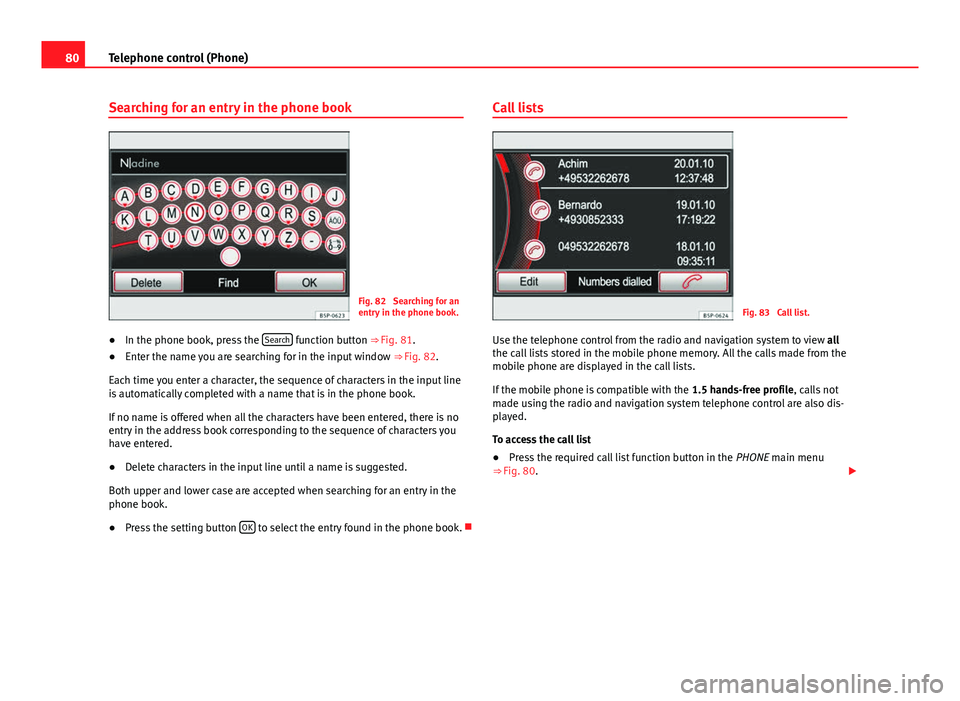
80Telephone control (Phone)
Searching for an entry in the phone book
Fig. 82 Searching for an
entry in the phone book.
● In the phone book, press the Search
function button
⇒ Fig. 81.
● Enter the name you are searching for in the input window
⇒ Fig. 82.
Each time you enter a character, the sequence of characters in the input line
is automatically completed with a name that is in the phone book.
If no name is offered when all the characters have been entered, there is no
entry in the address book corresponding to the sequence of characters you
have entered.
● Delete characters in the input line until a name is suggested.
Both upper and lower case are accepted when searching for an entry in the
phone book.
● Press the setting button OK
to select the entry found in the phone book. Call lists
Fig. 83 Call list.
Use the telephone control from the radio and navigation system to view all
the call lists stored in the mobile phone memory. All the calls made from the
mobile phone are displayed in the call lists.
If the mobile phone is compatible with the 1.5 hands-free profile, calls not
made using the radio and navigation system telephone control are also dis-
played.
To access the call list
● Press the required call list function button in the PHONE main menu
⇒ Fig. 80.
Page 82 of 114
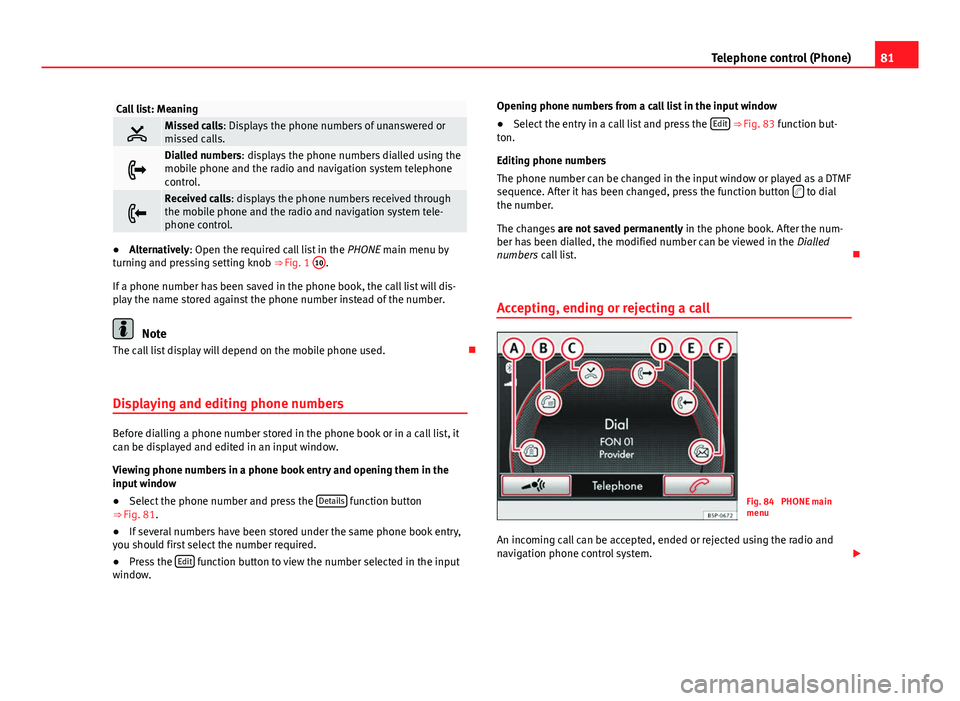
81
Telephone control (Phone)
Call list: Meaning
Missed calls: Displays the phone numbers of unanswered or
missed calls.
Dialled numbers: displays the phone numbers dialled using the
mobile phone and the radio and navigation system telephone
control.
Received calls: displays the phone numbers received through
the mobile phone and the radio and navigation system tele-
phone control.
● Alternatively: Open the required call list in the PHONE main menu by
turning and pressing setting knob ⇒ Fig. 1 10.
If a phone number has been saved in the phone book, the call list will dis-
play the name stored against the phone number instead of the number.
Note
The call list display will depend on the mobile phone used.
Displaying and editing phone numbers
Before dialling a phone number stored in the phone book or in a call list, it
can be displayed and edited in an input window.
Viewing phone numbers in a phone book entry and opening them in the
input window
● Select the phone number and press the Details
function button
⇒ Fig. 81.
● If several numbers have been stored under the same phone book entry,
you should first select the number required.
● Press the Edit
function button to view the number selected in the input
window. Opening phone numbers from a call list in the input window
● Select the entry in a call list and press the Edit
⇒ Fig. 83 function but-
ton.
Editing phone numbers
The phone number can be changed in the input window or played as a DTMF
sequence. After it has been changed, press the function button
to dial
the number.
The changes are not saved permanently in the phone book. After the num-
ber has been dialled, the modified number can be viewed in the Dialled
numbers call list.
Accepting, ending or rejecting a call
Fig. 84 PHONE main
menu
An incoming call can be accepted, ended or rejected using the radio and
navigation phone control system.
Page 89 of 114
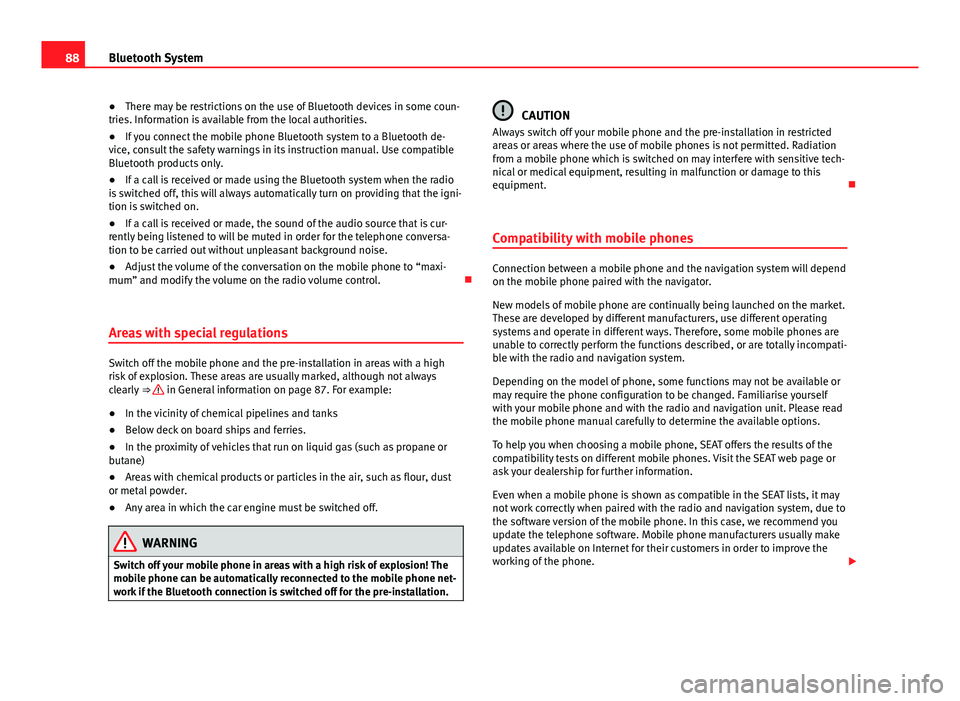
88Bluetooth System
● There may be restrictions on the use of Bluetooth devices in some coun-
tries. Information is available from the local authorities.
● If you connect the mobile phone Bluetooth system to a Bluetooth de-
vice, consult the safety warnings in its instruction manual. Use compatible
Bluetooth products only.
● If a call is received or made using the Bluetooth system when the radio
is switched off, this will always automatically turn on providing that the igni-
tion is switched on.
● If a call is received or made, the sound of the audio source that is cur-
rently being listened to will be muted in order for the telephone conversa-
tion to be carried out without unpleasant background noise.
● Adjust the volume of the conversation on the mobile phone to “maxi-
mum” and modify the volume on the radio volume control.
Areas with special regulations
Switch off the mobile phone and the pre-installation in areas with a high
risk of explosion. These areas are usually marked, although not always
clearly ⇒
in General information on page 87. For example:
● In the vicinity of chemical pipelines and tanks
● Below deck on board ships and ferries.
● In the proximity of vehicles that run on liquid gas (such as propane or
butane)
● Areas with chemical products or particles in the air, such as flour, dust
or metal powder.
● Any area in which the car engine must be switched off.
WARNING
Switch off your mobile phone in areas with a high risk of explosion! The
mobile phone can be automatically reconnected to the mobile phone net-
work if the Bluetooth connection is switched off for the pre-installation.
CAUTION
Always switch off your mobile phone and the pre-installation in restricted
areas or areas where the use of mobile phones is not permitted. Radiation
from a mobile phone which is switched on may interfere with sensitive tech-
nical or medical equipment, resulting in malfunction or damage to this
equipment.
Compatibility with mobile phones
Connection between a mobile phone and the navigation system will depend
on the mobile phone paired with the navigator.
New models of mobile phone are continually being launched on the market.
These are developed by different manufacturers, use different operating
systems and operate in different ways. Therefore, some mobile phones are
unable to correctly perform the functions described, or are totally incompati-
ble with the radio and navigation system.
Depending on the model of phone, some functions may not be available or
may require the phone configuration to be changed. Familiarise yourself
with your mobile phone and with the radio and navigation unit. Please read
the mobile phone manual carefully to determine the available options.
To help you when choosing a mobile phone, SEAT offers the results of the
compatibility tests on different mobile phones. Visit the SEAT web page or
ask your dealership for further information.
Even when a mobile phone is shown as compatible in the SEAT lists, it may
not work correctly when paired with the radio and navigation system, due to
the software version of the mobile phone. In this case, we recommend you
update the telephone software. Mobile phone manufacturers usually make
updates available on Internet for their customers in order to improve the
working of the phone.
Page 102 of 114

101
Settings (SETUP)
Settings (SETUP)
Sound, volume and system settings
Introduction
Pressing the SETUP unit button first opens a
context-sensitive settings menu
for the currently selected mode.
Additional Information:
● Safety notes ⇒ page 4
● Unit overview ⇒ page 6
● Radio settings menu ⇒ page 12
● Media settings menu ⇒ page 27
● Navigation settings menu ⇒ page 61
● Phone settings menu ⇒ page 73 Sound and volume settings
Fig. 94 Selection menu
for sound settings.
Fig. 95 Settings menu
for treble level.
Page 103 of 114
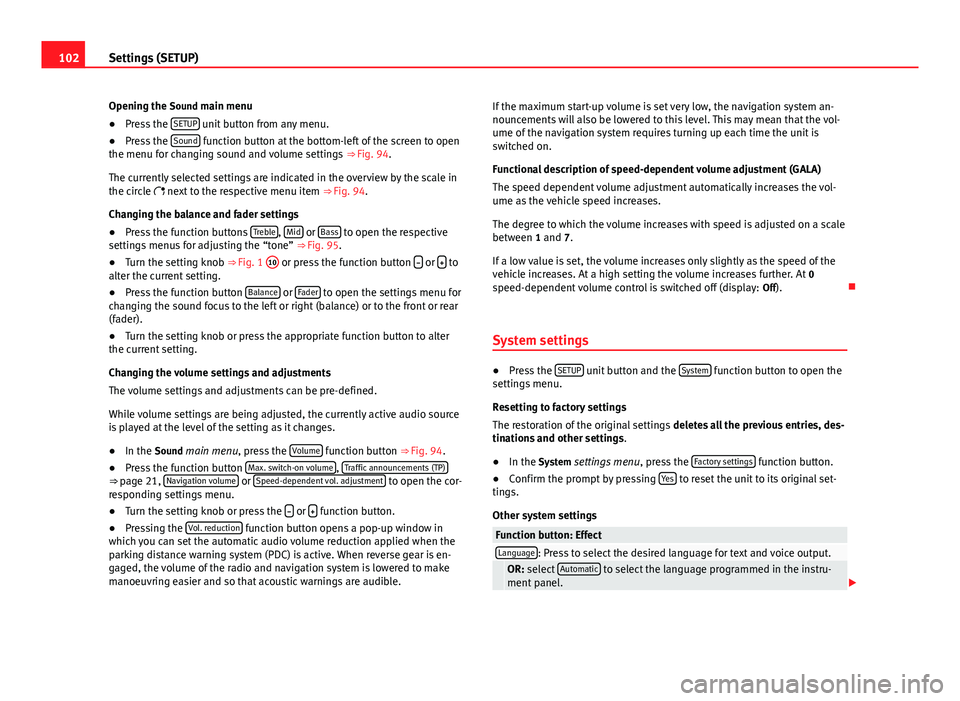
102Settings (SETUP)
Opening the Sound main menu ● Press the SETUP
unit button from any menu.
● Press the Sound function button at the bottom-left of the screen to open
the menu for changing sound and volume settings ⇒ Fig. 94.
The currently selected settings are indicated in the overview by the scale in
the circle next to the respective menu item ⇒ Fig. 94.
Changing the balance and fader settings
● Press the function buttons Treble
, Mid or Bass to open the respective
settings menus for adjusting the “tone” ⇒ Fig. 95.
● Turn the setting knob ⇒ Fig. 1 10
or press the function button
or to
alter the current setting.
● Press the function button Balance
or Fader to open the settings menu for
changing the sound focus to the left or right (balance) or to the front or rear
(fader).
● Turn the setting knob or press the appropriate function button to alter
the current setting.
Changing the volume settings and adjustments
The volume settings and adjustments can be pre-defined.
While volume settings are being adjusted, the currently active audio source
is played at the level of the setting as it changes.
● In the Sound main menu, press the Volume
function button
⇒ Fig. 94.
● Press the function button Max. switch-on volume, Traffic announcements (TP)⇒
page 21, Navigation volume or Speed-dependent vol. adjustment to open the cor-
responding settings menu.
● Turn the setting knob or press the
or function button.
● Pressing the Vol. reduction function button opens a pop-up window in
which you can set the automatic audio volume reduction applied when the
parking distance warning system (PDC) is active. When reverse gear is en-
gaged, the volume of the radio and navigation system is lowered to make
manoeuvring easier and so that acoustic warnings are audible. If the maximum start-up volume is set very low, the navigation system an-
nouncements will also be lowered to this level. This may mean that the vol-
ume of the navigation system requires turning up each time the unit is
switched on.
Functional description of speed-dependent volume adjustment (GALA)
The speed dependent volume adjustment automatically increases the vol-
ume as the vehicle speed increases.
The degree to which the volume increases with speed is adjusted on a scale
between 1 and 7.
If a low value is set, the volume increases only slightly as the speed of the
vehicle increases. At a high setting the volume increases further. At 0
speed-dependent volume control is switched off (display: Off).
System settings
● Press the SETUP unit button and the System function button to open the
settings menu.
Resetting to factory settings
The restoration of the original settings deletes all the previous entries, des-
tinations and other settings .
● In the System settings menu , press the Factory settings
function button.
● Confirm the prompt by pressing Yes to reset the unit to its original set-
tings.
Other system settings
Function button: EffectLanguage: Press to select the desired language for text and voice output. OR: select Automatic to select the language programmed in the instru-
ment panel.
Page 104 of 114
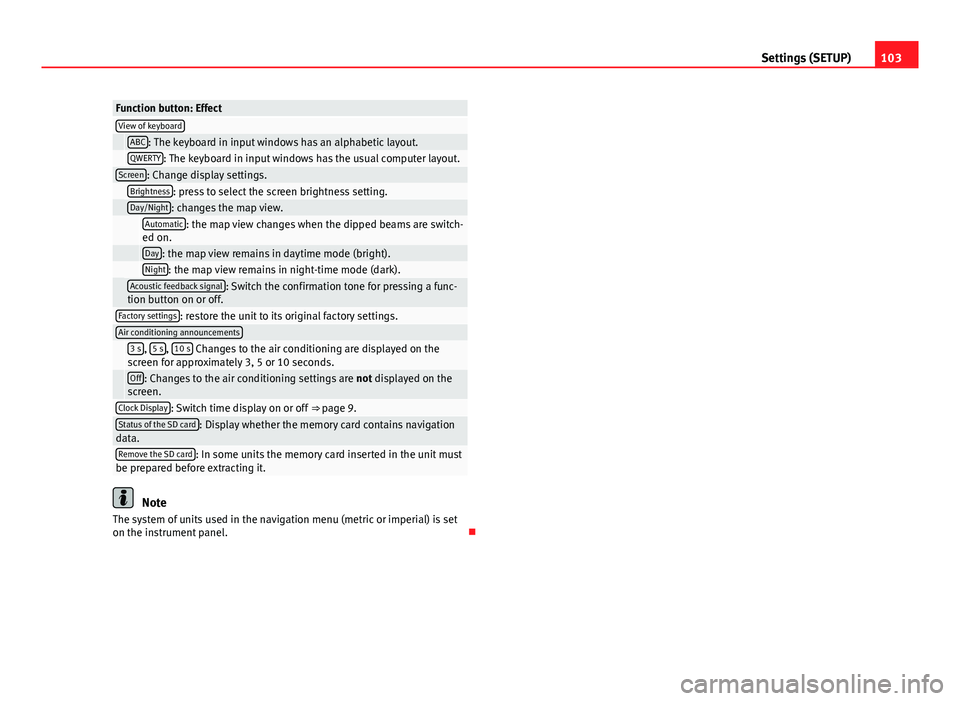
103
Settings (SETUP)
Function button: EffectView of keyboard ABC: The keyboard in input windows has an alphabetic layout. QWERTY: The keyboard in input windows has the usual computer layout.Screen: Change display settings. Brightness: press to select the screen brightness setting. Day/Night: changes the map view.
Automatic: the map view changes when the dipped beams are switch-
ed on.
Day: the map view remains in daytime mode (bright). Night: the map view remains in night-time mode (dark).
Acoustic feedback signal: Switch the confirmation tone for pressing a func-
tion button on or off.
Factory settings: restore the unit to its original factory settings.Air conditioning announcements
3 s, 5 s, 10 s Changes to the air conditioning are displayed on the
screen for approximately 3, 5 or 10 seconds.
Off: Changes to the air conditioning settings are not displayed on the
screen.
Clock Display: Switch time display on or off ⇒ page 9.Status of the SD card: Display whether the memory card contains navigation
data.
Remove the SD card: In some units the memory card inserted in the unit must
be prepared before extracting it.
Note
The system of units used in the navigation menu (metric or imperial) is set
on the instrument panel.
Page 105 of 114

104Abbreviations
Abbreviations
Abbreviations
AbbreviationMeaningAMAmplitude modulation (medium wave, MW).AUXAuxiliary inputA2DPTechnology included by many manufacturers to transmit
audio signals via Bluetooth (Advanced Audio Distribution
Profile).
DABDigital transmission standard for digital radio (Digital Au-
dio Broadcasting)
DINDeutsches Institut fur Normung (German industry stand-
ard).
DTMFDial tone with dual tone multiple frequencyEONAssistance for other radio transmission networks (En-
hanced Other Network).
FMFrequency modulation (very high frequency, VHF).GALASpeed Controlled Volume (SCV).GPSGlobal Positioning System.HFPWireless telephony (hands-free profile).MDIExternal data medium (Media Device Interface).MP3Audio file compression format.PDCParking distance warning system (Park-Distance-Control).PIN codePersonal Identification Number.RDSRadio Data System.SIMSubscriber identity module.TMCTraffic reports for dynamic navigation (Traffic Message
Channel)
TPTraffic reports function in Radio mode (Traffic Program).
AbbreviationMeaningVBRVariable bit rate.WMAAudio file compression format.
Page 108 of 114

GGALA . . . . . . . . . . . . . . . . . . . . . . . . . . . . . . . . . 101
Geoposition . . . . . . . . . . . . . . . . . . . . . . . . . . . . 58
GPS status . . . . . . . . . . . . . . . . . . . . . . . . . . . . . 58
H Hard keys See: Unit buttons . . . . . . . . . . . . . . . . . . . . . 10
Home address . . . . . . . . . . . . . . . . . . . . . . . . . . 59
I
Ignition off Switch-off delay (timeout) . . . . . . . . . . . . . . . 8
Information display . . . . . . . . . . . . . . . . . . . . . . 96
Input volume (AUX, MDI) . . . . . . . . . . . . . . . . . . 39
Input window . . . . . . . . . . . . . . . . . . . . . . . . . . . 48
Interference from a mobile telephone . . . . . . . . 8
Introduction . . . . . . . . . . . . . . . . . . . . . . . . . . . . . 4
iPhone See: iPod . . . . . . . . . . . . . . . . . . . . . . . . . . . . 43
iPod Controlling . . . . . . . . . . . . . . . . . . . . . . . . . . 43
Selection menu . . . . . . . . . . . . . . . . . . . . . . 43
Volume . . . . . . . . . . . . . . . . . . . . . . . . . . . . . 39
K Keyboard layout Map . . . . . . . . . . . . . . . . . . . . . . . . . . . . . . . 102 Kilometres and miles display . . . . . . . . . . . . . 103
L
Languages . . . . . . . . . . . . . . . . . . . . . . . . . . . . . 95
Last destinations Selecting . . . . . . . . . . . . . . . . . . . . . . . . . . . . 52
Storing . . . . . . . . . . . . . . . . . . . . . . . . . . . . . 56
M
Main menu MEDIA . . . . . . . . . . . . . . . . . . . . . . . . . . . . . . 29
Navigation NAV . . . . . . . . . . . . . . . . . . . . . . 47
RADIO . . . . . . . . . . . . . . . . . . . . . . . . . . . . . . 12
System . . . . . . . . . . . . . . . . . . . . . . . . . . . . 102
TRAFFIC . . . . . . . . . . . . . . . . . . . . . . . . . . . . . 69
Main Menu Sound . . . . . . . . . . . . . . . . . . . . . . . . . . . . . 101
Main telephone menu Bluetooth . . . . . . . . . . . . . . . . . . . . . . . . . . . 98
Call log . . . . . . . . . . . . . . . . . . . . . . . . . . . . . 98
Phone book . . . . . . . . . . . . . . . . . . . . . . . . . 97
Settings . . . . . . . . . . . . . . . . . . . . . . . . . . . . . 99
Voice mailbox . . . . . . . . . . . . . . . . . . . . . . . . 98
Map Speed limit . . . . . . . . . . . . . . . . . . . . . . . . . . 64
MDI . . . . . . . . . . . . . . . . . . . . . . . . . . . . . . . . . . . 40 Adapter . . . . . . . . . . . . . . . . . . . . . . . . . . . . . 40
Connecting . . . . . . . . . . . . . . . . . . . . . . . . . . 41
Error messages . . . . . . . . . . . . . . . . . . . . . . . 43
Faults . . . . . . . . . . . . . . . . . . . . . . . . . . . . . . 43
iPod operation . . . . . . . . . . . . . . . . . . . . . . . 43 Operating . . . . . . . . . . . . . . . . . . . . . . . . . . . 41
Requirements . . . . . . . . . . . . . . . . . . . . . . . . 40
see: MEDIA-IN . . . . . . . . . . . . . . . . . . . . . . . 104
Volume . . . . . . . . . . . . . . . . . . . . . . . . . . . . . 39
MEDIA . . . . . . . . . . . . . . . . . . . . . . . . . . . . . . . . . 27 Audio data CD . . . . . . . . . . . . . . . . . . . . . . . . 27
Autoscan . . . . . . . . . . . . . . . . . . . . . . . . . . . . 38
AUX-IN multimedia socket . . . . . . . . . . . . . . 32
AUX volume . . . . . . . . . . . . . . . . . . . . . . . . . 39
Bit rate . . . . . . . . . . . . . . . . . . . . . . . . . . . . . 27
Bluetooth audio . . . . . . . . . . . . . . . . . . . . . . 35
CD cannot be read . . . . . . . . . . . . . . . . . . . . 30
CD mode . . . . . . . . . . . . . . . . . . . . . . . . . . . . 30
Changing Media source . . . . . . . . . . . . . . . . 36
Changing track . . . . . . . . . . . . . . . . . . . . . . . 37
Display information . . . . . . . . . . . . . . . . . . . 29
Ejecting CDs (Cabriolet) . . . . . . . . . . . . . . . . 30
Extras . . . . . . . . . . . . . . . . . . . . . . . . . . . . . . 38
Fast forward . . . . . . . . . . . . . . . . . . . . . . . . . 37
Input volume . . . . . . . . . . . . . . . . . . . . . . . . 39
iPod . . . . . . . . . . . . . . . . . . . . . . . . . . . . . . . . 43
Main menu . . . . . . . . . . . . . . . . . . . . . . . . . . 29
MDI . . . . . . . . . . . . . . . . . . . . . . . . . . . . . . . . 40
MDI volume . . . . . . . . . . . . . . . . . . . . . . . . . . 39
Media source selection menu . . . . . . . . . . . 36
Memory card cannot be read . . . . . . . . . . . . 31
Mix (random play) . . . . . . . . . . . . . . . . . . . . 38
MP3 files . . . . . . . . . . . . . . . . . . . . . . . . . . . . 27
Notes . . . . . . . . . . . . . . . . . . . . . . . . . . . . . . . 27
Playback mode . . . . . . . . . . . . . . . . . . . . . . . 38
Playback volume . . . . . . . . . . . . . . . . . . . . . 39
Playing order . . . . . . . . . . . . . . . . . . . . . . . . 28
Playing subfolders . . . . . . . . . . . . . . . . . . . . 39
Playlists . . . . . . . . . . . . . . . . . . . . . . . . . . . . . 27
107
Index