2014 Seat Leon 5D display
[x] Cancel search: displayPage 55 of 114
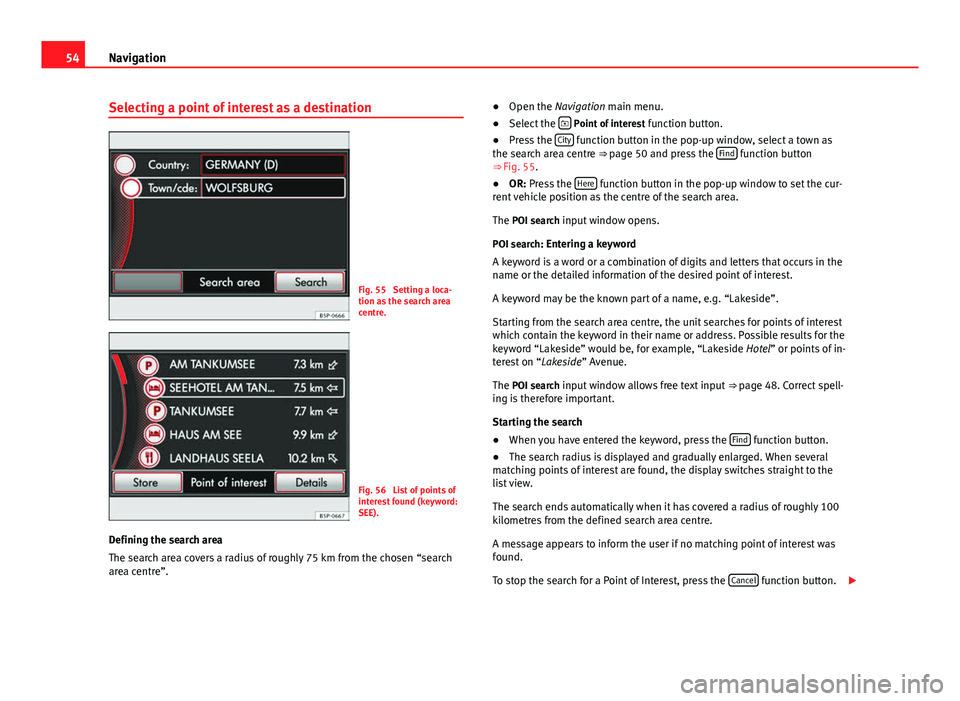
54Navigation
Selecting a point of interest as a destination
Fig. 55 Setting a loca-
tion as the search area
centre.
Fig. 56 List of points of
interest found (keyword:
SEE).
Defining the search area
The search area covers a radius of roughly 75 km from the chosen “search
area centre”. ●
Open the Navigation main menu.
● Select the
Point of interest
function button.
● Press the City function button in the pop-up window, select a town as
the search area centre ⇒ page 50 and press the Find function button
⇒ Fig. 55.
● OR: Press the Here
function button in the pop-up window to set the cur-
rent vehicle position as the centre of the search area.
The POI search input window opens. POI search: Entering a keyword
A keyword is a word or a combination of digits and letters that occurs in the
name or the detailed information of the desired point of interest.
A keyword may be the known part of a name, e.g. “Lakeside”.
Starting from the search area centre, the unit searches for points of interest
which contain the keyword in their name or address. Possible results for the
keyword “Lakeside” would be, for example, “Lakeside Hotel” or points of in-
terest on “Lakeside” Avenue.
The POI search input window allows free text input ⇒ page 48. Correct spell-
ing is therefore important.
Starting the search
● When you have entered the keyword, press the Find
function button.
● The search radius is displayed and gradually enlarged. When several
matching points of interest are found, the display switches straight to the
list view.
The search ends automatically when it has covered a radius of roughly 100
kilometres from the defined search area centre.
A message appears to inform the user if no matching point of interest was
found.
To stop the search for a Point of Interest, press the Cancel
function button.
Page 56 of 114

55
Navigation
Selecting a point of interest from the list
● Select a destination in the list by turning the setting knob ⇒ Fig. 1 10
and press to start route guidance
⇒ page 11.
● Alternatively: Browse the list by dragging the scroll marker on the
screen and select a destination to start route guidance ⇒ page 11.
● Press the Details
function button. Press the Start function button in the
detailed view to start route guidance.
● In the list view or detailed view, press the Store
function button to store
the marked or displayed address in the Destination memory ⇒ page 57.
Note
The distances and directions for points of interest refer to the route as the
crow flies ⇒ Fig. 56.
Page 58 of 114

57
Navigation
Storing destinations manually
Fig. 58 Input window for
assigning your own entry
name.
When the Store
function button is displayed, the destination currently
shown can be stored in the destination memory.
● Pressing the Store
function button opens an input window where you
can assign an entry name ⇒ Fig. 58.
● If you wish to assign a name of your own, first press the Delete
function
button and then enter your own chosen name for the destination
⇒ page 48.
● Press OK
to store the destination under the currently displayed name in
the Destination memory. Editing or deleting destinations in the destination memory
Fig. 59 Destination
memory with manually
stored destinations.
Fig. 60 Destination win-
dow showing a destina-
tion from the destination
memory.
● Open the Navigation main menu.
● Press the
Destination memory function button to open the list of man-
ually stored destinations ⇒ Fig. 59.
Page 59 of 114

58Navigation
● Select a destination by turning the setting knob ⇒ Fig. 1 10
.
● Press the Details function button.
The destination is opened in the destination window ⇒ Fig. 60.
● Pressing the Start
function button starts route guidance to the displayed
destination.
● Pressing the Delete
function button deletes the destination from the
Destination memory.
● Destination items ( Street, Town/PC etc.) can be opened and edited indi-
vidually in the destination window ⇒ page 51.
● Press the Name
function button to change the displayed entry name
⇒ page 48.
When destination data have been altered, the Delete
function button
changes to Store to allow you to store the changes.
If a flagged destination is displayed in the destination window ⇒ page 59.
Deleting the Destination memory ● Press the SETUP
unit button from any navigation menu to open the
Navi-
gation setup menu.
● Press the Delete destination memory
function button and select the destina-
tions to be deleted in the next menu.
● Press All destinations
to delete all destinations in the
destination memory
and Last destinations .
● OR: press Last destinations
to delete all destinations in the list of
Last des-
tinations .
● Alternatively: press the unit button
to close the window without
making any changes. Displaying the information window and storing a flagged
destination
Fig. 61 Information win-
dow with detailed view of
the current position.
Opening the information window for the current vehicle position
● From any navigation menu (except the Navigation setup menu), press
the
unit button to open the
Details information window
⇒ Fig. 61.
If no route guidance is active, the current vehicle position is displayed in
the information window ⇒ Fig. 61.
During route guidance, the final destination is displayed in the information
window ⇒ page 61.
● Turn the setting knob
⇒ Fig. 1 10
in the Details information window to
display all available information on the current vehicle position:
displayMeaningLocation:Vehicle position determined by means of GPS
data and navigation data
Latitude:LatitudeLongitude:Longitude
Page 60 of 114

59
Navigation
displayMeaningAltitude:Height above mean sea level.GPS status:Display of technical GPS informationUseable satellites:The number determines the GPS statusSatellites tracked:The number determines the GPS status
Storing a flagged destination
● Pressing the Flag dest. function button stores the displayed position as a
Flagged destination in the Destination memory ⇒ Fig. 61.
To permanently retain the position stored as a Flagged destination, it must
be renamed in the Destination memory. Otherwise the stored position will be overwritten the next time a flagged destination is stored.
● Select the flagged destination in the Destination memory ⇒ Fig. 59.
● Press the Details
function button.
The flagged destination can be renamed. Storing or editing the home address
Fig. 62 Navigation main
menu
Fig. 63 Destination win-
dow with the home ad-
dress.
Only one address or position can be stored as the home address at any one
time. The stored home address can be edited or overwritten.
To start route guidance to the stored home address, press the Home addr.
function button in the Navigation main menu
⇒ Fig. 62.
Page 62 of 114

61
Navigation
Route guidance
Introduction
Once route guidance has started, the route is calculated according to the
data selected in route options.
The unit switches to the map view. You are guided to your chosen destina-
tion by announcements and visual recommendations.
If dynamic route guidance is activated, TMC traffic reports will be taken into
account in the route calculation ⇒ page 68.
The route options can be changed manually while route guidance is in pro-
gress.
All of the unit's audio sources are available during route guidance.
Additional Information:
● Safety notes ⇒ page 4
● Unit overview ⇒ page 6
● Introduction to navigation ⇒ page 44
● Entering a destination ⇒ page 50
WARNING
The recommendations and traffic signs shown by the navigation system
may differ from the true traffic conditions.
● Traffic signs and traffic regulations have priority over the recommen-
dations and displays provided by the navigation system.
● Adjust your speed and driving style to visibility, road, traffic and
weather conditions.
Route options
Fig. 64 Navigation setup
menu.
Fig. 65 Navigation setup
menu: Route options.
It is possible to include TMC traffic reports, exclude certain types of route
and define route criteria for the calculation of the route. The route options
can be changed while route guidance is in progress. The route will then be
recalculated.
Page 63 of 114

62Navigation
● Press the SETUP
unit button in one of the navigation menus.
● In the Navigation setup menu, press the Route options function button
⇒ Fig. 64.
● Select or deselect an option by ticking or clearing the appropriate check-
box ⇒ Fig. 65.
Defining route criteria ● In the Route options setup menu, press the Route criteria
function button.
● Press the desired settings to select them in the pop-up window.
Route criteriaMeaningFastFastest route to the destination, even if it means driv-
ing further.
EconomicalThis function aims to find an equilibrium between the
shortest time and the shortest route.
Shortshortest route to the destination, even if it results in a
longer travelling time. The navigation route may in-
clude unusual route sections, e.g. dirt roads.
Dynamic route
If dynamic route guidance is activated, TMC traffic reports will be taken into
account in the route calculation ⇒ page 68.
Excluding types of route in the calculation
The function buttons
Avoid motorways
, etc. define whether or not these
types of road may be included in the route calculation.
Even when excluded, these types of route will still be included in the route
calculation if no practical alternative route exists. For example, if it is impos-
sible to reach an island without using the ferry. For the calculation of very
long routes, it is not possible to avoid motorways. Navigation announcements
When the route has been calculated, the first announcement is given. Up to
three navigation announcements are given before a turn, e.g. within a town
“Prepare to turn left”, “Turn left after 300 metres” and “Now turn left”.
● Press the setting knob ⇒ Fig. 1 10
to repeat the last navigation an-
nouncement.
The distances that are announced depend on the type of road and the
speed at which you are driving. On motorways, the first announcement is
given roughly 2,000 m before an exit.
For example, the following announcements may be heard on multi-lane
highways or roads that divide, and at roundabouts: “Take the second exit at
the roundabout!”. More than one instruction may be necessary when navi-
gating very large roundabouts. In any case, the exit to be taken is always
displayed in relation to the position of the vehicle at the time the instruction
is given.
When you arrive at your destination, the following announcement is heard:
“You have reached the destination”.
During dynamic route guidance, you receive information about reported
traffic congestion on the route. If the route is recalculated due to traffic con-
gestion, you will be advised accordingly ⇒ page 68.
Announcement settings.
Navigation announcements are played at the preset volume.
The volume of an announcement can be changed with the volume control
. All following announcements will then be made at this volume.
The volume of navigation announcements can be preset or switched off in
the Navigation setup menu ⇒ page 71 or in the volume settings
⇒ page 102.
Page 64 of 114

63
Navigation
Visual recommendations on the map
Fig. 66 Map view during
route guidance with the
function buttons dis-
played.
Fig. 67 Map view during
route guidance
When route guidance starts, the system automatically switches to the map
view ⇒ Fig. 66.
The red symbol indicates the vehicle's position and heading ⇒ Fig. 66. If
the vehicle position symbol remains in the same position and the map view “freezes”, it is currently not possible to determine the vehicle's posi-
tion, e.g. in a multi-storey car park.
During route guidance the navigation route is shown as a blue line. Sec-
tions closed to traffic either manually ⇒ page 68 or due to TMC messages
advising of traffic congestion are shown in colour on the calculated route.
The next road to take is displayed in the top line of the screen.
After a few seconds, the function buttons disappear from the bottom line of
the screen to display more information on the route ⇒ Fig. 67.
● Briefly press the bottom-right or bottom-left area of the screen to display
the function buttons again ⇒ Fig. 66.
● Pressing the NAV
unit button switches between the
Navigation main
menu and the map view.
When the function buttons are hidden, the current street and information
about the journey length are displayed on the bottom line of the screen
⇒ Fig. 67.
: Remaining distance to the destination.
: Expected time of arrival or travelling time ⇒ page 71.
Shortly before you reach a turning point, a turning arrow appears, indicating
the direction to turn. The distance to the turning point is also displayed be-
low it.
Changing the map scale (Autozoom)
The “Autozoom” function is enabled for the map view by default. This
means that the map view automatically zooms in and out: Small scale on
motorways. Large scale in urban areas.
● Turn the setting knob ⇒ Fig. 1 10
to manually change the scale of the
map for a few seconds. Turn the knob clockwise to zoom in. Turn the knob
anticlockwise to zoom out.
● To permanently retain the manually selected map scale, “Autozoom”
must be deactivated in the Navigation setup menu ⇒ page 71.