2014 Seat Leon 5D bluetooth
[x] Cancel search: bluetoothPage 76 of 114

75
Telephone control (Phone)
● Press the Bluetooth Settings
function button.
● Press the Find devices function button.
The search process may last 15 to 20 seconds. On completion, the names of
any mobile phones found are displayed on the screen. Sometimes the
search process is unable to find the device it wishes to pair to the radio and
navigation system. It may be necessary to repeat the search several times.
● Select the entry corresponding to the mobile phone to be connected
from the list of Bluetooth devices ⇒ Fig. 78.
● Establish a connection by pressing the Connect
function button.
● Alternatively: establish the connection by pressing the right unit button.
● Alternatively: establish the connection by pressing the name of the
phone in the entry in the list.
Now establish a connection between the mobile phone and the radio and
navigation system. To confirm the connection between the two units, certain
information should be entered in the mobile phone.
● Confirm connection in the mobile phone.
● Enter PIN shown on the radio and navigation display via the mobile
phone and confirm. Some mobile phones permit a Bluetooth connection us-
ing the “Secure Simple pairing” method. In this case, you are not asked to
enter a PIN from the mobile phone, but to confirm that the PIN displayed on
the mobile and the PIN displayed on the navigation system are the same.
When the PIN has been correctly entered, a message confirming the connec-
tion is displayed on the radio and navigation system screen. The address
book stored in the mobile phone and the call lists are automatically loaded.
The time taken to load the information will depend upon the quantity of da-
ta stored in the mobile phone. Once the data has been loaded, the tele-
phone control data will be available in the radio and navigation system. The
main menu, PHONE, is displayed on the screen.
Start passive connection of the mobile phone
● Press the PHONE
unit button.
● Press the SETUP unit button. ●
Press the Bluetooth Settings
function button.
● Press the Activate BT visibility function button. Once the BT visibility has
been activated in the navigation system, it will remain active for approx. 5
minutes.
● Start searching for Bluetooth audio accessories in the mobile phone.
The search process may last 15 to 20 seconds. On completion of the proce-
dure, the radio and navigation system is shown in the mobile phone as
SEAT_BT. Sometimes the search process is unable to find the device it wish-
es to pair to the radio and navigation system. It may be necessary to repeat
the search several times.
● Select SEAT_BT on the mobile phone, in the list of entries of Bluetooth
audio accessories found and establish connection.
Now establish a connection between the mobile phone and the radio and
navigation system. To end the connection between the two units, certain in-
formation should be entered in the mobile phone.
● Enter PIN shown on the radio and navigation display via the mobile
phone and confirm. Some mobile phones permit a Bluetooth connection us-
ing the “Secure Simple pairing” method. In this case, you are not asked to
enter a PIN from the mobile phone, but to confirm that the PIN displayed on
the mobile and the PIN displayed on the navigation system are the same.
When the PIN has been correctly entered, the mobile phone address book
and call lists are automatically loaded. The time taken to load the informa-
tion will depend upon the quantity of data stored in the mobile phone. Once
the data has been loaded, the telephone control data will be available in
the radio and navigation system. The main menu, PHONE, is displayed on
the screen.
If the PIN is not entered correctly, the Bluetooth visibility automatically
switches off in the radio and navigation system. To reconnect the phone
again, visibility should be reactivated via the Bluetooth settings.
Page 77 of 114

76Telephone control (Phone)
Changing between user profiles
When a mobile phone is connected to the radio and navigation system, a
user profile is created for that mobile.
Up to four different user profiles can be created. If four user profiles have
already been created and you wish to create a new profile, it will be neces-
sary to first delete one of the previous profiles.
It is only possible to connect one mobile phone to the hands-free profile of
the radio and navigation system at a given time.
Up to two different Bluetooth devices can be connected at the same time.
Each device will be linked to a different profile (one as hands-free and one
as multimedia). It is not possible to connect two devices under the same
profile (e.g. two mobile phones as hands-free or two multimedia players at
the same time).
To delete a user profile, proceed as follows:
● Press the SETUP
unit button.
● Press the Bluetooth Settings function button.
● Alternatively: select the Bluetooth Settings by turning the setting knob
⇒ Fig. 1 10 and press knob to confirm.
● Press the Paired devices list function button.
● OR: Select the Paired device list function button by turning the setting
knob and press knob to confirm.
● Select the mobile phone to be deleted from the list of connected units.
● Press the Delete
function button or the lower button to confirm the pro-
cedure.
After deleting the phone, there will only be three entries in the list of con-
nected units. It will now be possible to start a new connection to another
mobile phone.
Note
For the purposes of security, Bluetooth visibility in the radio and navigation
system is limited to 5 minutes.
Note
The Bluetooth connection has a maximum range of 10 metres. An existing
Bluetooth connection will be disconnected if the distance between the con-
nected units is greater than this. The connection is automatically resumed
when the units are back within the range.
Note
When a mobile phone is connected for the first time from the navigation
system telephone menu, the phone is paired as a telephone and as a media
player (for playing music stored in the phone via Bluetooth). With a mobile
phone that has already been paired with the navigation system:
● If you try to pair a second mobile phone with the telephone menu, the
first mobile phone will be completely disconnected from the navigation sys-
tem.
● If you try to pair a second mobile phone from the media menu, the first
mobile phone will only be disconnected as a media player, but will continue
to be paired as a mobile phone. This means that the first mobile phone will
operate as a telephone, while the music played will be taken from the song
list on the second mobile phone.
Automatic pairing
When the telephone has been connected and the corresponding user pro-
file created, your telephone will automatically link up with the SEAT tele-
phone system under the following conditions:
Page 78 of 114

77
Telephone control (Phone)
● The mobile phone is switched on and the Bluetooth function and visibili-
ty are activated. The mobile phone must be close to the vehicle.
● Whenever automatic connection was selected in the questions posed
during the first pairing, and provided that the mobile phone user profile has
not been deleted.
Main menu PHONE main menu
Fig. 79 PHONE main
menu
After the connection procedure, the radio and navigation system uses the
data from the mobile phone address book and call lists, which can be
viewed and used via the PHONE main menu.
● Press the PHONE
unit button to open the
PHONE main menu. Displays on PHONE main menu
The name of the connected phone is displayed in the centre of the PHONE
main menu screen, (in Fig. 79 FON 01) and the name of the operator (mo-
bile phone supplier).
The symbol in the upper left corner of the display indicates an existing
Bluetooth ®
connection.
The columns below the Bluetooth ®
symbol show the strength of the current
signal (strength of signal from the main mobile phone station).
To display the above, the mobile phone should accept the hands-free pro-
file 1.5.
Function buttons in the PHONE main menu
ADial number.
BPhone book
CMissed calls
DDialled numbers
EReceived calls
FVoice mailbox number a)
Accepting or making a call
or
Activating telephone voice control
a) The number of the voice mailbox should be entered manually in the telephone setup menu
⇒ page 78.
Page 79 of 114

78Telephone control (Phone)
Setup menu Telephone (SETUP)
The functions activated with the Bluetooth settings button are required for the
connection of a mobile phone or an external Bluetooth device ⇒ page 74.
Function button: EffectEnter voice mailbox: enter the voice mailbox number.Load address book: the telephone book entries in the radio and navigation
system will be updated from the mobile phone and SIM card. The proce-
dure may last several minutes.
Factory settings: Restore factory settings in telephone menu and delete user
profiles and numbers stored.
Page 87 of 114
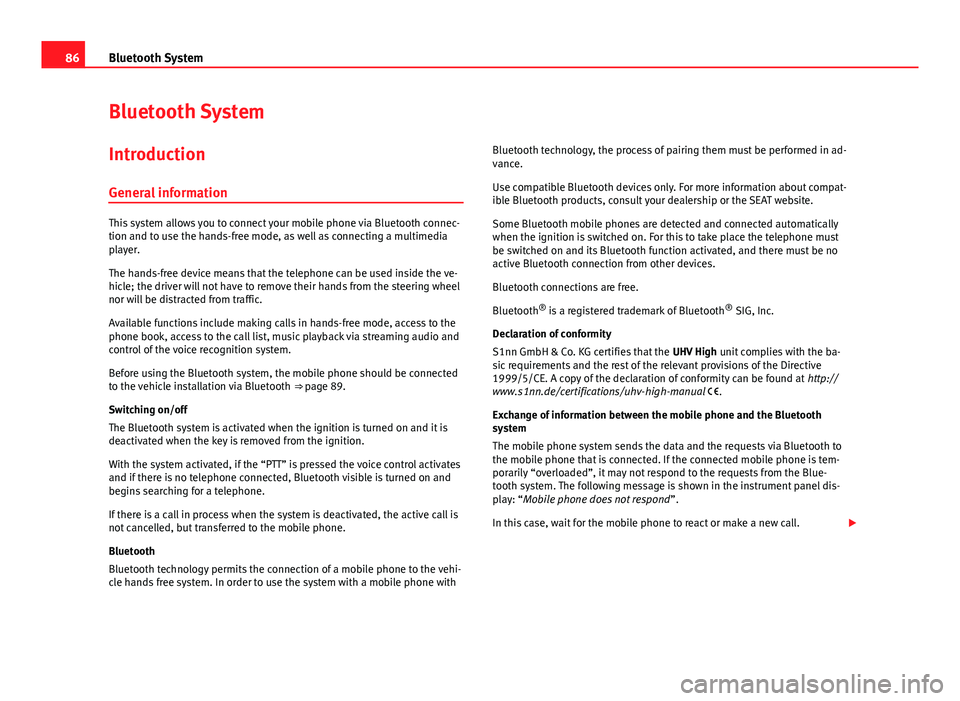
86Bluetooth System
Bluetooth System
Introduction General information
This system allows you to connect your mobile phone via Bluetooth connec-
tion and to use the hands-free mode, as well as connecting a multimedia
player.
The hands-free device means that the telephone can be used inside the ve-
hicle; the driver will not have to remove their hands from the steering wheel
nor will be distracted from traffic.
Available functions include making calls in hands-free mode, access to the
phone book, access to the call list, music playback via streaming audio and
control of the voice recognition system.
Before using the Bluetooth system, the mobile phone should be connected
to the vehicle installation via Bluetooth ⇒ page 89.
Switching on/off
The Bluetooth system is activated when the ignition is turned on and it is
deactivated when the key is removed from the ignition.
With the system activated, if the “PTT” is pressed the voice control activates
and if there is no telephone connected, Bluetooth visible is turned on and
begins searching for a telephone.
If there is a call in process when the system is deactivated, the active call is
not cancelled, but transferred to the mobile phone.
Bluetooth
Bluetooth technology permits the connection of a mobile phone to the vehi-
cle hands free system. In order to use the system with a mobile phone with Bluetooth technology, the process of pairing them must be performed in ad-
vance.
Use compatible Bluetooth devices only. For more information about compat-
ible Bluetooth products, consult your dealership or the SEAT website.
Some Bluetooth mobile phones are detected and connected automatically
when the ignition is switched on. For this to take place the telephone must
be switched on and its Bluetooth function activated, and there must be no
active Bluetooth connection from other devices.
Bluetooth connections are free.
Bluetooth ®
is a registered trademark of Bluetooth ®
SIG, Inc.
Declaration of conformity
S1nn GmbH & Co. KG certifies that the UHV High unit complies with the ba-
sic requirements and the rest of the relevant provisions of the Directive
1999/5/CE. A copy of the declaration of conformity can be found at http://
www.s1nn.de/certifications/uhv-high-manual .
Exchange of information between the mobile phone and the Bluetooth
system
The mobile phone system sends the data and the requests via Bluetooth to
the mobile phone that is connected. If the connected mobile phone is tem-
porarily “overloaded”, it may not respond to the requests from the Blue-
tooth system. The following message is shown in the instrument panel dis-
play: “Mobile phone does not respond ”.
In this case, wait for the mobile phone to react or make a new call.
Page 88 of 114
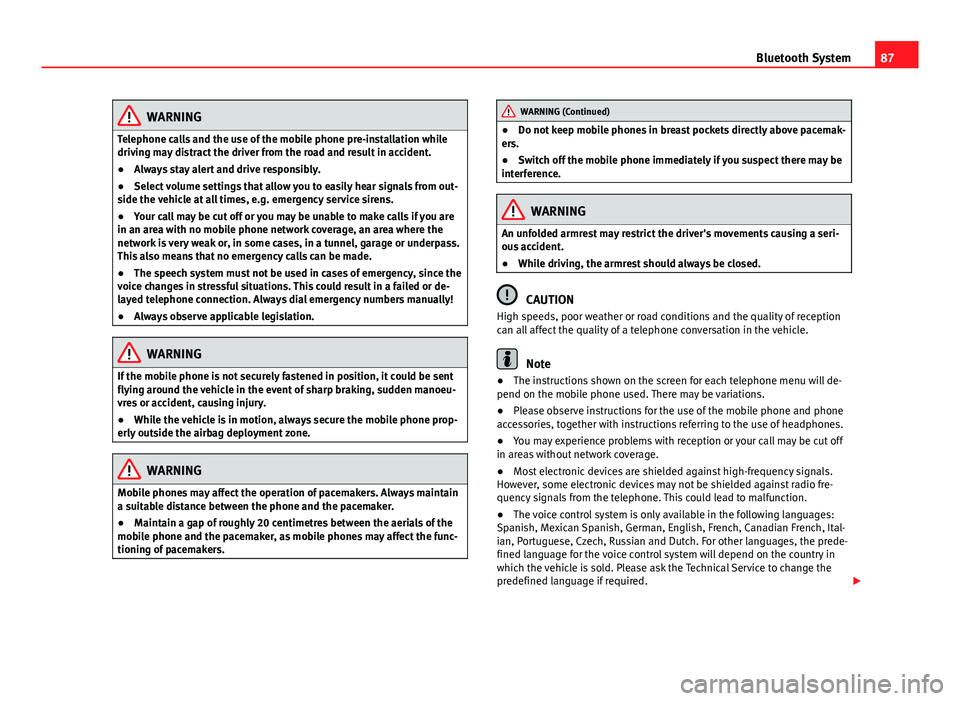
87
Bluetooth System
WARNING
Telephone calls and the use of the mobile phone pre-installation while
driving may distract the driver from the road and result in accident.
● Always stay alert and drive responsibly.
● Select volume settings that allow you to easily hear signals from out-
side the vehicle at all times, e.g. emergency service sirens.
● Your call may be cut off or you may be unable to make calls if you are
in an area with no mobile phone network coverage, an area where the
network is very weak or, in some cases, in a tunnel, garage or underpass.
This also means that no emergency calls can be made.
● The speech system must not be used in cases of emergency, since the
voice changes in stressful situations. This could result in a failed or de-
layed telephone connection. Always dial emergency numbers manually!
● Always observe applicable legislation.
WARNING
If the mobile phone is not securely fastened in position, it could be sent
flying around the vehicle in the event of sharp braking, sudden manoeu-
vres or accident, causing injury.
● While the vehicle is in motion, always secure the mobile phone prop-
erly outside the airbag deployment zone.
WARNING
Mobile phones may affect the operation of pacemakers. Always maintain
a suitable distance between the phone and the pacemaker.
● Maintain a gap of roughly 20 centimetres between the aerials of the
mobile phone and the pacemaker, as mobile phones may affect the func-
tioning of pacemakers.
WARNING (Continued)
● Do not keep mobile phones in breast pockets directly above pacemak-
ers.
● Switch off the mobile phone immediately if you suspect there may be
interference.
WARNING
An unfolded armrest may restrict the driver's movements causing a seri-
ous accident.
● While driving, the armrest should always be closed.
CAUTION
High speeds, poor weather or road conditions and the quality of reception
can all affect the quality of a telephone conversation in the vehicle.
Note
● The instructions shown on the screen for each telephone menu will de-
pend on the mobile phone used. There may be variations.
● Please observe instructions for the use of the mobile phone and phone
accessories, together with instructions referring to the use of headphones.
● You may experience problems with reception or your call may be cut off
in areas without network coverage.
● Most electronic devices are shielded against high-frequency signals.
However, some electronic devices may not be shielded against radio fre-
quency signals from the telephone. This could lead to malfunction.
● The voice control system is only available in the following languages:
Spanish, Mexican Spanish, German, English, French, Canadian French, Ital-
ian, Portuguese, Czech, Russian and Dutch. For other languages, the prede-
fined language for the voice control system will depend on the country in
which the vehicle is sold. Please ask the Technical Service to change the
predefined language if required.
Page 89 of 114
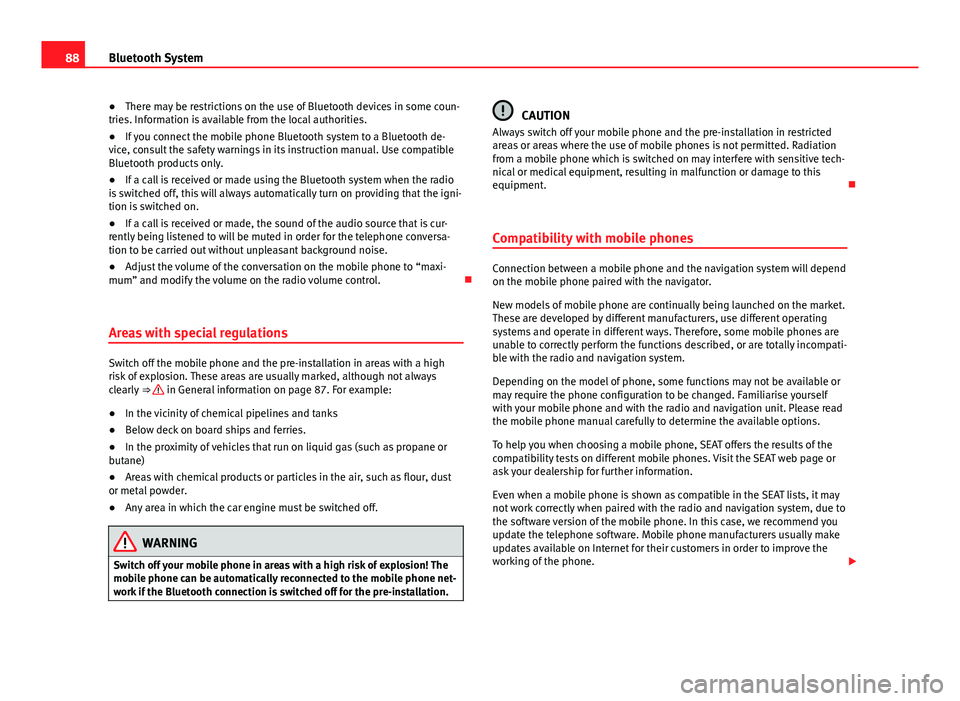
88Bluetooth System
● There may be restrictions on the use of Bluetooth devices in some coun-
tries. Information is available from the local authorities.
● If you connect the mobile phone Bluetooth system to a Bluetooth de-
vice, consult the safety warnings in its instruction manual. Use compatible
Bluetooth products only.
● If a call is received or made using the Bluetooth system when the radio
is switched off, this will always automatically turn on providing that the igni-
tion is switched on.
● If a call is received or made, the sound of the audio source that is cur-
rently being listened to will be muted in order for the telephone conversa-
tion to be carried out without unpleasant background noise.
● Adjust the volume of the conversation on the mobile phone to “maxi-
mum” and modify the volume on the radio volume control.
Areas with special regulations
Switch off the mobile phone and the pre-installation in areas with a high
risk of explosion. These areas are usually marked, although not always
clearly ⇒
in General information on page 87. For example:
● In the vicinity of chemical pipelines and tanks
● Below deck on board ships and ferries.
● In the proximity of vehicles that run on liquid gas (such as propane or
butane)
● Areas with chemical products or particles in the air, such as flour, dust
or metal powder.
● Any area in which the car engine must be switched off.
WARNING
Switch off your mobile phone in areas with a high risk of explosion! The
mobile phone can be automatically reconnected to the mobile phone net-
work if the Bluetooth connection is switched off for the pre-installation.
CAUTION
Always switch off your mobile phone and the pre-installation in restricted
areas or areas where the use of mobile phones is not permitted. Radiation
from a mobile phone which is switched on may interfere with sensitive tech-
nical or medical equipment, resulting in malfunction or damage to this
equipment.
Compatibility with mobile phones
Connection between a mobile phone and the navigation system will depend
on the mobile phone paired with the navigator.
New models of mobile phone are continually being launched on the market.
These are developed by different manufacturers, use different operating
systems and operate in different ways. Therefore, some mobile phones are
unable to correctly perform the functions described, or are totally incompati-
ble with the radio and navigation system.
Depending on the model of phone, some functions may not be available or
may require the phone configuration to be changed. Familiarise yourself
with your mobile phone and with the radio and navigation unit. Please read
the mobile phone manual carefully to determine the available options.
To help you when choosing a mobile phone, SEAT offers the results of the
compatibility tests on different mobile phones. Visit the SEAT web page or
ask your dealership for further information.
Even when a mobile phone is shown as compatible in the SEAT lists, it may
not work correctly when paired with the radio and navigation system, due to
the software version of the mobile phone. In this case, we recommend you
update the telephone software. Mobile phone manufacturers usually make
updates available on Internet for their customers in order to improve the
working of the phone.
Page 90 of 114
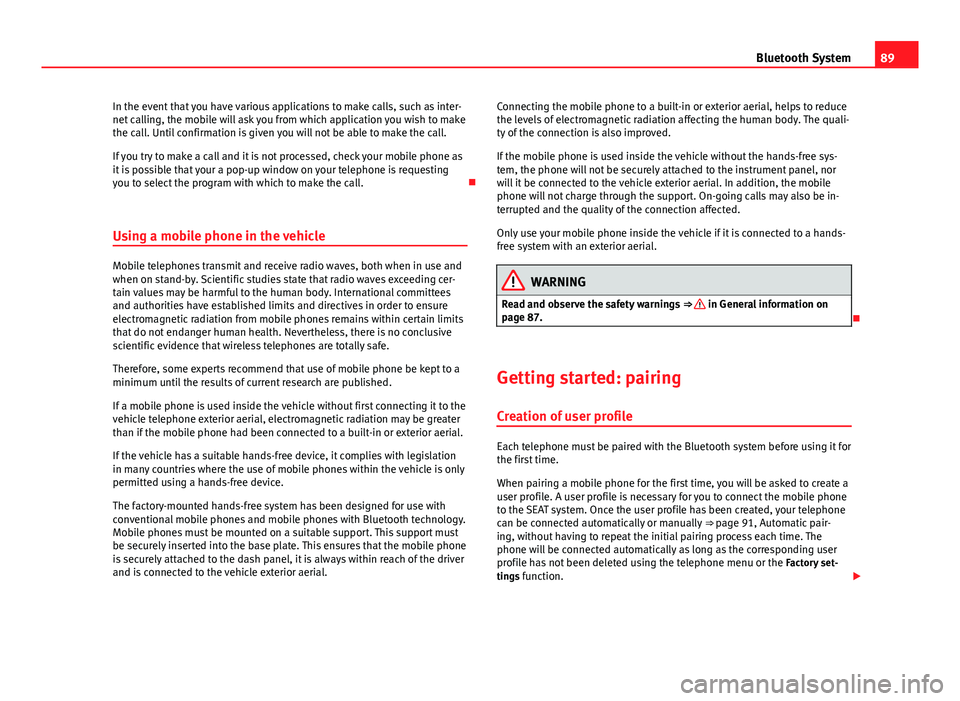
89
Bluetooth System
In the event that you have various applications to make calls, such as inter-
net calling, the mobile will ask you from which application you wish to make
the call. Until confirmation is given you will not be able to make the call.
If you try to make a call and it is not processed, check your mobile phone as
it is possible that your a pop-up window on your telephone is requesting
you to select the program with which to make the call.
Using a mobile phone in the vehicle
Mobile telephones transmit and receive radio waves, both when in use and
when on stand-by. Scientific studies state that radio waves exceeding cer-
tain values may be harmful to the human body. International committees
and authorities have established limits and directives in order to ensure
electromagnetic radiation from mobile phones remains within certain limits
that do not endanger human health. Nevertheless, there is no conclusive
scientific evidence that wireless telephones are totally safe.
Therefore, some experts recommend that use of mobile phone be kept to a
minimum until the results of current research are published.
If a mobile phone is used inside the vehicle without first connecting it to the
vehicle telephone exterior aerial, electromagnetic radiation may be greater
than if the mobile phone had been connected to a built-in or exterior aerial.
If the vehicle has a suitable hands-free device, it complies with legislation
in many countries where the use of mobile phones within the vehicle is only
permitted using a hands-free device.
The factory-mounted hands-free system has been designed for use with
conventional mobile phones and mobile phones with Bluetooth technology.
Mobile phones must be mounted on a suitable support. This support must
be securely inserted into the base plate. This ensures that the mobile phone
is securely attached to the dash panel, it is always within reach of the driver
and is connected to the vehicle exterior aerial. Connecting the mobile phone to a built-in or exterior aerial, helps to reduce
the levels of electromagnetic radiation affecting the human body. The quali-
ty of the connection is also improved.
If the mobile phone is used inside the vehicle without the hands-free sys-
tem, the phone will not be securely attached to the instrument panel, nor
will it be connected to the vehicle exterior aerial. In addition, the mobile
phone will not charge through the support. On-going calls may also be in-
terrupted and the quality of the connection affected.
Only use your mobile phone inside the vehicle if it is connected to a hands-
free system with an exterior aerial.WARNING
Read and observe the safety warnings ⇒
in General information on
page 87.
Getting started: pairing
Creation of user profile
Each telephone must be paired with the Bluetooth system before using it for
the first time.
When pairing a mobile phone for the first time, you will be asked to create a
user profile. A user profile is necessary for you to connect the mobile phone
to the SEAT system. Once the user profile has been created, your telephone
can be connected automatically or manually ⇒ page 91, Automatic pair-
ing, without having to repeat the initial pairing process each time. The
phone will be connected automatically as long as the corresponding user
profile has not been deleted using the telephone menu or the Factory set-
tings function.