Page 126 of 410
▫Uconnect® RH3 Display .................155
▫ General Functions And Settings ...........156
▫ Tuner Mode (AM/FM Radio) .............159
▫ Setup Menu ........................ .162
▫ Clock ............................. .163
▫ USB Mode (MP3/WMA/AAC) ...........163
� Uconnect® SETTINGS ....................171
▫ Hard-Keys ......................... .172
▫ Soft-Keys .......................... .172
▫ Customer Programmable Features —
Uconnect® 5.0/5.0N Settings .............172�
Uconnect® RADIOS .....................182
�
iPod®/USB/MP3 CONTROL — IF EQUIPPED . . .182
▫ USB Charging Port ....................183
� STEERING WHEEL AUDIO CONTROLS ......184
▫ Radio Operation ..................... .185
� CD DISC MAINTENANCE ...............185
�
RADIO OPERATION AND MOBILE PHONES . . .186
� CLIMATE CONTROLS ...................186
▫ Manual Heating And Air Conditioning ......186
124 UNDERSTANDING YOUR INSTRUMENT PANEL
Page 153 of 410
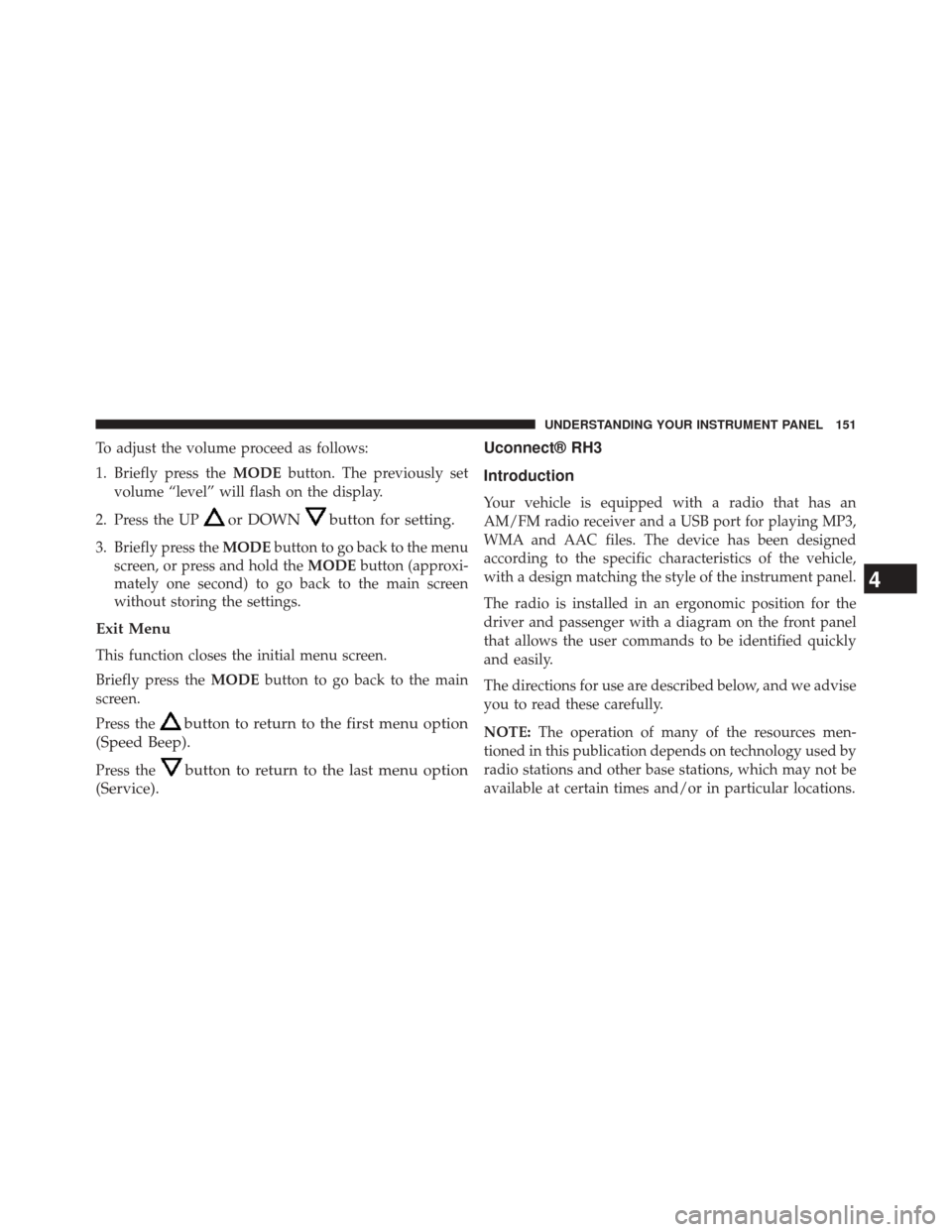
To adjust the volume proceed as follows:
1. Briefly press theMODEbutton. The previously set
volume “level” will flash on the display.
2. Press the UP
or DOWNbutton for setting.
3. Briefly press the MODEbutton to go back to the menu
screen, or press and hold the MODEbutton (approxi-
mately one second) to go back to the main screen
without storing the settings.
Exit Menu
This function closes the initial menu screen.
Briefly press the MODEbutton to go back to the main
screen.
Press the
button to return to the first menu option
(Speed Beep).
Press thebutton to return to the last menu option
(Service). Uconnect® RH3
Introduction
Your vehicle is equipped with a radio that has an
AM/FM radio receiver and a USB port for playing MP3,
WMA and AAC files. The device has been designed
according to the specific characteristics of the vehicle,
with a design matching the style of the instrument panel.
The radio is installed in an ergonomic position for the
driver and passenger with a diagram on the front panel
that allows the user commands to be identified quickly
and easily.
The directions for use are described below, and we advise
you to read these carefully.
NOTE:
The operation of many of the resources men-
tioned in this publication depends on technology used by
radio stations and other base stations, which may not be
available at certain times and/or in particular locations.
4
UNDERSTANDING YOUR INSTRUMENT PANEL 151
Page 165 of 410

Clock
Pressing the DISP button for more than two seconds
enables or disables the clock display. When this feature is
enabled, the display shows�CLK ON�and the clock is
displayed whenever the ignition is switched on, even if
the radio is off. This function takes priority in the display
whenever you access any of the radio functions. If no
buttons are pressed within 10 seconds, the display will go
back to showing the clock. When this function is dis-
abled, the display shows �CLK OFF�.
USB Mode (MP3/WMA/AAC)
WARNING!
To remove devices connected to the USB port, first
select the other audio source. Failure to follow this
procedure can cause damage to the connected device.
(Continued)
WARNING!(Continued)
Due to the extensive range of makes and models
of storage devices available on the market, not all
devices have compatibility required for proper func-
tioning of Car Radios. Use only quality USB devices.
Due to the extensive range of brands and models of
storage devices available on the market, not all devices
are compatible with proper functioning of the car radio.
NOTE: The car radio is only compatible with USB mass
storage devices that are fully compatible with the USB 2.0
standard. Use quality USB devices only.
4
UNDERSTANDING YOUR INSTRUMENT PANEL 163
Page 166 of 410
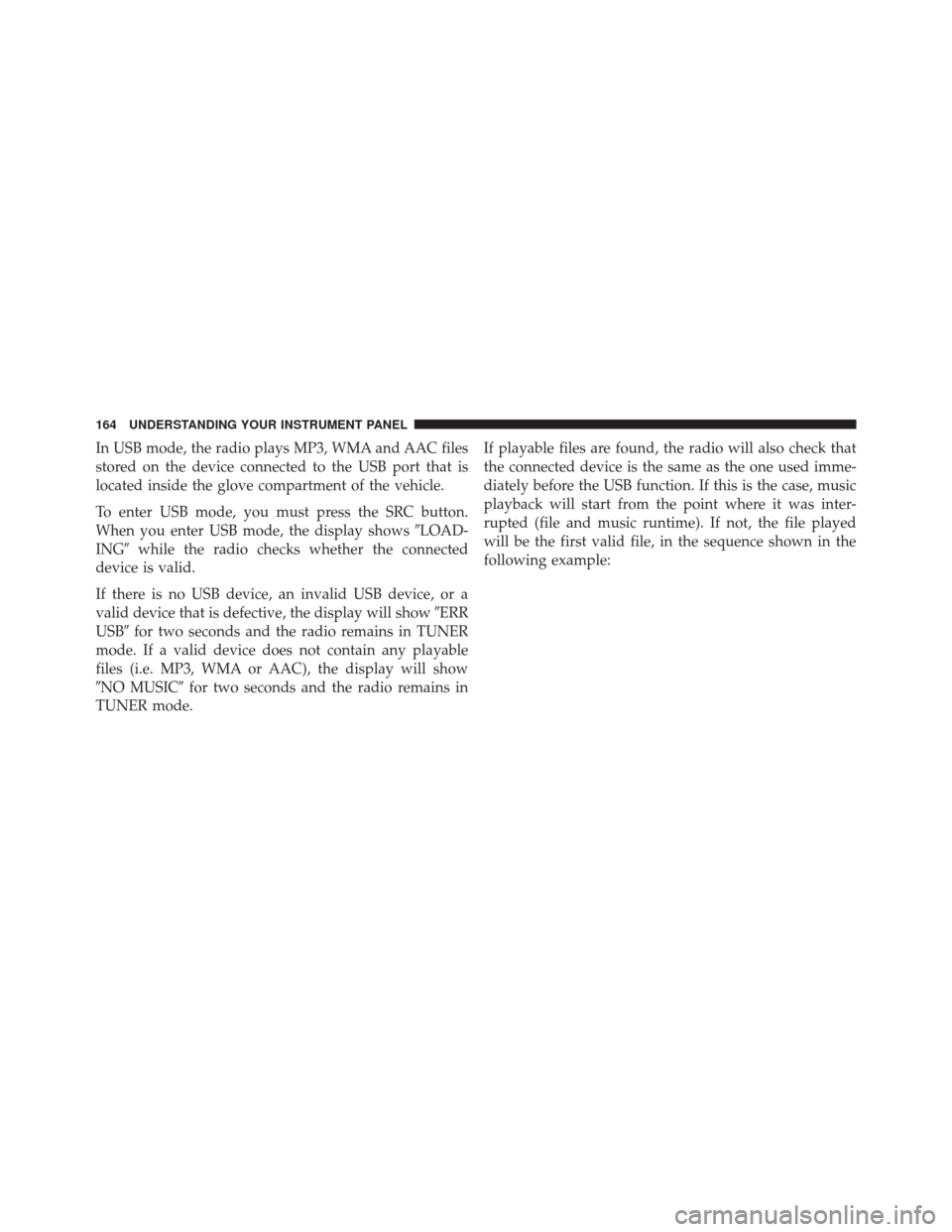
In USB mode, the radio plays MP3, WMA and AAC files
stored on the device connected to the USB port that is
located inside the glove compartment of the vehicle.
To enter USB mode, you must press the SRC button.
When you enter USB mode, the display shows�LOAD-
ING� while the radio checks whether the connected
device is valid.
If there is no USB device, an invalid USB device, or a
valid device that is defective, the display will show �ERR
USB� for two seconds and the radio remains in TUNER
mode. If a valid device does not contain any playable
files (i.e. MP3, WMA or AAC), the display will show
�NO MUSIC� for two seconds and the radio remains in
TUNER mode. If playable files are found, the radio will also check that
the connected device is the same as the one used imme-
diately before the USB function. If this is the case, music
playback will start from the point where it was inter-
rupted (file and music runtime). If not, the file played
will be the first valid file, in the sequence shown in the
following example:
164 UNDERSTANDING YOUR INSTRUMENT PANEL
Page 184 of 410
Uconnect® RADIOS
For detailed information about your Uconnect® radio,
refer to your Uconnect® supplement Manual.
iPod®/USB/MP3 CONTROL — IF EQUIPPED
The USB Input and Auxiliary Jack is located on the
instrument panel left of the radio (driver ’s lower right).
This feature allows an iPod® or external USB device to be
plugged into the USB port.
USB Input And AUX Jack
1 — USB Input2 — AUX Audio Jack
182 UNDERSTANDING YOUR INSTRUMENT PANEL
Page 185 of 410
iPod® control supports Mini, 4G, Photo, Nano, 5G iPod®
and iPhone® devices. Some iPod® software versions
may not fully support the iPod® control features. Please
visit Apple’s website for software updates.
For further information, refer to the Uconnect® Supple-
ment Manual.
USB Charging Port
The USB connector port can be used for charging pur-
poses only. Use the connection cable to connect an iPod®
or external USB device to the vehicle’s USB charging port
which is located next to the 12V power outlet near the
cup holder on passenger side.
Passenger Compartment USB Charging Port
4
UNDERSTANDING YOUR INSTRUMENT PANEL 183