Page 149 of 410
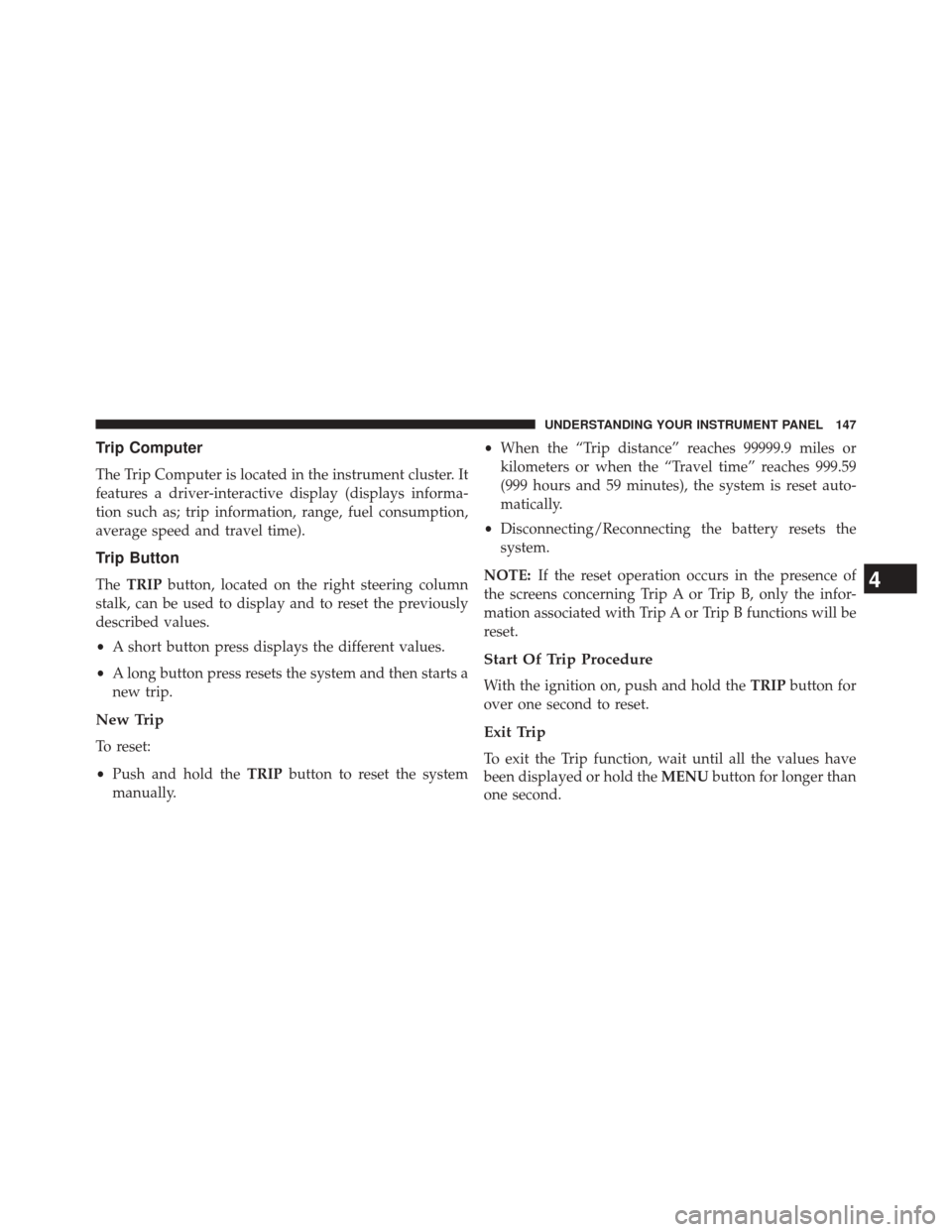
Trip Computer
The Trip Computer is located in the instrument cluster. It
features a driver-interactive display (displays informa-
tion such as; trip information, range, fuel consumption,
average speed and travel time).
Trip Button
TheTRIP button, located on the right steering column
stalk, can be used to display and to reset the previously
described values.
• A short button press displays the different values.
• A long button press resets the system and then starts a
new trip.
New Trip
To reset:
• Push and hold the TRIPbutton to reset the system
manually. •
When the “Trip distance” reaches 99999.9 miles or
kilometers or when the “Travel time” reaches 999.59
(999 hours and 59 minutes), the system is reset auto-
matically.
• Disconnecting/Reconnecting the battery resets the
system.
NOTE: If the reset operation occurs in the presence of
the screens concerning Trip A or Trip B, only the infor-
mation associated with Trip A or Trip B functions will be
reset.
Start Of Trip Procedure
With the ignition on, push and hold the TRIPbutton for
over one second to reset.
Exit Trip
To exit the Trip function, wait until all the values have
been displayed or hold the MENUbutton for longer than
one second.
4
UNDERSTANDING YOUR INSTRUMENT PANEL 147
Page 158 of 410
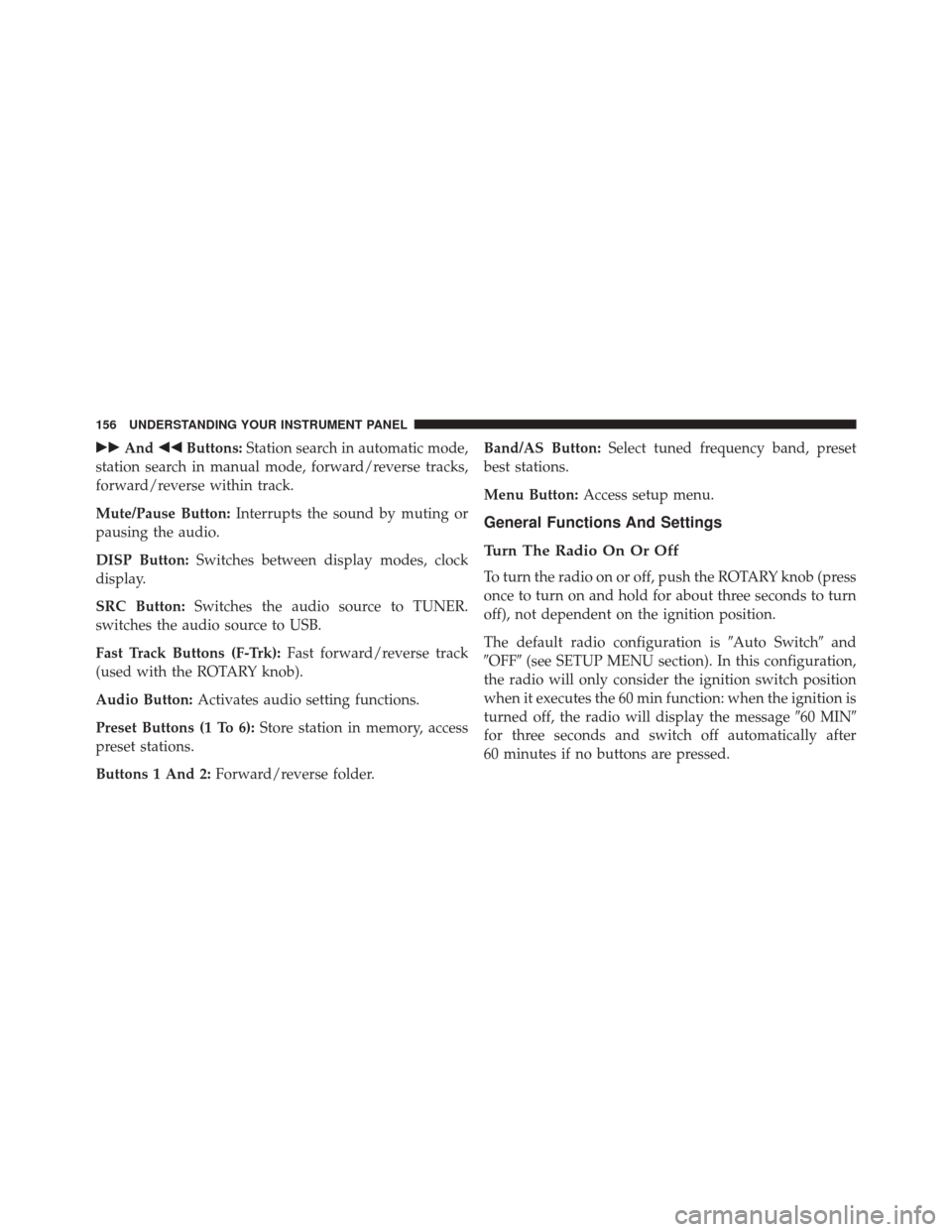
��And ��Buttons: Station search in automatic mode,
station search in manual mode, forward/reverse tracks,
forward/reverse within track.
Mute/Pause Button: Interrupts the sound by muting or
pausing the audio.
DISP Button: Switches between display modes, clock
display.
SRC Button: Switches the audio source to TUNER.
switches the audio source to USB.
Fast Track Buttons (F-Trk): Fast forward/reverse track
(used with the ROTARY knob).
Audio Button: Activates audio setting functions.
Preset Buttons (1 To 6): Store station in memory, access
preset stations.
Buttons 1 And 2: Forward/reverse folder. Band/AS Button:
Select tuned frequency band, preset
best stations.
Menu Button: Access setup menu.
General Functions And Settings
Turn The Radio On Or Off
To turn the radio on or off, push the ROTARY knob (press
once to turn on and hold for about three seconds to turn
off), not dependent on the ignition position.
The default radio configuration is �Auto Switch�and
�OFF� (see SETUP MENU section). In this configuration,
the radio will only consider the ignition switch position
when it executes the 60 min function: when the ignition is
turned off, the radio will display the message �60 MIN�
for three seconds and switch off automatically after
60 minutes if no buttons are pressed.
156 UNDERSTANDING YOUR INSTRUMENT PANEL
Page 159 of 410

If you prefer, you can set�Auto Switch�to�ON� (see
SETUP MENU section). The radio will then follow two
parameters: ignition and previous state. If the ignition is
turned off with the radio on, the radio will be turned off,
but will come on again when the ignition is turned on.
When it is turned on, the radio will display a greeting
message. When it is turned off, the radio will display the
message �GOOD BYE� before it switches off.
Audio
You can use the AUDIO button to access the available
audio settings (described in the sections below).
Equalizer
Pressing the AUDIO button for more than two seconds
activates the audio equalizer functions in the following
sequence: FLAT
POPROCKCLASSIC
VOCALJAZZUSERFLAT. Press AUDIO repeatedly to change the equalization. If this button is
not pressed again within five seconds, or if you press
the ROTARY knob, the display returns to the previ-
ously selected view and the settings will be saved.
Custom Audio Setting Functions
Press the AUDIO button for less than two seconds to
activate the Balance function.
Repeatedly pressing the AUDIO button activates the
other custom audio setting functions in the following
sequence: Bass
TrebleBalanceFaderLoud-
ness
Bass. If this button is not pressed again within
five seconds, or if you press the ROTARY knob, the
display returns to the previously selected view and the
settings will be saved. USER equalization must be
selected to activate the Bass and Treble functions.
4
UNDERSTANDING YOUR INSTRUMENT PANEL 157
Page 165 of 410

Clock
Pressing the DISP button for more than two seconds
enables or disables the clock display. When this feature is
enabled, the display shows�CLK ON�and the clock is
displayed whenever the ignition is switched on, even if
the radio is off. This function takes priority in the display
whenever you access any of the radio functions. If no
buttons are pressed within 10 seconds, the display will go
back to showing the clock. When this function is dis-
abled, the display shows �CLK OFF�.
USB Mode (MP3/WMA/AAC)
WARNING!
To remove devices connected to the USB port, first
select the other audio source. Failure to follow this
procedure can cause damage to the connected device.
(Continued)
WARNING!(Continued)
Due to the extensive range of makes and models
of storage devices available on the market, not all
devices have compatibility required for proper func-
tioning of Car Radios. Use only quality USB devices.
Due to the extensive range of brands and models of
storage devices available on the market, not all devices
are compatible with proper functioning of the car radio.
NOTE: The car radio is only compatible with USB mass
storage devices that are fully compatible with the USB 2.0
standard. Use quality USB devices only.
4
UNDERSTANDING YOUR INSTRUMENT PANEL 163
Page 178 of 410
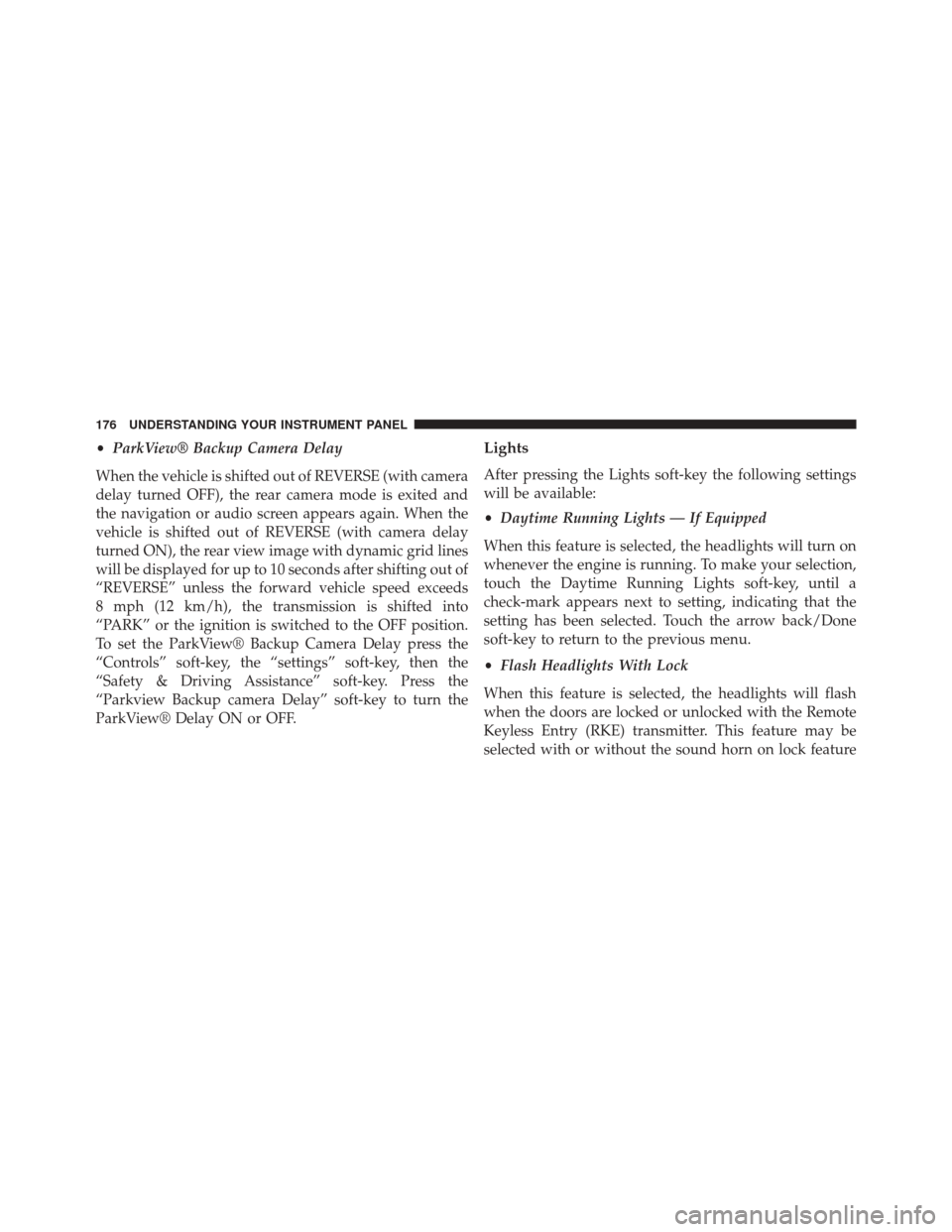
•ParkView® Backup Camera Delay
When the vehicle is shifted out of REVERSE (with camera
delay turned OFF), the rear camera mode is exited and
the navigation or audio screen appears again. When the
vehicle is shifted out of REVERSE (with camera delay
turned ON), the rear view image with dynamic grid lines
will be displayed for up to 10 seconds after shifting out of
“REVERSE” unless the forward vehicle speed exceeds
8 mph (12 km/h), the transmission is shifted into
“PARK” or the ignition is switched to the OFF position.
To set the ParkView® Backup Camera Delay press the
“Controls” soft-key, the “settings” soft-key, then the
“Safety & Driving Assistance” soft-key. Press the
“Parkview Backup camera Delay” soft-key to turn the
ParkView® Delay ON or OFF.Lights
After pressing the Lights soft-key the following settings
will be available:
• Daytime Running Lights — If Equipped
When this feature is selected, the headlights will turn on
whenever the engine is running. To make your selection,
touch the Daytime Running Lights soft-key, until a
check-mark appears next to setting, indicating that the
setting has been selected. Touch the arrow back/Done
soft-key to return to the previous menu.
• Flash Headlights With Lock
When this feature is selected, the headlights will flash
when the doors are locked or unlocked with the Remote
Keyless Entry (RKE) transmitter. This feature may be
selected with or without the sound horn on lock feature
176 UNDERSTANDING YOUR INSTRUMENT PANEL
Page 181 of 410

10 minutes after the ignition is cycled to OFF. Opening
either front door will cancel this feature. To change the
“Engine Off Power Delay” status, press the 0 seconds,
45 seconds, 5 minutes or 10 minutes button on the
touchscreen. Then press the back arrow/Done button on
the touchscreen.
•Headlight Off Delay
When this feature is selected, the driver can choose to
have the headlights remain on for 0, 30, 60, or 90 seconds
when exiting the vehicle. To change the “Headlight Off
Delay” status, press the �Up�or�Down� arrow button on
the touchscreen to select your desired time interval. Press
the back arrow/Done button on the touchscreen to return
to the previous menu.Audio
After pressing the Audio soft-key the following settings
will be available:
• Balance/Fade
When in this display you may adjust the Balance and
Fade settings.
• Equalizer
When in this display you may adjust the Bass, Mid and
Treble settings. Adjust the settings with the + and –
setting soft-keys or by selecting any point on the scale
between the + and – soft-keys. Then touch the arrow
back/Done soft-key.
NOTE: Bass/Mid/Treble allow you to simply slide your
finger up or down to change the setting as well as touch
directly on the desired setting.
4
UNDERSTANDING YOUR INSTRUMENT PANEL 179
Page 182 of 410

•Speed Adjusted Volume
This feature increases or decreases volume relative to
vehicle speed. To change the Speed Adjusted Volume
touch the Off, 1, 2 or 3 soft-key. Then touch the arrow
back/Done soft-key.
• Loudness — If Equipped
The Radio automatically turns on when vehicle is in run
or will recall whether it was on or off at last ignition off.
To make your selection, touch the Loudness soft-key,
select On or Off followed by pressing the arrow back/
Done soft-key.
• Auto - On Radio
Touch the Auto On Radio soft-key to set how the radio
behaves when the Ignition is switched to On. The options
are: Radio On, Radio Off or Reset to the last turned to
stop condition. Press the arrow back/Done/Done soft-
key when done. •
Radio Off Delay
Touch the Radio Off Delay to keep the radio On for a
preset amount of time after the Ignition is switched Off.
Press the arrow back/Done/Done soft-key when done.
Phone/Bluetooth®
After pressing the “Phone/Bluetooth” soft-key the fol-
lowing settings will be available:
• Paired Devices
This feature shows which phones are paired to the
Phone/Bluetooth® system. For further information, refer
to your Uconnect® Supplement Manual.
SiriusXM Setup
After pressing the “SIRIUS” Setup soft-key the following
settings will be available:
• Channel Skip
SiriusXM can be programmed to designate a group of
channels that are the most desirable to listen to or to
180 UNDERSTANDING YOUR INSTRUMENT PANEL
Page 193 of 410
STARTING AND OPERATING
CONTENTS
�STARTING PROCEDURES ................194
▫ Automatic Transmission — If Equipped .....194
▫ Normal Starting ...................... .194
▫ Extreme Cold Weather
(Below –20°F Or �29°C) ................195
▫ If Engine Fails To Start .................195
▫ After Starting ....................... .195
� ENGINE BLOCK HEATER — IF EQUIPPED . . .196
� AUTOMATIC TRANSMISSION ............196
▫ Key Ignition Park Interlock ...............198 ▫
Brake/Transmission Shift Interlock System . . .198
▫ Six-Speed Automatic Transmission .........198
� DRIVING ON SLIPPERY SURFACES .........208
▫ Acceleration ........................ .208
▫ Traction ........................... .208
� DRIVING THROUGH WATER .............209
▫ Flowing/Rising Water ..................209
▫ Shallow Standing Water .................209
� POWER STEERING .....................210
▫ Power Steering Fluid Check ..............211
5