Page 174 of 410
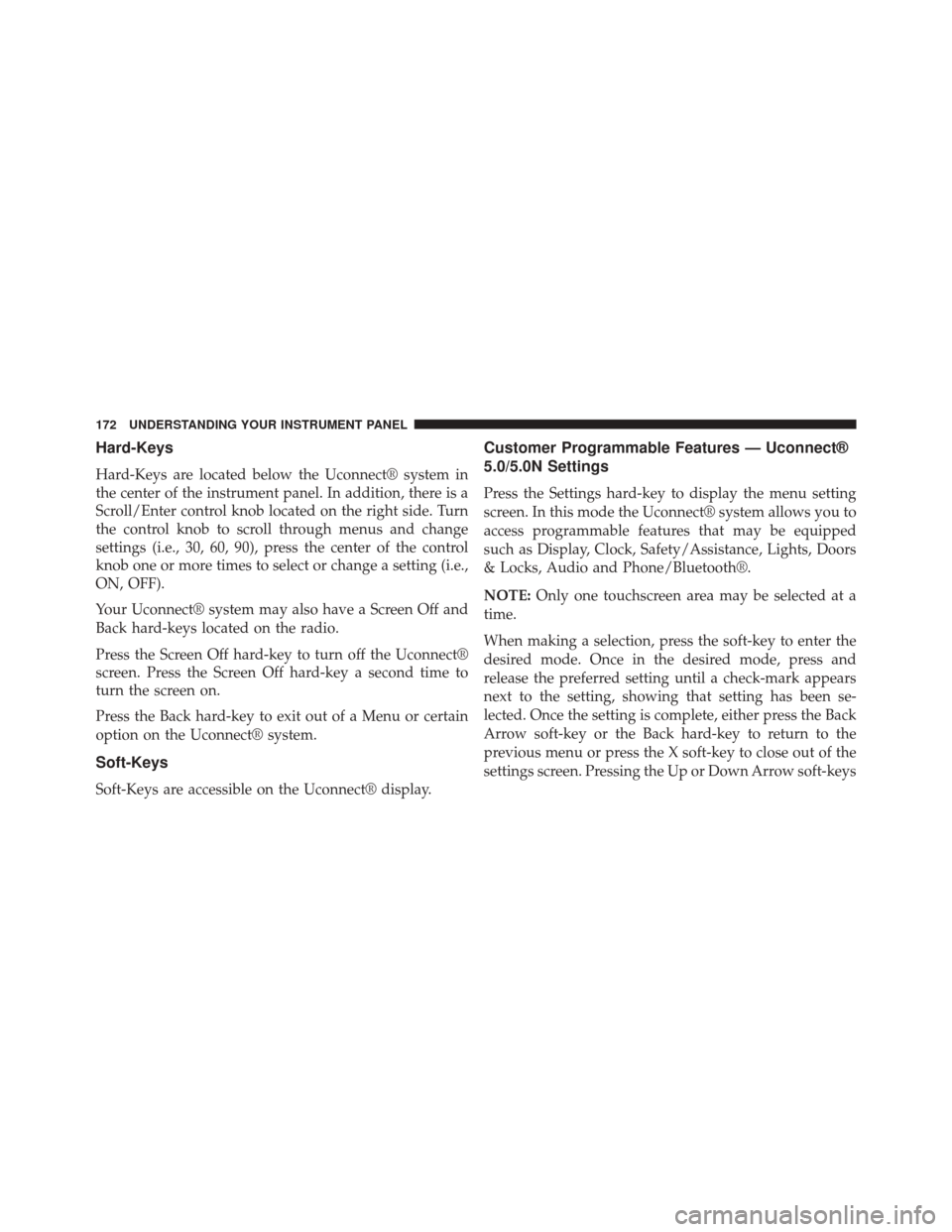
Hard-Keys
Hard-Keys are located below the Uconnect® system in
the center of the instrument panel. In addition, there is a
Scroll/Enter control knob located on the right side. Turn
the control knob to scroll through menus and change
settings (i.e., 30, 60, 90), press the center of the control
knob one or more times to select or change a setting (i.e.,
ON, OFF).
Your Uconnect® system may also have a Screen Off and
Back hard-keys located on the radio.
Press the Screen Off hard-key to turn off the Uconnect®
screen. Press the Screen Off hard-key a second time to
turn the screen on.
Press the Back hard-key to exit out of a Menu or certain
option on the Uconnect® system.
Soft-Keys
Soft-Keys are accessible on the Uconnect® display.
Customer Programmable Features — Uconnect®
5.0/5.0N Settings
Press the Settings hard-key to display the menu setting
screen. In this mode the Uconnect® system allows you to
access programmable features that may be equipped
such as Display, Clock, Safety/Assistance, Lights, Doors
& Locks, Audio and Phone/Bluetooth®.
NOTE:Only one touchscreen area may be selected at a
time.
When making a selection, press the soft-key to enter the
desired mode. Once in the desired mode, press and
release the preferred setting until a check-mark appears
next to the setting, showing that setting has been se-
lected. Once the setting is complete, either press the Back
Arrow soft-key or the Back hard-key to return to the
previous menu or press the X soft-key to close out of the
settings screen. Pressing the Up or Down Arrow soft-keys
172 UNDERSTANDING YOUR INSTRUMENT PANEL
Page 177 of 410
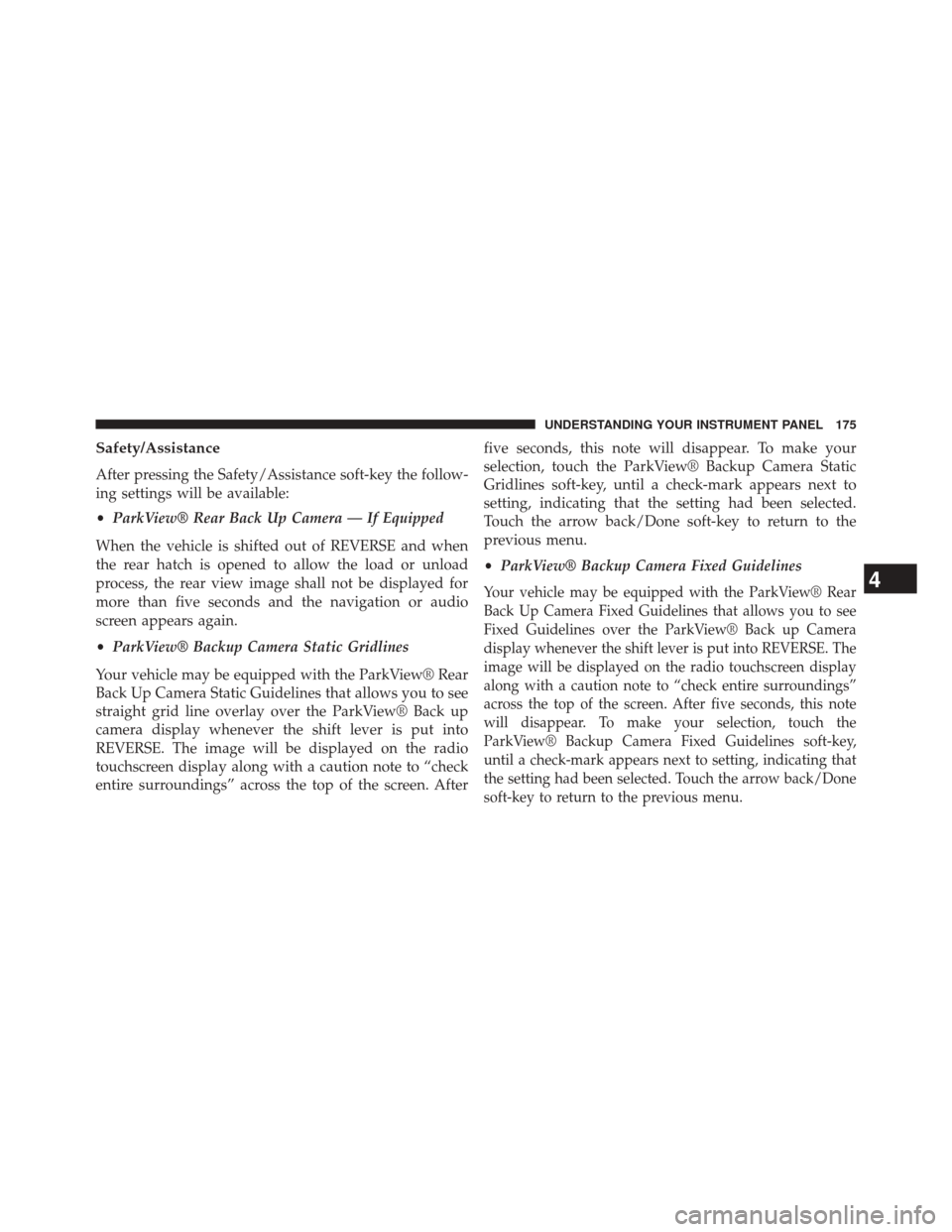
Safety/Assistance
After pressing the Safety/Assistance soft-key the follow-
ing settings will be available:
•ParkView® Rear Back Up Camera — If Equipped
When the vehicle is shifted out of REVERSE and when
the rear hatch is opened to allow the load or unload
process, the rear view image shall not be displayed for
more than five seconds and the navigation or audio
screen appears again.
• ParkView® Backup Camera Static Gridlines
Your vehicle may be equipped with the ParkView® Rear
Back Up Camera Static Guidelines that allows you to see
straight grid line overlay over the ParkView® Back up
camera display whenever the shift lever is put into
REVERSE. The image will be displayed on the radio
touchscreen display along with a caution note to “check
entire surroundings” across the top of the screen. After five seconds, this note will disappear. To make your
selection, touch the ParkView® Backup Camera Static
Gridlines soft-key, until a check-mark appears next to
setting, indicating that the setting had been selected.
Touch the arrow back/Done soft-key to return to the
previous menu.
•
ParkView® Backup Camera Fixed Guidelines
Your vehicle may be equipped with the ParkView® Rear
Back Up Camera Fixed Guidelines that allows you to see
Fixed Guidelines over the ParkView® Back up Camera
display whenever the shift lever is put into REVERSE. The
image will be displayed on the radio touchscreen display
along with a caution note to “check entire surroundings”
across the top of the screen. After five seconds, this note
will disappear. To make your selection, touch the
ParkView® Backup Camera Fixed Guidelines soft-key,
until a check-mark appears next to setting, indicating that
the setting had been selected. Touch the arrow back/Done
soft-key to return to the previous menu.4
UNDERSTANDING YOUR INSTRUMENT PANEL 175
Page 180 of 410

check-mark appears next to setting, showing that setting
has been selected. Touch the arrow back/Done soft-key
to return to the previous menu.
Auto-On Comfort — If Equipped
After pressing the “Auto-On Comfort” button on the
touchscreen the following settings will be available:
•Auto-On Driver Heated/Ventilated Seat & Steering
Wheel With Vehicle Start — If Equipped
When this feature is selected the driver’s heated seat will
automatically turn on when temperatures are below 40° F
(4.4° C). When temperatures are above 80° F (26.7° C) the
driver vented seat will turn on. To make your selection,
press the “Auto-On Driver Heated/Ventilated Seat &
Steering Wheel With Vehicle Start” button on the touch-
screen, then choose “Yes” or “No.” The button will
highlight indicating that the setting has been selected.
Press the back arrow/Done button on the touchscreen to
return to the previous menu.
Engine Off Options
After pressing the Engine Off Options button on the
touchscreen the following settings will be available.
• Easy Exit Seat — If Equipped
This feature provides automatic driver seat positioning to
enhance driver mobility when entering and exiting the
vehicle. To make your selection, press the “Easy Exit
Seat” button on the touchscreen, then choose “Yes” or
“No.” The button will highlight indicating that the set-
ting has been selected. Press the back arrow/Done button
on the touchscreen to return to the previous menu.
• Engine Off Power Delay
When this feature is selected, the power window
switches, radio, Uconnect® phone system (if equipped),
DVD video system (if equipped), power sunroof (if
equipped), and power outlets will remain active for up to
178 UNDERSTANDING YOUR INSTRUMENT PANEL
Page 182 of 410

•Speed Adjusted Volume
This feature increases or decreases volume relative to
vehicle speed. To change the Speed Adjusted Volume
touch the Off, 1, 2 or 3 soft-key. Then touch the arrow
back/Done soft-key.
• Loudness — If Equipped
The Radio automatically turns on when vehicle is in run
or will recall whether it was on or off at last ignition off.
To make your selection, touch the Loudness soft-key,
select On or Off followed by pressing the arrow back/
Done soft-key.
• Auto - On Radio
Touch the Auto On Radio soft-key to set how the radio
behaves when the Ignition is switched to On. The options
are: Radio On, Radio Off or Reset to the last turned to
stop condition. Press the arrow back/Done/Done soft-
key when done. •
Radio Off Delay
Touch the Radio Off Delay to keep the radio On for a
preset amount of time after the Ignition is switched Off.
Press the arrow back/Done/Done soft-key when done.
Phone/Bluetooth®
After pressing the “Phone/Bluetooth” soft-key the fol-
lowing settings will be available:
• Paired Devices
This feature shows which phones are paired to the
Phone/Bluetooth® system. For further information, refer
to your Uconnect® Supplement Manual.
SiriusXM Setup
After pressing the “SIRIUS” Setup soft-key the following
settings will be available:
• Channel Skip
SiriusXM can be programmed to designate a group of
channels that are the most desirable to listen to or to
180 UNDERSTANDING YOUR INSTRUMENT PANEL
Page 183 of 410

exclude undesirable channels while scanning. To make
your selection, touch the “Channel Skip” soft-key, select
the channels you would like to skip followed by pressing
the back arrow soft-key.
•Subscription Information
New vehicle purchasers or lessees will receive a free
limited time subscription to SiriusXM Satellite Radio
with your radio. Following the expiration of the free
services, it will be necessary to access the information on
the Subscription Information screen to re-subscribe.
Touch the “Subscription Info” soft-key to access the
Subscription Information screen.
Write down the SIRIUS ID numbers for your receiver.
To reactivate your service, either call the number listed on
the screen or visit the provider online.
NOTE: SiriusXM Travel Link is a separate subscription
and is available for U.S. residents only.Restore Settings
After pressing the Restore Settings soft-key the following
settings will be available:
• Restore Settings
When this feature is selected it will reset Display, Clock,
Audio, and Radio Settings to their default. To restore the
settings to their default setting touch the Yes or No
soft-key. A check mark will appear in the box when
selected. Then touch the arrow back/Done soft-key.
System Information
After pressing the “System Information” button on the
touchscreen the following settings will be available:
• System Information
When System Information is selected, a System Informa-
tion screen will appear displaying the system software
version.
4
UNDERSTANDING YOUR INSTRUMENT PANEL 181
Page 184 of 410
Uconnect® RADIOS
For detailed information about your Uconnect® radio,
refer to your Uconnect® supplement Manual.
iPod®/USB/MP3 CONTROL — IF EQUIPPED
The USB Input and Auxiliary Jack is located on the
instrument panel left of the radio (driver ’s lower right).
This feature allows an iPod® or external USB device to be
plugged into the USB port.
USB Input And AUX Jack
1 — USB Input2 — AUX Audio Jack
182 UNDERSTANDING YOUR INSTRUMENT PANEL
Page 187 of 410

The following describes the right-hand control operation
in each mode.
Radio Operation
Pressing the top of the switch will “Scan” up for the next
listenable station and pressing the bottom of the switch
will “Scan” down for the next listenable station.
CD DISC MAINTENANCE
To keep a CD in good condition, take the following
precautions:
1. Handle the disc by its edge; avoid touching thesurface.
2. If the disc is stained, clean the surface with a soft cloth, wiping from center to edge. 3. Do not apply paper or tape to the disc; avoid scratch-
ing the disc.
4. Do not use solvents such as benzene, thinner, cleaners, or anti-static sprays.
5. Store the disc in its case after playing.
6. Do not expose the disc to direct sunlight.
7. Do not store the disc where temperatures may become too high.
NOTE: If you experience difficulty in playing a particular
disc, it may be damaged (e.g, scratched, reflective coating
removed, a hair, moisture or dew on the disc) oversized,
or have protection encoding. Try a known good disc
before considering disc player service.
4
UNDERSTANDING YOUR INSTRUMENT PANEL 185
Page 188 of 410
RADIO OPERATION AND MOBILE PHONES
Under certain conditions, the mobile phone being on in
your vehicle can cause erratic or noisy performance from
your radio. This condition may be lessened or eliminated
by relocating the mobile phone. This condition is not
harmful to the radio. If your radio performance does not
satisfactorily “clear” by the repositioning of the phone, it
is recommended that the radio volume be turned down
or off during mobile phone operation when not using
Uconnect® (if equipped).
CLIMATE CONTROLS
Manual Heating And Air Conditioning
The Manual Temperature Controls consist of a series of
three outer rotary dials (blower speed, temperature and
mode) and three inner push buttons (Recirculation, A/C,
Rear Window Defroster).
Manual Temperature Control
186 UNDERSTANDING YOUR INSTRUMENT PANEL