Page 174 of 410
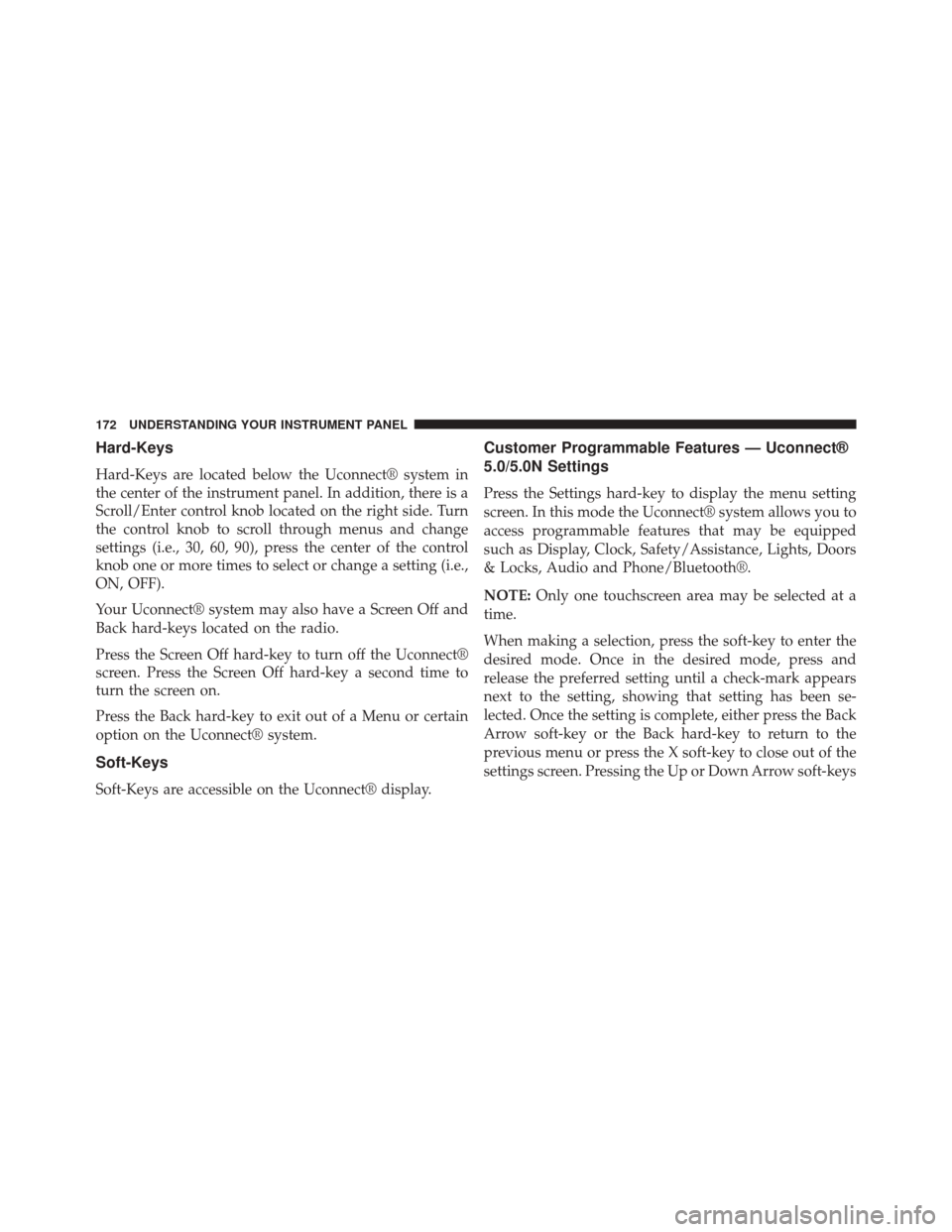
Hard-Keys
Hard-Keys are located below the Uconnect® system in
the center of the instrument panel. In addition, there is a
Scroll/Enter control knob located on the right side. Turn
the control knob to scroll through menus and change
settings (i.e., 30, 60, 90), press the center of the control
knob one or more times to select or change a setting (i.e.,
ON, OFF).
Your Uconnect® system may also have a Screen Off and
Back hard-keys located on the radio.
Press the Screen Off hard-key to turn off the Uconnect®
screen. Press the Screen Off hard-key a second time to
turn the screen on.
Press the Back hard-key to exit out of a Menu or certain
option on the Uconnect® system.
Soft-Keys
Soft-Keys are accessible on the Uconnect® display.
Customer Programmable Features — Uconnect®
5.0/5.0N Settings
Press the Settings hard-key to display the menu setting
screen. In this mode the Uconnect® system allows you to
access programmable features that may be equipped
such as Display, Clock, Safety/Assistance, Lights, Doors
& Locks, Audio and Phone/Bluetooth®.
NOTE:Only one touchscreen area may be selected at a
time.
When making a selection, press the soft-key to enter the
desired mode. Once in the desired mode, press and
release the preferred setting until a check-mark appears
next to the setting, showing that setting has been se-
lected. Once the setting is complete, either press the Back
Arrow soft-key or the Back hard-key to return to the
previous menu or press the X soft-key to close out of the
settings screen. Pressing the Up or Down Arrow soft-keys
172 UNDERSTANDING YOUR INSTRUMENT PANEL
Page 178 of 410
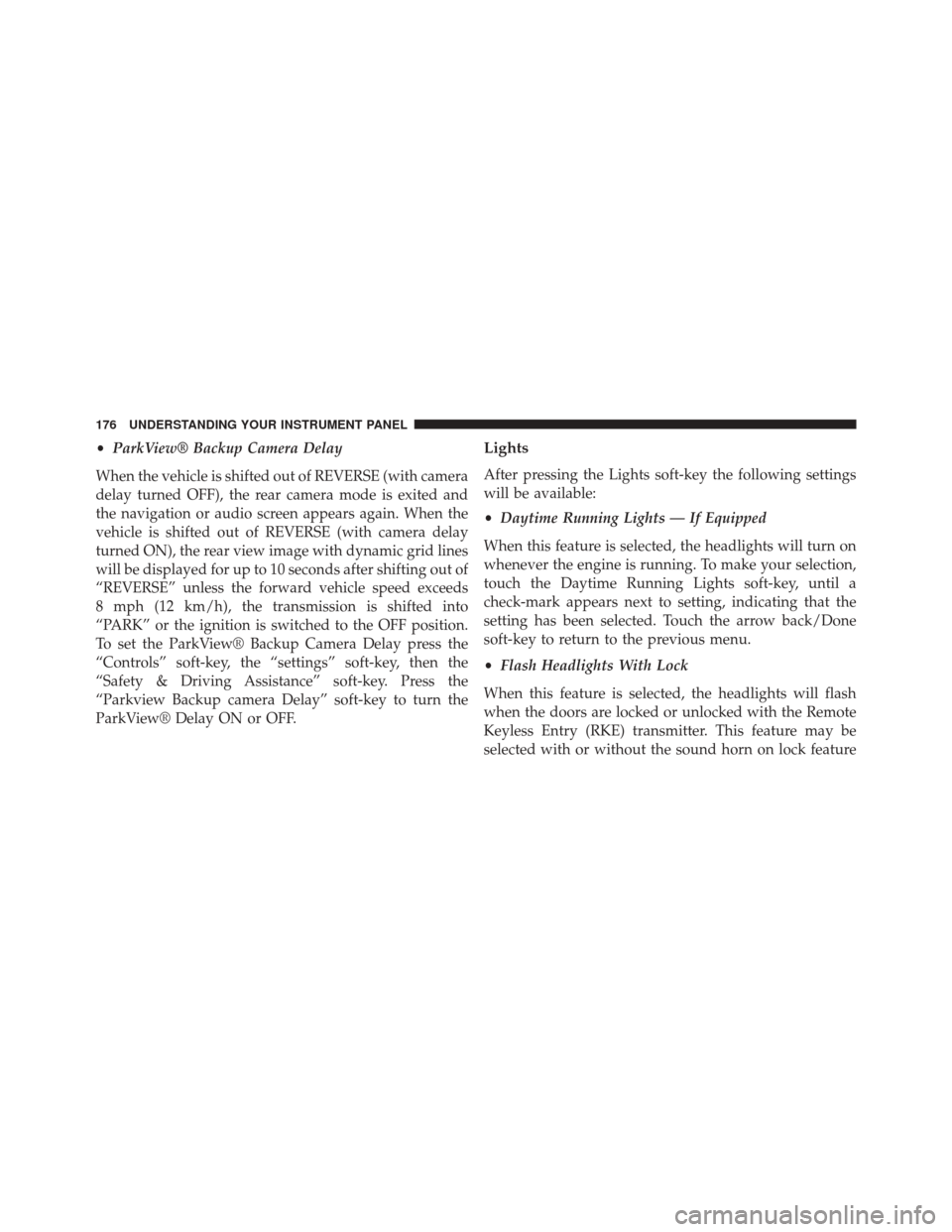
•ParkView® Backup Camera Delay
When the vehicle is shifted out of REVERSE (with camera
delay turned OFF), the rear camera mode is exited and
the navigation or audio screen appears again. When the
vehicle is shifted out of REVERSE (with camera delay
turned ON), the rear view image with dynamic grid lines
will be displayed for up to 10 seconds after shifting out of
“REVERSE” unless the forward vehicle speed exceeds
8 mph (12 km/h), the transmission is shifted into
“PARK” or the ignition is switched to the OFF position.
To set the ParkView® Backup Camera Delay press the
“Controls” soft-key, the “settings” soft-key, then the
“Safety & Driving Assistance” soft-key. Press the
“Parkview Backup camera Delay” soft-key to turn the
ParkView® Delay ON or OFF.Lights
After pressing the Lights soft-key the following settings
will be available:
• Daytime Running Lights — If Equipped
When this feature is selected, the headlights will turn on
whenever the engine is running. To make your selection,
touch the Daytime Running Lights soft-key, until a
check-mark appears next to setting, indicating that the
setting has been selected. Touch the arrow back/Done
soft-key to return to the previous menu.
• Flash Headlights With Lock
When this feature is selected, the headlights will flash
when the doors are locked or unlocked with the Remote
Keyless Entry (RKE) transmitter. This feature may be
selected with or without the sound horn on lock feature
176 UNDERSTANDING YOUR INSTRUMENT PANEL
Page 179 of 410

selected. To make your selection, touch the Flash Head-
lights with Lock soft-key, until a check-mark appears
next to setting, indicating that the setting has been
selected. Touch the arrow back/Done soft-key to return
to the previous menu.
•Greeting Lights — If Equipped
When this feature is selected, the headlights will automati-
cally turn on after unlocking the vehicle with a key fob. To
make your selection, touch the Greeting Lights soft-key,
until a check-mark appears next to setting, indicating that
the setting has been selected. Touch the arrow back/Done
soft-key to return to the previous menu.
•Headlight Sensitivity
When this feature is selected, the headlights will auto-
matically remain on for a predetermined amount of time
after the engine is shut off. To make your selection, touch
the Headlight Sensitivity soft-key, until a check-mark appears next to setting, indicating that the setting has
been selected. Touch the arrow back/Done soft-key to
return to the previous menu.
•
Cornering Lights — If Equipped
When this feature is selected, the lights will automatically
adjust relative to a change in the direction of the steering
wheel. To make your selection, touch the Cornering Lights
soft-key, until a check-mark appears next to setting, indi-
cating that the setting has been selected. Touch the arrow
back/Done soft-key to return to the previous menu.
Doors & Locks
After pressing the Doors & Locks soft-key the following
settings will be available:
•Auto Door Locks
When this feature is selected, all doors will automatically
lock when the vehicle is in motion. To make your
selection, touch the Auto Door Lock soft-key, until a
4
UNDERSTANDING YOUR INSTRUMENT PANEL 177
Page 181 of 410

10 minutes after the ignition is cycled to OFF. Opening
either front door will cancel this feature. To change the
“Engine Off Power Delay” status, press the 0 seconds,
45 seconds, 5 minutes or 10 minutes button on the
touchscreen. Then press the back arrow/Done button on
the touchscreen.
•Headlight Off Delay
When this feature is selected, the driver can choose to
have the headlights remain on for 0, 30, 60, or 90 seconds
when exiting the vehicle. To change the “Headlight Off
Delay” status, press the �Up�or�Down� arrow button on
the touchscreen to select your desired time interval. Press
the back arrow/Done button on the touchscreen to return
to the previous menu.Audio
After pressing the Audio soft-key the following settings
will be available:
• Balance/Fade
When in this display you may adjust the Balance and
Fade settings.
• Equalizer
When in this display you may adjust the Bass, Mid and
Treble settings. Adjust the settings with the + and –
setting soft-keys or by selecting any point on the scale
between the + and – soft-keys. Then touch the arrow
back/Done soft-key.
NOTE: Bass/Mid/Treble allow you to simply slide your
finger up or down to change the setting as well as touch
directly on the desired setting.
4
UNDERSTANDING YOUR INSTRUMENT PANEL 179
Page 278 of 410
CAUTION!
If the trailer weighs more than 1,000 lbs (454 kg)
loaded, it should have its own brakes and they
should be of adequate capacity. Failure to do this
could lead to accelerated brake lining wear, higher
brake pedal effort, and longer stopping distances.
Towing Requirements — Trailer Lights And Wiring
Whenever you pull a trailer, regardless of the trailer size,
stoplights and turn signals on the trailer are required for
motoring safety.
The Trailer Tow Package may include a four- and seven-
pin wiring harness. Use a factory approved trailer har-
ness and connector.NOTE:Do not cut or splice wiring into the vehicles
wiring harness.
Trailer Electrical Connector Location
1 — Four-Pin Connector Location
2 — Seven-Pin Connector Location
276 STARTING AND OPERATING
Page 355 of 410
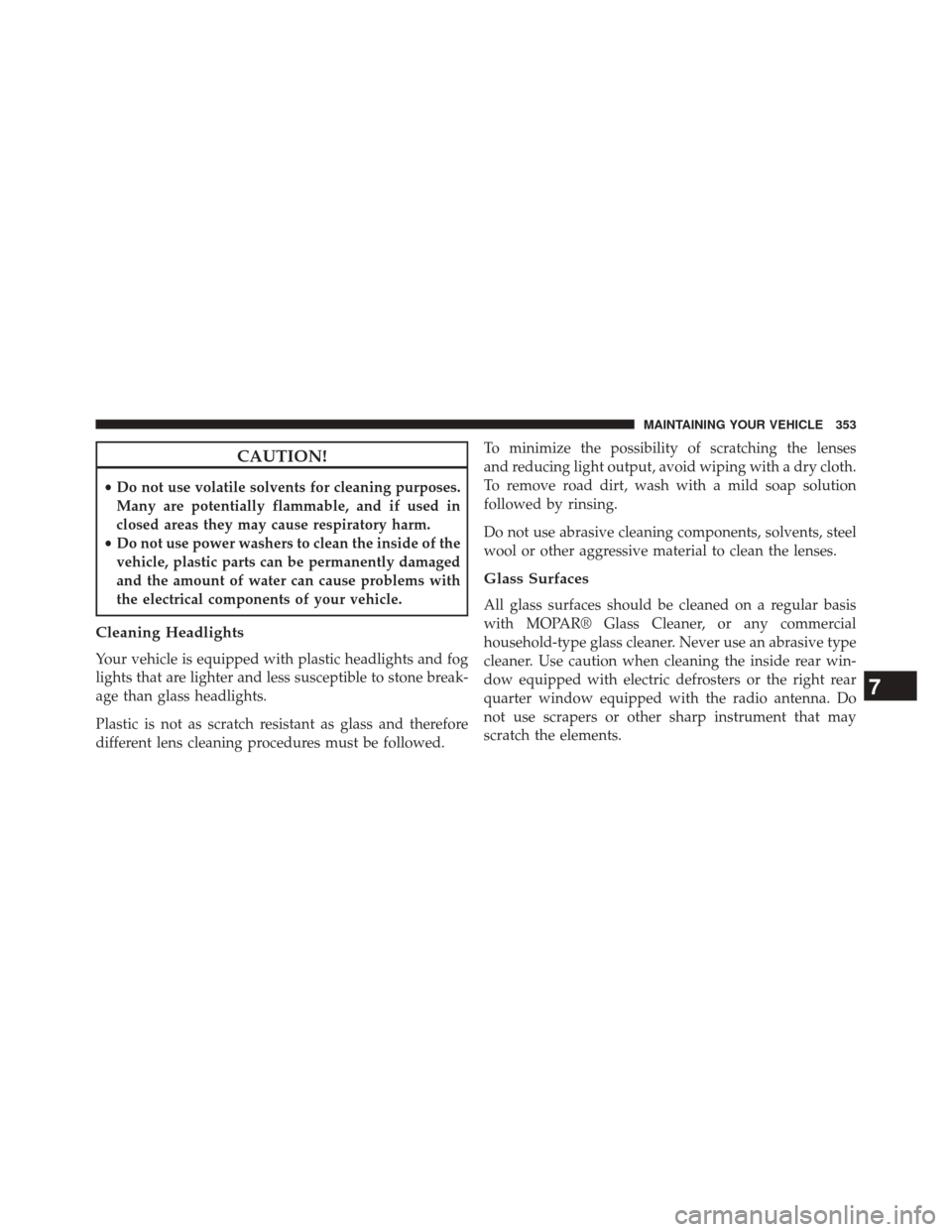
CAUTION!
•Do not use volatile solvents for cleaning purposes.
Many are potentially flammable, and if used in
closed areas they may cause respiratory harm.
• Do not use power washers to clean the inside of the
vehicle, plastic parts can be permanently damaged
and the amount of water can cause problems with
the electrical components of your vehicle.
Cleaning Headlights
Your vehicle is equipped with plastic headlights and fog
lights that are lighter and less susceptible to stone break-
age than glass headlights.
Plastic is not as scratch resistant as glass and therefore
different lens cleaning procedures must be followed. To minimize the possibility of scratching the lenses
and reducing light output, avoid wiping with a dry cloth.
To remove road dirt, wash with a mild soap solution
followed by rinsing.
Do not use abrasive cleaning components, solvents, steel
wool or other aggressive material to clean the lenses.
Glass Surfaces
All glass surfaces should be cleaned on a regular basis
with MOPAR® Glass Cleaner, or any commercial
household-type glass cleaner. Never use an abrasive type
cleaner. Use caution when cleaning the inside rear win-
dow equipped with electric defrosters or the right rear
quarter window equipped with the radio antenna. Do
not use scrapers or other sharp instrument that may
scratch the elements.
7
MAINTAINING YOUR VEHICLE 353
Page 364 of 410
Cavity Mini Fuse DescriptionF12 10 Amp RedRight Low Beam
F13 10 Amp RedLeft Low Beam
Cavity Mini Fuse Description
F31 5 Amp BeigeINT/A
F32 10 Amp RedSBMT
F34 7.5 Amp BrownClearance Lights
F36 15 Amp Blue+30 (ACM – TPCU –
RRM – DLC)
F37 5 Amp BeigeINT (BRAKE NO – IPC)
F38 15 Amp BlueCentral Locking
F42 5 Amp BeigeINT (BSM – SAS –
BRAKE NC)
Fuse Panel Cavity Locations
362 MAINTAINING YOUR VEHICLE
Page 379 of 410

•Check the fluid levels of the coolant reservoir, brake
master cylinder, and power steering and fill as needed
• Check function of all interior and exterior lights
Required Maintenance Intervals
Refer to the maintenance schedules on the following
page for the required maintenance intervals.
At Every Oil Change Interval As Indicated By Oil Change Indicator System:
•Change oil and filter.
• Rotate the tires. Rotate at the first sign of irregu-
lar wear, even if it occurs before the oil indicator
system turns on.
• Inspect battery and clean and tighten terminals as
required.
At Every Oil Change Interval As Indicated By
Oil Change Indicator System:
•Inspect brake pads, shoes, rotors, drums, hoses
and park brake.
• Inspect engine cooling system protection and
hoses.
• Inspect exhaust system.
• Inspect engine air cleaner if using in dusty or
off-road conditions.
Maintenance Chart
Refer to the Maintenance Schedules on the following
pages for the required maintenance intervals.
8
M A I
N T
E
N
A
N
C E
S
C
H E
D
U L
E
SMAINTENANCE SCHEDULES 377