Page 149 of 410
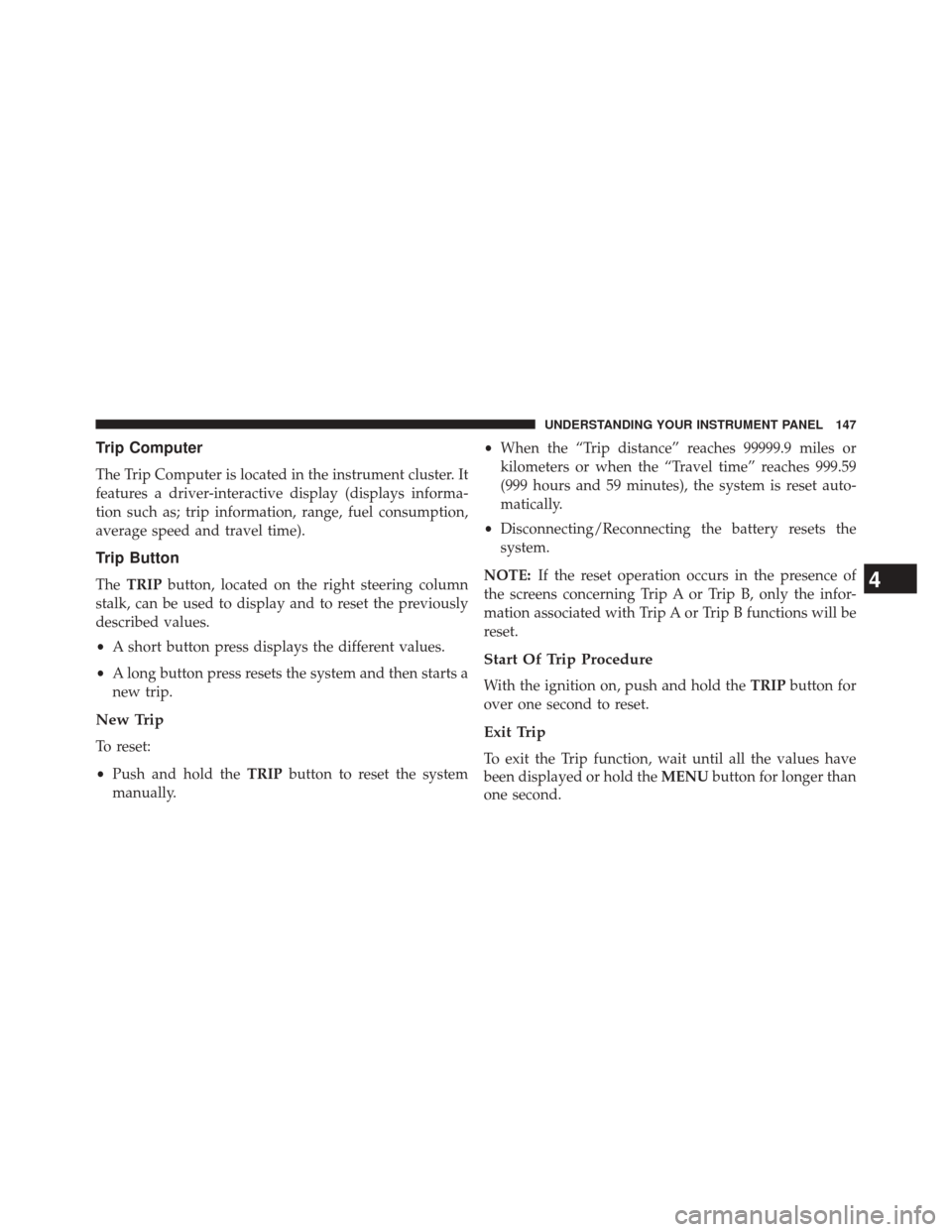
Trip Computer
The Trip Computer is located in the instrument cluster. It
features a driver-interactive display (displays informa-
tion such as; trip information, range, fuel consumption,
average speed and travel time).
Trip Button
TheTRIP button, located on the right steering column
stalk, can be used to display and to reset the previously
described values.
• A short button press displays the different values.
• A long button press resets the system and then starts a
new trip.
New Trip
To reset:
• Push and hold the TRIPbutton to reset the system
manually. •
When the “Trip distance” reaches 99999.9 miles or
kilometers or when the “Travel time” reaches 999.59
(999 hours and 59 minutes), the system is reset auto-
matically.
• Disconnecting/Reconnecting the battery resets the
system.
NOTE: If the reset operation occurs in the presence of
the screens concerning Trip A or Trip B, only the infor-
mation associated with Trip A or Trip B functions will be
reset.
Start Of Trip Procedure
With the ignition on, push and hold the TRIPbutton for
over one second to reset.
Exit Trip
To exit the Trip function, wait until all the values have
been displayed or hold the MENUbutton for longer than
one second.
4
UNDERSTANDING YOUR INSTRUMENT PANEL 147
Page 150 of 410
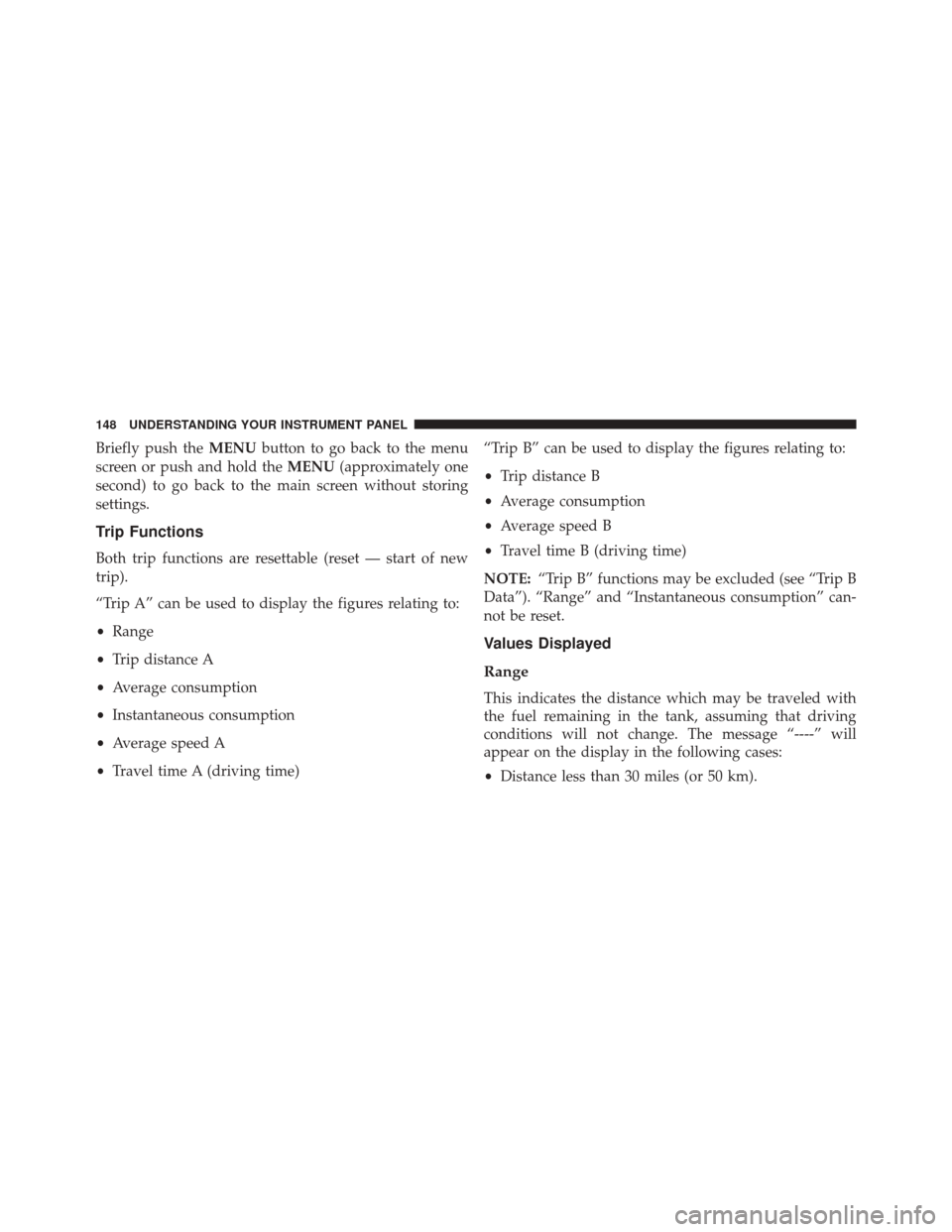
Briefly push theMENUbutton to go back to the menu
screen or push and hold the MENU(approximately one
second) to go back to the main screen without storing
settings.
Trip Functions
Both trip functions are resettable (reset — start of new
trip).
“Trip A” can be used to display the figures relating to:
• Range
• Trip distance A
• Average consumption
• Instantaneous consumption
• Average speed A
• Travel time A (driving time) “Trip B” can be used to display the figures relating to:
•
Trip distance B
• Average consumption
• Average speed B
• Travel time B (driving time)
NOTE: “Trip B” functions may be excluded (see “Trip B
Data”). “Range” and “Instantaneous consumption” can-
not be reset.
Values Displayed
Range
This indicates the distance which may be traveled with
the fuel remaining in the tank, assuming that driving
conditions will not change. The message “----” will
appear on the display in the following cases:
• Distance less than 30 miles (or 50 km).
148 UNDERSTANDING YOUR INSTRUMENT PANEL
Page 151 of 410
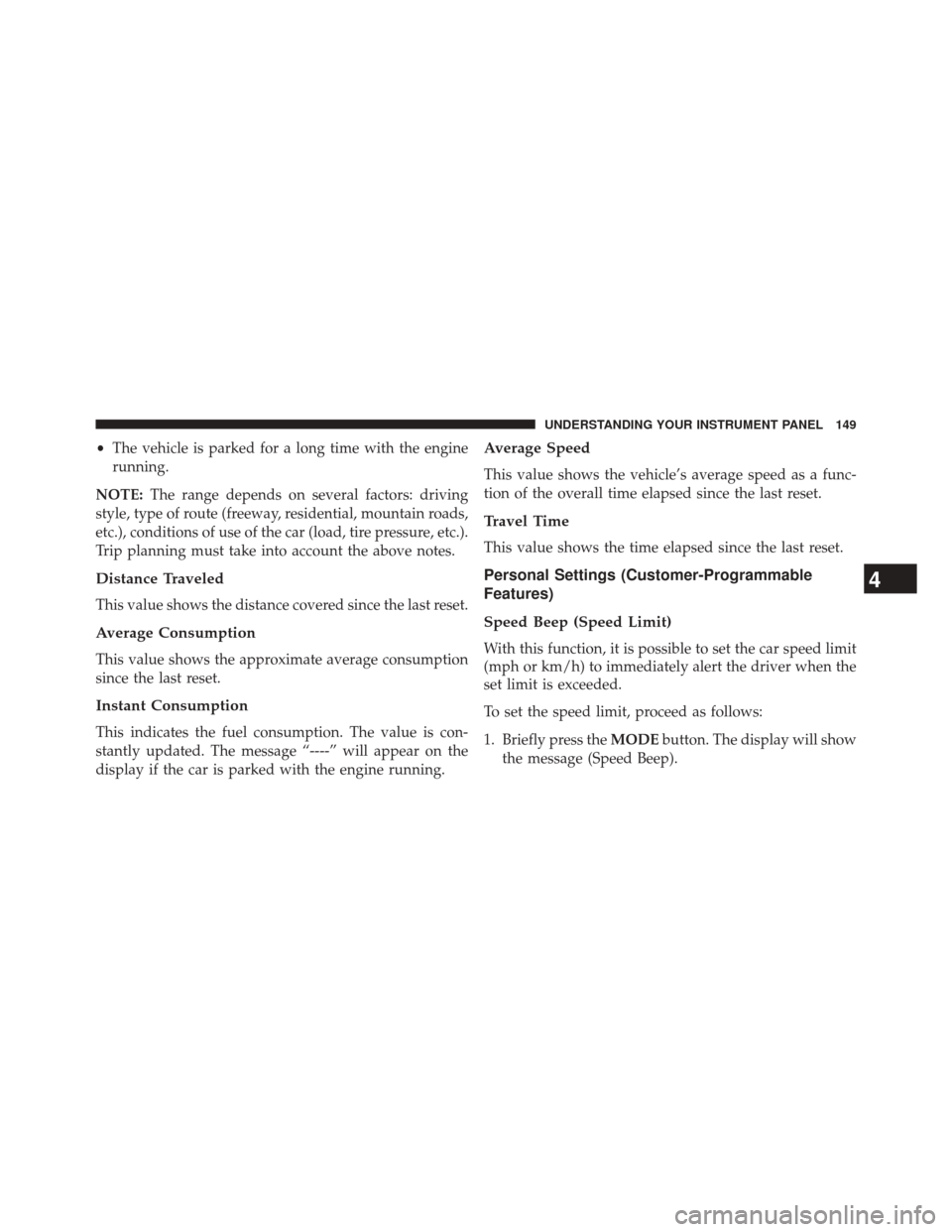
•The vehicle is parked for a long time with the engine
running.
NOTE: The range depends on several factors: driving
style, type of route (freeway, residential, mountain roads,
etc.), conditions of use of the car (load, tire pressure, etc.).
Trip planning must take into account the above notes.
Distance Traveled
This value shows the distance covered since the last reset.
Average Consumption
This value shows the approximate average consumption
since the last reset.
Instant Consumption
This indicates the fuel consumption. The value is con-
stantly updated. The message “----” will appear on the
display if the car is parked with the engine running.
Average Speed
This value shows the vehicle’s average speed as a func-
tion of the overall time elapsed since the last reset.
Travel Time
This value shows the time elapsed since the last reset.
Personal Settings (Customer-Programmable
Features)
Speed Beep (Speed Limit)
With this function, it is possible to set the car speed limit
(mph or km/h) to immediately alert the driver when the
set limit is exceeded.
To set the speed limit, proceed as follows:
1. Briefly press the MODEbutton. The display will show
the message (Speed Beep).
4
UNDERSTANDING YOUR INSTRUMENT PANEL 149
Page 152 of 410
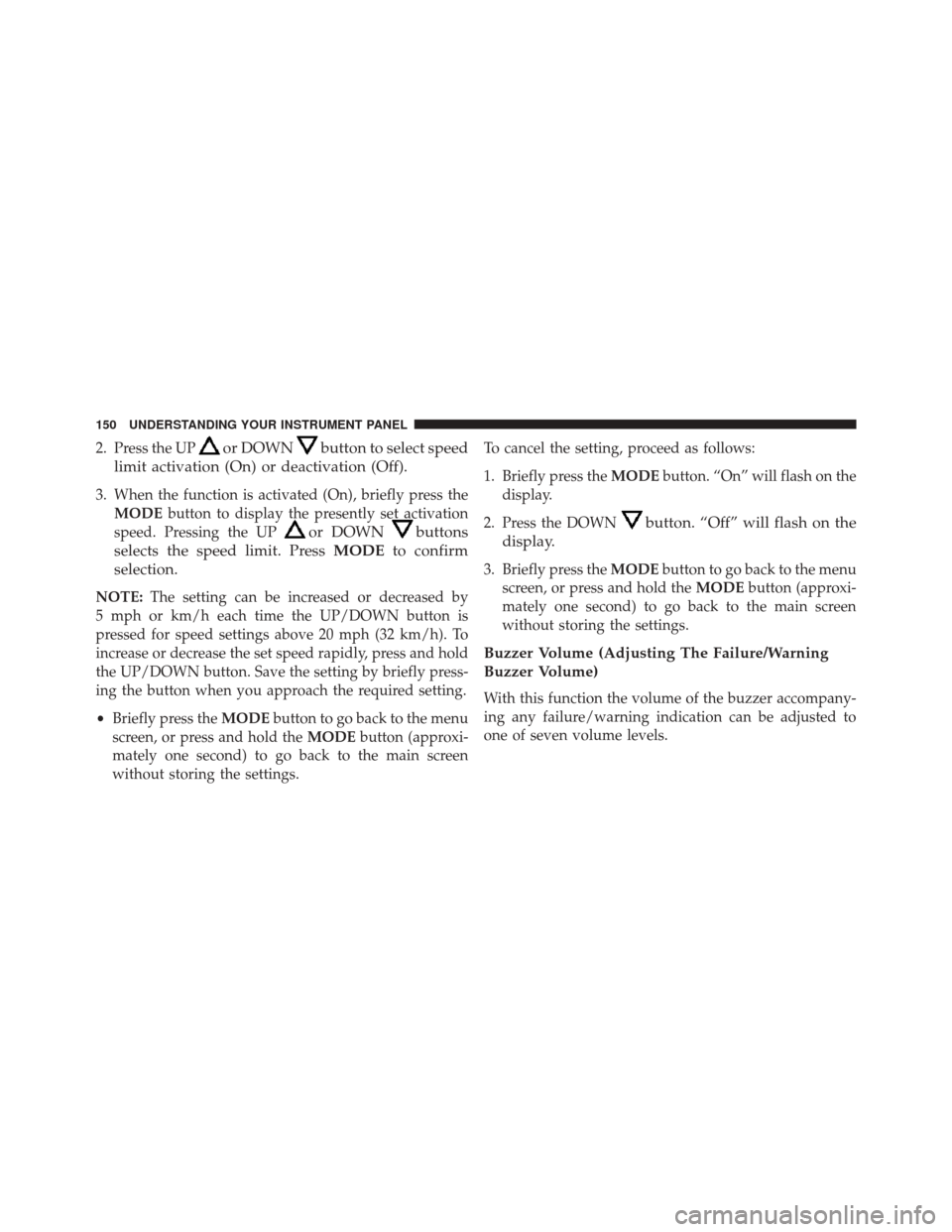
2. Press the UPor DOWNbutton to select speed
limit activation (On) or deactivation (Off).
3. When the function is activated (On), briefly press the MODE button to display the presently set activation
speed. Pressing the UP
or DOWNbuttons
selects the speed limit. Press MODEto confirm
selection.
NOTE: The setting can be increased or decreased by
5 mph or km/h each time the UP/DOWN button is
pressed for speed settings above 20 mph (32 km/h). To
increase or decrease the set speed rapidly, press and hold
the UP/DOWN button. Save the setting by briefly press-
ing the button when you approach the required setting.
• Briefly press the MODEbutton to go back to the menu
screen, or press and hold the MODEbutton (approxi-
mately one second) to go back to the main screen
without storing the settings. To cancel the setting, proceed as follows:
1. Briefly press the
MODEbutton. “On” will flash on the
display.
2. Press the DOWN
button. “Off” will flash on the
display.
3. Briefly press the MODEbutton to go back to the menu
screen, or press and hold the MODEbutton (approxi-
mately one second) to go back to the main screen
without storing the settings.
Buzzer Volume (Adjusting The Failure/Warning
Buzzer Volume)
With this function the volume of the buzzer accompany-
ing any failure/warning indication can be adjusted to
one of seven volume levels.
150 UNDERSTANDING YOUR INSTRUMENT PANEL
Page 153 of 410
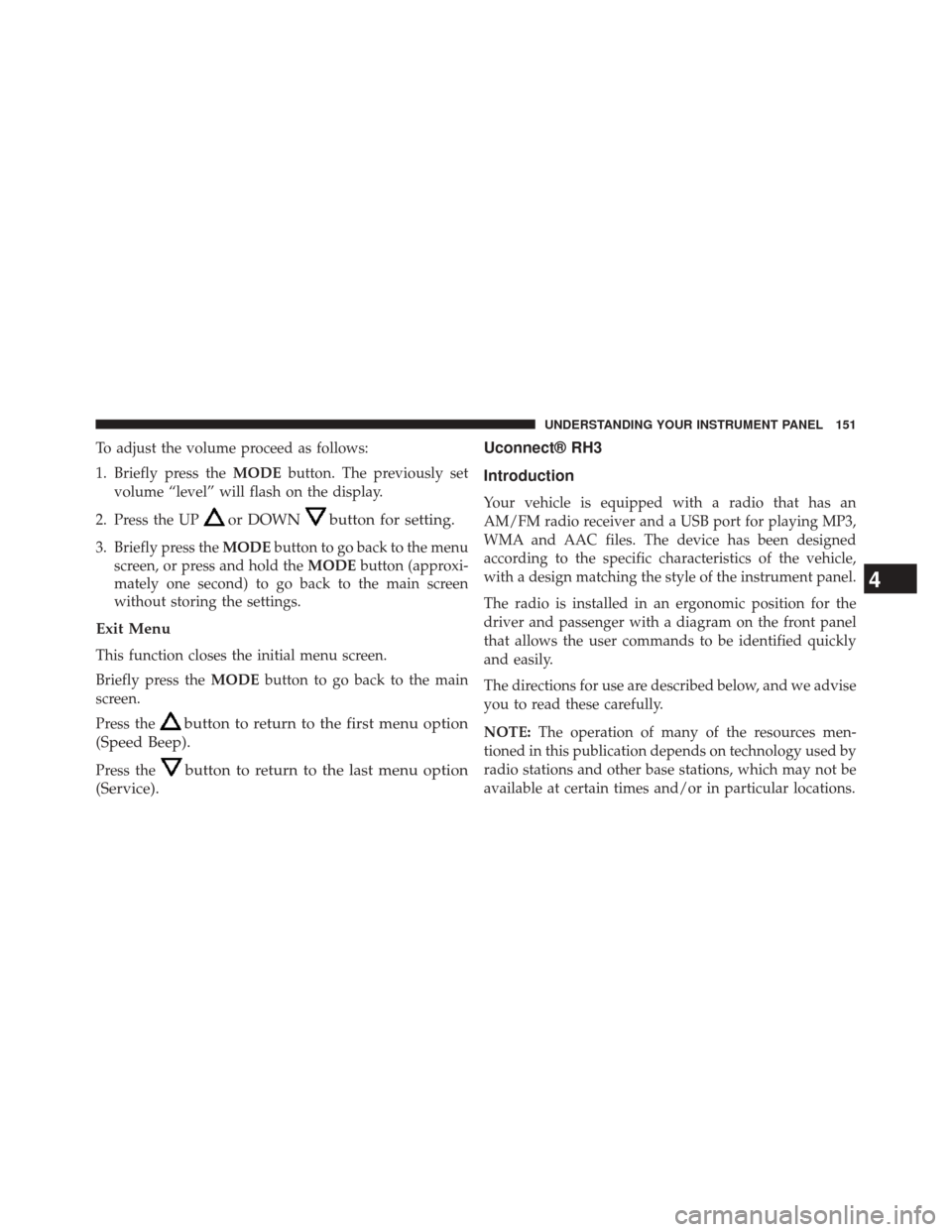
To adjust the volume proceed as follows:
1. Briefly press theMODEbutton. The previously set
volume “level” will flash on the display.
2. Press the UP
or DOWNbutton for setting.
3. Briefly press the MODEbutton to go back to the menu
screen, or press and hold the MODEbutton (approxi-
mately one second) to go back to the main screen
without storing the settings.
Exit Menu
This function closes the initial menu screen.
Briefly press the MODEbutton to go back to the main
screen.
Press the
button to return to the first menu option
(Speed Beep).
Press thebutton to return to the last menu option
(Service). Uconnect® RH3
Introduction
Your vehicle is equipped with a radio that has an
AM/FM radio receiver and a USB port for playing MP3,
WMA and AAC files. The device has been designed
according to the specific characteristics of the vehicle,
with a design matching the style of the instrument panel.
The radio is installed in an ergonomic position for the
driver and passenger with a diagram on the front panel
that allows the user commands to be identified quickly
and easily.
The directions for use are described below, and we advise
you to read these carefully.
NOTE:
The operation of many of the resources men-
tioned in this publication depends on technology used by
radio stations and other base stations, which may not be
available at certain times and/or in particular locations.
4
UNDERSTANDING YOUR INSTRUMENT PANEL 151
Page 155 of 410
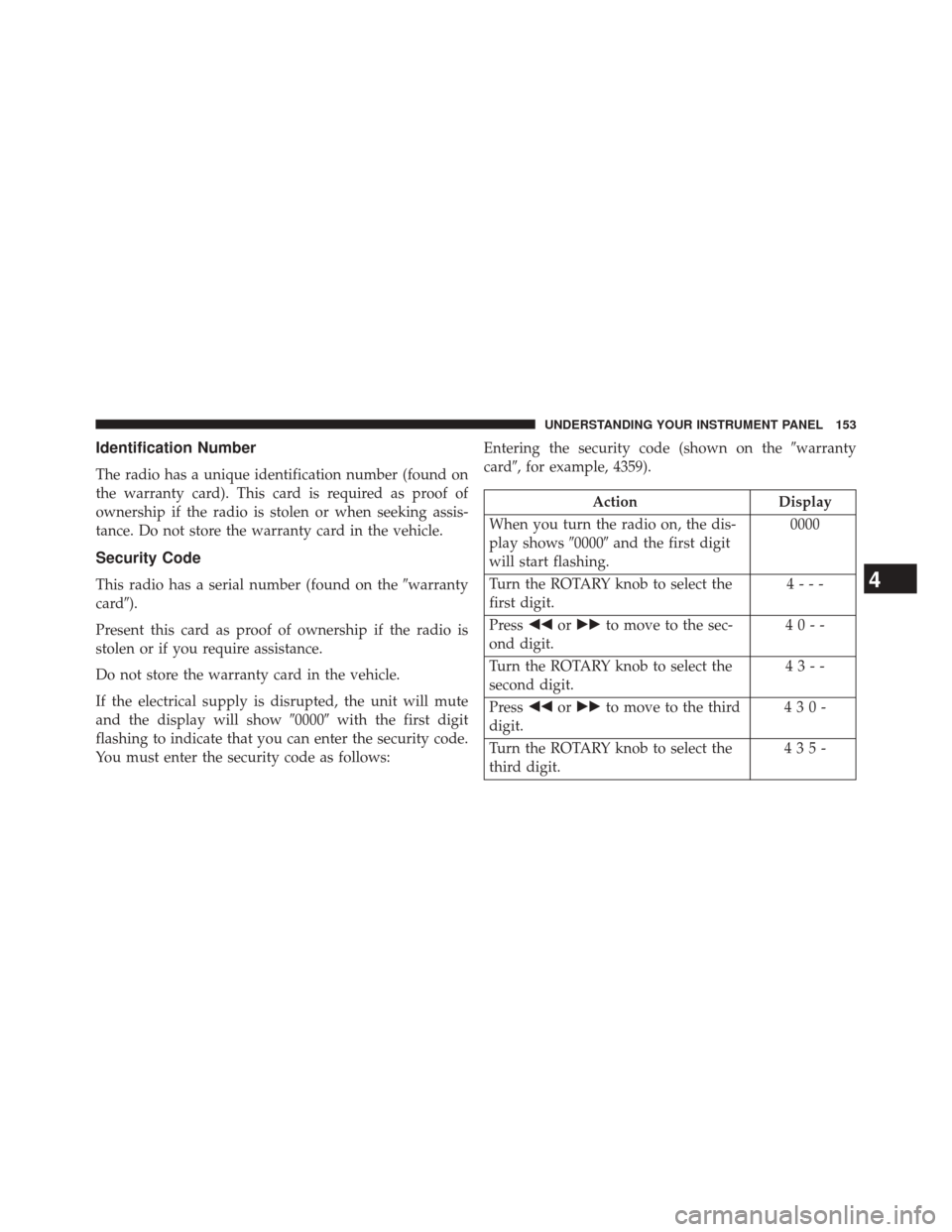
Identification Number
The radio has a unique identification number (found on
the warranty card). This card is required as proof of
ownership if the radio is stolen or when seeking assis-
tance. Do not store the warranty card in the vehicle.
Security Code
This radio has a serial number (found on the�warranty
card�).
Present this card as proof of ownership if the radio is
stolen or if you require assistance.
Do not store the warranty card in the vehicle.
If the electrical supply is disrupted, the unit will mute
and the display will show �0000�with the first digit
flashing to indicate that you can enter the security code.
You must enter the security code as follows: Entering the security code (shown on the
�warranty
card�, for example, 4359).
Action Display
When you turn the radio on, the dis-
play shows �0000�and the first digit
will start flashing. 0000
Turn the ROTARY knob to select the
first digit. 4---
Press ��or�� to move to the sec-
ond digit. 40--
Turn the ROTARY knob to select the
second digit. 43--
Press ��or�� to move to the third
digit. 430-
Turn the ROTARY knob to select the
third digit. 435-
4
UNDERSTANDING YOUR INSTRUMENT PANEL 153
Page 156 of 410
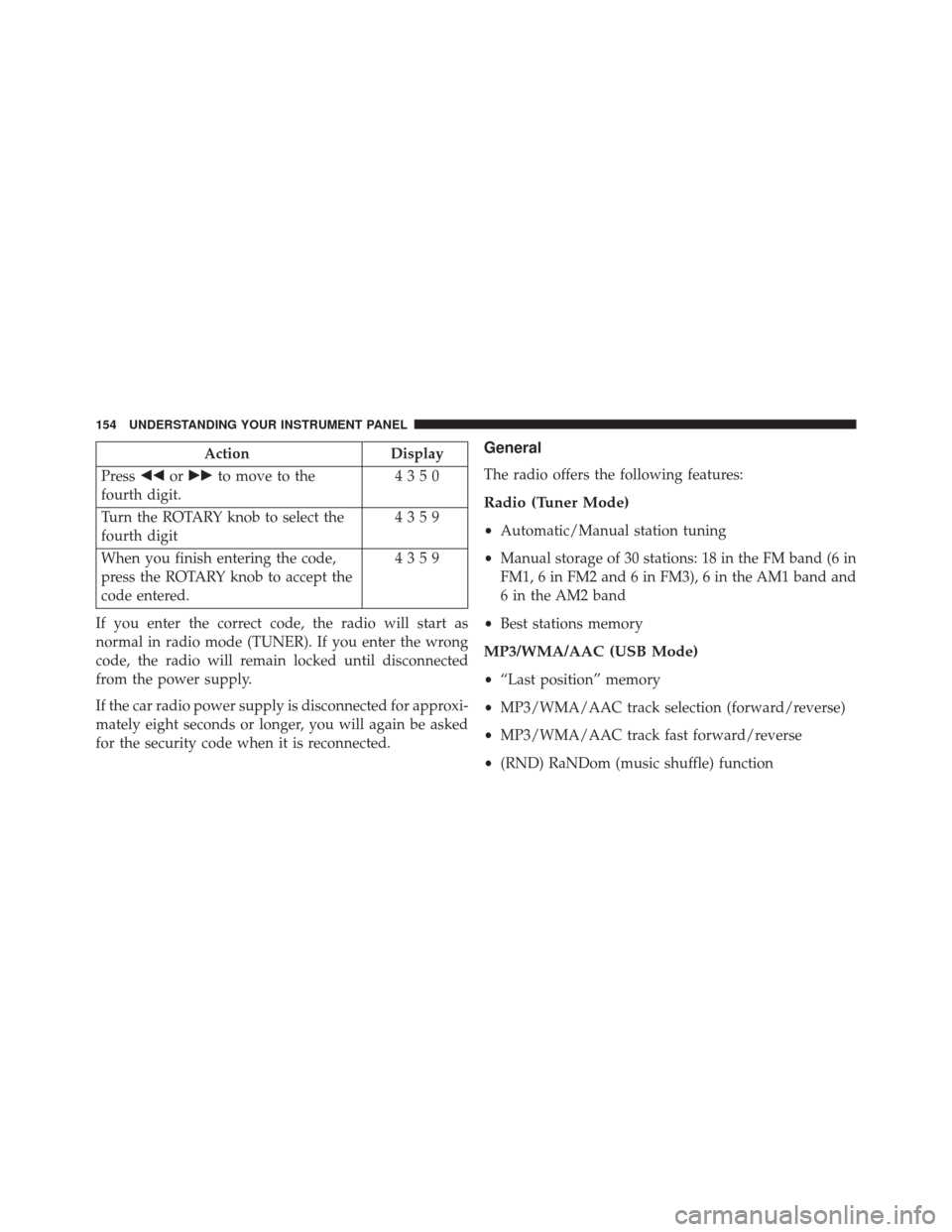
ActionDisplay
Press ��or�� to move to the
fourth digit. 4350
Turn the ROTARY knob to select the
fourth digit 4359
When you finish entering the code,
press the ROTARY knob to accept the
code entered. 4359
If you enter the correct code, the radio will start as
normal in radio mode (TUNER). If you enter the wrong
code, the radio will remain locked until disconnected
from the power supply.
If the car radio power supply is disconnected for approxi-
mately eight seconds or longer, you will again be asked
for the security code when it is reconnected.General
The radio offers the following features:
Radio (Tuner Mode)
• Automatic/Manual station tuning
• Manual storage of 30 stations: 18 in the FM band (6 in
FM1, 6 in FM2 and 6 in FM3), 6 in the AM1 band and
6 in the AM2 band
• Best stations memory
MP3/WMA/AAC (USB Mode)
•“Last position” memory
• MP3/WMA/AAC track selection (forward/reverse)
• MP3/WMA/AAC track fast forward/reverse
• (RND) RaNDom (music shuffle) function
154 UNDERSTANDING YOUR INSTRUMENT PANEL
Page 157 of 410
General
•Separate BASS and TREBLE settings
• BALANCE/FADE (balances left/right and front/rear
channels)
• Equalizer
• Loudness
• Digital clock in 24-hour format with weekday setting
• Illuminated buttons and display
• LCD display
• Extended functions field (Setup MENU) allows you to
change the default settings
Uconnect® RH3 Display
Description Of Commands
Rotary Knob: Turn radio on and off, volume, forward/
reverse track, confirm selected option.
Display Panel
4
UNDERSTANDING YOUR INSTRUMENT PANEL 155